advertisement
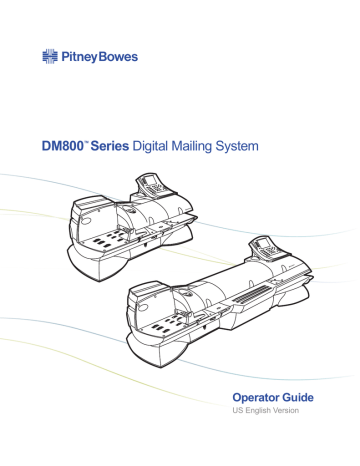
11 • Supplies and Options
Ordering Permits for Your Mailing System
This feature may be offered as a standard or optional feature and is not available on all Pitney Bowes solutions. Please contact your local account representative to determine if this option is accessible on your system.
You can print a permit on a piece of mail instead of a meter stamp. You purchase permits from the US Post Office. Your permit contains a number that entitles you to special rates and discounts. Sample permits are shown here.
Date
MMM DD YYYY
Piece count
ZIP Code
To order a permit, you need to do the following:
1. Go to the US Post Office and obtain in a permit license. The Post Office provides you with the permit number(s).
2. Contact the Pitney Bowes Supply Line™ and provide them with the permit number(s). You request Pitney Bowes to create customized artwork for the permit(s). Refer to the Pitney Bowes Contact Information
List at the front of this guide for the Pitney Bowes Supply Line™ phone number.
3. Pitney Bowes sends you the permit(s) on an art card that plugs into the side of the IntelliLink® Control Center. Refer to the Performing Up-
dates or Adding Features section in Chapter 9 in this guide.
USPS Supplies
You can order free mailing supplies from the USPS for use with the
DM800™ Series Digital Mailing System by visiting the USPS Shipping
Supplies Online web site.
11-4 SV61162 Rev. C
A Glossary
SV61162 Rev. C A-1
A • Glossary
Accounting
AccuTrac™ Mail Accounting Software A Pitney Bowes mail accounting system software application that allows you to record postage transactions to track costs so you can charge these costs to accounts or customers.
Advertisement
A feature of the mailing system that allows you to charge postage to individual accounts.
Advertisements contain messages and graphics you can print next to the meter stamp.
Alpha Keyboard The part of the keyboard used to enter accounts and other set up information.
Alphanumeric Text
Arrow Keys
Art Card Slot
Text consisting of alphabetic and numerical symbols that can include punctuation marks and other conventional symbols.
The keys you can use to move to new menus, scroll through menus, and select options.
This slot is on the right side of the IntelliLink® Control
Center on the mailing machine and accepts the plug-in art card . The art card contains ads, inscriptions, and permits.
Barcode
Budget Manager
Business Manager
Calibrate
Carrier
Certified Mail
A series of vertical bars and spaces that represent a correct
ZIP code for the delivery address on a piece of mail.
This is an optional enhanced accounting package you can acquire for your DM Series™ Digital Mailing System. It allows you to create and more accounts with higher levels of detail.
Business Manager is an enterprise accounting system that allows you to capture and manage postal transactions from the several different Pitney Bowes meters, mailing machines, and mailing systems. You can manage all systems from a single host PC that is running the Business
Manager application.
The action performed which sets the scale at zero in order to assure accuracy.
The service that delivers your mail such as the USPS or
Federal Express.
Certified Mail is a service offered by the United States
Postal Service® for a fee in addition to postage. Sending
Certified Mail provides a delivery record that the Postal
Service maintains for a period of two years. For additional
Certified Mail options, see Return Receipts or Restricted
Delivery in this glossary.
A-2 SV61162 Rev. C
Certified Mail Rates
Class Key
Clear Key
Communications Port
Control Center
Data Exchange
Delivery Confirmation
Differential Weighing
Error Message
External Device Port
E-Z Seal® Sealing Solution
SV61162 Rev. C
DM800™ Series Digital Mailing System Operating Guide
Please refer to the USPS web site at www.usps.com for rates.
Enables you to select the correct class for your mailing (e.g.
First Class, Priority, Express Flat Rate).
Press to clear an entry or if no data has been entered press to take you to the previous screen.
Place to connect an optional Pitney Bowes scale, printer, or a PC.
The IntelliLink® Control Center is the module mounted on top of the mailing machine that contains the graphic display, function keys, alpha, and numeric keys and the Postal
Security Device (PSD).
Importing account information to a program on your PC.
Delivery Confirmation is a service offered by the United
States Postal Service® that allows you to verify the date and time of delivery of your mail or, if the delivery was unsuccessful, the date and time of the delivery attempt. The service is currently available for Priority Mail and Package
Services, which includes Parcel Select, Parcel Post, Bound
Printed Matter, Special Standard Mail and Library Mail.
You may combine Delivery Confirmation with other services such as COD, insured mail, registered mail, parcel airlift
(PAL) or special handling.
There is no charge for Delivery Confirmation when you ship by Priority Mail and provide an electronic file to the
Postal Service. There is a per piece charge when you ship
Package Services using the electronic option. To get the latest fees, go to www.usps.com
and search for "Delivery
Confirmation".
The weighing mode that allows you to put all of the mail on the scale, then remove each piece one at time. As you remove each piece, the system calculates the weight and prints postage (either on envelopes or tapes). This saves time by eliminating the need to place each piece individually on the scale.
An indication that notifies the operator of a disabling event
(i.e, out of ink).
A plug on the machine that allows you to connect an optional external device, such as a scale or a PC.
The envelope moistening solution you can order from the
Pitney Bowes Supply Line™.
A-3
A • Glossary
Feed Deck
FIM (Facing Identification Mark)
Funds
Funds Key
High Value Warning
Indicia
Ink Cartridge
Inscription
Inspection
Insufficient Funds
IntelliLink® Control Center
Jam Release Lever
Lock Code
Low Funds Warning
Menu Key
Meter
The area of the mailing machine where you feed the envelopes.
A series of five or six vertical bars used by automated postal equipment to identify, orient, and separate reply mail.
The amount of money in your Postage meter (Postal
Security Device - PSD).
Press to get information about funds used in a job, add funds to your meter, enter new refill amounts or get
Postage By Phone® Meter Payment System balance.
A warning that you have entered a postage value above the value that you have entered into the system as your maximum allowable amount. This feature prevents you from accidentally printing more postage than you need.
See Meter Imprint.
Cartridge containing the ink used to produce the meter stamp.
An optional message, such as “First Class” or “Non-Profit,” that prints vertically to the immediate left of the postage imprint.
A meter check required by the USPS.
A warning message that alerts you when you attempt to use more postage than is currently in your Postage Meter
(Postal Security Device - PSD).
See Control Center.
Relieves the tension along the feeder path.
A code that locks the mailing system with a four digit password preventing unauthorized use of your meter.
You may set your machine to warn you when your funds go below a specified amount.
Press to view the main settings and options available.
See Postal Security Device.
A-4 SV61162 Rev. C
DM800™ Series Digital Mailing System Operating Guide
Meter Imprint (or Meter Stamp)
Mixed Mail
Mode Key
Modem
Numeric Keys
Password
Permit
Postage by Phone® System
Postage Meter
Postal Security Device (PSD)
Postage Tape
Presets
Printer Nozzle
Prompt
Quick Refill
Postage stamp printed directly on a piece of mail or tape using a meter device in place of traditional glue or adhesive affixed stamps. This type of postage requires a special form of indicia called an “information based indicia” (IBI). The
US Postal Service’s IBI Program (IBIP) is the program that makes printing of postage by a meter device possible.
Mail consisting of varying lengths and widths.
Press to choose from a variety of mail processing modes.
That part of the mailing system that dials the Pitney Bowes
Postage By Phone® Meter Payment System center and transfers information over the phone.
The part of the IntelliLink® Control Center that you use to enter amounts and numbers.
See Supervisor Password.
A permit is a special postal mark used instead of the usual meter stamp imprint. You open a permit account at the Post
Office. These permits provide you with special processing or discount rates.
The Pitney Bowes system that allows you to purchase postage over the phone line.
See Postal Security Device.
The PSD contains the funds and performs all of the calculations necessary to print meter stamps that comply with the latest USPS standards. The PSD is contained in the DM Series™ Digital Mailing System IntelliLink® Control
Center.
Tape on which reports or meter stamps are printed when a piece of mail is too large or small, or too fragile to run through the mailing system.
A combination of mailing system settings you create and name so that you can call them up as a named preset thereby eliminating the need to enter each setting whenever you use this combination of settings.
The mechanism in the print engine that sprays the ink onto the envelope or tape.
A displayed message requesting you to respond to a choice, condition, or action.
This refill repeats the same amounts of the previous refill.
SV61162 Rev. C A-5
A • Glossary
Rate update
Reports Key
Return Receipts
Restricted Delivery
Screen Keys
Seal Key
Shingle
Side Guide
Signature Confirmation
Sleep Timer
Stacker
Supervisor Password
Tape Exit
A-6
Changing of the postal rates by the USPS.
This key allows you to view a or select a report to print.
A return receipt for Certified Mail serves as a legal document proving the date and time when the recipient took possession of the piece of mail. You fill out a return receipt postcard and the Postal Service sends the green return receipt postcard back to you, the sender.
Restricted Delivery for Certified Mail requires your USPS carrier to deliver only to the person you specified. This person must sign for the mail.
The five keys directly to the left of the display screen that allow you to select options from the menus displayed on the screen.
Press if you want to seal your envelopes without applying postage.
A way to arrange pieces of mail in stepped positions for feeding, so that the mail is accepted one at a time.
The moveable guide at the front of the feed deck used to stabilize the envelope position when feeding it.
A signature proof of delivery service which provides mailers with the signature and text name of the recipient, along with the date, time, and ZIP Code that is provided with Delivery
Confirmation. Actual signatures can be easily obtained from the USPS via fax or mail. This service meets the needs of mailers who require a signature for high-value shipments, legal requirements, or who are specifically concerned with avoiding fraud. For security purposes, digital signatures are not publicly displayed on the web site.
Signature Confirmation may be combined with special services. To get the latest fees, go to www.usps.com
and search for "Signature Confirmation".
The mode that the mailing system automatically enters after a certain period of inactivity.
The holder at the end of the feeder path where mail is deposited. Two types of stackers are available: tabletop drop-stacker and power-stacker.
Code that restricts access to certain mailing system operations.
Location where the tape comes out of the right side of the mailing system.
SV61162 Rev. C
DM800™ Series Digital Mailing System Operating Guide
Test Pattern
Thickness Adjustment Knob
Tyvek®
USPS
WEIGH-ON-THE-WAY™ (WOW™)
Wiper Blade
ZIP Code
ZIP+4 Code
The pattern printed during a test to show the clarity of the meter imprint.
Adjusts the tension to accommodate the thickness of the pieces of mail you are feeding.
A plastic material used for envelopes.
The Unites States Postal Service.
A mail weighing mode that weighs mixed mail as it passes along the feed deck and applies the appropriate postage.
Part of the printing assembly that wipes excess ink off the printhead.
A ZIP Code is a numeric code used by the USPS to identify general and specific geographic areas in the United States.
A 9-digit numeric code incorporating the original 5-digit ZIP
Code, a hyphen, and 4 additional digits. The first 5 digits identify the delivery office. The 4-digit add-on identifies specific delivery segments.
SV61162 Rev. C A-7
SV61162 Rev. C
Appendix B - Operator
Training Checklist
The following checklist includes the topics your
Pitney Bowes representative will discuss with you to ensure that you fully understand how to operate your DM Series™ mailing system.
The checklist is divided into the following sections:
Learning About Your System ........................ B-2
Basic Operations .......................................... B-3
Advanced Operations* ................................. B-4
If You Need to Change Your
System Set up .............................................. B-5
What You Need to Do to
Maintain Your System ................................... B-7
If You Have Problems with Your System ...... B-8
*The Advanced Operations section contains topics for all possible options you can purchase with your system. Your representative will cover only those options that apply to your specific system configuration.
For additional training options, contact your local sales professional.
B-1
B • Operator Training Checklist
Learning About Your System
Place a check mark in the Done box when you complete the topic.
Learning About
System controls, connections and their locations.
The IntelliLink® Control
Center and the main display screen.
DM Series™ Digital Mailing
System throughput.
Mailing material you can use with your system.
How to get technical phone support.
How to get information on the web.
Critical safety information.
Refer to Chapter and Section
Chapter 2, The IntelliLink® Control
Center
Appendix C, Specifications
Appendix C, Mailing Material
Pitney Bowes Contact Information
List
Pitney Bowes Contact Information
List
Chapter 1, Safety Requirements
Page Done
Chapter 2, Parts of Mailing System 2-5
2-14
C-2
C-4
1-4
B-2 SV61162 Rev. C
SV61162 Rev. C
DM800™ Series Digital Mailing System Operating Guide
Basic Operations
Place a check mark in the Done box when you complete the topic.
How to do the following:
Move around, select and enter information in the main screen.
Determine the best way to run mail on your system.
Select the way you are going to run mail on your system.
Get your mail ready to run on your system.
Pick a class, carrier and/or special service for your mail.
Refer to Chapter and Section
Chapter 4, Navigating Hints
Chapter 4, Determining the Correct
Postage Mode
Chapter 4, Selecting the Postage
Mode and Running Mail
Chapter 4, Preparing Your Mail
Choose an account if you are using accounting on your system.
Add postage to your mail after you have already printed it.
Change the date on your mail after you have already printed it.
Connect your IntelliLink®
Control Center (which contains your postage meter) to an analog phone line for adding postage and downloading updates.
See how much money you have in your postage meter.
See how much money is in your Pitney Bowes account.
Chapter 4, Selecting the Class,
Carrier, Special Services, or
Options
Chapter 4, Selecting or
Deselecting an Account
Chapter 4, Adding Postage or
Changing the Date
Chapter 4, Adding Postage or
Changing the Date
Chapter 6, Connecting Your Postage Meter to an Analog Phone
Line
Chapter 6, Checking Available
Funds in Your Postage meter
Chapter 6, Checking Your Postage By Phone® Meter Payment
System Account Balance
Chapter 6, Adding Postage Add postage to your postage meter.
Print a report on an envelope or on a tape
Order replacement supplies for your system.
Chapter 8, Printing a Report
Chapter 11, Ordering Supplies
Page Done
4-2
4-4
4-10
4-6
4-19
4-18
4-30
4-31
6-4
6-6
6-6
6-7
8-2
11-2
B-3
B • Operator Training Checklist
Advanced Operations
Place a check mark in the Done box when you complete the topic.
How to do the following:
Change or advance the date to be printed on your envelope or tape (this does not change your system's date).
Add advertisements to your meter stamp.
Add inscriptions to you meter stamp.
Change the location on the envelope where you print the meter stamp.
Define presets so you can recall specific settings on your mail system.
Use confirmation services
(adding barcode labels to your mail)
Track your confirmation services records on the internet.
Select an optional Smart
Class™.
Setting up the optional Smart
Class™ feature.
Clear the number of mail pieces you have processed on your system.
Add a supervisor password to your system to prevent operators from performing certain operations (like adding postage, or clearing the number of mail pieces).
Add a lock code to your system to keep unauthorized operators out.
Add new features or updates to your system using the
IntelliLink® Control Center.
Refer to Chapter and Section
Chapter 4, Meter Stamp Options:
Date
Chapter 4, Meter Stamp Options:
Advertisement
Chapter 4, Meter Stamp Options:
Inscription
Chapter 4, Meter Stamp Options:
Print Position
Chapter 5, Defining Presets
Chapter 4, Using Electronic
Confirmation Services
Chapter 4, Tracking Information on the Internet
Chapter 4, Selecting a Smart
Class™
Chapter 5, Setting up the Optional
Smart Class™ Feature
Chapter 4, Clearing the Batch
Count
Chapter 5, Setting Up a Supervisor
Password
Chapter 9, Performing Updates or
Adding Features
Page Done
4-21
4-22
4-23
4-24
5-21
4-25
4-26
4-20
5-31
4-32
5-6
Chapter 5, Setting Up a Lock Code 5-7
9-17
B-4 SV61162 Rev. C
SV61162 Rev. C
DM800™ Series Digital Mailing System Operating Guide
If You Need To Change Your System Setup
Place a check mark in the Done box when you complete the topic.
How to do the following:
Change the date on your
DM Series™ System.
Set up a new scale or change settings on an existing scale, including:
• adjust for the scales environment.
• set your system to automatically recognize the scale.
• set up to use differential weighing.
• set up to clear or retain the class value when you add a new weight on the scale.
• set up to clear or retain the ZIP or Zone value when you add a new weight on the scale.
• set up to clear or retain the ZIP or Zone value when the class changes.
• set up to prompt the operator for a ZIP Code or Zone.
• set up a group of ZIP
Codes for a bulk mailing center.
• add ZIP Codes to a Zone
0 rate.
Set the value at which you are warned that you are running low on funds in your meter.
Set the value at which you are warned that you are running low on ink for printing your postage.
Refer to Chapter and Section
Chapter 5, Setting the Date and
Time of Day
Chapter 5, Setting Up the Scale and Selecting Rates
Chapter 5, Scales/Rates: Attached
Scale
Chapter 5, Scales/Rates: Autoscale
Chapter 5, Scales/Rates: Diff
Weigh Trip Weight
Chapter 5, Scales/Rates: Class if
New Piece
Chapter 5, Scales/Rates: Destination if New Piece
Chapter 5, Scales/Rates: Destination if New Class
Chapter 5, Scales/Rates: ZIP/Zone
Prompt
Chapter 5, Scales/Rates: BMC
Intra ZIP
Chapter 5, Scales/Rates: Add ZIPs to Zone 0
Chapter 5, Configuring High/Low
Funds Warnings
Chapter 5, Configuring Low Ink
Warning
Page Done
5-5
5-8
5-8
5-9
5-9
5-9
5-10
5-10
5-10
5-11
5-11
5-17
5-17
B-5
B • Operator Training Checklist
If You Need To Change Your System Setup (continued)
Place a check mark in the Done box when you complete the topic.
How to do the following:
Change timeouts on your
DM Series™ Digital Mailing
System, including:
• set how long the main screen can remain inactive before turning off.
• set how long your system can remain inactive before it shuts down power to the printer and the meter.
• set how much time to wait before your system restores the default or normal preset values.
• set up how much time to wait before the feeder stops after the last envelope is fed.
• set up how much time the system will continue to feed mail placed on the feed deck without having to press the Start key.
Set up your system for a barcode scanner.
Refer to Chapter and Section
Chapter 5, Configuring System
Timeouts
Chapter 5, Configuring System
Timeouts: Display Sleep
Chapter 5, Configuring System
Timeouts: Display Sleep
Chapter 5, Configuring System
Timeouts: Normal Preset Timer
Chapter 5, Configuring System
Timeouts: Feeding Timeout
Chapter 5, Configuring System
Timeouts: Waiting for Env
Chapter 5, Configuring the
Optional Barcode Scanner
Page Done
5-18
5-18
5-18
5-19
5-19
5-20
5-26
B-6 SV61162 Rev. C
SV61162 Rev. C
DM800™ Series Digital Mailing System Operating Guide
What You Need to Maintain Your System
Place a check mark in the Done box when you complete the topic.
How to do the following:
Determine what supplies you need to keep on hand.
Clean the outside or your system.
Replace the tape roll.
Refill the E-Z Seal® Sealing
Solution.
Clean the moistener brush that wets the envelope flap.
Replace the moistener wick for the moistener brush.
Check the print quality by doing a print test.
Change the printhead.
Refer to Chapter and Section
Chapter 9, Items to Keep on Hand
Chapter 9, Cleaning the Exterior
Chapter 9, Tape Maintenance
Chapter 9, E-Z Seal ® Sealing
Solution Maintenance
Chapter 9, Moistener Maintenance
Chapter 9, Cleaning or Replacing the Wick
Chapter 9, Printer Maintenance
Page Done
9-2
9-2
9-2
9-5
9-6
9-7
9-9
Chapter 9, Changing the Printhead 9-13
Change the wiper blade on the printhead.
Replace the ink cartridge.
Chapter 9, Changing the Wiper
Blade Assembly
Chapter 9, Replacing the Ink
Cartridge
9-16
9-11
B-7
B • Operator Training Checklist
If You Have Problems with Your System
Place a check mark in the Done box when you complete the topic.
What to do if the following occurs:
Envelopes are not sealing correctly.
Envelopes are not feeding correctly, or are getting jammed.
Tape is jamming.
Refer to Chapter and Section
Chapter 10, Envelope Sealing
Problems
Chapter 10, Envelope Feeding
Problems
Postage is not printing correctly.
Cannot add postage to your meter.
Difficult to read the display
Getting erratic readings from the scale.
Chapter 10, Tape Feeding Problems
Chapter 10, Printing Problems
Chapter 10, Postage Refill
Problems
Chapter 10, Display Problems
Chapter 10, Weighing Problems
Page Done
10-2
10-4
10-8
10-9
10-10
10-11
10-12
B-8 SV61162 Rev. C
C Specifications
SV61162 Rev. C C-1
C • Specifications
Specifications
DM800™ Series Digital Mailing System - Specifications Table
Dimensions and Weight
Overall Dimensions:
Size (in) without Stacker (1)
Size (mm) without Stacker (1)
36L x 18H x 21D
915L x 457H x 533D
Size (in) with Optional WOW™ Module 56L x 18H x 21D
Size (mm) with Optional WOW™ Module 1422L x 457H x 533D
Weight (kgs):
Base System (Feeder and Printer)
Optional WOW™ Module
72 (32.7)
35 (15.9)
Optional Power Stacker DMPS 31 (14)
(1) For standard drop stacker, add 12" (305 mm) to the overall length; for the optional Power Stacker DMPS, add 31" (787 mm).
Electrical
Electrical Requirements
Agency Approvals
Compliance
Operating Conditions
Temperature Range F (C)
100 - 240 VAC,
50/60 Hz,
6.5 amps, max.
UL and CSA
ENERGY STAR®
Rel. Humidity
Min 40 (04)
Max 109 (43)
Min 8%
Max 95%
Capacities and Features
Feeder Type
Feeder Deck Capacity
Side Guide
Sealing Fluid in Storage Tank
Automatic
7 inches (177.8mm) for a stack of mail
Yes
Enough to seal 3000 pieces of mail
C-2 SV61162 Rev. C
DM800™ Series Digital Mailing System Operating Guide
SV61162 Rev. C
Capacities and Features (continued)
Throughput Speed #10, without optional WOW module, envelopes/min (2)
Throughput Speed #10, with optional WOW module, envelopes/min (2)
Throughput Speed Tape/min for longest meter stamp
Up to 190 or 210
Up to 70 or 90
14
(2) The actual throughput of your mailing system will vary depending on the material processed, the skill of the operator, and whether you are running in reduced speed mode. Refer to Chapter 4, Running Mail for information on running in reduced speed mode.
Sealing
Sealing Method
E-Z Seal® Sealing Solution Fluid
Sensing
Ink Capacity
Without Ads or Inscriptions
With Ads or Inscriptions
Sealing with flap closed
Warning message for low fluid level of
E-Z Seal®
Up to 42,100 impressions
Up to 21,000 impressions
Note: both quantities require a minimum of 80 impressions per day.
Internal Modem
33.6Kbytes/second
Telephone Cord for Analog Line
26 AWG or smaller
Optional Integrated Scale
Platform (0 - 10 lbs. capacity)
Accounting Features
Standard Accounting
Optional Budget Manager
100 standard, or optional
Up to 3000 accounts
Up to 50 operators
1-32 custom carriers
1-50 custom class/fees
1-15 custom reports
10,000 to 15,000 transactions
C-3
C • Specifications
Specifications
continued
Advertisements and Inscriptions
Advertisements
Inscriptions
Permit Mail Image
(An option you may be able to purchase, not available on all systems.)
Up to 10 custom advertisements, plus preloaded advertisements
Up to 20 custom inscriptions, plus preloaded inscriptions
Maximum # of images is 3.
Maximum identifying image name length is 15 characters.
Mailing Materials
Envelope Dimensions
(refer to envelope measurement figure on the next page)
Minimum: 3.5 in. x 5 in. (88.9 mm x 127 mm) postcard size.
Maximum: 13 in. x 13 in. (330 mm x 330 mm) in landscape orientation.
C5 envelopes can be processed when in portrait orientation.
Minimum: 1 in. (25.4 mm) Envelope Flap Depth
(refer to envelope measurement figure)
Envelope Thickness
Maximum: 3 7/8 in. (98.4 mm)
Minimum: 0.007 in. (0.2 mm)
Maximum: 5/8 in. (15.9 mm)
Acceptable Envelope Materials Include • Standard envelope paper
Envelope Flap Profiles
Weight of the Piece of Mail
Tape Roll Width
• Self-mailers
• Tri-fold mail
• Pre-sealed envelopes
• Commercial (square and baronial)
• Executive
• Monarch
10 lbs. maximum for each piece
Either 4 in. (102mm) or 5 inches (127 mm)
C-4 SV61162 Rev. C
13 in.
(330 mm)
Envelope Dimensions
DM800™ Series Digital Mailing System Operating Guide
13 in. (330mm)
3 7/8 in. (98.4 mm)
Maximum
3.5 in.
(88.1 mm)
5 in. (127mm)
1 in. (25.4mm)
Minimum
SV61162 Rev. C C-5
Index
SV61162 Rev. C I-1
I • Index
A
Accessories
description 2-4,11-3 ordering 2-4,11-3
Accounting
selecting the accounting type 7-13
Accounts
changing number 7-5 changing password 7-5
checking Postage By Phone balance 6-6
clearing account information 7-10
explaining account structure 7-15,7-16
Accounts key
AccuTrac™ Mail Accounting System 2-3
AC adapter
connector location 2-9,2-10,6-5
Adding fund to your postage meter 6-7
Advance Date
storing in a custom preset 4-21,5-22
Advertisements
included with system 11-3 ordering 2-4,11-3
Alpha keyboard
description 2-15 location 2-15
Analog phone line
Analog phone line connection 2-10,6-4
Arrow keys
description 2-15 location 2-15
Art card
Attached scale - autotape mode
Attached scale mode
B
Barcodes
using for USPS Confirmation Services 4-27
Barcode scanner
Batch count
Budget Manager
C
Class
selecting a Smart Class™ 4-19 selecting class, carrier, special services 4-19
Class key
Cleaning
exterior of mailing system 9-2
Clear key
description 2-15 location 2-15
Communications
Connectors
on IntelliLink Control Center 2-9
Cover
Custom presets key
how to define preset values 5-22,5-24
I-2 SV61162 Rev. C
DM800™ Series Digital Mailing System Operating Guide
D
Date
Daylight saving
Differential weighing
Display
DJPS/DMPS Power Stacker 2-3,2-5,4-10,4-11,4-
E
E-Z Seal 9-5 adding more solution 9-5
E-Z Seal bottle
description 2-11 location 2-11
Enter key
description 2-15 location 2-15
Envelopes
External device ports
F
Feed deck
Funds
setting the high value warning 5-17 setting the low funds warning 5-17
tranferring account funds 7-11
Funds key
checking available funds 6-6 check Postage By Phone 6-6
H
Help
High funds warning
description 5-17 setting up 5-17
I
Ink cartridge
Inscriptions
included with system 11-3 ordering 2-4,11-3
Inspections
notification of 1-4,6-2 required by USPS 6-2
IntelliLink Control Center (ICC)
connected to remote analog line 2-10
J
Jams
clearing envelope jams in the feed module 10-5
clearing jams in the printer module 10-7
clearing jams in the WOW™ module 10-6
Jam release levers
description 2-11,2-12 location 2-11,2-12 location in optional WOW™ module 2-12
K
Key in postage mode
SV61162 Rev. C I-3
I • Index
L
Language
Lock button
Low funds warning
description 5-17 setting up 5-17
M
preparation 3-2 quick setup and start 3-2
selecting the postage mode 4-10,4-14,4-16
Mailing system
Maintenance
cleaning the printer nozzle 9-10
cleaning/replacing the brush 9-6
cleaning/replacing the wick 9-7
replacing the ink cartridge 9-11
replacing the wiper blade assembly 9-16
Main screen
advertisement display 2-16 postage indicia 2-16 status area 2-16
Manual weight entry mode
Menu key
I-4
using to change elements on mail 4-21
Meter
Meter stamp
Modem
advanced connection settings 5-16
selecting dialing sound 5-14,5-15
Mode key
using to select postage mode 4-10
cleaning/replacing the brush 9-6
cleaning/replacing the wick 9-7
Multi-account summary report 8-4
N
Navigating hints
Normal preset key
Numeric keys
O
On/off switch
Ordering
E-Z Seal 11-2 ink cartridges 11-2 tape 11-2
P
Passwords
SV61162 Rev. C
DM800™ Series Digital Mailing System Operating Guide
protecting mail operations 5-6
setting up for each account 7-5
turning on/off for accounting 7-9
Permit
Postage
checking funds in account 6-6 checking funds in postage meter 6-6
entering the dialing prefix 5-13
entering the number to dial 5-13,5-14
Postage funds
Postage modes
attached scale 4-4,4-5 attached scale - autotape 4-5
differential weighing 4-4,4-5,4-11,4-12,4-13
Postage tape
description 2-11,2-12 location 2-11,2-12 location in option WOW™ module 2-12
Postal Security Device 2-2,6-2
Postcards
Power stacker
optional DJPS 2-3,2-5,2-7,4-10,4-11,4-12,4-
Presets custom presets
how to delete 5-24 how to edit 5-24 how to rename 5-24 how to view 5-24
normal preset
Printer
location of USB connector 2-8,5-25
maintenance 9-9 printing a test pattern 9-9
Printhead
description 2-13 location 2-13
Printing postage
Print permit mode
Q
Quick Reference Card
R
Rates
adding ZIPs to zero zone 5-11 setting up discount codes 5-11
Reduced speed mode
Reports
selecting a 8-3 single account 8-3
SV61162 Rev. C I-5
I • Index
Reports key
S
Scales
procedures for setting up 5-8 setting up attached scale 5-8
setting up ZIP code prompt 5-10 setting up Zone prompt 5-10
scanner
configuring the barcode scanner 5-26
Screen keys
Seal key
Seal only mode
Side guide
adjusting for mail 3-3,4-7,10-2 correct setting 10-2
Smart Class™
Specifications
advertisements and inscriptions C-4
Stacker
Start key
description 2-15 location 2-15
Subaccount
Subsubaccount
Supplies
T
Tape
Tape key
description 2-15 location 2-15
Thickness adjustment knob
description 2-11 location 2-6,2-11
Timeouts
feeder 5-19 normal preset 5-19
transaction 5-20 waiting for envelope 5-20
Time and date stamp mode
Transport release knob
location on optional WOW™ module 2-12
Troubleshooting
envelope feeding problems 10-4–10-6
envelope sealing problems 10-2,10-3
U
Updates
USB ports
USPS confirmation services 4-25
editing or deleting records 4-29
using barcodes 4-27 using before printing 4-27
I-6 SV61162 Rev. C
DM800™ Series Digital Mailing System Operating Guide
W
WEIGH-ON-THE-WAY™
Weighing mail
differential weighing 4-11,4-12,4-13
using WEIGH-ON-THE-WAY™ 4-11,4-12 using Weigh First Piece 4-12
Weight
Weigh First Piece
Wiper blade
Z
ZIP Code
setting system to prompt for 5-10
Zone
setting system to prompt for 5-10
SV61162 Rev. C I-7
advertisement
* Your assessment is very important for improving the workof artificial intelligence, which forms the content of this project
Related manuals
advertisement
Table of contents
- 74 Navigating Hints
- 75 Overview of Mailing System Setup
- 76 Setting the Display Language
- 76 Adjusting Display Contrast and Volume Control
- 77 Setting the Date and Time of Day
- 78 Setting Up a Supervisor Password
- 79 Setting Up a Lock Code
- 80 Setting Up the Scale and Selecting Rates
- 84 Setting Up Postage By Phone®
- 89 Configuring High/Low Funds Warnings
- 90 Configuring Low Ink Warnings
- 91 Configuring System Timeouts
- 95 Defining Custom Presets
- 97 Taking the Meter Out of Service
- 161 Performing Updates or Adding Features
- 160 Changing the Wiper Blade Assembly
- 157 Changing the Printhead
- 154 Replacing the Ink Cartridge
- 153 Printer Maintenance
- 150 Moistener Maintenance
- 149 E-Z Seal® Maintenance
- 146 Tape Maintenance
- 146 Cleaning the Exterior
- 146 Items to Keep On Hand
- 180 USPS Supplies
- 179 Accessories You Can Order
- 178 Wiper Blade and Printhead Kits
- 178 Moistener Kits
- 178 Consumables You Can Order
- 178 Ordering Supplies