- No category
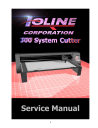
advertisement
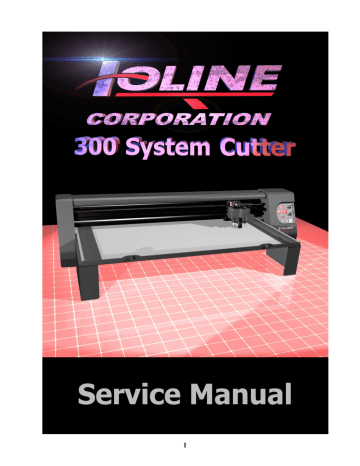
Chapter 3 - Setup & Operation
Set Origin
You have to set an origin point before sending a cut file to the 300. When the Set Origin key is pressed the plotter logic will use the current X-Axis position of the tray, and
Y-Axis position of the Blade carriage as the starting point of the next plot. When the
Set Origin key is pressed the LED will turn green and the 300 will accept a plot file.
Cutting Speed
You can set the speed of cutting by adjusting the knob on the keypad. If the knob is put in the “Minimum” position (6:00), this puts the cutter in “Crawl Mode” which allows the blade to move very slowly for precise positioning. Different materials require different speeds for cutting accuracy, and correct depth. For more information, see
Chapter 4: Cutting quality problems.
Blade Force
You can set the Blade force by using the knob on the keypad. The minimum value (10
Grams) and maximum value (175 Grams) of the available force can be set from the 300
Control Center if you are plotting with a pen. If you are using a blade, then the force is set at 700 grams, and is not adjustable from the control center software. Material type and thickness determines the correct force setting range on the keypad force knob.
Start/Stop
The Start/Stop key controls serial or parallel communication between the plotter and the computer. When the communication line is open the LED will be green (Start mode). The LED turns red when communication is stopped (Stop mode). Plot files, and Control Center settings can only be sent to the cutter when communication line is open (green LED).
Power LED
The light emitting diode (LED) immediately above the Start/Stop switch indicates the state of communication and provides error codes. LED error codes can be found in
Chapter 4 in the LED Codes section. The LED is red after power is turned on and the carriage resets. A red LED also indicates that the communication line is interrupted between the cutter and the computer. When communication is open between the cutter and the computer the LED will be green.
27
advertisement
* Your assessment is very important for improving the workof artificial intelligence, which forms the content of this project
Related manuals
advertisement
Table of contents
- 9 Chapter 1 Introduction and Overview
- 10 How To Use This Manual
- 11 Safety
- 11 Warnings And Cautions
- 11 Basic Safety Guidelines
- 12 Product Overview
- 13 Specifications
- 13 How The 300 System Works
- 14 Table Movement
- 15 Blade Movement
- 16 Limit Of Liability Statement
- 16 Ioline Warranty Policy
- 17 Serial Number Identification
- 17 Glossary
- 18 Chapter 2 Nomenclature
- 25 Chapter 3 Setup & Operation
- 26 Keypad Controls
- 26 Arrow Keys
- 27 Set Origin
- 27 Cutting Speed
- 27 Blade Force
- 27 Start/Stop
- 27 Power LED
- 28 Test Cut
- 28 Repeat
- 29 Software Installation
- 29 Installing the 301, and Control Center Software
- 30 Windows 95/98/ME installation
- 30 Windows NT/2000 Installation
- 31 Installing the Hardlock Key
- 32 Using the 301 software
- 36 Control Center Software
- 36 Screen Options
- 37 Measurement Units
- 37 Acceleration
- 37 Up/Down Delays
- 37 HPGL Default
- 37 Send Settings to the
- 38 Force
- 38 Panel Size
- 38 Scale
- 38 Blade Overcut
- 39 Menu Bar Items
- 39 Send Cut/Plot File
- 39 Open Settings File
- 39 Save Settings As
- 39 Setup
- 40 Plotter Setup
- 40 Com Port Setup
- 40 Display
- 40 Plotter Settings
- 40 Factory Defaults
- 40 ROM Version
- 40 Memory Buffer
- 40 Blade Holder Status
- 40 Motor Voltage
- 41 Options
- 41 Filtering
- 41 HPGL Setting
- 41 Install New Firmware version
- 42 Calibration
- 42 Calibrate Plotter
- 42 Serial Test
- 42 Computer Port Test
- 42 Plotter Port Test
- 43 Contents
- 43 About
- 44 Chapter 4 Troubleshooting and Testing
- 45 Basic Operational Difficulties
- 45 Common Problems
- 46 Error Messages
- 46 Software Errors
- 47 L.E.D Codes
- 48 No Power When The 300 System is Turned On
- 48 The 300 Won’t Respond to the Computer
- 48 Communication Problems
- 49 Serial Communication Test
- 49 Testing the 300 Plotter Port
- 49 Testing the Computer Port
- 50 Cutting Quality Problems
- 51 Mechanical, and Electronic Diagnostic Process
- 52 Expanded LED Codes
- 53 External Inspection
- 53 Required Tools
- 53 Inspecting the Outside of the Unit
- 54 Internal Cabling and Connection Inspection
- 54 Tools Required
- 54 Initial Internal Inspection
- 55 Testing the Power Supply
- 55 Tools Required
- 55 Inspecting the Fuse and Output Terminals
- 55 Testing the Power Supply Output Voltage
- 56 Reference Information for the Power Supply Test Fixture
- 57 Testing the Logic Board
- 57 Tools Required
- 57 Testing the FETs (Transistors)
- 58 Testing and Replacing the Other Logic Components
- 58 Testing the Motors
- 58 Tools Required
- 58 Initial Motor Inspection
- 58 Likely Modes of Motor Failure
- 58 Tray (X Axis) Motor Replacement
- 59 Carriage (Y Axis) Transmission
- 59 Carriage (Y Axis) Motor Replacement
- 59 Testing the New Motor
- 60 Contacting Ioline Customer Service
- 60 Diagnostic Record
- 61 Re-Packing the
- 62 Chapter 5 Repair and Maintenance
- 63 List Of Recommended Tools And Equipment
- 64 Cleaning And Regular Maintenance
- 64 Cleaning the Traverse Extrusion and Carriage Wheels
- 65 General Disassembly Procedures
- 65 Removing the End Covers
- 67 Removing the Bottom Cover for Internal Access
- 67 Tools Required
- 69 Y Axis Subsystem
- 69 CARRIAGE
- 69 Carriage Replacement
- 70 Replacing the Carriage Ribbon Cable
- 72 Y Axis Transmission
- 72 Y-Axis Transmission Replacement
- 74 Y Axis Motor Replacement
- 75 Y-Axis Belt Replacement
- 77 X Axis Subsystem
- 77 X-Axis Transmission Assembly Replacement
- 78 X Axis Motor Replacement
- 79 Table Assembly Replacement
- 82 Power Supply
- 82 Power Supply Replacement
- 83 Rear Panel Replacement
- 84 Electronic Sub-Systems
- 84 Main Logic Board Replacement
- 85 Resetting the Factory Defaults
- 85 Keypad Replacement
- 86 Installing new Firmware
- 87 Chapter 6 Drawings, and Bulletins
- 88 Belt Tensioner (“Y” Axis)
- 89 Belt Tensioner (Bill of materials)
- 90 “Y” Axis Transmission
- 91 “Y” axis Transmission (Bill of Materials)
- 92 Table Assembly
- 93 Table Assembly (Bill of Materials)
- 94 Tray Belt Idler Assy (Right Side)
- 95 Tray Belt Idler Assembly - Right side (Bill of Materials)
- 96 Tray Belt Idler Assy (Left Side)
- 97 Tray Belt Idler Assembly - Left Side (Bill of Materials)
- 98 Carriage Assembly
- 99 Carriage Assembly (Bill of Materials)
- 100 Shaft Assembly
- 101 Shaft Assembly (Bill of Materials)
- 102 System 300 Chassis Assembly
- 103 System 300 - Chassis Assembly (Bill of Materials)
- 104 System 300 - Chassis Assembly (Bill of Materials) Cont
- 105 System 300 Wrapping Procedure
- 106 System 300 - Wrapping Procedure (Bill of Materials)
- 107 System 300 Boxing procedure
- 108 System 300 - Boxing Procedure (Bill of Materials)
- 109 Service Bulletins
- 109 Installation Error/301 Software
- 110 Creating Barudin Files/301 Software
- 110 Run Time Error Codes/301 Software
- 110 Stitches Overlap to Wrong Side / 301 Software
- 111 How to “KISS-CUT
