advertisement
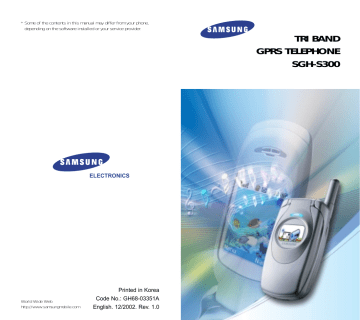
Phonebook
4. Enter a name and press the OK soft key.
The maximum length of a name depends on your SIM card. For information on how to enter characters, see page 42.
The phone now displays the first free location in the last memory used to save a number and name. If that memory is full, the first free location in the other memory is displayed.
Note: If you change phones, any numbers stored in your SIM card memory will automatically be available with the new phone, whereas any numbers stored in the phone memory must be restored.
5. Press the right soft key, labelled To Card or To
Phone to toggle between the phone and card memories.
6. If you do not want to save the number and name in the suggested location, press the key to clear the location number and enter your preferred location by pressing the number keys.
7. Press the OK soft key to store the name and number.
After storing, the phone displays the phonebook entry or name just created.
8. To... use the entry options return to the idle screen
Press the...
Options soft key.
key.
34
Phonebook
Storing a Number Using the Phonebook
Menu
1. When the idle screen is displayed, press the
Name soft key.
2. Scroll to New Entry by pressing the or key and press the Select soft key.
3. Select an icon to identify the category of the number to be stored.
Note: The E-mail icon ( ) is available in this step. It allows you to save an E-mail address instead of a phone number.
4. Continue the procedure from Step 4 on page 34 to store the number.
Using Phonebook Entry Options
While accessing any phonebook entry, press the
Options soft key to access the options for the entry.
To...
Press the...
Select soft key or the key.
select the highlighted option highlight a different option
or key until the required option is highlighted.
35
Phonebook
The following options are available.
Paste: allows you to paste the selected number into the normal dialling mode. Use this option to dial a number similar to one in the phonebook, a different extension in the same office, for example.
Use the key to change the number as required; refer to page 22 for further details.
When you are ready to dial, press the key.
Edit: allows you to edit the selected name and number.
Erase: allows you to erase the selected name and number from the Phonebook. You are asked to confirm that you wish to erase the name and number by pressing the Yes soft key.
Copy: allows you to copy the selected number to another location. Use this option to store a number similar to one already in the memory; once copied, edit the number and store it in the phonebook.
Caller Group: allows you to organise your phonebook entries in up to 10 caller groups so that the phone alerts you in a specific way when a person from one of your groups calls you.
Select one of the ten groups available.
To remove an entry from a group, select the No
Group option.
For more information on how to change caller group properties, see page 39.
Add Entry: allows you to add a new number in a different category (mobile, office, home or
E-mail) to the currently selected name. A phonebook entry or name can contain up to four number, one in each category.
36
Phonebook
Searching for and Dialling a Number in the Phonebook
After storing numbers in the phonebook, you can search for them in two ways: by name and by caller group.
Searching for a Number by Name
1. When the idle screen is displayed, press the
Name soft key.
2. Press the Select soft key when Search highlights. You are asked to enter a name.
3. Enter the first few letters of the name that you wish to find.
The phonebook entries are listed, starting with the first entry matching your input. This entry is also highlighted.
4. To... view the highlighted entry select a different entry look for a name starting with a different letter
Press the...
View soft key.
or key until the required entry is highlighted.
key labelled with the required letter.
5. Once you have found the required entry, press the key to dial the number, or press the
Options soft key to access the phonebook entry options; for further details, see page 35.
37
advertisement
* Your assessment is very important for improving the workof artificial intelligence, which forms the content of this project
Related manuals
advertisement
Table of contents
- 4 Important Safety Precautions
- 6 Unpacking
- 7 Your Phone
- 7 Phone Layout
- 10 Display
- 13 Service Light
- 14 Getting Started
- 14 Installing the SIM Card
- 16 Charging the Battery
- 18 Switching the Phone On or Off
- 19 Call Functions
- 19 Making a Call
- 21 Adjusting the Volume
- 22 Answering a Call
- 23 Viewing Missed Calls
- 25 Switching Quickly to Silent Mode
- 26 Selecting Functions and Options
- 28 Example: Setting the Display Language
- 30 Phonebook
- 30 Storing a Number with a Name
- 32 Using Phonebook Entry Options
- 34 in the Phonebook
- 36 Editing a Caller Group
- 37 Speed-Dialling
- 38 Checking Memory Status
- 20 Entering Text
- 21 Changing the Text Input Mode
- 22 Using the T9 Mode
- 23 Character Mode
- 25 Using the Symbol Mode
- 25 Using the Number Mode
- 26 Options During a Call
- 26 Putting a Call on Hold
- 27 Switching the Microphone Off (Mute)
- 28 Muting/Sending Key Tones
- 28 Searching for a Number in the Phonebook
- 29 Using the SMS Service
- 29 Answering a Second Call
- 30 Making a Multiparty Call
- 32 Using the Menus
- 32 Accessing Menu Functions by Scrolling
- 33 Accessing Menu Functions by Using Shortcuts
- 33 List of Menu Functions
- 38 Messages
- 47 Call Records
- 50 Sound Settings
- 55 Phone Settings
- 65 Organiser
- 31 Network Services
- 49 Funbox
- 52 Solving Problems
- 55 Access Codes
- 55 Phone Password
- 58 Barring Password
- 59 Health and Safety Information
- 59 (SAR Information)
- 61 Precautions When Using Batteries
- 63 Road Safety
- 65 Operating Environment
- 67 Potentially Explosive Atmospheres
- 68 Emergency Calls
- 69 Other Important Safety Information
- 70 Care and Maintenance
- 72 Glossary
- 69 Index