advertisement
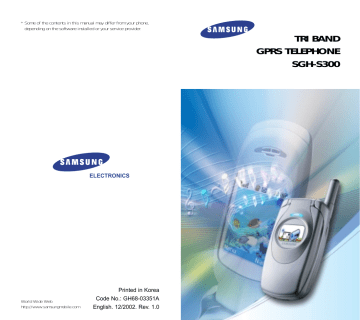
Funbox
Launching a MIDlet
To launch a MIDlet:
1. From the Downloads screen, select the
Games
& More option.
2. Scroll to the desired MIDlet and press the
Launch soft key.
Using the Menus
From the Main Screen, press the Menu soft key to access the following options.
Info
*
: displays information about the selected
MIDlet, such as the file size, application version, vendor, and the location of the jad file, which is the
MIDlet description file.
Remove
*
: removes the selected MIDlet. When the confirmation message appears, press the Remove soft key. To cancel your selection, press the Cancel soft key.
Update
*
: accesses the server and updates the selected MIDlet.
Entering Text
When entering URL addresses, the following four input modes are available:
ABC: allows you to enter upper-case English characters.
abc: allows you to enter lower-case English characters.
123: allows you to enter numbers.
Sym: allows you to enter symbols. After highlighting the required symbol by pressing the navigation keys, press the key to insert it.
* Shown only when a MIDlet has been downloaded.
106
Funbox
To change the text input mode, press the key until the appropriate indicator appears on the soft key area of the display.
Sounds
In this menu, you can view the list of sounds downloaded from the server. You can set the downloaded sounds as the current ring tone, but cannot send the sounds to other phones.
When the memory is full, a warning message displays and the phone rejects additional sounds until you erase obsolete ones.
Pictures
In this menu, you can view the list of pictures downloaded from the server. You can set the downloaded pictures as the current background image, but cannot send them to other phones.
When the memory is full, a warning message displays and the phone rejects additional pictures until you erase obsolete ones.
DNS Setting
The DNS (Domain Name Server) address of the Java server is preset at the factory, but sometimes you may need to change it. In this menu, you can determine whether the address is automatically updated or not.
Automatic: the server automatically transmit the address to the phone if it is changed.
Manual: you can manually change the address.
107
Solving Problems
Before contacting the after-sales service, perform the following simple checks. They may save you the time and expense of an unnecessary service call.
When you switch your phone on, the following messages may appear
Insert SIM Card
• Check that the SIM card is correctly installed.
Phone Locked Enter Password
• The automatic locking function has been enabled.
You must enter the phone’s password before you can use the phone.
Enter PIN
• You are using your phone for the first time. You must enter the Personal Identification Number supplied with the SIM card.
• The option requiring that the PIN be entered each time the phone is switched on was enabled. You must enter your PIN and then disable this option if so required.
Enter PUK
• The PIN code was entered incorrectly three times in succession and the phone is now blocked.
Enter the PUK supplied by your network operator.
108
Solving Problems
“No service,” “Network failure” or “Not done” is displayed
• The network connection was lost. You may be in a weak signal area (in a tunnel or surrounded by buildings). Move and try again.
• You are trying to access an option for which you have not taken out a subscription with your service provider. Contact the service provider for further details.
You have entered a number but it was not dialled
• Have you pressed the key?
• Are you accessing the right cellular network?
• You may have set an outgoing call barring option.
Your correspondent cannot reach you
• Is your phone switched on (the for more than one second)?
key pressed
• Are you accessing the right cellular network?
• You may have set an incoming call barring option.
Your correspondent cannot hear you speaking
• Have you switched off the microphone?
• Are you holding the phone close enough to your mouth? The microphone is located at the bottom of the phone.
109
Solving Problems
The phone starts beeping and
“**Warning** Low Battery” flashes on the display
• The battery is insufficiently charged. Replace the battery and recharge it.
The audio quality of the call is poor
• Check the signal strength indicator on the display
( ); the number of bars indicates the signal strength from strong ( ) to weak ( ).
• Try moving the phone slightly or moving closer to a window if you are in a building.
No number is dialled when you recall a phonebook entry
• Check that the number has been stored correctly, by using the Phonebook Search feature.
• Re-store the number, if necessary.
If the above guidelines do not help you to solve the problem, take a note of:
• The model and serial numbers of your phone
• Your warranty details
• A clear description of the problem
Then contact your local dealer or Samsung aftersales service.
110
Access Codes
There are several access codes that are used by your phone and its SIM card. These codes help you protect the phone against unauthorised use.
When requested for any of the codes explained below, enter the appropriate code (displayed as asterisks) and press the OK soft key. If you make a mistake, press the key one or more times until the incorrect digit is cleared and then continue entering the correct code.
The access codes, except for the PUK and PUK2 codes can be changed using Security menu options ( Menu 4.6). See page 80 for further details.
Important! Avoid using access codes resembling emergency numbers, such as 112, so that you do not dial an emergency number accidentally.
Phone Password
The Phone Lock feature uses the phone password to protect your phone against unauthorised use. The phone password is supplied with the phone and is preset to 00000000 at the factory.
To...
activate/deactivate the
Phone Lock feature change the phone password
Refer to...
Page 81
( Menu 4.6.3).
Page 81
( Menu 4.6.4).
111
Access Codes
PIN
The Personal Identification Number or PIN (4 to
8 digits) protects your SIM card against unauthorised use. It is usually supplied with the SIM card.
If you enter an incorrect PIN three times in succession, the code is disabled and cannot be used until you re-enable it by entering the PUK (see below).
To...
activate/deactivate the
PIN Check feature change the PIN
Refer to...
Page 80
( Menu 4.6.1).
Page 81
( Menu 4.6.2).
PUK
The 8-digit PUK ( Personal Unblocking Key) is required to change a disabled PIN. The PUK may be supplied with the SIM card. If not, or you have lost it, contact your service provider.
To re-enable your PIN:
1. Enter the PUK and press the OK soft key.
2. Enter a new PIN of your choice and press the
OK soft key.
3. When the Confirm New PIN message displays, enter the same code again and press the OK soft key.
If you enter an incorrect PUK ten times in succession, the SIM card becomes invalid. Contact your service provider for a new card.
112
Access Codes
PIN2
The PIN2 (4 to 8 digits), supplied with some SIM cards, is required to access specific functions, such as setting the maximum cost of a call. These functions are available if supported by your SIM card.
If you enter an incorrect PIN2 three times in succession, the code is disabled and you cannot access the functions until you re-enable it by entering the PUK2.
To change the PIN2, refer to page 82
( Menu 4.6.7).
PUK2
The 8-digit PUK2 ( Personal Unblocking Key 2), supplied with some SIM cards, is required to change a disabled PIN2. If you lose the code, contact your service provider.
To re-enable your PIN2:
1. Enter the PUK2 and press the OK soft key.
2. Enter a new PIN2 of your choice and press the
OK soft key.
3. When the Confirm PIN2 message displays, enter the same code again and press the OK soft key.
If you enter an incorrect PUK2 ten times in succession, you will not be able to access the functions requiring the PIN2. Contact your service provider for a new card.
113
Access Codes
Barring Password
The 4-digit barring password is required when you use the Call Barring function. You obtain the password from your service provider when you subscribe to this function. See page 99 for further details.
114
Health and Safety
Information
Exposure to Radio-Frequency
Energy (SAR Information)
This phone meets European Union (EU) requirements concerning exposure to radio waves.
Your mobile phone is a radio transmitter and receiver. It is designed and manufactured, so as not to exceed the limits for exposure to radio-frequency
(RF) energy, as recommended by the EU Council.
These limits are part of comprehensive guidelines and establish permitted levels of RF energy for the general population. The guidelines were developed by independent scientific organisations through periodic and thorough evaluation of scientific studies. The limits include a substantial safety margin designed to ensure the safety of all persons, regardless of age and health.
The exposure standard for mobile phones employs a unit of measurement known as SAR (Specific
Absorption Rate). The SAR limit recommended by the EU Council is 2.0W/kg.
*
* The SAR limit for mobile phones used by the public is
2.0 watts/kilogram (W/kg) averaged over ten gram of body tissue. The limit incorporates a substantial margin of safety to give additional protection for the public and to account for any variations in measurements. The SAR values may vary depending on national reporting requirements and the network band.
115
Health and Safety Information
SAR tests are conducted using standard operating positions with the phone transmitting at its highest certified power level in all tested frequency bands.
Although the SAR is determined at the highest certified power level, the actual SAR level of the phone while operating can be well below the maximum value. This is because the phone is designed to operate at multiple power levels so as to use only the power required to reach the network. In general, the closer you are to a base station, the lower the power output of the phone.
Before a new model phone is available for sale to the public, compliance with the European R&TTE
Directive must be shown. This directive includes as one of its essential requirements the protection of the health and safety of the user and any other person.
116
Health and Safety Information
Precautions When Using Batteries
Your phone is powered by a rechargeable Li-ion standard battery.
• Never use any charger or battery that is damaged in any way.
• Use the battery only for its intended purpose.
• If you use the phone near the network’s base station, it uses less power; talk and standby time are greatly affected by the signal strength on the cellular network and the parameters set by the network operator.
• Battery charging time depends on the remaining battery charge and the type of battery and charger used. The battery can be charged and discharged hundreds of times, but it will gradually wear out. When the operation time
(talk time and standby time) is noticeably shorter than normal, it is time to buy a new battery.
• If left unused, a fully charged battery will discharge itself over time.
• Use only Samsung-approved batteries and recharge your battery only with Samsungapproved chargers. When a charger is not in use, disconnect it from the power source. Do not leave the battery connected to a charger for more than a week, since overcharging may shorten its life.
• Extreme temperatures will affect the charging capacity of your battery: it may require cooling or warming first.
117
Health and Safety Information
• Do not leave the battery in hot or cold places, such as in a car in summer or winter conditions, as you will reduce the capacity and life-time of the battery. Always try to keep the battery at room temperature. A phone with a hot or cold battery may temporarily not work, even when the battery is fully charged. Li-ion batteries are particularly affected by temperatures below 0 °C
(32 °F).
• Do not short-circuit the battery. Accidental short circuiting can occur when a metallic object (coin, clip or pen) causes a direct connection between the + and – terminals of the battery (metal strips on the battery), for example when you carry a spare battery in a pocket or bag. Short-circuiting the terminals may damage the battery or the object causing the short-circuit.
• Dispose of used batteries in accordance with local regulations. Always recycle. Do not dispose of batteries in a fire.
118
Health and Safety Information
Road Safety
Your wireless phone gives you the powerful ability to communicate by voice, almost anywhere, anytime. But an important responsibility accompanies the benefits of wireless phones, one that every user must uphold.
When driving a car, driving is your first responsibility. When using your wireless phone behind the wheel of a car, practice good common sense and remember the following tips.
1. Get to know your wireless phone and its features, such as speed dial and redial. If available, these features help you to place your call without taking your attention off the road.
2. When available, use a hands-free device. If possible, add an extra layer of convenience and safety to your wireless phone with one of the many hands-free accessories available today.
3. Position your wireless phone within easy reach.
Be able to access your wireless phone without removing your eyes from the road. If you get an incoming call at an inconvenient time, let your voice mail answer it for you.
4. Let the person you are speaking with know you are driving; if necessary, suspend the call in heavy traffic or hazardous weather conditions.
Rain, sleet, snow, ice and even heavy traffic can be hazardous.
5. Do not take notes or look up phone numbers while driving. Jotting down a To Do list or flipping through your phonebook takes your attention away from your primary responsibility, driving safely.
119
Health and Safety Information
6. Dial sensibly and assess the traffic; if possible, place calls when you are not moving or before pulling into traffic. Try to plan calls when your car will be stationary. If you need to make a call while moving, dial only a few numbers, check the road and your mirrors, then continue.
7. Do not engage in stressful or emotional conversations that may be distracting. Make the people with whom you are talking aware that you are driving and suspend conversations that have the potential to divert your attention from the road.
8. Use your wireless phone to call for help. Dial the emergency number in the case of fire, traffic accident or medical emergencies. Remember, it is a free call on your wireless phone!
9. Use your wireless phone to help others in emergencies. If you see a car accident, crime in progress or other serious emergency where lives are in danger, call the emergency number, as you would want others to do for you.
10. Call roadside assistance or a special nonemergency wireless assistance number when necessary. If you see a broken-down vehicle posing no serious hazard, a broken traffic signal, a minor traffic accident where no one appears injured, or a vehicle you know to be stolen, call roadside assistance or any other special non-emergency wireless number.
120
Health and Safety Information
Operating Environment
Remember to follow any special regulations in force in any area and always switch off your phone whenever it is forbidden to use it, or when it may cause interference or danger.
When connecting the phone or any accessory to another device, read its user’s guide for detailed safety instructions. Do not connect incompatible products.
As with other mobile radio transmitting equipment, users are advised that for the satisfactory operation of the equipment and for the safety of personnel, it is recommended that the equipment should only be used in the normal operating position (held to your ear with the antenna pointing over your shoulder).
Electronic Devices
Most modern electronic equipment is shielded from radio frequency (RF) signals. However, certain electronic equipment may not be shielded against the RF signals from your wireless phone. Consult the manufacturer to discuss alternatives.
Pacemakers
Pacemaker manufacturers recommend that a minimum distance of 15 cm (6 inches) be maintained between a wireless phone and a pacemaker to avoid potential interference with the pacemaker. These recommendations are consistent with the independent research and recommendations of Wireless Technology Research.
121
Health and Safety Information
Persons with pacemakers:
• Should always keep the phone more than 15 cm
(6 inches) from their pacemaker when the phone is switched on
• Should not carry the phone in a breast pocket
• Should use the ear opposite the pacemaker to minimise potential interference
If you have any reason to suspect that interference is taking place, switch off your phone immediately.
Hearing Aids
Some digital wireless phones may interfere with some hearing aids. In the event of such interference, you may wish to consult your hearing aid manufacturer to discuss alternatives.
Other Medical Devices
If you use any other personal medical devices, consult the manufacturer of your device to determine if it is adequately shielded from external
RF energy. Your physician may be able to assist you in obtaining this information. Switch off your phone in health care facilities when any regulations posted in these areas instruct you to do so. Hospitals or health care facilities may be using equipment that could be sensitive to external RF energy.
122
Health and Safety Information
Vehicles
RF signals may affect improperly installed or inadequately shielded electronic systems in motor vehicles. Check with the manufacturer or its representative regarding your vehicle.
You should also consult the manufacturer of any equipment that has been added to your vehicle.
Posted Facilities
Switch off your phone in any facility where posted notices require you to do so.
Potentially Explosive Atmospheres
Switch off your phone when in any area with a potentially explosive atmosphere and obey all signs and instructions. Sparks in such areas could cause an explosion or fire resulting in bodily injury or even death.
Users are advised to switch off the phone while at a refuelling point (service station). Users are reminded of the need to observe restrictions on the use of radio equipment in fuel depots (fuel storage and distribution areas), chemical plants or where blasting operations are in progress.
Areas with a potentially explosive atmosphere are often but not always clearly marked. They include below deck on boats, chemical transfer or storage facilities, vehicles using liquefied petroleum gas
(such as propane or butane), areas where the air contains chemicals or particles, such as grain, dust or metal powders, and any other area where you would normally be advised to turn off your vehicle engine.
123
Health and Safety Information
Emergency Calls
This phone, like any wireless phone, operates using radio signals, wireless and landline networks as well as user-programmed functions, which cannot guarantee connection in all conditions. Therefore, you should never rely solely on any wireless phone for essential communications (medical emergencies, for example).
Remember, to make or receive any calls the phone must be switched on and in a service area with adequate signal strength. Emergency calls may not be possible on all wireless phone networks or when certain network services and/or phone features are in use. Check with local service providers.
To make an emergency call, proceed as follows.
1. If the phone is not on, switch it on.
2. Enter the emergency number for your present location (for example, 112 or any other official emergency number). Emergency numbers vary by location.
3. Press the key.
If certain features are in use (call barring, for example), you may first need to deactivate those features before you can make an emergency call.
Consult this document and your local cellular service provider.
When making an emergency call, remember to give all the necessary information as accurately as possible. Remember that your phone may be the only means of communication at the scene of an accident; do not cut off the call until given permission to do so.
124
Health and Safety Information
Other Important Safety Information
• Only qualified personnel should service the phone or install the phone in a vehicle. Faulty installation or service may be dangerous and may invalidate any warranty applicable to the device.
• Check regularly that all wireless phone equipment in your vehicle is mounted and operating properly.
• Do not store or carry flammable liquids, gases or explosive materials in the same compartment as the phone, its parts or accessories.
• For vehicles equipped with an air bag, remember that an air bag inflates with great force. Do not place objects, including both installed or portable wireless equipment in the area over the air bag or in the air bag deployment area. If wireless equipment is improperly installed and the air bag inflates, serious injury could result.
• Switch off your phone before boarding an aircraft.
The use of wireless phones in aircraft may be dangerous to the operation of the aircraft, and is illegal.
• Failure to observe these instructions may lead to the suspension or denial of telephone services to the offender, or legal action, or both.
125
advertisement
* Your assessment is very important for improving the workof artificial intelligence, which forms the content of this project
Related manuals
advertisement
Table of contents
- 4 Important Safety Precautions
- 6 Unpacking
- 7 Your Phone
- 7 Phone Layout
- 10 Display
- 13 Service Light
- 14 Getting Started
- 14 Installing the SIM Card
- 16 Charging the Battery
- 18 Switching the Phone On or Off
- 19 Call Functions
- 19 Making a Call
- 21 Adjusting the Volume
- 22 Answering a Call
- 23 Viewing Missed Calls
- 25 Switching Quickly to Silent Mode
- 26 Selecting Functions and Options
- 28 Example: Setting the Display Language
- 30 Phonebook
- 30 Storing a Number with a Name
- 32 Using Phonebook Entry Options
- 34 in the Phonebook
- 36 Editing a Caller Group
- 37 Speed-Dialling
- 38 Checking Memory Status
- 20 Entering Text
- 21 Changing the Text Input Mode
- 22 Using the T9 Mode
- 23 Character Mode
- 25 Using the Symbol Mode
- 25 Using the Number Mode
- 26 Options During a Call
- 26 Putting a Call on Hold
- 27 Switching the Microphone Off (Mute)
- 28 Muting/Sending Key Tones
- 28 Searching for a Number in the Phonebook
- 29 Using the SMS Service
- 29 Answering a Second Call
- 30 Making a Multiparty Call
- 32 Using the Menus
- 32 Accessing Menu Functions by Scrolling
- 33 Accessing Menu Functions by Using Shortcuts
- 33 List of Menu Functions
- 38 Messages
- 47 Call Records
- 50 Sound Settings
- 55 Phone Settings
- 65 Organiser
- 31 Network Services
- 49 Funbox
- 52 Solving Problems
- 55 Access Codes
- 55 Phone Password
- 58 Barring Password
- 59 Health and Safety Information
- 59 (SAR Information)
- 61 Precautions When Using Batteries
- 63 Road Safety
- 65 Operating Environment
- 67 Potentially Explosive Atmospheres
- 68 Emergency Calls
- 69 Other Important Safety Information
- 70 Care and Maintenance
- 72 Glossary
- 69 Index