advertisement
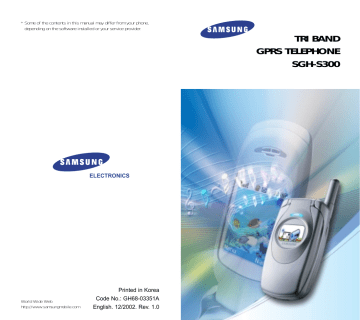
60
Messages
The SMS (Short Message Service) function is a network service that may not be supported by your network. You can send messages by a text, fax,
Email and paging messaging systems, provided that these services are supported by your network. To send text messages by phone, you must obtain the number of the SMS centre from your service provider.
When the message icon ( ) appears, you have received new text messages. If the message memory is full, an error message displays and you cannot receive any new messages. Use the Delete option in the Read Messages menu (Menu 1.1) to delete obsolete messages.
Read Messages
(Menu 1.1)
Two message boxes are available:
Inbox: used to store the messages that you have received.
Outbox: used to store the messages that you have already sent or will send.
Reading a Message
1. Select the required box and press the Select soft key.
The list of messages in the box displays with the sender or recipient’s phone number or name, if it is available in your phonebook.
2. Select the required message and press the
View soft key to view the message contents.
Messages
3. To scroll through the message, press the or
key.
While reading a message, you can choose the following options by pressing the Options soft key:
Delete: allows you to delete obsolete messages.
Reply (inbox only): allows you to reply to the sender by sending a text message. You can also change the SMS centre number, if required.
Call Back (inbox only): allows you to call the sender back.
Cut Number: allows you to extract a number from the message, if it has one, so that you can call the number or save it in your phonebook.
Send: allows you to send a message that you have received or saved. For more information on how to send a message, see page 62.
Edit Message: allows you to edit a message.
Select Objects: allows you to save the objects, such as sounds or images, from the message into your phone. You can use the objects when writing a message; for details, see page 63.
Note: The options available vary, depending on the message status (new/old, not sent or sent for example).
61
advertisement
* Your assessment is very important for improving the workof artificial intelligence, which forms the content of this project
Related manuals
advertisement
Table of contents
- 4 Important Safety Precautions
- 6 Unpacking
- 7 Your Phone
- 7 Phone Layout
- 10 Display
- 13 Service Light
- 14 Getting Started
- 14 Installing the SIM Card
- 16 Charging the Battery
- 18 Switching the Phone On or Off
- 19 Call Functions
- 19 Making a Call
- 21 Adjusting the Volume
- 22 Answering a Call
- 23 Viewing Missed Calls
- 25 Switching Quickly to Silent Mode
- 26 Selecting Functions and Options
- 28 Example: Setting the Display Language
- 30 Phonebook
- 30 Storing a Number with a Name
- 32 Using Phonebook Entry Options
- 34 in the Phonebook
- 36 Editing a Caller Group
- 37 Speed-Dialling
- 38 Checking Memory Status
- 20 Entering Text
- 21 Changing the Text Input Mode
- 22 Using the T9 Mode
- 23 Character Mode
- 25 Using the Symbol Mode
- 25 Using the Number Mode
- 26 Options During a Call
- 26 Putting a Call on Hold
- 27 Switching the Microphone Off (Mute)
- 28 Muting/Sending Key Tones
- 28 Searching for a Number in the Phonebook
- 29 Using the SMS Service
- 29 Answering a Second Call
- 30 Making a Multiparty Call
- 32 Using the Menus
- 32 Accessing Menu Functions by Scrolling
- 33 Accessing Menu Functions by Using Shortcuts
- 33 List of Menu Functions
- 38 Messages
- 47 Call Records
- 50 Sound Settings
- 55 Phone Settings
- 65 Organiser
- 31 Network Services
- 49 Funbox
- 52 Solving Problems
- 55 Access Codes
- 55 Phone Password
- 58 Barring Password
- 59 Health and Safety Information
- 59 (SAR Information)
- 61 Precautions When Using Batteries
- 63 Road Safety
- 65 Operating Environment
- 67 Potentially Explosive Atmospheres
- 68 Emergency Calls
- 69 Other Important Safety Information
- 70 Care and Maintenance
- 72 Glossary
- 69 Index