First things first. Acer ConceptD CC715-71, ConceptD CC715-91P, ConceptD CC715-71P
Add to My manuals98 Pages
advertisement
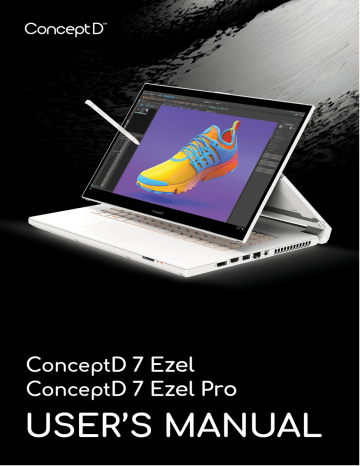
6 - First things first
F
IRST THINGS FIRST
We would like to thank you for making this ConceptD notebook your choice for meeting your mobile computing needs.
Your guides
To help you use your ConceptD notebook, we have designed a set of guides:
First off, the Setup Guide helps you get started with setting up your computer.
The Quick Guide introduces you to the basic features and functions of your new computer. For more on how your computer can help you to be more productive, please refer to the User’s Manual .
This guide contains detailed information on such subjects as system utilities, data recovery, expansion options and troubleshooting.
Once you have connected to the internet, you can download updates for your computer from: http://go.acer.com/?id=17883
1. The link will open the ConceptD Support webpage.
2. Scroll down to Drivers and Manuals and search for your model by pasting in or manually entering the serial number, SNID, or product model.
3. From this page you can also download and install the ConceptD identification utility that will automatically detect your computer’s serial number and SNID and allow you to copy it to the clipboard.
4. Once you have found your product model, any updates, or documents will be listed.
Basic care and tips for using your computer
Turning your computer off
To turn the power off, do any of the following:
• Use the Windows shutdown command: Press the Windows key or select the Windows Start button , select Power > Shut down .
First things first - 7
• Right-click the Windows Start button > Shut down or sign out >
Shut down .
If you need to power down the computer for a short while, but don’t want to completely shut it down, you can put it to Sleep by doing any of the following:
• Press the power button.
• Press the sleep hotkey.
• Press the Windows key or select the Windows Start button , select
Power > Sleep .
• Right-click the Windows Start button > Shut down or sign out >
Sleep .
Note
If you cannot power off the computer normally, press and hold the power button for up to ten seconds to shut down the computer. If you turn off the computer and want to turn it on again, wait at least two seconds before powering up.
Taking care of your computer
Your computer will serve you well if you take care of it.
• Only use the adapter provided with your device, or an Acerapproved adapter to power your device.
• Do not expose the computer to direct sunlight. Do not place it near sources of heat, such as a radiator.
• Do not expose the computer to temperatures below 0º C (32º F) or above 50º C (122º F).
• Do not subject the computer to magnetic fields.
• Do not expose the computer to rain or moisture.
• Do not spill water or any liquid on the computer.
• Do not subject the computer to heavy shock or vibration.
• Do not expose the computer to dust or dirt.
• Never place objects on top of the computer.
• Do not slam the computer display when you close it.
• Never place the computer on uneven surfaces.
8 - First things first
Taking care of your AC adapter
Here are some ways to take care of your AC adapter:
• Do not connect the adapter to any other device.
• Do not step on the power cord or place heavy objects on top of it.
Route the power cord and any cables away from where people walk.
• When unplugging the power cord, do not pull on the cord itself but pull on the plug.
• The total ampere ratings of the equipment plugged in should not exceed the ampere rating of the cord if you are using an extension cord. Also, the total current rating of all equipment plugged into a single wall outlet should not exceed the fuse rating.
Cleaning and servicing
When cleaning the computer, follow these steps:
1.Turn off the computer.
2.Disconnect the AC adapter.
3.Use a soft, moist cloth. Do not use liquid or aerosol cleaners.
If your computer is dropped or visibly damaged, or does not work normally, please contact your nearest authorized ConceptD service center.
Guidelines for safe battery usage
Warning
When using a charging cart or a small space to simultaneously charge or operate multiple devices , the area must be well- ventilated and the temperature kept between 0 °C (32 °F) to 35 °C (95 °F) and battery charging must be stopped when 100% capacity is reached.
Continuous charging can cause deformation or damage to the battery/ device.
Precautions when charging batteries
The useful lifespan of a battery is adversely affected by the following behavior:
• Constantly charging the battery/device when already at full capacity.
First things first - 9
• Charging the battery/device at temperatures above 35 °C (95 °F) or below 0 °C (32 °F).
To prevent damage, follow these precautions:
• Stop charging the battery once it reaches 100% capacity; regularly or frequently charging a fully charged battery for an extended period of time may cause battery deformation or damage. We recommend that you recharge the device when the battery level drops below
70% capacity.
• Do not charge battery in temperatures above 35 °C (95 °F) or below
0 °C (32 °F). Charging in abnormally high or abnormally low temperatures can cause battery deformation or damage.
• The charging port must be clean and free from debris and should only be used with Acer charging equipment. Use of a non-Acer battery or charging equipment can cause damage to the product and will void the warranty.
• If you plan to store the device for a long period of time, turn-off the device, remove AC power and store the product at room temperature (0 °C - 35 °C) in a dry (humidity: 45% - 80%), wellventilated area. Avoid direct sunlight, high temperatures and high humidity. Do not leave your device’s battery completely discharged for a long period of time; this may cause battery deformation or damage. We recommend that the battery is checked and charged to approximately 50% capacity every 6 months.
• ONLY CHARGE THE BATTERY IN A CLEAN, WELL VENTILATED
AREA.
Warning
Batteries may explode if not handled properly.
Do not disassemble or dispose of batteries in fire.
Do not short external contacts, crush, puncture or otherwise tamper with batteries. Keep batteries away from children.
Follow local regulations when disposing of used batteries.
Precautions when replacing the battery
Improper replacement or mishandling could damage the battery, cause overheating, result in injury, and risk fire or explosion.
10 - First things first
• Device with built-in battery: A built-in battery must be replaced by an authorized service center. Do not attempt to replace or remove the battery by yourself.
• Device with removable battery: The battery should only be replaced with parts approved by Acer. Do not replace the battery with any parts other than approved ones.
This notebook uses a Lithium-based battery. Do not use it in a humid, wet or corrosive environment. Do not put, store or leave your product in or near a heat source, in a high temperature location, in strong direct sunlight, in a microwave oven or in a pressurized container, and do not expose it to temperatures over 50 °C (122 °F).
Failure to follow these guidelines may cause the battery to leak acid, become hot, explode or ignite and cause injury and/or damage. Do not pierce, open or disassemble the battery. If the battery leaks and you come into contact with the leaked fluids, rinse thoroughly with water and seek medical attention immediately. For safety reasons, and to prolong the lifetime of the battery, charging will must not occur at temperatures below 0 °C (32 °F) or above 35 °C (95 °F).
The full performance of a new battery is achieved only after two or three complete charge and discharge cycles. The battery can be charged and discharged hundreds of times, but it will eventually wear out. When the operation time becomes noticeably shorter than normal, check an authorized reseller to purchase a new battery.
Use the battery only for its intended purpose. Never use any charger or battery that is damaged. Do not short-circuit the battery. Accidental short-circuiting can occur when a metallic object such as a coin, clip or pen causes direct connection of the positive (+) and negative (-) terminals of the battery. (These look like metal strips on the battery.)
This might happen, for example, when you carry a spare battery in your pocket or purse. Short-circuiting the terminals may damage the battery or the connecting object.
The capacity and lifetime of the battery will be reduced if the battery is left in hot or cold places, such as in a closed car in summer or winter.
Always try to keep the battery between 15
77 °
° C and 25 ° C (59 ° F and
F). A device with a hot or cold battery may not work temporarily, even when the battery is fully charged. Battery performance is especially limited in temperatures well below freezing.
First things first - 11
Do not dispose of batteries in a fire as they may explode. Batteries may also explode if damaged. Dispose of batteries according to local regulations. Please recycle when possible. Do not dispose as household waste.
Wireless devices may be susceptible to interference from the battery, which could affect performance.
Note
Please refer to www.acer.com
for battery shipping documents.
Internal battery
• Do not attempt to replace a built-in rechargeable battery, battery replacement must be done by an Acer- authorized repair facility.
Recharge the battery by following the instruction included in the product documentation.
advertisement
Related manuals
advertisement
Table of contents
- 6 First things first
- 6 Your guides
- 6 Basic care and tips for using your computer
- 6 Turning your computer off
- 7 Taking care of your computer
- 8 Taking care of your AC adapter
- 8 Cleaning and servicing
- 8 Guidelines for safe battery usage
- 11 Internal battery
- 12 Your ConceptD notebook tour
- 12 Screen view
- 13 Keyboard view
- 14 Right view
- 14 USB 3.2 Gen 1 information
- 15 Left view
- 15 USB Type-C information
- 16 Base view
- 17 Using the keyboard
- 17 Lock keys
- 17 Hotkeys
- 18 Windows keys
- 19 Ezel HingeTM
- 21 Active Stylus
- 21 Remove or insert the stylus
- 22 Using the Precision Touchpad
- 22 Touchpad gestures
- 24 Changing touchpad settings
- 26 Recovery
- 26 Creating a file history backup
- 28 Backing up your wireless and LAN drivers
- 29 Creating a factory default backup
- 33 Restoring your computer
- 33 Reset this PC and keep my files
- 35 Reset this PC and remove everything
- 39 Using a Bluetooth connection
- 39 Enabling and disabling Bluetooth
- 39 Enable Bluetooth and add a device
- 41 Connecting to the Internet
- 41 Connecting to a wireless network
- 41 Connecting to a wireless LAN
- 44 Connecting with a cable
- 44 Built-in network feature
- 44 Connecting to a cellular network
- 45 ConceptD Palette
- 45 The ConceptD Palette main screen
- 45 Color profile setting
- 47 TrueHarmony setting
- 47 Monitoring
- 48 Split Screen
- 48 App Center
- 49 Advanced Settings
- 49 Enable PrtScn Key to launch Screen Snip tool
- 50 Manage the copied items in Clipboard
- 51 Color Picker
- 52 Set color profile on ConceptD monitor
- 52 Sync up the color profile
- 52 Change the color profile
- 54 Bluelight Shield
- 56 Securing your computer
- 56 Using a computer security lock
- 56 Using passwords
- 57 Entering passwords
- 58 Fingerprint Reader
- 58 How to use the fingerprint reader
- 63 BIOS utility
- 63 Boot sequence
- 63 Setting passwords
- 64 Power management
- 64 Saving power
- 66 Battery pack
- 66 Battery characteristics
- 66 Charging the battery
- 67 Optimizing battery life
- 68 Checking the battery level
- 68 Battery-low warning
- 69 Traveling with your computer
- 69 Disconnecting from the desktop
- 69 Moving around
- 69 Preparing the computer
- 70 What to bring to meetings
- 70 Taking the computer home
- 70 Preparing the computer
- 71 What to take with you
- 71 Special considerations
- 71 Setting up a home office
- 72 Traveling with the computer
- 72 Preparing the computer
- 72 What to take with you
- 72 Special considerations
- 72 Traveling internationally
- 73 Preparing the computer
- 73 What to bring with you
- 73 Special considerations
- 75 Universal Serial Bus (USB)
- 76 Thunderbolt 3 port
- 76 Displays
- 77 Video and audio connectors
- 77 Connecting a monitor
- 77 Headphones and microphone
- 78 HDMI
- 80 Frequently asked questions
- 82 Requesting service
- 83 Tips and hints for using Windows 10
- 83 How do I get to Start?
- 83 How do I turn off my computer?
- 83 How do I unlock my computer?
- 84 How do I set the alarm?
- 85 Where are my apps?
- 86 What is a Microsoft ID (account)?
- 87 How do I check for Windows updates?
- 87 Where can I get more information?
- 88 Troubleshooting
- 88 Troubleshooting tips
- 88 Error messages
- 90 Internet and online security
- 90 First steps on the net
- 90 Protecting your computer
- 90 Choose an Internet Service Provider
- 92 Network connections
- 93 Surf the Net!
- 94 Internet security software