Frequently asked questions. Acer ConceptD CC715-71, ConceptD CC715-91P, ConceptD CC715-71P
Add to My manuals98 Pages
advertisement
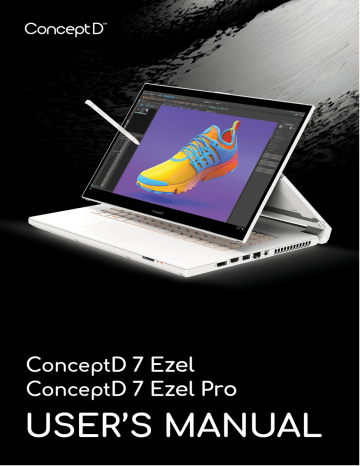
80 - Frequently asked questions
F
REQUENTLY ASKED QUESTIONS
The following is a list of possible situations that may arise during the use of your computer. Easy solutions are provided for each one.
I turned on the power, but the computer does not start or boot up.
Check if power is being supplied to the computer (if your computer has a power indicator, it will be off); if there is no power, check the following:
• If you are using on the battery, it may be low and unable to power the computer. Connect the AC adapter to recharge the battery pack.
You may need to wait a few minutes before trying to turn your computer on again.
• Make sure that the AC adapter is properly plugged into the computer and to the power outlet.
If power is being supplied to the computer, check the following:
• Do you have a USB storage device (USB drive, CD drive or smartphone) plugged into your computer? Unplug it and press Ctrl
+ Alt + Del to restart the system.
Nothing appears on the screen.
The computer’s power management system automatically blanks the screen to save power. Press any key to turn the display back on.
If pressing a key does not turn the display back on, three things might be the cause:
• The brightness level might be too low. Use the Brightness up hotkey to adjust the brightness level.
• The display device might be set to an external monitor. Press the display toggle hotkey to toggle the display back to the computer.
• The computer may be in Sleep or Hibernate mode (if there is a power LED, it will flash). Press and release the power button to resume.
No audio is heard from the computer.
Check the following:
Frequently asked questions - 81
• The volume may be muted. Look at the volume control (speaker) icon in the taskbar. If it is crossed-out, click the icon and drag the slider to the right to increase the volume.
• The volume level may be too low. Check the volume from the volume control (speaker) icon in the taskbar. You can also use the volume control hotkeys to adjust the volume.
• If headphones, earphones or external speakers are connected to the headphone jack on the computer, the internal speakers automatically turn off.
The keyboard does not respond.
Try attaching an external keyboard to a USB port on the computer. If it works, contact your dealer or an authorized service center as the internal keyboard cable may be loose.
The printer does not work.
• Make sure that the printer is connected to a power outlet and that it is turned on.
• Make sure that the printer cable is connected securely to a USB port and the corresponding port on the printer.
I want to restore my computer to its original settings.
Note
If your system is the multilingual version, the operating system and language you choose when you first turn on the system will be the only option for future recovery operations.
This recovery process helps you restore the C: drive with the original software content that is installed when you purchased your computer.
Warning
Your C: drive will be reformatted and all data will be erased. It is important to back up all data files before using this option.
Before performing a restore operation, please check the BIOS settings.
1.If there is a D2D Recovery setting in Main , make sure it is Enabled .
2.Exit the BIOS utility and save changes. The system will reboot.
82 - Frequently asked questions
Note
To access the BIOS utility, press F2 when you see the ConceptD logo during boot up.
For more information,
see Restoring your computer on page 33
.
Requesting service
International Travelers Warranty (ITW)
Your computer is backed by an International Travelers Warranty
(ITW) that gives you security and peace of mind when traveling. An
ITW passport came with your computer and contains all you need to know about the ITW program. A list of available, authorized service centers is in this handy booklet. Read this passport thoroughly.
Always have your ITW passport on hand, especially when you travel, to receive the benefits from our support centers. Attach your proof-ofpurchase to the ITW passport.
If the country you are traveling in does not have an Acer-authorized
ITW service site, you can still get in contact with our offices worldwide.
Please visit www.acer.com
.
Before you call
Please have the following information available when you call Acer for online service, and please be at your computer when you call. With your support, we can reduce the amount of time a call takes and help solve your problems efficiently. If there are error messages or beeps reported by your computer, write them down as they appear on the screen (or the number and sequence in the case of beeps).
You are required to provide the following information:
Name:
Address:
Telephone number:
Machine and model type:
Serial number:
Date of purchase:
Frequently asked questions
Frequently asked questions - 83
Tips and hints for using Windows 10
We know this is a new operating system that will take some getting used to, so we've created a few pointers to help you get started.
How do I get to Start?
Tap the Start button on the lower left-hand corner of the screen.
Tapping it will open Start where you can launch apps.
How do I see all of my apps?
Tap the Windows Start button to show a list of installed apps on the computer.
How do I turn off my computer?
Tap the Windows Start button and tap the power icon > Shut down .
Can I turn off notifications?
You can turn off notifications so that you can leave your computer running, but not be disturbed by notifications.
Tap the Windows Start button and tap Settings > System >
Notifications & actions . From here you can enable/disable notifications for all of your apps or choose which apps to enable/ disable.
How do I unlock my computer?
Swipe the lock screen upwards and tap a user account icon to unlock the computer. If your account has a password set, you will need to enter the password to continue.
Can I personalize the Lock screen?
You can personalize the lock screen with a different image, to run a slideshow of images, or to show you quick status and notifications to suit your personal needs.
To change the background, tap the Windows Start button and tap
Settings > Personalization > Lock screen . From here you can:
• Select a background image for the lock screen
84 - Frequently asked questions
• Turn the Slideshow on or off
• Select lock screen apps.
How do I set up the lock screen slideshow?
1.Tap the Windows Start button and select Settings >
Personalization.
2.Under Lock screen, select Slideshow .
3.Tap Add a folder and open the folder you wish to use (your Pictures folder will open by default). Tap Choose this folder to add the folder to the lock screen slideshow.
4.Select a folder and tap Remove to remove the folder from the lock screen slideshow.
5.Change the other settings to suit your needs.
How do I move tiles?
Tap on a tile and drag it to the place on Start that you want it to appear. Other tiles will be moved to accommodate the tile in its new location.
Can I arrange tiles in groups?
Yes, you can. Tap and hold a tile until you see the screen dim. Drag the tile to arrange Start to your liking.
Can I make tiles bigger or smaller?
Yes, you can. Tap and hold a tile until you see the screen dim. Tap
Resize and select a size from the menu that appears.
Can I change the screen resolution?
Yes, you can. Tap search box and use the onscreen keyboard to type
'Resolution' in the text box to display the results; tap Change the resolution of the display . Alternatively, you can also tap and hold anywhere on the screen and tap Display settings > Display .
How do I set the alarm?
Your computer can act as an alarm clock. Type ’Alarms’ to search for the Alarms & Clock app.
Frequently asked questions - 85
1.Select an alarm from the list, or select the + in the lower-right corner to create a new alarm.
2.Enter the Alarm name .
3.Set the time by choosing the hour and minute.
4.Choose which days the alarm should go off.
5.Select the sound notification.
6.Select the snooze time.
7.Tap the Save icon in the bottom right-hand corner to save the alarm.
8.Select On or Off to activate or deactivate the alarm.
Hour
Minutes
Save Delete
Note
The alarm will only sound if your computer is awake at the set time.
Where are my apps?
Tap search box and type the name of the app you would like to open using the pop-up keyboard. To view the complete list of apps, tap the
Windows Start button .
How do I make an app appear on Start?
If you're in all apps list and you want to make an app appear on Start , tap and hold the app until you see the screen dim. When you release the app, tap Pin to Start from the menu that appears.
86 - Frequently asked questions
How do I remove a tile from Start?
Tap and hold a tile until you see the screen dim. When you release the tile, tap the Unpin icon to remove the tile from Start .
How do I make an app appear on my taskbar?
If you're in all apps list and you want to make an app appear on the taskbar, tap and hold the app until you see the screen dim. When you release the app, tap More > Pin to taskbar from the menu that appears.
How do I install apps?
You will need to have a Microsoft ID to purchase and download apps from Microsoft Store .
I can't find apps like Notepad and Paint! Where are they?
Tap search box and type the name of the app you would like to open using the pop-up keyboard. Alternatively, open all apps list and scroll to ’Windows Accessories’ to see the list of legacy programs.
What is a Microsoft ID (account)?
A Microsoft account is an email address and password that you use to sign in to Windows. You can use any email address, but it is best if you choose the one you already use to communicate with friends and sign in to your favorite websites. When you sign in to your PC with a
Microsoft account, you'll connect your PC to the people, files, and devices you care about.
Do I need one?
You do not need a Microsoft ID to use Windows 10, but it makes life easier because you can sync data across different machines you sign in to using a Microsoft ID.
How do I get one?
If you've already installed Windows 10 and didn't sign in with a
Microsoft account or you don't have a Microsoft account and want to get one, tap the Windows Start button > Settings > Accounts > Sign in with a Microsoft account instead , and follow the onscreen instructions.
Frequently asked questions - 87
How do I check for Windows updates?
Tap the Windows Start button > Settings > Update & Security >
Windows Update . Tap Advanced options to configure the settings.
Where can I get more information?
For more information please visit the following pages:
• Windows 10 information: www.microsoft.com
• Support FAQs: support.acer.com
Frequently asked questions
88 - Frequently asked questions
Troubleshooting
This chapter shows you how to deal with common system problems.
Read it before calling a technician if a problem occurs. Solutions to more serious problems require opening up the computer. Do not attempt to open the computer yourself; contact your dealer or authorized service center for assistance.
Troubleshooting tips
This computer incorporates an advanced design that delivers onscreen error message reports to help you solve problems.
If the system reports an error message or an error symptom occurs, see "Error messages" below. If the problem cannot be resolved, contact your dealer.
Error messages
If you receive an error message, note the message and take the corrective action. The following table lists the error messages in alphabetical order together with the recommended course of action.
Error messages
CMOS battery bad
CMOS checksum error
Disk boot failure
Equipment configuration error
Hard disk 0 error
Hard disk 0 extended type error
Corrective action
Contact your dealer or an authorized service center.
Contact your dealer or an authorized service center.
Insert a system (bootable) disk, then press
Enter to reboot.
Press F2 (during POST) to enter the BIOS utility, then press Exit in the BIOS utility to reboot.
Contact your dealer or an authorized service center.
Contact your dealer or an authorized service center.
Frequently asked questions - 89
Error messages
I/O parity error
Keyboard error or no keyboard connected
Keyboard interface error
Memory size mismatch
Corrective action
Contact your dealer or an authorized service center.
Contact your dealer or an authorized service center.
Contact your dealer or an authorized service center.
Press F2 (during POST) to enter the BIOS utility, then press Exit in the BIOS utility to reboot.
If you still encounter problems after going through the corrective measures, please contact your dealer or an authorized service center for assistance.
advertisement
Related manuals
advertisement
Table of contents
- 6 First things first
- 6 Your guides
- 6 Basic care and tips for using your computer
- 6 Turning your computer off
- 7 Taking care of your computer
- 8 Taking care of your AC adapter
- 8 Cleaning and servicing
- 8 Guidelines for safe battery usage
- 11 Internal battery
- 12 Your ConceptD notebook tour
- 12 Screen view
- 13 Keyboard view
- 14 Right view
- 14 USB 3.2 Gen 1 information
- 15 Left view
- 15 USB Type-C information
- 16 Base view
- 17 Using the keyboard
- 17 Lock keys
- 17 Hotkeys
- 18 Windows keys
- 19 Ezel HingeTM
- 21 Active Stylus
- 21 Remove or insert the stylus
- 22 Using the Precision Touchpad
- 22 Touchpad gestures
- 24 Changing touchpad settings
- 26 Recovery
- 26 Creating a file history backup
- 28 Backing up your wireless and LAN drivers
- 29 Creating a factory default backup
- 33 Restoring your computer
- 33 Reset this PC and keep my files
- 35 Reset this PC and remove everything
- 39 Using a Bluetooth connection
- 39 Enabling and disabling Bluetooth
- 39 Enable Bluetooth and add a device
- 41 Connecting to the Internet
- 41 Connecting to a wireless network
- 41 Connecting to a wireless LAN
- 44 Connecting with a cable
- 44 Built-in network feature
- 44 Connecting to a cellular network
- 45 ConceptD Palette
- 45 The ConceptD Palette main screen
- 45 Color profile setting
- 47 TrueHarmony setting
- 47 Monitoring
- 48 Split Screen
- 48 App Center
- 49 Advanced Settings
- 49 Enable PrtScn Key to launch Screen Snip tool
- 50 Manage the copied items in Clipboard
- 51 Color Picker
- 52 Set color profile on ConceptD monitor
- 52 Sync up the color profile
- 52 Change the color profile
- 54 Bluelight Shield
- 56 Securing your computer
- 56 Using a computer security lock
- 56 Using passwords
- 57 Entering passwords
- 58 Fingerprint Reader
- 58 How to use the fingerprint reader
- 63 BIOS utility
- 63 Boot sequence
- 63 Setting passwords
- 64 Power management
- 64 Saving power
- 66 Battery pack
- 66 Battery characteristics
- 66 Charging the battery
- 67 Optimizing battery life
- 68 Checking the battery level
- 68 Battery-low warning
- 69 Traveling with your computer
- 69 Disconnecting from the desktop
- 69 Moving around
- 69 Preparing the computer
- 70 What to bring to meetings
- 70 Taking the computer home
- 70 Preparing the computer
- 71 What to take with you
- 71 Special considerations
- 71 Setting up a home office
- 72 Traveling with the computer
- 72 Preparing the computer
- 72 What to take with you
- 72 Special considerations
- 72 Traveling internationally
- 73 Preparing the computer
- 73 What to bring with you
- 73 Special considerations
- 75 Universal Serial Bus (USB)
- 76 Thunderbolt 3 port
- 76 Displays
- 77 Video and audio connectors
- 77 Connecting a monitor
- 77 Headphones and microphone
- 78 HDMI
- 80 Frequently asked questions
- 82 Requesting service
- 83 Tips and hints for using Windows 10
- 83 How do I get to Start?
- 83 How do I turn off my computer?
- 83 How do I unlock my computer?
- 84 How do I set the alarm?
- 85 Where are my apps?
- 86 What is a Microsoft ID (account)?
- 87 How do I check for Windows updates?
- 87 Where can I get more information?
- 88 Troubleshooting
- 88 Troubleshooting tips
- 88 Error messages
- 90 Internet and online security
- 90 First steps on the net
- 90 Protecting your computer
- 90 Choose an Internet Service Provider
- 92 Network connections
- 93 Surf the Net!
- 94 Internet security software