Traveling with your computer. Acer ConceptD CC715-71, ConceptD CC715-91P, ConceptD CC715-71P
Add to My manuals98 Pages
advertisement
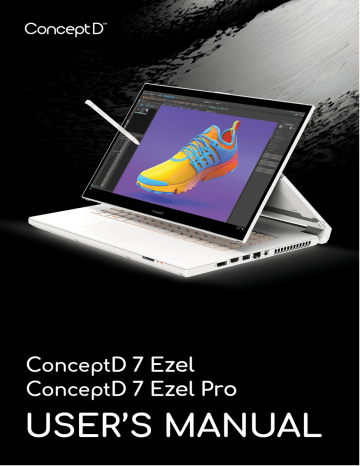
Traveling with your computer - 69
T
RAVELING WITH YOUR COMPUTER
This section gives you tips and hints to consider when moving around or traveling with your computer.
Disconnecting from the desktop
Follow these steps to disconnect your computer from external accessories:
1.Save any open files.
2.Remove discs from optical drive.
3.Shut down the computer or put it into Sleep or Hibernate mode.
4.Close the display cover.
5.Disconnect the cord from the AC adapter.
6.Disconnect the keyboard, pointing device, printer, external monitor and other external devices.
7.Disconnect the Kensington / Noble lock if you are using one to secure the computer.
Moving around
When you are just moving within short distances, for example, from your office desk to a meeting room.
Preparing the computer
Before moving the computer, close and latch the display cover to place it in Sleep mode. You can now safely take the computer anywhere you go within the building. To wake the computer from
Sleep mode, open the display and, if necessary, press and release the power button.
If you are taking the computer to a client's office or a different building, you may choose to shut down the computer:
Press the Windows key , click Power then select Shut Down
Or:
70 - Traveling with your computer
You can put the computer in Sleep mode by pressing the Sleep hotkey or by closing the display.
When you are ready to use the computer again, open the display and, if necessary, press and release the power button.
Note
The computer may enter Hibernation or Deep Sleep mode after being in
Sleep mode for a period of time.
What to bring to meetings
If your meeting is relatively short, you probably do not need to bring anything with you other than your computer. If your meeting will be longer, or if your battery is not fully charged, you may want to bring the AC adapter with you to plug in your computer in the meeting room.
If the meeting room does not have an electrical outlet, reduce the drain on the battery by putting the computer in Sleep mode. Press the
Sleep hotkey or close the display cover whenever you are not actively using the computer.
Taking the computer home
When you are moving from your office to your home or vice versa.
Preparing the computer
After disconnecting the computer from your desktop, follow these steps to prepare the computer for the trip home:
• Check that you have removed all media and compact discs from the drive(s). Failure to remove the media can damage the drive head.
• Pack the computer in a protective case that can prevent the computer from sliding around and cushion it if it should fall.
Warning
Avoid packing items next to the top cover of the computer. Pressure against the top cover can damage the screen.
Traveling with your computer - 71
What to take with you
Unless you have some items at home, take the following items with you:
• AC adapter and power cord.
• The printed Setup Guide .
Special considerations
Follow these guidelines to protect your computer while traveling to and from work:
• Minimize the effects of temperature changes by keeping the computer with you.
• If you need to stop for an extended period of time and cannot carry the computer with you, leave the computer in the trunk of the car to avoid exposing the computer to excessive heat.
• Changes in temperature and humidity can cause condensation.
Allow the computer to return to room temperature, and inspect the screen for condensation before turning on the computer. If the temperature change is greater than 10° C (18° F), allow the computer to come to room temperature slowly. If possible, leave the computer for 30 minutes in an environment with a temperature between outside and room temperature.
Setting up a home office
If you frequently work on your computer at home, you may want to purchase a second AC adapter for use at home. With a second AC adapter, you can avoid carrying the extra weight to and from home.
If you use your computer at home for significant periods of time, you might also want to add an external keyboard, monitor or mouse.
72 - Traveling with your computer
Traveling with the computer
Important
Check with your airline for any special requirements for travelling with
Lithium batteries.
When you are moving within a larger distance, for instance, from your office building to a client's office building or traveling locally.
Preparing the computer
Prepare the computer as if you were taking it home. Make sure that the battery in the computer is charged. Airport security may require you to turn on your computer when carrying it into the gate area.
What to take with you
Take the following items with you:
• AC adapter
• Additional printer driver files if you plan to use another printer
Special considerations
In addition to the guidelines for taking the computer home, follow these guidelines to protect your computer while traveling:
• Always take the computer as carry-on luggage.
• If possible, have the computer inspected by hand. Airport security Xray machines are safe, but do not put the computer through a metal detector.
Traveling internationally
Important
Check with your airline for any special requirements for travelling with
Lithium batteries.
When you are moving from country to country.
Traveling with your computer - 73
Preparing the computer
Prepare the computer as you would normally prepare it for traveling.
What to bring with you
Bring the following items with you:
• AC adapter.
• Power cords that are appropriate for your destination(s).
• Additional printer driver files if you plan to use another printer.
• Proof of purchase, in case you need to show it to customs officials.
• International Travelers Warranty passport.
Special considerations
Follow the same special considerations as when traveling with the computer.
In addition, these tips are useful when traveling internationally:
• When traveling in another country, check that the local AC voltage and the AC adapter power cord specifications are compatible. If not, purchase a power cord that is compatible with the local AC voltage.
Do not use converter kits sold for appliances to power the computer.
• If you are using the modem, check if the modem and connector are compatible with the telecommunications system of the country you are traveling in.
Ports and connectors...
In this section you will find:
• Information on the ports and connectors fitted to your computer
advertisement
Related manuals
advertisement
Table of contents
- 6 First things first
- 6 Your guides
- 6 Basic care and tips for using your computer
- 6 Turning your computer off
- 7 Taking care of your computer
- 8 Taking care of your AC adapter
- 8 Cleaning and servicing
- 8 Guidelines for safe battery usage
- 11 Internal battery
- 12 Your ConceptD notebook tour
- 12 Screen view
- 13 Keyboard view
- 14 Right view
- 14 USB 3.2 Gen 1 information
- 15 Left view
- 15 USB Type-C information
- 16 Base view
- 17 Using the keyboard
- 17 Lock keys
- 17 Hotkeys
- 18 Windows keys
- 19 Ezel HingeTM
- 21 Active Stylus
- 21 Remove or insert the stylus
- 22 Using the Precision Touchpad
- 22 Touchpad gestures
- 24 Changing touchpad settings
- 26 Recovery
- 26 Creating a file history backup
- 28 Backing up your wireless and LAN drivers
- 29 Creating a factory default backup
- 33 Restoring your computer
- 33 Reset this PC and keep my files
- 35 Reset this PC and remove everything
- 39 Using a Bluetooth connection
- 39 Enabling and disabling Bluetooth
- 39 Enable Bluetooth and add a device
- 41 Connecting to the Internet
- 41 Connecting to a wireless network
- 41 Connecting to a wireless LAN
- 44 Connecting with a cable
- 44 Built-in network feature
- 44 Connecting to a cellular network
- 45 ConceptD Palette
- 45 The ConceptD Palette main screen
- 45 Color profile setting
- 47 TrueHarmony setting
- 47 Monitoring
- 48 Split Screen
- 48 App Center
- 49 Advanced Settings
- 49 Enable PrtScn Key to launch Screen Snip tool
- 50 Manage the copied items in Clipboard
- 51 Color Picker
- 52 Set color profile on ConceptD monitor
- 52 Sync up the color profile
- 52 Change the color profile
- 54 Bluelight Shield
- 56 Securing your computer
- 56 Using a computer security lock
- 56 Using passwords
- 57 Entering passwords
- 58 Fingerprint Reader
- 58 How to use the fingerprint reader
- 63 BIOS utility
- 63 Boot sequence
- 63 Setting passwords
- 64 Power management
- 64 Saving power
- 66 Battery pack
- 66 Battery characteristics
- 66 Charging the battery
- 67 Optimizing battery life
- 68 Checking the battery level
- 68 Battery-low warning
- 69 Traveling with your computer
- 69 Disconnecting from the desktop
- 69 Moving around
- 69 Preparing the computer
- 70 What to bring to meetings
- 70 Taking the computer home
- 70 Preparing the computer
- 71 What to take with you
- 71 Special considerations
- 71 Setting up a home office
- 72 Traveling with the computer
- 72 Preparing the computer
- 72 What to take with you
- 72 Special considerations
- 72 Traveling internationally
- 73 Preparing the computer
- 73 What to bring with you
- 73 Special considerations
- 75 Universal Serial Bus (USB)
- 76 Thunderbolt 3 port
- 76 Displays
- 77 Video and audio connectors
- 77 Connecting a monitor
- 77 Headphones and microphone
- 78 HDMI
- 80 Frequently asked questions
- 82 Requesting service
- 83 Tips and hints for using Windows 10
- 83 How do I get to Start?
- 83 How do I turn off my computer?
- 83 How do I unlock my computer?
- 84 How do I set the alarm?
- 85 Where are my apps?
- 86 What is a Microsoft ID (account)?
- 87 How do I check for Windows updates?
- 87 Where can I get more information?
- 88 Troubleshooting
- 88 Troubleshooting tips
- 88 Error messages
- 90 Internet and online security
- 90 First steps on the net
- 90 Protecting your computer
- 90 Choose an Internet Service Provider
- 92 Network connections
- 93 Surf the Net!
- 94 Internet security software