Internet and online security. Acer ConceptD CC715-71, ConceptD CC715-91P, ConceptD CC715-71P
Add to My manuals98 Pages
advertisement
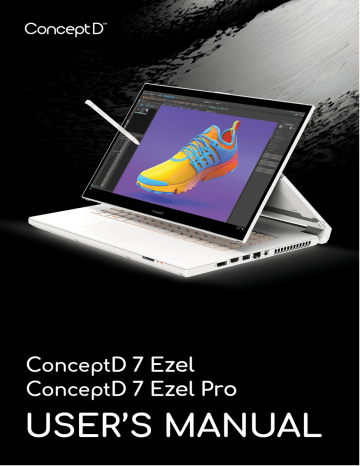
90 - Internet and online security
I
NTERNET AND ONLINE SECURITY
First steps on the net
Protecting your computer
It is vital to protect your computer from viruses and attacks over the
internet ( see Internet security software on page 94 ).
A comprehensive internet security program is offered when you first start your computer. You should activate this protection as soon as possible, certainly before you connect to the internet.
Choose an Internet Service Provider
Using the internet has become a natural part of daily computing. Just a few simple steps can connect you to a vast collection of knowledge and communication tools. To accomplish these steps you should first select an Internet Service Provider (ISP), which supplies the connection between your computer and the internet. You should research the ISPs available in your region, not forgetting to talk to friends and family about their experiences or to check reviews and consumer reports. The ISP you select will provide instructions on how to connect to the internet (you may need additional software or a special ‘box’ that connects to your phone line).
Connection types
Depending on your computer model, your location and your communication needs, you have several ways to connect to the internet.
Dial-up
Some computers include a telephone dial-up (‘modem’) connector.
This allows you to connect to the internet using your telephone line.
With a dial-up connection, you cannot use the modem and the telephone simultaneously on a single phone line. This type of connection is recommended only if you have limited use of the
Internet and online security - 91 internet as the connection speed is low and connection time is typically charged per hour.
DSL (e.g. ADSL)
DSL (Digital Subscriber Line) is an ‘always-on’ connection that runs over the phone line. As DSL and phone do not use the same frequencies, you can use your telephone at the same time you are connected to the internet (this requires a ‘micro-filter’ on each telephone socket to avoid interference). To be eligible for DSL, you must be located near an DSL-equipped phone exchange (service is sometimes unavailable in rural areas). Connection speeds vary depending on your location, but DSL generally provides very fast and reliable internet connection. As the connection is always-on, it is generally charged at fixed monthly rates.
Note
A DSL connection requires an appropriate modem. A modem is usually provided by the ISP when you register. Many of these modems include an
‘router’ that provides network and Wi-Fi access.
Cable
A cable connection provides fast and always-on internet service via a cable television line. This service is generally available in large cities.
You can use your telephone and watch cable TV at the same time you are connected to the internet.
Cellular
A cellular connection allows you to use cellular networks (such as those used by a mobile phone) to connect to the internet while away from home. The socket for a SIM card may be built in to your computer, or may require an external device, such as a USB modem or even an appropriately equipped mobile phone.
Note
If your computer includes a SIM card slot, you require a compatible SIM card and a contract with a cellular provider.
Before using the cellular features, check with your service provider to see if any additional charges will be incurred, especially roaming charges.
92 - Internet and online security
Network connections
A LAN (Local Area Network) is a group of computers (for example, within an office building or home) that share a common communications line and resources. When you set up a network, you can share files, peripheral devices (such as a printer) and an internet connection. You can set up a LAN using wired technologies (such as
Ethernet) or wireless technologies (such as Wi-Fi or Bluetooth).
Wireless networks
A wireless LAN or WLAN is a wireless local area network, which may link two or more computers without using wires. Setting up a wireless network is easy and allows you to share files, peripheral devices and an internet connection.
What are benefits of a wireless network?
Mobility
Wireless LAN systems allow you and other users of your home network to share access to files and devices connected to the network, for example a printer or scanner.
Also you can share an internet connection with other computers in your home.
Installation speed and simplicity
Installing a wireless LAN system can be fast and easy and eliminates the need to pull cables through walls and ceilings.
Components of a wireless LAN
To set up your Wireless network at home you need to have the following:
Access point (router)
Access points (routers) are two-way transceivers that broadcast data into the surrounding environment. Access points act as a mediator between wired and wireless network. Most routers have a built-in DSL modem that will allow you access to a high speed DSL internet connection. The ISP (Internet Service Provider) you have chosen normally supplies a modem/router with the subscription to their
Internet and online security - 93 services. Read carefully the documentation supplied with your Access point/router for detailed setup instructions.
Network cable (RJ45)
A network cable (also called RJ45 cable) is used to connect the host computer to the access point (see illustration below); this type of cable may also be used to connect peripheral devices to the access point.
Wireless adapter
Most computers feature a wireless module and Wi-Fi button that turns the network connection on or off. You may also turn your wireless network on or off, or control what is shared over the network with the network management options.
Warning
Using wireless devices while flying in aircraft may be prohibited. Switch off all devices before boarding an aircraft; they may be dangerous to the operation of the aircraft, disrupt communications, and even be illegal. After take off, ask the cabin crew if you may enable Wi-Fi.
Surf the Net!
To surf the internet, you need a program called an internet browser. Microsoft Edge provides an easy and secure web browsing experience. As soon as you have your internet access installed and you are connected, from the Start Menu, click the Microsoft Edge tile or the icon located in the taskbar and take your internet experience to a new level!
Acer website
To get you started why not visit our website, www.acer.com
.
Acer is dedicated to provide you with on-going personalized support.
Check out our Support section to get help tailored to your needs.
www.acer.com
is your portal to a world of online activities and services: visit us regularly for the latest information and downloads!
94 - Internet and online security
Internet security software
To help you stay ahead of cybercriminals, Acer has partnered with
Norton to offer you security for all your devices.
Select Acer computers include protection by Norton
Security
Norton Security is pre-installed on select Acer computers, protecting your identity and financial data from viruses, spyware, malware and other online threats. Learn more about how to stay safe online and how to stay protected after your introductory subscription ends.
Note
Specifications vary depending on model or Operating System.
Staying ahead of cybercriminals
Stay ahead of hackers and cybercriminals by understanding the tactics they use to access your private data.
Ensure your software is up to date
Cybercriminals rely heavily upon software or platform vulnerabilities, as they are the easiest way to sneak malware into a user's device unnoticed, sometimes with little action on the user's part. Immediately after a software manufacturer announces an update, hackers are ready with malware that can breach holes in the software that would have been patched if the update was installed.
How to stay safe: Perform any and all software updates as soon as they are available.
Keep a lookout for fake or phishing emails
Beware of emails that appear to be from a friend or business colleague that you know but seem a little odd. Maybe they didn't capitalize your name or there are misspellings. The email might be from cybercriminals who are trying to fool you into sending them your credit card number, social security number, or logging into a fake bank website that looks like yours but really isn't.
How to stay safe: Use a strong antispam filter. If an email looks strange, don't click on anything and delete it immediately. Instead
Internet and online security - 95 manually launch a browser and type in your bank's website address and log-in yourself.
Don't be fooled if someone calls your phone
A tech support scam is a form of online fraud where people call you on the phone saying they're Technical Support from a trusted company like Norton or Microsoft and that you have a virus. The main motive behind these scams is to extort money from the victim.
Cybercriminals can also install malware such as keylogging software or backdoor Trojans in order to gain access to personal information.
How to stay safe: Don't fall for phone calls that tell you your software or computer isn't working. Never give your personal information like social security or credit card numbers to someone that you don't know over the phone.
Common threats cybercriminals use
Now you know a few very common ways cybercriminals try to sneak onto your device or trick you into providing private information to them directly. Here are a few of the types of malware they like to deploy once they've got into a device and what to do if you're ever infected.
Ransomware
A form of malware that will encrypt personal data files on your computer and attached devices. Encryption converts files into another format, that can only be opened with a specific decryption key. Once the ransomware installs itself, it will display a warning message that the computer is now locked. The user is given a specific amount of money to pay as a "fine" and a timeframe in which to pay. Even if paid, the criminal might choose to not unencrypt the files anyway!
What to do if you're infected: Avoid getting infected in the first place by staying protected with internet security software like Norton
Security. Also, perform regular backups of all your data either online or to a separate external hard drive that is only attached to your computer while performing the backup. Ransomware has been known to lock access to external hard drives attached to the computer.
If you are infected with ransomware, think twice before you pay the ransom. There is no guarantee the cybercriminal will unlock your files and you'll be funding them to prey upon another innocent victim.
96 - Internet and online security
Botnets
A botnet is a string of infected, connected computers coordinated together to perform a task. Botnets gain access to your machine through some piece of malicious coding. Once the software is downloaded, the botnet will now contact its master computer and let it know that everything is ready to go. Now your computer, phone, tablet, or IoT device is entirely under the control of the person who created the botnet. Most people who are infected with botnets aren't even aware that their computer's security has become compromised!
What to do if you're infected: If you're infected you probably don't realize it as bots are notoriously quiet. Your Internet Service Provider might send you a notification alerting you that they found a threat on your network and that you need to remove the bot. If you have a bot, use internet security software like Norton Security to scan all of your devices.
Viruses/Malware
"Virus" is the commonplace word for all malicious software programs for years now; however, a virus is just one type of malicious threat. A virus is classified as a self-replicating piece of malicious code that travels by inserting itself into files or programs.
What to do if you're infected: Take steps to avoid infection by staying protected with internet security software like Norton Security.
If you subscribed to Norton Security and think you may have a virus, contact Norton's on-call technicians to help eliminate the virus.
Take special precautions when using public Wi-Fi
Public Wi-Fi is available just about everywhere, from the local coffee shop to the hotels and airports you visit while traveling. While public
Wi-Fi has made our lives a little easier, it also poses security risks to the personal information available on our laptops and smartphones. A virtual private network (VPN) gives you online privacy and anonymity by creating a private network from a public internet connection. VPNs mask your internet protocol (IP) address so your online actions are virtually untraceable as well as secure. One of the biggest security risks on public Wi-Fi are man-in-the-middle attacks (MITM). These attacks are akin to eavesdropping. Data is sent from point A
(computer) to point B (server/website), and an attacker can get in-
Internet and online security - 97 between these transmissions. They then set up tools programmed to
"listen in" on transmissions, intercept data that is specifically targeted as valuable, and capture the data, such as your login credentials and passwords.
Use a virtual private network (VPN) to ensure your privacy and anonymity are protected when you use public Wi-Fi. VPN services can encrypt all the data that you send and receive while using a public
Wi-Fi hotspot, securing your information from hackers and other users of the same connection.
For more tips on how to stay safe
Good security habits can reduce your exposure to online crime. By adopting a few basic behaviors, you can make big strides in reducing cybercrime risk:
• Protect your accounts with strong, unique passwords that use a combination of at least 10 uppercase and lowercase letters, symbols and numbers.
• Don't click on random links or open unsolicited messages and attachments-particularly from people you don't know.
• Don't access any personal information or social media accounts over unprotected Wi-Fi networks.
• Use security software on your devices to help protect yourself from the latest threats.
Protect your computer with Windows security tools
Windows provides a variety of protection applications.
Windows Updates
If you have an active internet connection, Windows can check for important updates for your computer and install them automatically.
These updates include security patches and program updates that can improve your computing experience and help protect your computer against new viruses and attacks.
How do I know when my computer is at risk?
If the Action Center reports an alert, or if your computer behaves erratically, crashes unexpectedly or if some of your programs do not work correctly, your computer may be infected by malicious software.
98 - Internet and online security
However, do not blame every computer problem on a virus! If you suspect your computer is infected, the first thing to do is update, if you have not already done so, and run your antivirus and anti-spyware software.
advertisement
Related manuals
advertisement
Table of contents
- 6 First things first
- 6 Your guides
- 6 Basic care and tips for using your computer
- 6 Turning your computer off
- 7 Taking care of your computer
- 8 Taking care of your AC adapter
- 8 Cleaning and servicing
- 8 Guidelines for safe battery usage
- 11 Internal battery
- 12 Your ConceptD notebook tour
- 12 Screen view
- 13 Keyboard view
- 14 Right view
- 14 USB 3.2 Gen 1 information
- 15 Left view
- 15 USB Type-C information
- 16 Base view
- 17 Using the keyboard
- 17 Lock keys
- 17 Hotkeys
- 18 Windows keys
- 19 Ezel HingeTM
- 21 Active Stylus
- 21 Remove or insert the stylus
- 22 Using the Precision Touchpad
- 22 Touchpad gestures
- 24 Changing touchpad settings
- 26 Recovery
- 26 Creating a file history backup
- 28 Backing up your wireless and LAN drivers
- 29 Creating a factory default backup
- 33 Restoring your computer
- 33 Reset this PC and keep my files
- 35 Reset this PC and remove everything
- 39 Using a Bluetooth connection
- 39 Enabling and disabling Bluetooth
- 39 Enable Bluetooth and add a device
- 41 Connecting to the Internet
- 41 Connecting to a wireless network
- 41 Connecting to a wireless LAN
- 44 Connecting with a cable
- 44 Built-in network feature
- 44 Connecting to a cellular network
- 45 ConceptD Palette
- 45 The ConceptD Palette main screen
- 45 Color profile setting
- 47 TrueHarmony setting
- 47 Monitoring
- 48 Split Screen
- 48 App Center
- 49 Advanced Settings
- 49 Enable PrtScn Key to launch Screen Snip tool
- 50 Manage the copied items in Clipboard
- 51 Color Picker
- 52 Set color profile on ConceptD monitor
- 52 Sync up the color profile
- 52 Change the color profile
- 54 Bluelight Shield
- 56 Securing your computer
- 56 Using a computer security lock
- 56 Using passwords
- 57 Entering passwords
- 58 Fingerprint Reader
- 58 How to use the fingerprint reader
- 63 BIOS utility
- 63 Boot sequence
- 63 Setting passwords
- 64 Power management
- 64 Saving power
- 66 Battery pack
- 66 Battery characteristics
- 66 Charging the battery
- 67 Optimizing battery life
- 68 Checking the battery level
- 68 Battery-low warning
- 69 Traveling with your computer
- 69 Disconnecting from the desktop
- 69 Moving around
- 69 Preparing the computer
- 70 What to bring to meetings
- 70 Taking the computer home
- 70 Preparing the computer
- 71 What to take with you
- 71 Special considerations
- 71 Setting up a home office
- 72 Traveling with the computer
- 72 Preparing the computer
- 72 What to take with you
- 72 Special considerations
- 72 Traveling internationally
- 73 Preparing the computer
- 73 What to bring with you
- 73 Special considerations
- 75 Universal Serial Bus (USB)
- 76 Thunderbolt 3 port
- 76 Displays
- 77 Video and audio connectors
- 77 Connecting a monitor
- 77 Headphones and microphone
- 78 HDMI
- 80 Frequently asked questions
- 82 Requesting service
- 83 Tips and hints for using Windows 10
- 83 How do I get to Start?
- 83 How do I turn off my computer?
- 83 How do I unlock my computer?
- 84 How do I set the alarm?
- 85 Where are my apps?
- 86 What is a Microsoft ID (account)?
- 87 How do I check for Windows updates?
- 87 Where can I get more information?
- 88 Troubleshooting
- 88 Troubleshooting tips
- 88 Error messages
- 90 Internet and online security
- 90 First steps on the net
- 90 Protecting your computer
- 90 Choose an Internet Service Provider
- 92 Network connections
- 93 Surf the Net!
- 94 Internet security software