Connecting to the Internet. Acer ConceptD CC715-71, ConceptD CC715-91P, ConceptD CC715-71P
Add to My manuals98 Pages
advertisement
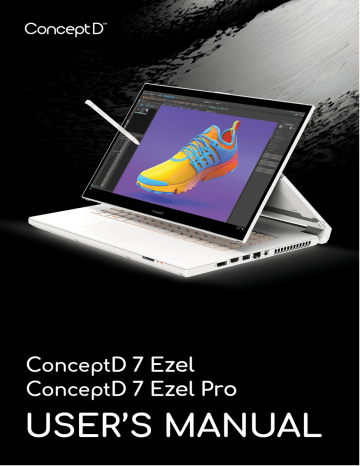
Connecting to the Internet - 41
C
ONNECTING TO THE
I
NTERNET
This chapter includes general information on types of connections, and getting connected to the internet. For detailed information, please
refer to Network connections on page 92 .
Your computer’s built-in network features make it easy for you to connect your computer to the internet.
First though, in order to connect to the internet from home, you’ll need to sign up for internet services from an ISP (Internet Service Provider)
-- usually a phone or cable company -- that will have to go to your home or office to set up internet service. The ISP will install a small box, a router or modem, that will allow you to connect to the internet.
Connecting to a wireless network
Connecting to a wireless LAN
A wireless LAN (or WLAN) is a wireless local area network , which can link two or more computers without using wires. Once connected to
WLAN, you can access the internet. You can also share files, other devices, and even your internet connection itself.
Your computer's wireless connection is turned on by default and
Windows will detect and display a list of available networks during setup. Select your network and enter the password if required.
Warning
Using wireless devices while flying in aircraft may be prohibited. All wireless devices must be switched off before boarding an aircraft and during take-off, as they may be dangerous to the operation of the aircraft, disrupt communications, and even be illegal. You may turn on your computer’s wireless devices only when informed that it is safe to do so by the cabin crew.
ConceptD notebook computers feature a Flight mode hotkey that turns the network connection on or off. You can use the network management options to turn your wireless network on/off or control what is shared over the network.
42 - Connecting to the Internet
To connect to a wireless network, please follow the steps below.
1.Ensure you have a wireless router/access point and current internet connection through the ISP of your choice. Make a note of the wireless network’s name and password (if necessary). If you are trying to connect to a public network (such as at a coffeeshop), make sure you have the wireless network’s name.
Note
Please refer to your ISP or router documentation for details on connecting to the internet.
2.Click Network icon in the notification area.
Note
If Wi-Fi is turned off, please click Wi-Fi tile to turn it on.
3.You will see a list of available wireless networks. Select the one you wish to use.
Connecting to the Internet - 43
4.Once you select a wireless network, select Connect .
5.If required, enter the network’s password.
44 - Connecting to the Internet
Connecting with a cable
Built-in network feature
If your computer has a network port, plug one end of a network cable into the network port on your computer, and the other end into a port on your router (refer to the image below.) Then, you'll be ready to get online.
Connecting to a cellular network
If your computer has a SIM slot, you can connect to the internet using a cellular phone network. To do this, you must have a compatible SIM card and a data contract with your cellular provider. Contact your cellular provider for more information on connecting to the internet using a cellular network.
advertisement
Related manuals
advertisement
Table of contents
- 6 First things first
- 6 Your guides
- 6 Basic care and tips for using your computer
- 6 Turning your computer off
- 7 Taking care of your computer
- 8 Taking care of your AC adapter
- 8 Cleaning and servicing
- 8 Guidelines for safe battery usage
- 11 Internal battery
- 12 Your ConceptD notebook tour
- 12 Screen view
- 13 Keyboard view
- 14 Right view
- 14 USB 3.2 Gen 1 information
- 15 Left view
- 15 USB Type-C information
- 16 Base view
- 17 Using the keyboard
- 17 Lock keys
- 17 Hotkeys
- 18 Windows keys
- 19 Ezel HingeTM
- 21 Active Stylus
- 21 Remove or insert the stylus
- 22 Using the Precision Touchpad
- 22 Touchpad gestures
- 24 Changing touchpad settings
- 26 Recovery
- 26 Creating a file history backup
- 28 Backing up your wireless and LAN drivers
- 29 Creating a factory default backup
- 33 Restoring your computer
- 33 Reset this PC and keep my files
- 35 Reset this PC and remove everything
- 39 Using a Bluetooth connection
- 39 Enabling and disabling Bluetooth
- 39 Enable Bluetooth and add a device
- 41 Connecting to the Internet
- 41 Connecting to a wireless network
- 41 Connecting to a wireless LAN
- 44 Connecting with a cable
- 44 Built-in network feature
- 44 Connecting to a cellular network
- 45 ConceptD Palette
- 45 The ConceptD Palette main screen
- 45 Color profile setting
- 47 TrueHarmony setting
- 47 Monitoring
- 48 Split Screen
- 48 App Center
- 49 Advanced Settings
- 49 Enable PrtScn Key to launch Screen Snip tool
- 50 Manage the copied items in Clipboard
- 51 Color Picker
- 52 Set color profile on ConceptD monitor
- 52 Sync up the color profile
- 52 Change the color profile
- 54 Bluelight Shield
- 56 Securing your computer
- 56 Using a computer security lock
- 56 Using passwords
- 57 Entering passwords
- 58 Fingerprint Reader
- 58 How to use the fingerprint reader
- 63 BIOS utility
- 63 Boot sequence
- 63 Setting passwords
- 64 Power management
- 64 Saving power
- 66 Battery pack
- 66 Battery characteristics
- 66 Charging the battery
- 67 Optimizing battery life
- 68 Checking the battery level
- 68 Battery-low warning
- 69 Traveling with your computer
- 69 Disconnecting from the desktop
- 69 Moving around
- 69 Preparing the computer
- 70 What to bring to meetings
- 70 Taking the computer home
- 70 Preparing the computer
- 71 What to take with you
- 71 Special considerations
- 71 Setting up a home office
- 72 Traveling with the computer
- 72 Preparing the computer
- 72 What to take with you
- 72 Special considerations
- 72 Traveling internationally
- 73 Preparing the computer
- 73 What to bring with you
- 73 Special considerations
- 75 Universal Serial Bus (USB)
- 76 Thunderbolt 3 port
- 76 Displays
- 77 Video and audio connectors
- 77 Connecting a monitor
- 77 Headphones and microphone
- 78 HDMI
- 80 Frequently asked questions
- 82 Requesting service
- 83 Tips and hints for using Windows 10
- 83 How do I get to Start?
- 83 How do I turn off my computer?
- 83 How do I unlock my computer?
- 84 How do I set the alarm?
- 85 Where are my apps?
- 86 What is a Microsoft ID (account)?
- 87 How do I check for Windows updates?
- 87 Where can I get more information?
- 88 Troubleshooting
- 88 Troubleshooting tips
- 88 Error messages
- 90 Internet and online security
- 90 First steps on the net
- 90 Protecting your computer
- 90 Choose an Internet Service Provider
- 92 Network connections
- 93 Surf the Net!
- 94 Internet security software