4 Commissioning the BTS (Transmission Available). Huawei Technologies QISGRFU-1900
Add to My manuals129 Pages
advertisement
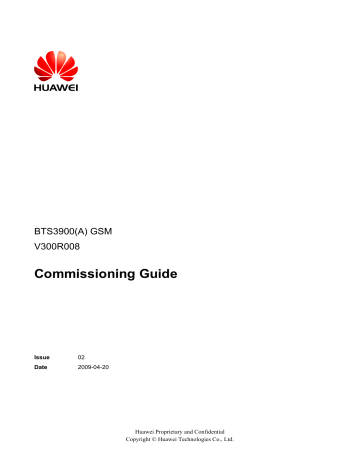
BTS3900(A) GSM
Commissioning Guide 4 Commissioning the BTS (Transmission Available)
4
Commissioning the BTS (Transmission
Available)
About This Chapter
This describes how to commission the BTS when the transmission cable between the BSC and the BTS is properly connected.
You can directly log in to the LMT, or log in to the LMT through the M2000 client.
4.2 Checking the Transmission and Networking
4.3 Checking Software Version and Data Configuration
4.4 Checking the Alarm Information of the BTS (on the LMT)
This describes how to check the alarm information of the BTS on the BSC6000 Local
4.5 Commissioning the BTS Services
This describes how to use an MS to test whether the BTS supports CS services and PS services.
4.6 Checking the BTS Environment Alarms
Issue 02 (2009-04-20) Huawei Proprietary and Confidential
Copyright © Huawei Technologies Co., Ltd.
4-1
4 Commissioning the BTS (Transmission Available)
BTS3900(A) GSM
Commissioning Guide
4.1 Starting the LMT
You can directly log in to the LMT, or log in to the LMT through the M2000 client.
Context
CAUTION
Do not modify the system time when the LMT application is running. Otherwise, critical errors may occur on the system. If you have to modify the server time, stop the LMT application first.
The default user name and password for the first login are both admin. After you log in to the system for the first time, you are required to change the password. The new password should comply with the default password policy.
Procedure l Directly log in to the LMT.
1.
Choose Start > All Programs > Huawei Local Maintenance Terminal >
BSC6000V900B008Cxx > BSC6000 Local Maintenance Terminal . The BSC6000
Local Maintenance Terminal window is displayed, as shown in
–
–
If you can find the target BSC for login from the BSC Name drop-down list, go to
.
If you cannot find the target BSC for login from the BSC Name drop-down list, go to
.
Figure 4-1 Login dialog box of the BSC6000 Local Maintenance Terminal
4-2
2.
Click
.
. The BSC Management dialog box is displayed, as shown in
Huawei Proprietary and Confidential
Copyright © Huawei Technologies Co., Ltd.
Issue 02 (2009-04-20)
BTS3900(A) GSM
Commissioning Guide 4 Commissioning the BTS (Transmission Available)
Figure 4-2 BSC Management dialog box
3.
Type the IP address of the BSC, the name of the BSC, and the remarks (optional) in corresponding fields. Then, click Add .
4.
Click Close to return to the Login dialog box, as shown in
.
5.
Type the user name and the password in the Name and Password text boxes. Select the BSC name from the BSC Name drop-down list, and set User Type to Local
User . Then, click OK .
l Log in to the BSC LMT through the M2000 client.
1.
Choose Start > All Programs > iManager M2000 Client > M2000 Client .
The Login
dialog box is displayed, as shown in Figure 4-3 .
Figure 4-3 Login dialog box of the M2000 client
Issue 02 (2009-04-20) Huawei Proprietary and Confidential
Copyright © Huawei Technologies Co., Ltd.
4-3
4 Commissioning the BTS (Transmission Available)
BTS3900(A) GSM
Commissioning Guide
2.
Enter user name in User Name , enter the password in Password , and enter IP address of the server in Server . Click Login .
3.
In the iManager M2000 Mobile Element Management System window, choose
Topology > Main Topology
Main Topology is displayed on the left side of the dialog box.
Figure 4-4 iManager M2000 Mobile Element Management System window
4.
Choose Physical Root on the Main Topology tab page, right-click the BSC that the
BTS belongs to, and choose Maintenance Client from the displayed shortcut menu.
The BSC6000 Local Maintenance Terminal window is displayed.
----End
4.2 Checking the Transmission and Networking
This describes how to check the transmission and networking. The purpose of checking the transmission and networking is to ensure that the BTS3900A transmission cables and hardware are correctly installed. The items to be checked consist of the transmission between the BBU and the BSC, the transmission between the BBU and the RFU, the transmission between the cascaded BTSs, and the transmission between the BTSs in ring topology.
4.2.1 Checking the Transmission Between the RRU and the BBU or Between the BBU and the
4.2.2 Checking the Transmission Between Cascaded BTSs
This describes how to check the transmission between cascaded BTSs when there are cascaded
4-4 Huawei Proprietary and Confidential
Copyright © Huawei Technologies Co., Ltd.
Issue 02 (2009-04-20)
BTS3900(A) GSM
Commissioning Guide
4.2.3 Checking the Transmission Between BTSs in Ring Topology
4.2.1 Checking the Transmission Between the RRU and the BBU or
Between the BBU and the BSC on the LMT
This describes how to check the transmission between the BBU and the BSC and the transmission between the BBU and the RFU.
Procedure
Step 1 Choose BSC Maintenance > Maintain Transmission and Signaling > Maintain LAPD
Link on the LMT.
The Maintain LAPD Link dialog box is displayed.
Step 2 Select the link and site to be queried, and click Query . The result is displayed on the Query
Result window.
If...
Then...
OML links and RSL links are normal End the checking task.
OML links or RSL links are faulty
4 Commissioning the BTS (Transmission Available)
Check for the related alarm, for example, 1000
LAPD_OML Fault alarm. Then rectify the fault according to the alarm help.
The possible causes of the faulty links are as follows: l The BTS does not work properly.
l
The transmission cables between the BSC and the
RFU or BBU are damaged, or the ports to which the transmission cables are connected are faulty.
NOTE
If the BTS data has just been configured on the LMT, you should reset the BBU first. After the BBU detects the information sent by the BSC and initiates the link setup procedure, the OML link can be detected.
----End
Example l Check whether the OML link between the BBU and the BSC is normal. If the state of the
OML link is normal, the BBU is properly connected to the BSC, as shown in Figure 4-5 .
Issue 02 (2009-04-20) Huawei Proprietary and Confidential
Copyright © Huawei Technologies Co., Ltd.
4-5
4 Commissioning the BTS (Transmission Available)
BTS3900(A) GSM
Commissioning Guide
Figure 4-5 Check whether the link between the BBU and the BSC is normal l Check whether the RSL link between the BBU and the RFU is normal. If the state of the
RSL link is normal, the BBU is properly connected to the RFU, as shown in
.
Figure 4-6 Check whether the link between the BBU and the RFU is normal
4.2.2 Checking the Transmission Between Cascaded BTSs
This describes how to check the transmission between cascaded BTSs when there are cascaded
BTSs on site. The following description takes the level 3 cascaded BTSs as an example, and describes how to check the transmission between cascaded BTSs.
Prerequisite l l
The physical connection between cascaded BTSs on the BTS side is complete.
The BTS is in TDM or HDLC transmission mode.
4-6 Huawei Proprietary and Confidential
Copyright © Huawei Technologies Co., Ltd.
Issue 02 (2009-04-20)
BTS3900(A) GSM
Commissioning Guide
Context
4 Commissioning the BTS (Transmission Available)
Figure 4-7 shows the cascaded BTSs in the
BSC6000 Local Maintenance Terminal window.
Figure 4-7 Cascaded BTSs on the LMT
Procedure
Step 1 Check whether cascaded BTSs are configured on the LMT.
If...
Then...
Cascaded BTSs are configured Go to
.
Cascaded BTSs are not configured See the BSC Initial Configuration Guide to configure the BTSs.
Step 2 In the left pane of the BSC6000 Local Maintenance Terminal window, select the level 2 BTS and level 3 BTS respectively. Check whether each board on the Site Device Panel tab ipage s
displayed in green, as shown in Figure 4-8 .
l If the board is displayed in green, you can infer that the board is functional. End this task.
l If the board is not displayed in green, you can infer that the transmission between cascaded
BTSs is abnormal. Go to
.
Issue 02 (2009-04-20) Huawei Proprietary and Confidential
Copyright © Huawei Technologies Co., Ltd.
4-7
4 Commissioning the BTS (Transmission Available)
Figure 4-8 Site Device Panel tab page
BTS3900(A) GSM
Commissioning Guide
Step 3 On the BTS side, check the physical connection between the BBU of the level 1 BTS and BBU of the level 2 BTS. Normally, the T1 of the first E1/T1 of the level 2 BTS should be connected to the R2 of the second E1/T1 of the level 1 BTS, and the R1 of the first E1/T1 of the level 2
BTS should be connected to the T2 of the second E1/T1 of the level 1 BTS.
l If the link is normal, the status of the LIU1 LED on the level 1 BTS and the LIU0 LED on the level 2 BTS changes from ON disconnected to OFF connected.
l If the link is still not normal, contact Huawei technical support engineers on the BTS side for troubleshooting.
Step 4
On the BTS side, see Step 3 to check the physical connection between the BBU of the level 2
BTS and BBU of the level 3 BTS.
----End
4.2.3 Checking the Transmission Between BTSs in Ring Topology
This describes how to check the transmission between BTSs in ring topology. The following description is based on three BTSs in ring topology.
Prerequisite
The physical connection between BTSs in ring topology on the BTS side is complete.
Context l
shows the connection between BTSs in ring topology. A, B, C, and D show the positions where the link may be broken during the ring topology transmission.
4-8 Huawei Proprietary and Confidential
Copyright © Huawei Technologies Co., Ltd.
Issue 02 (2009-04-20)
BTS3900(A) GSM
Commissioning Guide 4 Commissioning the BTS (Transmission Available)
Figure 4-9 Connection between ring topology BTSs
A B C
BTS0 BTS1
BTS2
BSC
D l
In this document, set the forward port to port 0 and reverse port to port 1.
Procedure
Step 1 Check whether of BTSs in ring topology are configured on the LMT.
If...
Then...
The ring topology is configured Go to
.
The ring topology is not configured Configure the ring topology. For details, see the BSC
Initial Configuration Guide .
Step 2 In the BSC6000 Local Maintenance Terminal window, choose BTS Maintenance > Maintain
Site > Maintain Ring Network , and the Maintain Ring Network dialog box is displayed.
Step 3 In the Setting text box, select Site Type and level 2 BTS, and click Query . The query results are displayed in the Result area, as shown in
. Port 0 serves as the working port.
Query Result shows Ring Topology Parameter Query Success . The query result indicates that the link setup is successful and the OML receives the related data configuration.
Figure 4-10 Maintain Ring Network dialog box
Step 4 Check the switchover of the forward ring port and the reverse ring port on the LMT.
1.
In the Query Result area, right-click the level 2 BTS. A dialog box is displayed. Click
Switch . The Confirm dialog box is displayed, as shown in
.
Issue 02 (2009-04-20) Huawei Proprietary and Confidential
Copyright © Huawei Technologies Co., Ltd.
4-9
4 Commissioning the BTS (Transmission Available)
Figure 4-11 Confirm dialog box
BTS3900(A) GSM
Commissioning Guide
4-10
2.
Click Yes , the Switchover Success dialog box is displayed. The level 2 BTS and level 3
BTS reset automatically.
3.
After the level 2 and level 3 BTS are reset, query the information about the ring topology
of the level 2 and level 3 BTSs. Figure 4-12
shows the query result. The level 3 BTS is successfully connected in the reverse direction, and the working port is changed from port
0 to port 1. You can infer that the BTS can perform the switchover from the forward ring port to the reverse ring port.
Figure 4-12 Result of the ring topology switchover (1)
4.
Step 5 Disconnect the BTSs in ring topology manually, and check the automatic switchover of BTSs in ring topology. When the physical connection between BTSs in ring topology is disconnected, the lower-level BTS at the disconnected point works in the reverse link, and the upper-level BTS works in the forward link.
1.
On the BTS side, disconnect the transmission cable between the level 1 BTS and level 2
BTS. The level 2 BTS resets automatically.
2.
After the reset of the level 2 BTS is complete, see Step 2 and Step 3 to query the information
about ring topology.
shows the query result. The working port of the level 2
BTS is changed from port 0 to port 1. You can infer that the automatic switchover of the lower-level BTS is complete.
Figure 4-13 Result of the ring topology switchover (2)
Huawei Proprietary and Confidential
Copyright © Huawei Technologies Co., Ltd.
Issue 02 (2009-04-20)
BTS3900(A) GSM
Commissioning Guide 4 Commissioning the BTS (Transmission Available)
CAUTION
In normal situations, after Step 4
is performed, the cascaded BTSs will automatically switch over to the forward link. If the BTSs fail to switch over to the forward link automatically, check the connections of the transmission cables, for example, the connections of the TX and
RX ends of the E1 cable.
----End
4.3 Checking Software Version and Data Configuration
This describes how to check software version and data configuration to ensure the correctness of the software version and configuration data. The items to be checked are the configuration and status of the board, the software version information, and the consistency between the hardware installation and the data configuration.
4.3.1 Checking the Board Configuration and Status on the LMT
This describes how to check the configuration and status of the BTS boards.
4.3.2 Checking the Current Software Version on the LMT
This describes how to check the current software version of the boards and modules of the BTS.
4.3.3 Checking the Consistency Between Hardware Installation and Data Configuration
4.3.1 Checking the Board Configuration and Status on the LMT
This describes how to check the configuration and status of the BTS boards.
Procedure
Step 1 Click Site Device Panel
to check the configured boards, as shown in Figure 4-14 .
Issue 02 (2009-04-20) Huawei Proprietary and Confidential
Copyright © Huawei Technologies Co., Ltd.
4-11
4 Commissioning the BTS (Transmission Available)
Figure 4-14 Site Device Panel tab page
BTS3900(A) GSM
Commissioning Guide
Step 2 Check the status of boards: The green color indicates that the board is Normal . The red color indicates that the board is Faulty . The white color indicates that the board is Passive , that is, the board has no input power.
Step 3 Check the board status further: Right-click the board to be queried, and then choose Query
Board Information from the shortcut menu.
The Query Board Information dialog box is displayed, as shown in
.
4-12 Huawei Proprietary and Confidential
Copyright © Huawei Technologies Co., Ltd.
Issue 02 (2009-04-20)
BTS3900(A) GSM
Commissioning Guide 4 Commissioning the BTS (Transmission Available)
Figure 4-15 Query Board Information dialog box
Step 4 Check whether Board State is Actively Normal in the Query Board Information dialog box.
If the status is Faulty , go to
Step 5 to check the alarm information.
Step 5
See 4.4 Checking the Alarm Information of the BTS (on the LMT)
to check the alarm information and clear the alarm according to the BSS Alarm Reference .
----End
4.3.2 Checking the Current Software Version on the LMT
This describes how to check the current software version of the boards and modules of the BTS.
Procedure
Step 1 In the BSC6000 Local Maintenance Terminal window, choose BTS Maintenance > Query
Board Running Software Version .
The Query Board Running Software Version dialog box is displayed.
Step 2 Select BTS3900/BTS3900A under Site Type , and select the site to be queried under Candidate
Sites , and then add the site to the Selected Sites area. Click Start to query the software version
of the BTS3900/BTS3900A boards, as shown in Figure 4-16 .
Issue 02 (2009-04-20) Huawei Proprietary and Confidential
Copyright © Huawei Technologies Co., Ltd.
4-13
4 Commissioning the BTS (Transmission Available)
Figure 4-16 Query Board Running Software Version dialog box
BTS3900(A) GSM
Commissioning Guide
Step 3 If the software version is correct, end this task. If the software version is incorrect, update the software version through the loading and activation function of the LMT. For details, see the
BSC LMT User Guide .
----End
4.3.3 Checking the Consistency Between Hardware Installation and
Data Configuration
This describes how to check the consistency between hardware installation and data configuration. The consistency is confirmed by checking the configuration and board status on the LMT.
Context l l l
CPRI connections: The port numbers SFP0 to SFP5 in the RXU topological structure area on the LMT correspond to the ports CPRI0 to CPRI5 on the panel of the BBU.
Slots for the RFUs: On the LMT, the RFUs are configured in subrack 3. The slot numbers of the RFUs are based on the configuration sequence of the TRXs, starting from slot 0. In actual installation, the installation slot of the RFU is determined by the actual requirements.
The relations between the data configuration and the physical connections of monitoring boards connected to RS485 ports are described as follows:
–
Figure 4-17 shows the relation between data configuration and physical connection of
the BTS3900 monitoring boards.
4-14 Huawei Proprietary and Confidential
Copyright © Huawei Technologies Co., Ltd.
Issue 02 (2009-04-20)
BTS3900(A) GSM
Commissioning Guide 4 Commissioning the BTS (Transmission Available)
Figure 4-17 Relation between data configuration and physical connection of the
BTS3900 monitoring boards
Monitoring Port on the GTMU
Relation Between Data Configuration and Physical
Connection
MON0 In subrack 2, the DEMU in slot 0, DPMU in slot 2, FMUs in slot
8 and 9, and GATM in slot 16 are all connected to the MON0 port on the GTMU physically. Physical connections: The monitoring signal cable connects the MON0 port on the GTMU and one monitoring board, and the other monitoring boards are connected to this board in cascaded mode.
MON1 In subrack 2, the DEMU in slot 1, DPMU in slot 3, FMUs in slot
10 and 11, GATM in slot 17 are all connected to the MON1 port on the GTMU physically. Physical connections: The monitoring signal cable connects the MON1 port on the GTMU and one monitoring board, and the other monitoring boards are connected to this board in cascaded mode.
–
Figure 4-18 shows the relation between data configuration and physical connection of
the BTS3900A monitoring boards.
Issue 02 (2009-04-20) Huawei Proprietary and Confidential
Copyright © Huawei Technologies Co., Ltd.
4-15
4 Commissioning the BTS (Transmission Available)
BTS3900(A) GSM
Commissioning Guide
Figure 4-18 Relation between data configuration and physical connection of the
BTS3900A monitoring boards
Monitoring Port on the GTMU
Relation Between Data Configuration and Physical
Connection
MON0 In subrack 2, the DEMU in slot 0, DPMU or APMU in slot 2,
DTCU in slot 6, FMUs or FMUAs in slot 8 and 9, and GATM in slot 16 are all connected to the MON0 port on the GTMU physically. Physical connections: The monitoring signal cable connects the MON0 port on the GTMU and one monitoring board, and the other monitoring boards are connected to this board in cascaded mode.
MON1 In subrack 2, the DEMU in slot 1, DPMU or APMU in slot 3,
DTCU in slot 7, FMUs or FMUAs in slot 10 and 11, and GATM in slot 17 are all connected to the MON1 port on the GTMU physically. Physical connections: The monitoring signal cable connects the MON1 port on the GTMU and one monitoring board, and the other monitoring boards are connected to this board in cascaded mode.
NOTE l l l
Connection between the MON0 port and the two FMUs or FMUAs: The FMU or FMUA in slot
9 is connected to the MON0 port through the FMU or FMUA in slot 8.
Connection between the MON1 port and the two FMUs or FMUAs: The FMU or FMUA in slot
11 is connected to the MON1 port through the FMU or FMUA in slot 10.
A maximum of two DEMUs, DPMUs, APMUs, DTCUs, and GATMs can be configured for each
BTS, while a maximum of four FMUs or FMUAs can be configured.
Procedure
Step 1 In the BSC6000 Local Maintenance Terminal window, click the Site Device Panel tab page to check the board configuration of the BTS.
Step 2 Check the boards status. If the configured boards are operational, the boards are shown in green, as shown in
. If the boards are shown in red, the boards are faulty.
4-16 Huawei Proprietary and Confidential
Copyright © Huawei Technologies Co., Ltd.
Issue 02 (2009-04-20)
BTS3900(A) GSM
Commissioning Guide
Figure 4-19 Site Device Panel tab page
4 Commissioning the BTS (Transmission Available)
Step 3 Check board status further: Right-click the board to be queried, and then choose the Query
Board Information dialog box from the shortcut menu. The Query Board Information dialog box is displayed.
Step 4 Check whether the Board State is Active Normal in the Board Information tab page, as shown in
.
l If it is Active Normal, the hardware installation and data configuration of the boards are consistent.
l If it is Faulty, check for the related alarms. For details about how to handle the alarms, see the BSS Alarm Reference .
Issue 02 (2009-04-20) Huawei Proprietary and Confidential
Copyright © Huawei Technologies Co., Ltd.
4-17
4 Commissioning the BTS (Transmission Available)
Figure 4-20 Query Board Information dialog box
BTS3900(A) GSM
Commissioning Guide
4-18
TIP
If...
The number of BBUs installed is different from the number of BBUs configured
Then...
The system reports E1 Local Alarm .
More RFUs are installed than those configured
Fewer RFUs are installed than those configured
The system reports SFP Port Inconsistency
Alarm .
The system reports SFP Port Inconsistency
Alarm and TRX Communication Alarm .
A board other than the BBU and RFU is configured but not installed.
The system reports **** Communication
Alarm , such as Fan Subassembly
Communication Alarm and PMU
Communication Alarm .
Huawei Proprietary and Confidential
Copyright © Huawei Technologies Co., Ltd.
Issue 02 (2009-04-20)
BTS3900(A) GSM
Commissioning Guide 4 Commissioning the BTS (Transmission Available)
If...
Then...
A board other than the BBU and RFU is installed but not configured
No alarm is reported.
----End
4.4 Checking the Alarm Information of the BTS (on the
LMT)
This describes how to check the alarm information of the BTS on the BSC6000 Local
Maintenance Terminal . If an alarm is generated, you need clear the alarm based on the suggestions in the BSS Help System.
Procedure
Step 1 Choose BTS in the navigation bar on the left pane of the BSC6000 Local Maintenance
Terminal . In the displayed Site Device Panel tab page, check whether alarms related to the
BTS boards exist. Check the status of boards: The green color indicates that the board is
Normal . The red color indicates that the board is Error
, and an alarm exists. Figure 4-21
shows the Site Device Panel tab page.
Issue 02 (2009-04-20) Huawei Proprietary and Confidential
Copyright © Huawei Technologies Co., Ltd.
4-19
4 Commissioning the BTS (Transmission Available)
Figure 4-21 Site Device Panel tab page
BTS3900(A) GSM
Commissioning Guide
4-20
If...
No alarm is generated
An alarm is generated
Then...
Repeat
1 to check the alarm information of other BTSs.
. Check the alarm generated on this BTS through Alarm
Maintenance . Clear the alarm based on the troubleshooting suggestions.
Step 2 Alarm maintenance: Check the alarms of the BTS.
1.
Choose Alarm Maintenance > Browse Alarm . The Browse Alarm dialog box is displayed.
2.
Right-click an alarm, and choose Filter Alarms...
from the shortcut menu. The Filter
Alarm Condition
dialog box is displayed, as shown in Figure 4-22 .
Huawei Proprietary and Confidential
Copyright © Huawei Technologies Co., Ltd.
Issue 02 (2009-04-20)
BTS3900(A) GSM
Commissioning Guide 4 Commissioning the BTS (Transmission Available)
Figure 4-22 Filter Alarm Condition dialog box
3.
Choose the Site to be queried, and click OK .
4.
Double-click an alarm. The Alarm Detail Information dialog box is displayed, as shown in
.
Figure 4-23 Alarm Detail Information dialog box
Issue 02 (2009-04-20) Huawei Proprietary and Confidential
Copyright © Huawei Technologies Co., Ltd.
4-21
4 Commissioning the BTS (Transmission Available)
BTS3900(A) GSM
Commissioning Guide
5.
Click Alarm Detail , and the BSS Help System
is displayed, as shown in Figure 4-24
. Handle the alarm according to the BSS Alarm Reference .
Figure 4-24 BSS Help System
----End
4.5 Commissioning the BTS Services
This describes how to use an MS to test whether the BTS supports CS services and PS services.
Prerequisite l l l The transmission between the BSC and the BTS is normal, and the transmission between the BSC and the LMT is normal.
The current software version and data configuration are correct.
No alarm related to disruption of BTS services is reported on the LMT.
This describes how to test the CS services by making test calls between two MSs or between an
4.5.2 Commissioning PS Services
4-22 Huawei Proprietary and Confidential
Copyright © Huawei Technologies Co., Ltd.
Issue 02 (2009-04-20)
BTS3900(A) GSM
Commissioning Guide 4 Commissioning the BTS (Transmission Available)
4.5.1 Testing the CS Services
This describes how to test the CS services by making test calls between two MSs or between an
MS and a PSTN phone.
Prerequisite l l l
Two test MSs which support GSM are registered with the HLR.
The logical cells to be checked are activated.
The BSC functions properly.
Procedure
Step 1 Power on one test MS, and check that the MS automatically searches for the GSM network.
If...
Then...
The testing MS fails to find the GSM network
Check that the test MS is configured with the SIM card and the SIM card supports authentication and encryption.
The test MS finds the GSM network
Step 2 Lock the testing MS on a frequency in a logical cell under the BTS.
If...
Then...
The test lasts at least 40n minutes (n is the number of carriers)
. Conduct the call test on a special
TCH.
The test lasts less than 40n minutes
Go to Step 4 . Conduct the call test directly.
Step 3 Set the state of the TRX TCH.
1.
On the LMT, choose BTS Maintenance > Modify Administrative State . The Modify
Administrative State dialog box is displayed, as shown in
.
Issue 02 (2009-04-20) Huawei Proprietary and Confidential
Copyright © Huawei Technologies Co., Ltd.
4-23
4 Commissioning the BTS (Transmission Available)
Figure 4-25 Modify Administrative State dialog box
BTS3900(A) GSM
Commissioning Guide
4-24
2.
Change the status of all the TRX TCHs in the cell from Unlocked to Locked. If the operation succeeds, the Succeeded in modifying the administrative state. message is displayed in the
Operation Result area.
3.
Lock the testing MS on a specific frequency. Change the state of one or two TCHs on the frequency from Locked to Unlocked. Then, conduct the call tests on this TCH.
Step 4 Conduct the call test as follows:
1.
Make a call from one MS to the other, and hook on after the conversation.
2.
Make a call from one MS to a PSTN phone, and hook on after the conversation.
3.
Make a call from a PSTN phone to one MS, and hook on after the conversation.
NOTE l l
It is recommended that each type of test calls be conducted for more than five times to ensure the results.
If time permits, it is recommended that one call test be conducted for each the channels of all the TRXs.
For detailed operations, see
.
Step 5 Ensure that all calls are successful, the conversion is normal, and voice quality is clear.
Huawei Proprietary and Confidential
Copyright © Huawei Technologies Co., Ltd.
Issue 02 (2009-04-20)
BTS3900(A) GSM
Commissioning Guide 4 Commissioning the BTS (Transmission Available)
If...
Mobile-originated call succeeds
Mobile-originated call succeeds, and mobile-terminated call fails
Then...
1. Check the LEDs and alarms. If an alarm is generated on the BTS side, clear the alarm.
2. If an alarm is generated on the BSC side, contact BSC technical support engineers to handle it.
3. After the fault is rectified, go to Step 1
to test the CS services for another time.
The data configuration on the BSC side is improper. Contact BSC technical support engineers for troubleshooting.
Step 6 Test short message service (SMS) as follows: Use two testing MSs to send SMS messages to each other, and ensure that all the SMS messages are successfully sent and received.
Step 7 Choose a proper operation procedure based on actual conditions.
If...
is performed
Then...
1. Repeat
Step 6 to verify the CS services of other
TCHs on the same frequency.
to test the CS services in other logical cells at the site.
is not performed Repeat
through Step 6 to verify the CS services
in other logical cells at the site.
----End
4.5.2 Commissioning PS Services
This describes how to commission PS services by website browsing and file downloading through an MS. A laptop is required to monitor the commissioning. You need to commission only the BTS that is configured with the GPRS or EGPRS services.
Prerequisite l l l l
One test MS that supports GSM and PS services is registered with the HLR.
The BTS cell to be checked is configured with the GPRS or EGPRS services.
The logical cell to be checked is activated.
The computer and the BSC work properly.
Issue 02 (2009-04-20) Huawei Proprietary and Confidential
Copyright © Huawei Technologies Co., Ltd.
4-25
4 Commissioning the BTS (Transmission Available)
BTS3900(A) GSM
Commissioning Guide
Procedure
Step 1 Activate the GPRS or EGPRS data service with the MS. Then, commission PS services through multi-service testing. The PS service test involves sending multimedia message, browsing websites, and downloading files.
Step 2 Check whether the MS can successfully send multimedia messages, browse webpages, and download files.
If...
One of the three PS service tests is successful
Then...
The hardware on the BTS side meets the requirements for PS services.
All the three PS service tests fail Check whether the test MS works properly, for example, the test MS is configured with the SIM card or the SIM card supports authentication and encryption.
Step 3
to test PS services in other cells under the BTS.
----End
4.6 Checking the BTS Environment Alarms
This describes how to check the BTS environment alarms. It also describes how to monitor the operating environment of the BTS.
4.6.1 BTS Environment Alarm Types
4.6.2 Checking the Environment Monitoring Alarms on the LMT
4.6.1 BTS Environment Alarm Types
This describes the various types of environment alarms of the BTS. The alarms consist of the fire alarm, smoke alarm, infrared alarm, water alarm, temperature alarm, humidity alarm, airconditioner alarm, door status alarm, and burglar alarm.
4-26 Huawei Proprietary and Confidential
Copyright © Huawei Technologies Co., Ltd.
Issue 02 (2009-04-20)
BTS3900(A) GSM
Commissioning Guide 4 Commissioning the BTS (Transmission Available)
NOTE l l l
Critical alarm: devices or resources may be unusable, and restoration should be performed at once.
Major alarm: The QoS of devices or resources severely deteriorates, and measures should be taken as soon as possible.
The thresholds of temperature alarm and humidity alarm are subject to the local climate and terrain conditions and should be specified on the basis of the field requirements.
Fire Alarm
The fire alarm is the environment alarm generated when the equipment room is on fire. This is a critical alarm.
Smoke Alarm
The smoke alarm is an environment alarm generated when the smoke density in the equipment room reaches a predefined threshold. This is a critical alarm.
Infrared Alarm
The infrared alarm is an environment alarm generated when an infrared facility is taken into the equipment room or is in the infrared detection range of the cabinet. This is a major alarm.
Water Alarm
The water alarm is an environment alarm generated when water immersion occurs in the equipment room. This is a major alarm.
Temperature Alarm
The temperature alarm consists of the overtemperature alarm and the undertemperature alarm.
This is a major alarm.
l l
The overtemperature alarm is generated when the ambient temperature is higher than the predefined upper threshold of the temperature.
The undertemperature alarm is generated when the ambient temperature is lower than the predefined lower threshold of the temperature.
Humidity Alarm
The humidity alarm consists of the high humidity alarm and the low humidity alarm. This is a major alarm.
l l
The high humidity alarm is generated when the environment humidity is higher than the predefined upper threshold of the humidity.
The low humidity alarm is generated when the environment humidity is lower than the predefined lower threshold of the humidity.
Air-Conditioner Alarm
The air-conditioner alarm is generated when the air-conditioner is not running properly or the
AC power supply is not normal. This is a major alarm.
Issue 02 (2009-04-20) Huawei Proprietary and Confidential
Copyright © Huawei Technologies Co., Ltd.
4-27
4 Commissioning the BTS (Transmission Available)
BTS3900(A) GSM
Commissioning Guide
Door Status Alarm
The door status alarm is an environment alarm generated when the door of the equipment room or the door of the cabinet is opened. This is a major alarm.
Burglar Alarm
The burglar alarm is generated when the infrared alarm or door status alarm occurs. This is a critical alarm.
4.6.2 Checking the Environment Monitoring Alarms on the LMT
This describes how to check the environment monitoring alarms. Checking the environment monitoring alarms is implemented through simulating the environment factors that may generate alarms, thus checking whether the physical connections of the BTS can report and clear the alarms. Note that the BTS technical support engineers should assist in checking the Boolean environment monitoring alarm.
Context
The BTS3900 GSM supports the monitoring boards of the DEMU, DPMU, FMU, and GATM.
Besides the monitoring boards of the BTS3900 GSM, the BTS3900A GSM also supports the
APMU, FMUA, and DTCU.
describes the detailed configuration.
Table 4-1 Monitoring boards of the BTS3900 and the BTS3900A
Slot in
Subrack 2
BTS3900
GSM
0 1 2 3 4 5 6 7 8 9 1
D
E
M
U
D
E
M
U
D
P
M
U
D
P
M
U
F
M
U
F
M
U
0
F
M
U
1
1
F
M
U
BTS3900A
GSM
D
E
M
U
D
E
M
U
D
P
M
U o r
A
P
M
U
D
P
M
U o r
A
P
M
U
D
T
C
U
C
U
D
T
U o r
F
M
U
A
F
M
U o r
F
M
U
A
F
M
U o r
F
M
U
A
F
M
U o r
F
M
U
A
F
M
1
2
1
3
1
4
1
5
1
6
1
7
G
A
T
M
G
A
T
M
G
A
T
M
G
A
T
M
Procedure
4-28 l Commissioning the Boolean alarm (Door Open Alarm of the DEMU)
Huawei Proprietary and Confidential
Copyright © Huawei Technologies Co., Ltd.
Issue 02 (2009-04-20)
BTS3900(A) GSM
Commissioning Guide 4 Commissioning the BTS (Transmission Available)
Alarm switch enabled and alarm switch valid level are required to be noted when checking the Boolean alarm both on the SMT and the LMT. The following part takes the Door Open
Alarm of the DEMU as an example to describe the procedure for testing the Boolean alarm.
NOTE l l
Trigger conditions of the Door Open Alarm : When the cabinet door of the BTS is open, the
DEMU reports Door Open Alarm ; when the cabinet door of the BTS is closed, the Door Open
Alarm is cleared.
Disable the Door Open Alarm and configure the alarm valid level: When the Door Open
Alarm is disabled, the DEMU does not report the Door Open Alarm . In other words, the Door
Open Alarm is shielded. Alarm valid level configuration specifies the valid level of the door sensor alarm, which is determined by the attribute of the field Gate Magnetism.
l On the LMT, choose Alarm Maintenance > Browse Alarm . Check the alarm information in the displayed Browse Alarm dialog box.
1.
Check whether the Door Open Alarm can be reported normally by opening the cabinet door of the BTS and be cleared normally by closing the cabinet door of the
BTS.
–
If the alarm can be reported and cleared normally, end the checking task.
–
If the alarm cannot be reported, go to Step 2 to check the data configuration of the
Gate Magnetism.
TIP
If the valid level of the door sensor alarm on site is inconsistent with the valid level of the door sensor alarm based on the data configuration, the reported alarms are opposite. For example, if the valid level of the door sensor alarm on site is high and the configured valid level is low, then:
When the cabinet door of the BTS is closed, the DEMU reports the Door Open Alarm ; when the cabinet door of the BTS is open, the Door Open Alarm is cleared.
2.
In the BSC6000 Local Maintenance Terminal window, right-click the site to be queried and choose Configure Site Board Attributes . The Configure Site Board
Attributes dialog box is displayed.
3.
Click Configure Site Board Attributes , the Site Device Attributes dialog box is displayed.
4.
Right-click DEMU , choose Configure Site Board Attributes . The Basic Attributes of Site Board dialog box is displayed.
5.
Click the Configure Site Board Attributes tab. Then set Board Parameter
Configuration Enabled to Yes. Click Special Alarm Switch Enabled to check
whether Gate Magnetism(Disabled) is selected, as shown in Figure 4-26 .
–
–
In normal conditions, the check box Gate Magnetism(Disabled) is deselected, which means it is enabled and the Door Open Alarm is reported once the alarm is generated.
If the check box Gate Magnetism(Disabled) is selected, deselect the check box.
Issue 02 (2009-04-20) Huawei Proprietary and Confidential
Copyright © Huawei Technologies Co., Ltd.
4-29
4 Commissioning the BTS (Transmission Available)
Figure 4-26 Basic Attributes of Site Board (1)
BTS3900(A) GSM
Commissioning Guide
6.
Click Special Alarm Switch Valid Level Configuration in the Basic Attributes of
Site Board dialog box. Check whether the configuration of the Gate Magnetism(Low
Level) is consistent with the actual alarm switch valid level of the Gate Magnetism,
as shown in Figure 4-27 . If the alarm switch valid level of the field Gate Magnetism
is high level, then
–
In normal conditions, the check box Gate Magnetism(Low Level) is deselected, which means the Door Open Alarm is reported at a high level.
–
If the check box Gate Magnetism(Low Level) is selected, deselect the check box.
4-30 Huawei Proprietary and Confidential
Copyright © Huawei Technologies Co., Ltd.
Issue 02 (2009-04-20)
BTS3900(A) GSM
Commissioning Guide 4 Commissioning the BTS (Transmission Available)
Figure 4-27 Basic Attributes of Site Board (2)
Issue 02 (2009-04-20)
7.
When the checking is complete, check whether the Door Open Alarm can be reported normally by opening the cabinet door of the BTS and be cleared normally by closing the cabinet door of the BTS.
–
If the alarm can be reported and cleared normally, end the checking task.
–
If the alarm cannot be reported, reconnect the related monitoring signal cable. For details, see the BTS3900 Quick Installation Guide or the BTS3900A Quick
Installation Guide .
l Commissioning the alarm reported through the RS485 port (temperature monitoring alarm of the DTCU)
The following part takes the temperature monitoring of the DTCU as an example to describe the commissioning of the temperature monitoring alarm of the monitoring board.
NOTE l Trigger conditions of Temperature Too High Alarm: When the actual temperature of DTCU exceeds the High Temperature Alarm Threshold , the DTCU reports the Temperature Too High Alarm.
l Trigger condition of Temperature Too Low Alarm: When the actual temperature of DTCU exceeds the Low Temperature Alarm Threshold , the DTCU reports the Temperature Too Low Alarm.
l On the LMT, choose Alarm Maintenance > Browse Alarm . Check the alarm information in the displayed Browse Alarm dialog box.
1.
On the LMT, query the ambient temperature of the BTS DTCU.
(1) In the BSC6000 Local Maintenance Terminal window, select the site to be queried. Right-click the monitoring board to be queried on the Site Device
Huawei Proprietary and Confidential
Copyright © Huawei Technologies Co., Ltd.
4-31
4 Commissioning the BTS (Transmission Available)
BTS3900(A) GSM
Commissioning Guide
Panel tab page and choose Query Board Information . The Query Board
Information dialog box is displayed.
(2) Click the Running Parameter tab, and then click Query on the Running
Parameter tab. The query is successful, and the running status of the board is displayed in the dialog box. The current Environment Temperature is
28.0
℃ , as shown in
.
Figure 4-28 Query Board Information dialog box
4-32
2.
On the LMT, set the High Temperature Alarm Threshold to a value lower than the normal temperature to trigger the alarm.
(1) In the BSC6000 Local Maintenance Terminal window, right-click the site to be queried and choose Configure Site Board Attributes . The Configure Site
Board Attributes dialog box is displayed.
(2) Click Configure Site Board Attributes , the Site Device Attributes dialog box is displayed.
(3) Right-click DTCU and choose Configure Site Board Attributes . The Basic
Attributes of Site Board dialog box is displayed.
Huawei Proprietary and Confidential
Copyright © Huawei Technologies Co., Ltd.
Issue 02 (2009-04-20)
BTS3900(A) GSM
Commissioning Guide 4 Commissioning the BTS (Transmission Available)
(4) Click Configure Site Board Attributes tab. Then set Board Parameter
Configuration Enabled to Yes and set High Temperature Alarm Threshold
to 25.0, as shown in Figure 4-29 .
Figure 4-29 Basic Attributes of Site Board (3)
(5) Click OK to complete the setting of the temperature alarm threshold.
3.
Check the alarm information of the DTCU. For details, see 4.4 Checking the Alarm
Information of the BTS (on the LMT)
. If the DTCU reports Temperature Too
High Alarm , the ambient temperature alarm can be reported normally. If the alarm cannot be reported normally, reconnect the related monitoring signal cables. For details, see the Quick Installation Guide .
4.
Set High Temperature Alarm Threshold again to clear Temperature Too High
Alarm . For details, see
.
----End
Issue 02 (2009-04-20) Huawei Proprietary and Confidential
Copyright © Huawei Technologies Co., Ltd.
4-33
advertisement
Related manuals
advertisement
Table of contents
- 3 Contents
- 5 Figures
- 9 Tables
- 11 About This Document
- 15 1 Changes in BTS3900(A) GSM Commissioning Guide
- 17 2 General Requirements for the Commissioning
- 18 2.1 Commissioning Resources
- 19 2.2 Commissioning Prerequisites
- 21 3 Commissioning Procedure
- 27 4 Commissioning the BTS (Transmission Available)
- 28 4.1 Starting the LMT
- 30 4.2 Checking the Transmission and Networking
- 31 4.2.1 Checking the Transmission Between the RRU and the BBU or Between the BBU and the BSC on the LMT
- 32 4.2.2 Checking the Transmission Between Cascaded BTSs
- 34 4.2.3 Checking the Transmission Between BTSs in Ring Topology
- 37 4.3 Checking Software Version and Data Configuration
- 37 4.3.1 Checking the Board Configuration and Status on the LMT
- 39 4.3.2 Checking the Current Software Version on the LMT
- 40 4.3.3 Checking the Consistency Between Hardware Installation and Data Configuration
- 45 4.4 Checking the Alarm Information of the BTS (on the LMT)
- 48 4.5 Commissioning the BTS Services
- 49 4.5.1 Testing the CS Services
- 51 4.5.2 Commissioning PS Services
- 52 4.6 Checking the BTS Environment Alarms
- 52 4.6.1 BTS Environment Alarm Types
- 54 4.6.2 Checking the Environment Monitoring Alarms on the LMT
- 61 5 Commissioning the BTS (Transmission Unavailable)
- 62 5.1 Starting the Site Maintenance Terminal
- 62 5.1.1 Setting the IP Address of the Site Maintenance Terminal PC
- 63 5.1.2 Locally Connecting the SMT PC to the BTS
- 63 5.1.3 Logging in to the BTS at the Local End
- 65 5.2 Configuring the Basic Data of the BTS
- 66 5.2.1 Obtaining the Site Management Rights
- 67 5.2.2 Configuring the Boards of the BTS on the SMT
- 71 5.2.3 Configuring Logical Objects of the BTS on the SMT
- 83 5.3 Checking the Active Software Version on the SMT
- 85 5.4 Checking the Transmission Between the BBU and RFU on the BTS Side
- 86 5.5 Checking the Running Status of the BTS
- 86 5.5.1 Checking the State of the BTS LEDs
- 89 5.5.2 Checking the Alarm Information of the BTS on the SMT
- 92 5.6 Checking the Hardware Connection of the BTS
- 95 6 Optional Commissioning Tasks
- 96 6.1 Commissioning the Antenna System
- 96 6.1.1 Measuring the VSWR
- 97 6.1.2 Monitoring the Output Power of TRXs
- 99 6.1.3 Checking the Antenna Connection
- 100 6.2 Performing the Loopback Test
- 100 6.2.1 Performing the Carrier Loopback Test
- 102 6.2.2 Performing Channel Loopback Tests
- 103 6.3 Checking the DIP Switch Settings of the Boards
- 104 6.4 Locally Checking the Transmission Between the BBU and the BSC
- 106 6.5 Checking the Transmission Between Cascaded TRXs
- 108 6.6 Checking TRXs in Ring Topology
- 117 7 FAQs for BTS Commissioning
- 118 7.1 Failed Communication Between the SMT and the BTS
- 118 7.2 Faulty E1 Link
- 122 7.3 Failure of an MS to Search the Network
- 123 7.4 Service Dialing Failure
- 123 7.5 Low GPRS Data Transmission Rate
- 125 8 Commissioning Record Data Sheet
- 129 9 Communication Ports Used by the GBTS