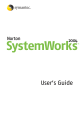
advertisement
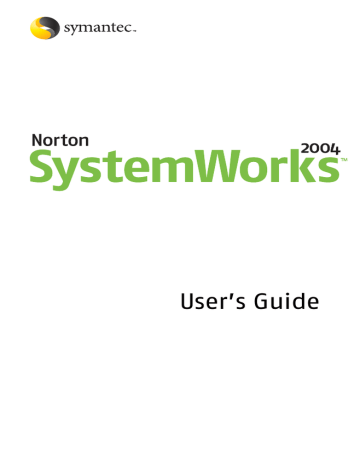
Keeping current with LiveUpdate
Set LiveUpdate to Interactive or Express mode
169
Turn off Express mode
Once you have set LiveUpdate to run in Express mode, you can no longer access the LiveUpdate Configuration dialog box directly from LiveUpdate. You must use the
Symantec LiveUpdate control panel.
To turn off Express mode
1 On the Windows taskbar, click Start > Settings >
Control Panel.
2 In the Control Panel window, double-click
Symantec
LiveUpdate.
3 In the LiveUpdate Configuration dialog box, on the
General tab, click Interactive Mode.
4 Click OK.
170 Keeping current with LiveUpdate
Run LiveUpdate automatically
Run LiveUpdate automatically
You can have LiveUpdate check for protection updates automatically, on a set schedule, by enabling Automatic
LiveUpdate. You must continue to run LiveUpdate manually to receive product updates.
w
Automatic LiveUpdate checks for an Internet connection every five minutes until a connection is found, and then every four hours. If you have an ISDN
that is set to
(ISP), many connections will be made, with connection and phone charges possibly being incurred for each connection. If this is a problem, you can set your ISDN router to not automatically connect to the ISP or disable
Automatic LiveUpdate.
To enable Automatic LiveUpdate
1 At the top of the main window, click Options.
If a menu appears, click Norton AntiVirus.
2 Set how you want updates to be applied. Your options are:
Apply updates without interrupting me
LiveUpdate checks for and installs protection updates without prompting you. LiveUpdate displays an alert when a protection update has been downloaded. You should still run
LiveUpdate occasionally to check for program updates.
Notify me when updates are available
LiveUpdate checks for protection updates and asks if you want to install them.
3 Click OK.
To delete the schedule for Automatic LiveUpdate, disable
Automatic LiveUpdate.
Keeping current with LiveUpdate
Run LiveUpdate automatically
171
To disable Automatic LiveUpdate
1 At the top of the main window, click Options.
If a menu appears, click Norton AntiVirus.
2 Click OK.
172 Keeping current with LiveUpdate
About your subscription
About your subscription
See “About protection updates” on page 166.
Your Symantec product includes a complimentary, limited-time subscription to protection updates that are used by your product. When the subscription is due to expire, you are prompted to renew your subscription.
If you do not renew your subscription, you can still use
LiveUpdate to obtain program updates. However, you cannot obtain protection updates through LiveUpdate or from the Symantec Web site and will not be protected against newly discovered
LiveUpdate, you will receive a warning that your subscription has expired. Follow the on-screen instructions to complete your subscription renewal.
Norton AntiVirus
174
Protecting disks, files, and data from viruses
10
Keeping your computer protected requires regular monitoring by Auto-Protect and Worm Blocking; scanning of your email attachments and files transferred by instant messenger; and frequent system scans. All of these tasks can be set to occur automatically.
For added protection in Norton AntiVirus on Windows
98/98SE/Me, enable Inoculation to alert you if a system file changes.
Ensure that protection settings are enabled
Norton AntiVirus is configured to provide you with complete protection against viruses. It is unlikely that you need to change any settings. However, for maximum protection, you should ensure that your protection features are enabled.
w
For specific information about a particular option and its protection settings, see the online Help.
176 Protecting disks, files, and data from viruses
Manually scan disks, folders, and files
This table summarizes the maximum protection settings and where you can find them.
Feature
Auto-Protect
Email scanning
Timeout protection Options > Email
Instant messenger scanning
Worm Blocking
Inoculation
(Windows 98)
In the main window, click
Enable
Options > Email
Options > Instant
Messenger
Options > Email
Options > Inoculation
Then for maximum protection, select
On
1
Scan incoming Email
Scan outgoing Email
1
If your email program uses one of the supported communications protocols, both options are selected by default.
Protect against timeouts when scanning Email
To prevent connection timeouts while receiving large attachments, enable timeout protection.
Instant messengers that you want to protect
1
Enable Worm Blocking
1
Alert me when scanning email attachments
Inoculate Boot Records
Manually scan disks, folders, and files
If Auto-Protect is enabled and the Norton AntiVirus options are set at their default levels, you normally would not need to scan manually. However, if you temporarily disabled Auto-Protect (for example, to load or use another program that conflicts with Norton AntiVirus), and you forgot to enable it again, it is possible that a virus could
advertisement
Related manuals
advertisement
Table of contents
- 15 Scan for viruses using the CD
- 16 If Windows doesn’t start
- 17 If you have your Windows Startup Disk
- 17 If you have access to another computer
- 19 When to use Norton GoBack
- 20 Run Norton Disk Doctor from the CD
- 30 When to activate your product
- 30 Locate the product key
- 32 Norton Utilities features
- 34 Norton CleanSweep features
- 42 Supported email clients
- 43 Unsupported email programs
- 44 Supported instant messenger clients
- 44 Norton GoBack requirements
- 48 Customize installation
- 50 Use the Information Wizard
- 52 Read the Readme file
- 53 Before you install Norton GoBack
- 54 Install Norton GoBack
- 55 After you install Norton GoBack
- 61 Start Norton SystemWorks
- 63 Use Norton Tray Manager
- 63 Use the Windows desktop shortcut menu
- 65 Start utilities from the CD
- 76 Ignore problems found by One Button Checkup
- 78 Check Office Plug-in status
- 80 Check the Activity Log
- 82 About Rescue Disks
- 83 Create a Rescue Disk set
- 85 Test your Rescue Disks
- 85 Update your Rescue Disks
- 86 Rescue Disk options
- 89 Look up glossary terms
- 89 Use online Help
- 90 Readme file
- 90 Access the User’s Guide PDF
- 91 Symantec products on the Web
- 92 Subscribe to the Symantec Security Response newsletter
- 96 Customize One Button Checkup Repair History
- 97 Create a new One Button Checkup schedule
- 99 Change a One Button Checkup schedule
- 103 Set One Button Checkup Repair History options
- 109 Set Norton System Doctor startup options
- 113 Use the Norton CleanSweep Master Log
- 114 Set Fast & Safe Cleanup options
- 116 About System options
- 117 About Internet options
- 118 About Other options
- 120 If you need to restore default Norton AntiVirus settings
- 124 Set a profile’s general options
- 124 Change profile information
- 125 Change profile passwords
- 126 Change profile identity
- 126 Change profile addresses
- 127 Change profile credit cards
- 128 Change profile security level
- 129 View or delete managed passwords
- 129 View or delete ignored passwords
- 130 View or delete ignored Quick Fill sites
- 132 Delete unnecessary Web files
- 132 View Web Cleanup files
- 138 View Connection Keep Alive status
- 142 About Norton GoBack safe points
- 144 Revert your hard disk from the Norton GoBack boot menu
- 145 Boot from a floppy disk with Norton GoBack protection
- 145 Clear your computer’s history
- 150 About profiles
- 151 About strong passwords
- 156 Start Norton Password Manager
- 157 View a profile’s status and settings
- 158 Close Norton Password Manager
- 159 About Internet forms
- 159 Fill or ignore forms automatically
- 160 Fill forms manually
- 162 Back up or restore your profile information
- 163 View or delete managed sites
- 164 Change to a different profile
- 164 About the credit card verification number
- 169 Turn off Express mode
- 177 Scan individual elements
- 178 If problems are found during a scan
- 179 Run a custom scan
- 180 Schedule a custom scan
- 182 Edit scheduled scans
- 183 Delete a scan schedule
- 186 Review the repair details
- 186 Use the Repair Wizard
- 188 If you are using Windows 98/98SE/Me
- 189 If you are using Windows 2000/XP
- 191 If Inoculation alerts you about a change in system files
- 200 When to use One Button Checkup
- 200 When to use Norton Disk Doctor
- 201 When to use Norton WinDoctor
- 203 Run Norton Disk Doctor in the background
- 203 Create an Undo file to reverse repairs
- 205 Create a Norton Disk Doctor report
- 208 Create a Norton WinDoctor log file
- 209 Select Norton WinDoctor scans
- 212 Select Norton WinDoctor repair solutions
- 222 How fragmentation is calculated
- 224 About file fragmentation
- 224 Differences between optimization and defragmentation
- 225 If you are optimizing for the first time
- 225 If you are optimizing NTFS volumes
- 226 Prepare your computer
- 227 About the phases of optimization
- 227 File placement during optimization
- 228 Optimize a disk
- 231 Run Speed Disk in the background
- 231 About the optimization map
- 233 About the Analysis View
- 236 Specify file placement during optimization
- 238 About the Windows swap file
- 238 About the Windows registry
- 239 Optimize the registry and swap file in Windows 98/Me
- 240 Windows 98/Me command-line syntax
- 241 Windows 2000/XP command-line syntax
- 244 About hexadecimal values
- 244 About the Government Wipe process
- 254 Identify files that are safe to remove
- 255 Remove a program with Uninstall Wizard
- 257 Remove part of a program
- 258 View more information about a component
- 258 If you want to add a component to uninstall
- 259 If you want to display program links
- 260 Use summary information
- 264 Decide which cookies to keep
- 264 Remove unwanted cookies
- 270 Delete unwanted backups
- 270 Delete a backup in response to an alert
- 277 My Rescue Disk does not work
- 278 I cannot start from drive A
- 278 I get an error when testing basic Rescue Disks
- 280 Use Norton GoBack to revert your disks
- 281 Norton Disk Doctor, Speed Disk, or other Norton Utilities keep restarting
- 281 My drive might not be configured properly
- 282 DOS-based troubleshooting list
- 283 Before you begin
- 283 My computer displays an error message on startup
- 285 Check inside your computer
- 286 If you cannot repair general hardware problems
- 286 Correct computer setup data
- 287 Recover startup data
- 290 Recover operating system files
- 291 If you cannot recover operating system files
- 291 Recover corrupt registry files
- 294 Troubleshoot problems with Disk Editor
- 295 Auto-Protect does not load when I start my computer
- 296 I have scanned and removed a virus, but it keeps infecting my files
- 297 Norton AntiVirus cannot repair my infected files
- 297 I can’t receive email messages
- 298 I can’t send email messages
- 299 I can’t install Norton CleanSweep
- 299 I can’t delete files that Norton CleanSweep has marked red
- 300 I get an error message that Csinject is causing a problem
- 300 Smart Sweep is not detecting any changes on any installation
- 301 I’m using Netscape (or Opera) and my product won’t work
- 301 I’ve forgotten my master password
- 304 Change from read-only mode
- 305 Recover an unbootable hard disk with Rescue Disks
- 306 Recover an unbootable hard disk with Emergency Disks
- 307 About directory structure
- 309 Recovery methods
- 315 About bad disk problems
- 316 Data recovery procedures
- 316 Determine whether Disk Editor is accessing your disk as a logical or physical disk
- 317 Extract data from a logical disk
- 318 Extract clusters from a physical disk
- 322 Find the rest of the clusters