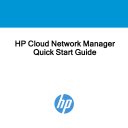
advertisement
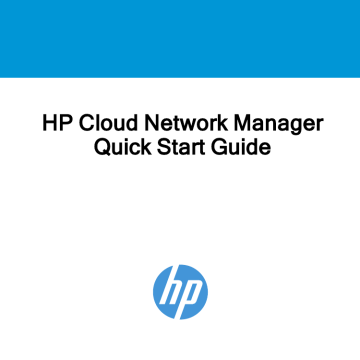
HP Cloud Network Manager
Quick Start Guide
HP Cloud Network Manager
Quick Start Guide
This Quick Start Guide describes how to activate your HP 350, HP 355, and HP 365
Cloud-Managed Access Point subscriptions, and then initially configure the APs in HP
Cloud Network Manager.
l l l
Before you begin
See your AP installation guide for important safety, regulatory, physical installation, and powering information. These guides are included in the respective product boxes and are also available online:
HP 350 Cloud-Managed Dual Radio 802.11n Access Point Installation Guide
HP 355 Cloud-Managed Dual Radio 802.11n Access Point Installation Guide
HP 365 Cloud-Managed Dual Radio 802.11ac Access Point Installation Guide
HP Cloud Network Manager | Quick Start Guide 2
3
Activating your HP Cloud Network Manager subscriptions
You must purchase and activate a subscription for each HP Cloud-Managed AP before the AP can be configured and managed by HP Cloud Network Manager.
Upon subscription purchase, your subscription licenses will be delivered via email. You can activate the subscription and associate APs with it, using the HP My Networking portal.
Before proceeding, ensure that you have: l l
The HP Sales Order confirmation email that contains the Sales Order Number and email addresses associated with the order.
The serial numbers and MAC addresses of the APs to be covered by the subscriptions.
To activate a subscription for your AP(s):
1.
Log in to the My Networking portal at http://hp.com/networking/mynetworking/ .
l If you do not have an HP Passport, you can register by selecting Create an account.
l If you are associated with more than one company, select the company where the
APs will be installed.
To ensure your HP Cloud Network Manager account is set up properly, confirm that your company name and address are correct. Under My
Profile, select Edit profile > Change company information.
HP Cloud Network Manager | Quick Start Guide
2.
Return to the My Networking home page, and under Licenses, select Register
license.
3.
Enter the Sales Order Number in the Order number or Registration ID box and click Next.
4.
In the Email box, enter an email address from the Sales Order confirmation, and click Next.
5.
Select the subscription license you want to use, for example JL020AAE HP Cloud
Network Manager One Year Subscription, and then in the Redeem box enter the number of subscriptions (at least 1, a maximum of 5) you want to activate at this time. Click Next.
6.
Enter the MAC Address and serial number of each AP, and then click Next.
7.
On the Reminders page, you can accept the five suggested dates for expiration notices, or add, delete, or edit reminders by clicking a date in the calendar. You can create up to ten reminders total, including the initial five. Click Next.
8.
Read and accept the End User License agreement and click Finish.
a.
Your subscription(s) will be activated in the HP Cloud Network Manager.
b.
If you do not have an HP Cloud Network Manager account, you will receive a welcome email with a registration link.
The Registration page displays the email address of the user who registers the AP with an administrator role in the My Networking portal.
The email address on the Registration page cannot be modified.
HP Cloud Network Manager | Quick Start Guide 4
5
1 2 3
Activating your HP Cloud Network Manager account
Do not proceed with this section until, as just described; you have activated a subscription for each of your HP Cloud-Managed APs.
If you already have an HP Cloud Network Manager account, continue with section
Configuring APs in HP Cloud Network Manager on page 8
.
After activating an HP Cloud-Managed AP subscription on the HP My Networking portal, you will receive a welcome email with a link to register your account.
To activate your HP Cloud Network Manager account:
1.
Open the welcome email and click the registration link to register your account with Cloud Network Manager. The Registration page is displayed.
If you are an already registered user, a notification email will be sent to your registered email address and you will be redirected to the Cloud Network
Manager login page. Log in to Cloud Network Manager with your credentials.
2.
On the Registration page, enter a password for your account and identify yourself with full company address information.
3.
Select the country and state, and then provide the city and ZIP code information.
4.
Select the I agree to the Terms and Conditions checkbox.
5.
Click Sign Up. You will be directed to the Cloud Network Manager login page.
HP Cloud Network Manager | Quick Start Guide
6.
Log in with your registered user name and password. If your subscription supports multiple customer accounts, the accounts selection page is displayed.
7.
Select an account to access the Cloud Network Manager dashboard.
Switching between your Cloud Network Manager accounts
If your subscription supports multiple customer accounts, the Cloud Network Manager
UI displays the Switch Customer menu command.
To switch to another customer account:
1.
Expand the settings icon at the top right corner of main pane.
2.
Click Switch Customer.
3.
Select the account.
Adding users to your account
To add users to your account:
1.
Click Maintenance > User Management.
2.
In the User Management pane, click Add User. The Create User window is displayed.
3.
Enter the email address of the user in the USERNAME textbox.
4.
From the User Scope drop-down list, select the group to which you want to assign the user.
HP Cloud Network Manager | Quick Start Guide 6
7
5.
Select the access level that you want to assign to the user from the Access Level drop-down list.
Cloud Network Manager supports the following types of users: l
Admin user—The Admin users have full access to all the groups and have special rights to create or update user details, groups, and to provision devices.
l l
Read/Write user—These users have read/write access to the groups or devices assigned by the Admin user. The Read/Write users can perform operations which can change the behavior of devices or groups such as modifying the configuration of a device, deleting a device and so on.
Read only user—These users have only read access to the groups or devices assigned by the Admin user. The read only access is limited to view the statistics and other details for groups and devices.
l Guest operator—The guest operator access is limited to creating guest users and cloud guest splash page profiles.
6.
Click Save. When the user account is successfully created: l l
New users with no Cloud account will receive a welcome email with the registration link. Complete the registration steps described in step 7 through step 11.
Users with a Cloud account will receive an email invite with a link to the Cloud
Network Manager portal. Click the link to access the Cloud Network Manager
UI.
HP Cloud Network Manager | Quick Start Guide
If the user has not received the registration email, resend the invite by clicking Resend Invite Email on the User Management pane.
7.
To register, click the Register Your Account link. The Sign up with HP Cloud
Network Manager page is displayed.
8.
Enter the password, first name, last name, and address details.
9.
Select the country.
10. Select the I agree to the Terms and Conditions check box.
11. Click Sign Up. On successful completion of registration, the user is added to the customer account.
Configuring APs in HP Cloud Network Manager
After activating your HP Cloud Network Manager account:
1.
Connect your AP to the wired network with Internet connectivity.
2.
Go to https://portal.hpcloudnetworkmanager.com
and log in.
3.
Navigate to the All Groups page of the Cloud Network Manager. A list of available
Virtual Controllers (VCs) is displayed.
4.
To specify the country in which the AP will operate (non-USA models only), select the VC, and then select the correct country code from the Please Specify the
Country Code drop-down list.
HP Cloud Network Manager | Quick Start Guide 8
9
!
In some regions, the country (of AP operation) is user-selectable. Ensure that you select the correct country code. Selecting an incorrect country code can result in illegal operation and can cause harmful interference to other systems.
5.
Navigate to the Monitoring > Access Points page of the Cloud Network Manager. A list of available APs is displayed.
6.
Navigate to the Configuration page of the Cloud Network Manager to complete the
AP configuration.
Creating a wireless network through the Cloud Network Manager
To create a wireless network in the Cloud Network Manager:
1.
From the Cloud Network Manager main window, navigate to Configuration, and then click Create new. The Create A New Network > Basic Info window appears.
l l
For Type, select Wireless.
Enter a name (SSID) that will be used to identify the network.
l l
In the Primary Usage section, select Employee, Guest, or Voice, depending on whether the network is intended to be used for employees or guest users, or for voice traffic.
Click Next. The VLANs details are displayed.
2.
Select the required Client IP assignment and Client VLAN assignment, and then click Next. The Security details are displayed.
HP Cloud Network Manager | Quick Start Guide
3.
Enter a unique passphrase, confirm the passphrase when prompted, and then click
Next. The Access details are displayed.
4.
Ensure that the Unrestricted access control is specified, and then click Finish. The new network is added and displayed in the Networks window.
For more information on configuring different types of wireless network such as
Employee, Guest, or Voice, see the HP Cloud Network Manager User Guide.
Verifying the operating status
After setting up an AP and creating wireless networks, observe the LEDs to verify the operating status.
For a description of the LED indicators, see the installation guides. The following table lists the Ethernet ports available on an AP and the corresponding status indication:
Table 1:
Ethernet port LED
AP model Ethernet port LED
HP 350
: Indicates the Ethernet uplink connection.
HP 355
: Indicates the Ethernet uplink connection.
HP Cloud Network Manager | Quick Start Guide 10
AP model
HP 365
Ethernet port LED
: Indicates the Ethernet 1 uplink connection.
: Indicates the wired Ethernet 2 downlink connection.
11 HP Cloud Network Manager | Quick Start Guide
l l l l
HP websites
www.hp.com/networking/support www.hp.com/networking www.hp.com/support/manuals www.hp.com
HP Cloud Network Manager | Quick Start Guide 12
Copyright
©
Copyright 2014, 2015 Hewlett-Packard Development Company, L.P.
The
information contained herein is subject to change without notice. The only warranties
for HP products and services are set forth in the express warranty statements
accompanying such products and services. Nothing herein should be construed
as constituting an additional warranty. HP shall not be liable for technical or editorial
errors or omissions contained herein.
HP Part Number: 5998-7943
Published: July 2015
Edition 1
13 HP Cloud Network Manager | Quick Start Guide
advertisement
Related manuals
advertisement
Table of contents
- 1 HP Cloud Network Manager Quick Start Guide
- 2 Before you begin
- 3 Activating your HP Cloud Network Manager subscriptions
- 5 Activating your HP Cloud Network Manager account
- 6 Switching between your Cloud Network Manager accounts
- 6 Adding users to your account
- 8 Configuring APs in HP Cloud Network Manager
- 9 Creating a wireless network through the Cloud Network Manager
- 10 Verifying the operating status
- 12 HP websites
- 13 Copyright