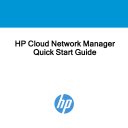
advertisement
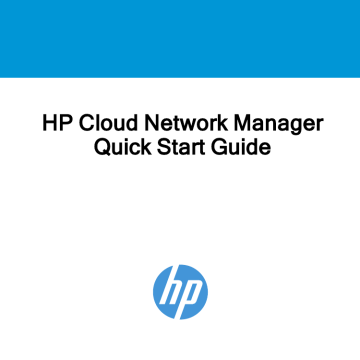
5
1 2 3
Activating your HP Cloud Network Manager account
Do not proceed with this section until, as just described; you have activated a subscription for each of your HP Cloud-Managed APs.
If you already have an HP Cloud Network Manager account, continue with section
Configuring APs in HP Cloud Network Manager on page 8
.
After activating an HP Cloud-Managed AP subscription on the HP My Networking portal, you will receive a welcome email with a link to register your account.
To activate your HP Cloud Network Manager account:
1.
Open the welcome email and click the registration link to register your account with Cloud Network Manager. The Registration page is displayed.
If you are an already registered user, a notification email will be sent to your registered email address and you will be redirected to the Cloud Network
Manager login page. Log in to Cloud Network Manager with your credentials.
2.
On the Registration page, enter a password for your account and identify yourself with full company address information.
3.
Select the country and state, and then provide the city and ZIP code information.
4.
Select the I agree to the Terms and Conditions checkbox.
5.
Click Sign Up. You will be directed to the Cloud Network Manager login page.
HP Cloud Network Manager | Quick Start Guide
6.
Log in with your registered user name and password. If your subscription supports multiple customer accounts, the accounts selection page is displayed.
7.
Select an account to access the Cloud Network Manager dashboard.
Switching between your Cloud Network Manager accounts
If your subscription supports multiple customer accounts, the Cloud Network Manager
UI displays the Switch Customer menu command.
To switch to another customer account:
1.
Expand the settings icon at the top right corner of main pane.
2.
Click Switch Customer.
3.
Select the account.
Adding users to your account
To add users to your account:
1.
Click Maintenance > User Management.
2.
In the User Management pane, click Add User. The Create User window is displayed.
3.
Enter the email address of the user in the USERNAME textbox.
4.
From the User Scope drop-down list, select the group to which you want to assign the user.
HP Cloud Network Manager | Quick Start Guide 6
7
5.
Select the access level that you want to assign to the user from the Access Level drop-down list.
Cloud Network Manager supports the following types of users: l
Admin user—The Admin users have full access to all the groups and have special rights to create or update user details, groups, and to provision devices.
l l
Read/Write user—These users have read/write access to the groups or devices assigned by the Admin user. The Read/Write users can perform operations which can change the behavior of devices or groups such as modifying the configuration of a device, deleting a device and so on.
Read only user—These users have only read access to the groups or devices assigned by the Admin user. The read only access is limited to view the statistics and other details for groups and devices.
l Guest operator—The guest operator access is limited to creating guest users and cloud guest splash page profiles.
6.
Click Save. When the user account is successfully created: l l
New users with no Cloud account will receive a welcome email with the registration link. Complete the registration steps described in step 7 through step 11.
Users with a Cloud account will receive an email invite with a link to the Cloud
Network Manager portal. Click the link to access the Cloud Network Manager
UI.
HP Cloud Network Manager | Quick Start Guide
advertisement
Related manuals
advertisement
Table of contents
- 1 HP Cloud Network Manager Quick Start Guide
- 2 Before you begin
- 3 Activating your HP Cloud Network Manager subscriptions
- 5 Activating your HP Cloud Network Manager account
- 6 Switching between your Cloud Network Manager accounts
- 6 Adding users to your account
- 8 Configuring APs in HP Cloud Network Manager
- 9 Creating a wireless network through the Cloud Network Manager
- 10 Verifying the operating status
- 12 HP websites
- 13 Copyright