Sony HTCT550W, HT-CT550W Operating instructions
Add to My manuals
142 Pages
Sony HT-CT550W is an impressive home theatre system that delivers an immersive audio experience. With its advanced features, it transforms your living room into a cinematic paradise! Jump into the heart-pounding action of movies, delve into the captivating melodies of music, and enjoy crystal-clear dialogues. Brace yourself for an unparalleled entertainment experience as Sony HT-CT550W fills your room with rich, nuanced sound. Experience the thrill of cinema-like audio in the comfort of your own home!
advertisement
▼
Scroll to page 2
of
142
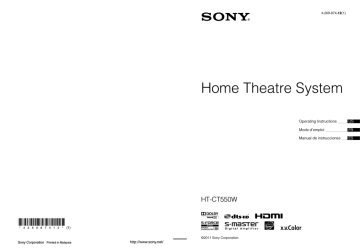
4-269-874-12(1) Home Theatre System HT-CT550W ©2011 Sony Corporation Sony Corporation Printed in Malaysia Operating Instructions US FR ES WARNING To reduce the risk of fire or electric shock, do not expose this apparatus to rain or moisture. Owner’s Record The model and serial numbers are located on the bottom of the receiver. Record the serial numbers in the spaces provided below. Refer to them whenever you call upon your Sony dealer regarding this product. Model No. HT-CT550W The unit is not disconnected from the AC power source (mains) as long as it is connected to the wall outlet, even if the unit itself has been turned off. To reduce the risk of fire, do not cover the ventilation opening of the apparatus with newspapers, tablecloths, curtains, etc. Do not place the naked flame sources such as lighted candles on the apparatus. To reduce the risk of fire or electric shock, do not expose this apparatus to dripping or splashing, and do not place objects filled with liquids, such as vases, on the apparatus. As the main plug is used to disconnect the unit from the mains, connect the unit to an easily accessible AC outlet. Should you notice an abnormality in the unit, disconnect the main plug from the AC outlet immediately. Do not install the appliance in a confined space, such as a bookcase or built-in cabinet. Do not expose batteries or apparatus with batteryinstalled to excessive heat such as sunshine, fire or the like. In door use only. For the customers in the U.S.A This symbol is intended to alert the user to the presence of uninsulated “dangerous voltage” within the product’s enclosure that may be of sufficient magnitude to constitute a risk of electric shock to persons. This symbol is intended to alert the user to the presence of important operating and maintenance (servicing) instructions in the literature accompanying the appliance. 2US Serial No. Important Safety Instructions 1) 2) 3) 4) 5) 6) 7) Read these instructions. Keep these instructions. Heed all warnings. Follow all instructions. Do not use this apparatus near water. Clean only with dry cloth. Do not block any ventilation openings. Install in accordance with the manufacturer’s instructions. 8) Do not install near any heat sources such as radiators, heat registers, stoves, or other apparatus (including amplifiers) that produce heat. 9) Do not defeat the safety purpose of the polarized or grounding-type plug. A polarized plug has two blades with one wider than the other. A grounding type plug has two blades and a third grounding prong. The wide blade or the third prong are provided for your safety. If the provided plug does not fit into your outlet, consult an electrician for replacement of the obsolete outlet. 10) Protect the power cord from being walked on or pinched particularly at plugs, convenience receptacles, and the point where they exit from the apparatus. 11) Only use attachments/accessories specified by the manufacturer. 12) Use only with the cart, stand, tripod, bracket, or table specified by the manufacturer, or sold with the apparatus. When a cart is used, use caution when moving the cart/apparatus combination to avoid injury from tip-over. 13) Unplug this apparatus during lightning storms or when unused for long periods of time. 14) Refer all servicing to qualified service personnel. Servicing is required when the apparatus has been damaged in any way, such as power-supply cord or plug is damaged, liquid has been spilled or objects have fallen into the apparatus, the apparatus has been exposed to rain or moisture, does not operate normally, or has been dropped. For the receiver (STR-CT550WT) The nameplate and the date of manufacture marking are located on the bottom exterior. These following indications are located on the bottom exterior. The following FCC statement applies only to the version of this model manufactured for sale in the U.S.A. Other versions may not comply with FCC technical regulations. For the wireless transceiver (EZW-RT50) NOTE: This equipment has been tested and found to comply with the limits for a Class B digital device, pursuant to Part 15 of the FCC Rules. These limits are designed to provide reasonable protection against harmful interference in a residential installation. This equipment generates, uses, and can radiate radio frequency energy and, if not installed and used in accordance with the instructions, may cause harmful interference to radio communications. However, there is no guarantee that interference will not occur in a particular installation. If this equipment does cause harmful interference to radio or television reception, which can be determined by turning the equipment off and on, the user is encouraged to try to correct the interference by one or more of the following measures: – Reorient or relocate the receiving antenna. – Increase the separation between the equipment and receiver. – Connect the equipment into an outlet on a circuit different from that to which the receiver is connected. – Consult the dealer or an experienced radio/TV technician for help. This device complies with Part 15 of the FCC Rules. Operation is subject to the following two conditions: (1) this device may not cause harmful interference, and (2) this device must accept any interference received, including interference that may cause undesired operation. CAUTION Operation is subject to the following two conditions: (1) this device may not cause interference, and (2) this device must accept any interference, including interference that may cause undesired operation of this device. You are cautioned that any changes or modifications not expressly approved in this manual could void your authority to operate this equipment. This equipment must not be co-located or operated in conjunction with any other antenna or transmitter. This equipment complies with FCC radiation exposure limits set forth for uncontrolled equipment and meets the FCC radio frequency (RF) Exposure Guidelines in Supplement C to OET65. This equipment should be installed and operated with at least 20cm and more between the radiator and person's body (excluding extremities: hands, wrists, feet and ankles). For the customers in the Canada For the wireless transceiver (EZW-RT50) This Class B digital apparatus complies with Canadian ICES-003. This equipment complies with IC radiation exposure limits set forth for uncontrolled equipment and meets the RSS-102 of the IC radio frequency (RF) Exposure rules. This equipment should be installed and operated with at least 20cm and more between the radiator and person’s body (excluding extremities: hands, wrists, feet and ankles). 3US Precautions On safety • Should any solid object or liquid fall into the system, unplug the system and have it checked by qualified personnel before operating it any further. • Do not climb on the receiver or the subwoofer, as you may fall down and injure yourself, or system damage may result. On power sources • Before operating the system, check that the operating voltage is identical to your local power supply. The operating voltage is indicated on the nameplate at the rear of the receiver. • If you are not going to use the system for a long time, be sure to disconnect the system from the wall outlet (mains). To disconnect the AC power cord (mains lead), grasp the plug itself; never pull the cord. • One blade of the plug is wider than the other for the purpose of safety and will fit into the wall outlet (mains) only one way. If you are unable to insert the plug fully into the outlet, contact your dealer. • AC power cord (mains lead) must be changed only at the qualified service shop. • Take care to avoid any possible injury on the corners of the receiver or the subwoofer. On operation Before connecting other equipment, be sure to turn off and unplug the system. If you encounter color irregularity on a nearby TV screen The system is magnetically shielded to allow it to be installed near a TV set. However, color irregularities may still be observed on certain types of TV sets. If color irregularity is observed... Turn off the TV set, then turn it on again after 15 to 30 minutes. If color irregularity is observed again... Place the system further away from the TV set. On cleaning Clean the system with a soft dry cloth. Do not use any type of abrasive pad, scouring powder or solvent such as alcohol or benzine. If you have any question or problem concerning your system, please consult your nearest Sony dealer. On heat buildup Although the system heats up during operation, this is not a malfunction. If you continuously use this system at a large volume, the system temperature of the back and bottom rises considerably. To avoid burning yourself, do not touch the system. On placement • Place the system in a location with adequate ventilation to prevent heat buildup and prolong the life of the system. • Do not place the system near heat sources, or in a place subject to direct sunlight, excessive dust, or mechanical shock. • Do not place anything at the rear of the receiver that might block the ventilation holes and cause malfunctions. • Do not place the system near equipment such as a TV, VCR, or tape deck. (If the system is being used in combination with a TV, VCR, or tape deck, and is placed too close to that equipment, noise may result, and picture quality may suffer. This is especially likely when using an indoor antenna. Therefore, we recommend using an outdoor antenna.) • Use caution when placing the system on surfaces that have been specially treated (with wax, oil, polish, etc.) as staining or discoloration of the surface may result. 4US Copyrights This system incorporates Dolby* Digital and the DTS** Digital Surround System. * Manufactured under license from Dolby Laboratories. Dolby, and the double-D symbol are trademarks of Dolby Laboratories. ** Manufactured under license under U.S. Patent #’s: 5,451,942; 5,956,674; 5,974,380; 5,978,762; 6,226,616; 6,487,535; 7,212,872; 7,333,929; 7,392,195; 7,272,567 & other U.S. and worldwide patents issued & pending. DTS, DTS-HD and the Symbol are registered trademarks, & DTS-HD Master Audio, and the DTS logos are trademarks of DTS, Inc. Product includes software. © DTS, Inc. All Rights Reserved. This system incorporates High-Definition Multimedia Interface (HDMI™) technology. HDMI, the HDMI Logo, and High-Definition Multimedia Interface are trademarks or registered trademarks of HDMI Licensing LLC in the United States and other countries. “BRAVIA” logo is a trademark of Sony Corporation. “x.v.Colour (x.v.Color)” and “x.v.Colour (x.v.Color)” logo are trademarks of Sony Corporation. “PlayStation®” is a registered trademark of Sony Computer Entertainment Inc. 5US Table of contents Precautions...............................................4 Getting Started Unpacking ................................................7 Index to parts and controls.......................9 Positioning the system ...........................13 Installing the supplied wireless transceivers ......................................15 Connecting the speaker ..........................15 Connecting the TV and player, etc. .......16 Connecting other equipment ..................18 Connecting the FM wire antenna (aerial) .........................................................19 Connecting the AC power cord (mains lead) .................................................20 Setting up the Wireless System..............20 Preparing for “BRAVIA” Sync .............20 Setting up the sound output of the connected equipment .......................22 Playback Options What is “BRAVIA” Sync?.....................23 Using “BRAVIA” Sync features ...........23 Operating the system using the supplied remote control..................................26 Tuner Functions Listening to the radio .............................27 Programming radio stations ...................28 Listening to the preset radio stations .....28 Naming preset stations...........................29 Viewing the station name or frequency on the front panel display .....................30 Surround Function Enjoying the surround effect..................31 Advanced Settings Controlling connected Sony equipment with the remote control....................32 Changing the input button assignments of the remote control............................35 Settings and adjustments using the amplifier menu.................................36 6US Additional Information Troubleshooting .................................... 41 Specifications ........................................ 44 Index...................................................... 46 Getting Started Getting Started Unpacking • Receiver (STR-CT550WT) (1) • FM wire antenna (aerial) (1) • Subwoofer (SA-WCT550W) (1) • Speaker (SS-CT550W) (1) • Operating Instructions (1) • Warranty (1) • Digital optical cord for a TV (2.5 m) (1) • Remote control (RM-AAU113) (1) • Speaker foot pads (4) • Wireless transceivers (EZW-RT50) (2) • R6 (size AA) batteries (2) 7US Inserting batteries into the remote control Insert two R6 (size AA) batteries (supplied) by matching the 3 and # ends on the batteries to the diagram inside the battery compartment of the remote control. To use the remote control, point it at the remote control sensor at the front of the receiver. Notes • Do not leave the remote control in an extremely hot or humid place. • Do not use a new battery with an old one. • Do not drop any foreign object into the remote control casing, particularly when replacing the batteries. • Do not expose the remote control sensor to direct sunlight or lighting apparatus. Doing so may cause a malfunction. • If you do not intend to use the remote control for an extended period of time, remove the batteries to avoid possible damage from battery leakage and corrosion. 8US Getting Started Index to parts and controls For more information, see the pages indicated in parentheses. Receiver A ?/1 (on/standby) C VOLUME +/– B INPUT SELECTOR D Front panel display (page 11) Press to select the input source to play back. Every time you press the button, the input source changes cyclically as follows: TV t BD/DVD t GAME t SAT/CATV t VIDEO t LINE IN t TUNER FM t TV…… E (remote control sensor) 9US Subwoofer A ?/1 (power button) B SECURE LINK button (page 39) C LINK/STANDBY indicator You can check the status of wireless transmission between the receiver and the subwoofer. • Turns green: The system is turned on,wireless transmission is activated and sound signals are being received. • Turns amber: The system is turned on,wireless transmission is activated with the Secure Link function, and sound signals are being received. • Flashes in green quickly: The wireless transceiver is not inserted correctly into the wireless transceiver (EZW-RT50/EZW-RT20) slot. • Flashes in green or amber slowly: Wireless transmission is not activated. • Turns red: The subwoofer is in standby mode (page 20). • Turns off: The subwoofer is turned off. • Flashes in red: The subwoofer’s protection is activated (page 43). 10US Front panel display (on the receiver) Getting Started A Audio format indicators Light up according to the audio format that is being input to the system. LPCM: Linear PCM TrueHD: Dolby TrueHD D: Dolby Digital D+: Dolby Digital Plus DTS DTS 96/24* DTS-HD LBR: DTS-HD Low Bit Rate DTS-HD MSTR: DTS-HD Master Audio DTS-HD HI-RES: DTS-HD High Resolution Audio * Lights up only when a DTS 96/24 signal is input while “2CH STEREO” is selected for the sound field. If you select a sound field other than “2CH STEREO,” it does not light up. D COAX/OPT Lights up according to the jack you are using, the DIGITAL COAX or the DIGITAL OPT jack. E TUNED (page 28) Lights up when tuned in to an FM radio station. F ST (page 28) Lights up when an FM stereo program is received. G Message display area Displays volume, selected input source, etc. H MUTING Lights up when the sound is turned off. B NIGHT (page 38) Lights up in NIGHT MODE. C HDMI (page 16) Lights up when an HDMI signal is input or when an Audio Return Channel (ARC) signal is being input to the system while “TV” is selected as the input source. 11US Remote control This section describes subwoofer and speaker button operation. See page 32 for details on the button operation of connected equipment. Note G C, X, x, c or • Point the remote control towards the remote control sensor ( ) of the receiver. F MASTER VOL +/– Press to adjust the volume. Press C, X, x or c to select the menu items. Then press to enter the selection. H AUTO VOL (volume) Press to reduce fluctuations in the volume while playing back content or programs (ADVANCED AUTO VOLUME function). This function is useful, for example, when the sound of a commercial is louder than that of the TV programs. Notes • The AUTO VOL (volume) function is not appropriate for listening to CDs. • The AUTO VOL (volume) function is activated only when Dolby Digital, DTS and Linear PCM are being input to the system. If you change to another input source, the sound may be louder than it was before. * The 5, N, AUDIO and SOUND FIELD + buttons have a tactile dot. Use it as a guide during operation. A ?/1 (on/standby) B Input buttons Press one of the buttons to select the equipment you want to use. 12US The illustrations below are examples of how to install the speaker. Note • When you select a place for the receiver or the subwoofer, do not block the heat ventilation on the rear panel of the receiver or the subwoofer. Installing the speaker to the TV Installing the speaker and the TV separately You can install the speaker on the following TV models (not supplied) by using the WS-CT550B40/46 speaker attachment bracket (not supplied): If you cannot install the speaker to the TV, you can install the speaker as shown below. • Installing the speaker in a rack XBR-46HX92s, KDL-46HX82s, KDL-46NX72s, KDL-46HX72s, KDL-40/46EX72s, KDL-40/46EX62s * In the actual model names, the “s” indicates numbers and/or characters specific to each model. As of April 2011. • Installing the speaker on the TV stand Note • To prevent speaker vibration or movement while listening, attach the supplied speaker foot pads to the bottom four corners of the speaker. • Hanging the speaker and TV on a wall • Installing the speaker on a wall (page 14) 13US Getting Started Positioning the system Installing the speaker on a wall You can install the speaker on the wall. Notes • Use screws that are suitable for the wall material and strength. As a plaster board wall is especially fragile, attach the screws securely to a wall beam. Install the speaker on a vertical and flat reinforced area of the wall. • Be sure to subcontract the installation to Sony dealers or licensed contractors and pay special attention to safety during the installation. • Sony is not responsible for accidents or damage caused by improper installation, insufficient wall strength, improper screw installation or natural calamity, etc. 1 Prepare screws (not supplied) that are suitable for the holes on the back of the speaker. See the illustrations below. 4 mm (1/6 inches) more than 25 mm (1 inch) 5 mm (1/5 inches) 10 mm (2/5 inches) Hole on the back of the speaker 2 Fasten the screws to the wall. The screws should protrude 6 to 7 mm (approx. 1/4 inches). 265 mm (10 2/5 inches) 6 to 7 mm (approx. 1/4 inches) 14US 3 Hang the speaker onto the screws. Align the holes on the back of the speaker to the screws, then hang the speaker onto the two screws. Insert the two supplied wireless transceivers into the wireless transceiver (EZW-RT50/EZW-RT20) slot on the rear panel of both the receiver and the subwoofer. Rear panel of the receiver Rear panel of the subwoofer Wireless transceiver Wireless transceiver Connecting the speaker The connectors of the speaker cord are color-coded depending on the type of speaker. Connect the connectors of the speaker cord to match the color of the SPEAKERS jacks. Rear of the Receiver Red White Speaker cord Speaker 15US Getting Started Installing the supplied wireless transceivers Connecting the TV and player, etc. Connect the TV and/or player, etc., with HDMI jacks to the system using an HDMI cable. By connecting Sony “BRAVIA” Sync-compatible equipment using HDMI cables and by setting the Control for HDMI function via the TV for each connected equipment, operation can be simplified. See “What is “BRAVIA” Sync?” (page 23). We recommend that you connect products featuring “BRAVIA” Sync to the system. “PlayStation®3” etc. TV HDMI OUT HDMI cable (not supplied) Digital optical cord for a TV (supplied) HDMI IN Digital Audio OUT (optical) Rear of the receiver Satellite tuner or cable television tuner, etc., with an HDMI jack Blu-ray Disc player, DVD player, etc. HDMI OUT HDMI OUT HDMI cable (not supplied) 16US Notes Tip • Even if the system is turned off (active standby mode), the HDMI signal will be sent from the connected equipment to the TV via the HDMI connection. You can enjoy image and sound from the equipment on the TV. 17US Getting Started • All the HDMI jacks on the system function in the same way. If you want to connect a DVD player in addition to a Blu-ray Disc player, use any available HDMI jack. • The system is compatible with the Audio Return Channel (ARC) function. If you connect the system to the Audio Return Channel (ARC)-compatible TV’s HDMI jack via an HDMI cable, you do not need to connect the TV to the system with the digital optical cord (page 38). • You can see the letters “ARC” beside the TV’s HDMI jack if it is compatible with the Audio Return Channel (ARC) function. Even if you connect an HDMI cable to the jack, if the HDMI input jack is not compatible with the Audio Return Channel (ARC) function, you cannot use the Audio Return Channel (ARC) function. • The Audio Return Channel (ARC) function is available only when Control for HDMI is set to on. • Depending on the satellite tuner, multi-channel sound may not be output. In this case, connect a digital optical cord in addition to an HDMI cable and set “INPUT MODE” to “OPT” in the AMP menu (page 38). • The HDMI jack connections have priority as the default setting when you connect different equipment to the system using the DIGITAL OPT and HDMI jacks. Connecting other equipment When connecting equipment that do not have HDMI jacks, such as a “PlayStation®2,” a DVD player, a satellite tuner, or a cable television tuner, etc., set “CTRL HDMI” to “OFF” in the AMP menu of the system (page 21). Satellite tuner or cable television tuner, etc., without an HDMI jack Digital optical cord (not supplied) Digital Audio OUT (optical) To the VIDEO IN of the TV. Rear of the receiver Digital Audio OUT (coaxial) Digital coaxial cord (not supplied) Audio signal OUT To the VIDEO IN of the TV. 18US Audio cord (not supplied) Getting Started Connecting the FM wire antenna (aerial) Connect the FM wire antenna (aerial) to the FM 75 Ω COAXIAL jack. FM wire antenna (aerial) (supplied) Rear of the receiver FM 75 Ω COAXIAL jack Notes • Be sure to fully extend the FM wire antenna (aerial). • After connecting the FM wire antenna (aerial), keep it as horizontal as possible. • Do not use the FM wire antenna (aerial) while it is bundled up. • Insert the FM wire antenna (aerial) fully and firmly to the terminal. Tip • If you have poor FM reception, use a 75-ohm coaxial cable (not supplied) to connect the receiver to an outdoor FM antenna (aerial) as shown below. Outdoor FM antenna (aerial) Rear of the receiver 19US Connecting the AC power cord (mains lead) Before connecting the AC power cord (mains lead) of the receiver and the subwoofer to a wall outlet (mains), connect all the other equipment and TV to the system. To specify a wireless connection If you use multiple wireless products, you can prevent interference by specifying the wireless connection to be used to link the receiver to the subwoofer (Secure Link function). For details, see “Activating wireless transmission between specific units (SECURE ON)” (page 39). Notes • After connecting the AC power cord (mains lead), wait about 20 seconds before turning on the power by pressing ?/1 on the receiver. • Connect the system to an easily accessible AC outlet (mains). Should you notice an abnormality in the system, disconnect the main plug from the AC outlet (mains) immediately. Setting up the Wireless System The receiver transmits sound from the equipment to the subwoofer. To activate wireless transmission, perform the following Steps. 1 Check that the wireless transceivers (supplied) are inserted into the wireless transceiver (EZW-RT50/EZW-RT20) slot on the rear panel of both the receiver and the subwoofer. Preparing for “BRAVIA” Sync By connecting Sony equipment compatible with “BRAVIA” Sync via an HDMI cable (not supplied), you can operate other equipment using only one remote control. To use “BRAVIA” Sync, set the Control for HDMI function to on for the connected equipment. When you use a Sony TV which has a Control for HDMI function, setting the Control for HDMI function on TV will set the Control for HDMI function of the system and other connected equipment simultaneously. ?/1 For details, see “Installing the supplied wireless transceivers” (page 15). 2 Input buttons Press ?/1 to turn the receiver on. When wireless transmission is activated, the LINK/STANDBY indicator turns green. If the LINK/STANDBY indicator does not turn on, see “Subwoofer” (page 10) and “Wireless sound” (page 42). AMP MENU About the standby mode The subwoofer enters standby mode automatically (the LINK/STANDBY indicator turns red) when the receiver is in standby mode or wireless transmission is not activated. The subwoofer turns on automatically (the LINK/STANDBY indicator turns green) when the receiver is turned on and wireless transmission is activated. 20US C, X, x, c, 1 Make sure that the system is connected to the TV and the connected equipment via HDMI cables (not supplied). 2 4 If you add or reconnect an equipment Select the input of the system and the HDMI input of the TV (BD/DVD, GAME, or SAT/CATV), so that an image from a connected equipment is displayed. Perform steps of “Preparing for “BRAVIA” Sync” (page 20) and “If “COMPLETE” does not appear after performing the steps above” again. Notes Display the list of the HDMI equipment on the TV menu, and set the Control for HDMI function to on for the connected equipment. The Control for HDMI function for the system and the connected equipment are simultaneously set to on. After you finish the setting, “COMPLETE” appears on the front panel display. Note • For details on setting the TV and the connected equipment, refer to their operating instructions. If “COMPLETE” does not appear after performing the steps above • If the Control for HDMI function for the connected equipment cannot be set simultaneously by setting “CONTROL FOR HDMI” of the TV, set the Control for HDMI function using the menu of the connected equipment. • For details on setting the TV and the connected equipment, refer to their operating instructions. Setting the Control for HDMI function to off Set the Control for HDMI function to off when you connect equipment not compatible with “BRAVIA” Sync, or that do not have HDMI jacks, etc. Set the Control for HDMI function to on for both the system and the connected equipment individually. The default setting of the Control for HDMI function of the system is “ON.” 1 2 3 4 Press X/x repeatedly until “SET HDMI” appears, then press or c. Press X/x repeatedly until “CTRL HDMI” appears, then press or c. Press X/x to select “ON.” The Control for HDMI function is set to on. 5 Press AMP MENU. The AMP menu turns off. 6 7 AMP MENU Press AMP MENU. Select the input of the system connected to the equipment you want to use the Control for HDMI function for (BD/DVD, GAME or SAT/CATV). C, X, x, c, 1 2 3 4 5 Press AMP MENU. Press X/x repeatedly until “SET HDMI” appears, then press or c. Press X/x to select “CTRL HDMI,” then press or c. Press X/x to select “OFF.” Press AMP MENU. The AMP menu turns off. Set the Control for HDMI function of the connected equipment to on. For details on setting the connected equipment, refer to its operating instructions. 21US Getting Started 3 Turn on the system, the TV and the connected equipment. Setting up the sound output of the connected equipment To output multi-channel digital audio, check the digital audio output setting on the connected equipment. For example, for a Blu-ray Disc player, check that “Audio (HDMI)” is set to “Auto.” For details, refer to the operating instructions supplied with the connected equipment. 22US Playback Options By connecting Sony equipment that are compatible with “BRAVIA” Sync via an HDMI cable (not supplied), operation is simplified as below: • System Power Off (page 23) • System Audio Control (page 23) • Audio Return Channel (ARC) (page 24) • One-Touch Play (page 24) • Power save (page 24) • Scene Select (page 24) • Home Theatre Control (page 24) • Position Control (page 25) “BRAVIA” Sync is compatible with Sony TVs, Blu-ray Disc/DVD players, AV amplifiers, etc., with the Control for HDMI function. System Power Off When you turn the TV off using the power button on the TV’s remote control, the receiver and the connected equipment turn off automatically. About the System Power On The receiver is turned on automatically when you turn the TV on if sound was being output from the receiver’s speakers the last time the TV was turned off. To turn connected equipment other than the receiver on, you have to operate that equipment individually. You may turn connected equipment on by using the Home Menu on the TV. Notes CONTROL FOR HDMI is a mutual control function standard used by CEC (Consumer Electronics Control) for HDMI (High-Definition Multimedia Interface). Notes • The following features may operate with non-Sony equipment, however, compatibility with these equipment that complies with the HDMI CEC specification is not guaranteed. – System Power Off – System Audio Control – Audio Return Channel (ARC) – One-Touch Play • The following features are exclusive to equipment manufactured by Sony. They can not operate with non-Sony equipment. – Power save – Scene Select – Home Theatre Control – Position Control • Equipment not compatible with “BRAVIA” Sync can not activate these features. • Depending on the connected equipment, the Control for HDMI function may not work. Refer to the operating instructions of the equipment. • If you turn off the TV while sound is coming out from the TV speaker, the system will not turn on when you turn on the TV the next time. • Depending on the method used to connect, the connected equipment may not be turned off. For details, refer to the operating instructions supplied with the connected equipment. System Audio Control You can enjoy the TV sound from the speakers of the system by means of a simple operation. You can also adjust the volume and turn off the sound of the system using the TV’s remote control. Press ?/1 to turn on the receiver. The sound is output from the speaker of the system. Sound output reverts to the TV’s speakers when you turn the receiver off. Notes • When the TV is turned on before this receiver is turned on, the TV sound will not be output immediately. 23US Playback Options What is “BRAVIA” Sync? Using “BRAVIA” Sync features • Depending on the TV, when you adjust the receiver’s volume using the TV’s remote control, the volume level appears on the TV screen, in the same way it would appear when you adjust the TV’s volume directly. In this case, the volume level that appears on the TV screen and the receiver’s front panel display may differ. Audio Return Channel (ARC) If you use a TV that is not compatible with “BRAVIA” Sync, set the “PASS THRU” to “ON” in the AMP menu because the power saving function on your TV might be permanently activated. For details, see “Using the power saving function on HDMI signal pass through (PASS THRU)” (page 38). Notes If the TV is compatible with the Audio Return Channel (ARC) technology, an HDMI cable connection also sends a digital audio signal from the TV to the receiver. You do not need to make a separate audio connection for listening to TV sound from the receiver. If you do not want to use the Audio Return Channel (ARC) function, connect the receiver and TV via a digital optical cord and set the “ARC” to “OFF” in the AMP menu. For details, see “Setting the Audio Return Channel (ARC) function” (page 38). • This function is available only when “CTRL HDMI” is set to “ON” in the AMP menu. • The receiver consumes approximately 6 watt of power, even if the receiver itself has been turned off (active standby mode) when “PASS THRU” is set to “ON” in the AMP menu. One-Touch Play Press the Scene Select button on your TV’s remote control. When you play equipment connected to the system, the system and the connected TV are turned on automatically and are switched to the appropriate HDMI input. The sound field changes automatically, optimized according to the program currently playing on the connected TV. Note Home Theatre Control • Depending on the TV, the start of the program may not be output. Tip • The receiver is not turned on when you turn the TV on if sound was being output from the TV speaker the last time the TV was turned off. But you can enjoy the images and sound from that equipment on the TV. Power save If a “BRAVIA” Sync-compatible TV is connected to the receiver, the power consumption is reduced on standby mode by stopping HDMI signal transmission when TV is turned off. This function is activated with the default “AUTO” setting. 24US Scene Select If a “Scene Select”-compatible TV is connected to the receiver, the sound field changes automatically, optimized according to the program currently playing on the connected TV. If a “Home Theatre Control”-compatible TV is connected to the receiver, an icon for Internetbased applications appears on the connected TV. You can switch an input source or switch sound fields by using your TV’s remote control. You can also adjust the speaker level of bass and treble when setting the sound quality. Note • To use “Home Theatre Control” function, your TV must be able to access a broadband service. For details, refer to the operating instructions supplied with your TV. Position Control Notes on HDMI connections • Use a High Speed HDMI cable. If you use a Standard HDMI cable, 1080p, Deep Color, or 3D images may not be displayed properly. • We recommend that you use an HDMI authorized cable or a Sony HDMI cable. • We do not recommend using an HDMI-DVI conversion cable. • Check the setup of the connected equipment if an image is poor or the sound does not come out of a equipment connected via the HDMI cable. • Audio signals (sampling frequency, bit length, etc.) transmitted from an HDMI jack may be suppressed by the connected equipment. • Sound may be interrupted when the sampling frequency or the number of channels of audio output signals from the playback equipment is switched. • When the connected equipment is not compatible with copyright protection technology (HDCP), the image and/or the sound from the HDMI TV OUT jack may be distorted or may not be output. In this case, check the specification of the connected equipment. • When “TV” is selected for the input source of the system, video signals via the HDMI input jack (BD/DVD, GAME, SAT/CATV) that was selected last time are output from the HDMI TV OUT jack. • This system supports Deep Color, “x.v.Color,” and 3D transmission. 25US Playback Options If the receiver is connected to a TV that is compatible with External Device Control of “Position Control,” the receiver adjusts the balance of the left and right volume automatically, optimized according to the “Position Control” feature on the connected TV. For details, refer to the operating instructions supplied with your TV. • To enjoy 3D images, connect 3D-compatible TV and video equipment (Blu-ray Disc player, Blu-ray Disc recorder, “PlayStation®3,” etc.) to the system using High Speed HDMI cables, put on 3D glasses, and then play back 3Dcompatible content. Operating the system using the supplied remote control Input source SAT/CATV Satellite tuner or cable television tuner, etc. connected to the SAT/CATV IN jack VIDEO DVD player, etc. connected to the DIGITAL COAX VIDEO IN jack LINE IN CD player, etc. connected to the LINE IN jack TUNER FM The built-in FM radio ?/1 4 Input buttons For video equipment, change the TV’s input to the HDMI input you chose in step 3. For details, refer to the operating instructions of your TV. 5 Adjust the volume by pressing MASTER VOL +/–. Tips • When you connect equipment compatible with “BRAVIA” Sync, steps 2 to 4 are performed automatically. • When you connect equipment not compatible with “BRAVIA” Sync, the sound may be output from the TV's speaker. In this case, turn the volume of the TV’s speaker down to minimum. MASTER VOL +/– 1 2 3 Play the connected equipment. Turn on the system. Press the input buttons to display the input source on the front panel display. Input source Playable equipment TV TV, etc. connected to the TV IN jack BD/DVD Blu-ray Disc player, etc. connected to the BD/DVD IN jack GAME Video game, etc. connected to the GAME IN jack 26US 3 Tuner Functions Example: 88.00 MHz While pressing and holding SHIFT, select 8 t 8 t 0 t 0. Listening to the radio Tuner Functions You can enter the frequency of a station directly using the number buttons. Number buttons While pressing and holding SHIFT (1), press the number buttons (2) to enter the frequency. TUNER ENTER D.TUNING 4 While pressing and holding SHIFT, press ENTER. If you cannot tune in a station Make sure you have entered the right frequency. If not, repeat steps 2 to 4. If you still cannot tune in a station, it is likely that the frequency is not used in your area. SHIFT 1 Press TUNER. “TUNER FM” appears on the front panel display. 2 Press D.TUNING. 27US 5 Programming radio stations Press . “COMPLETE” appears on the front panel display, and the station is stored. You can program up to 20 FM stations. Before tuning, make sure to turn down the volume to minimum. 6 Repeat 2 to 5 to store other stations. To change the preset number Restart from step 3 of “Programming radio stations”. Listening to the preset radio stations TUNER Preset radio stations in the system’s memory first (see “Programming radio stations” (page 28)). MEMORY ?/1 C, X, x, c, TUNER TUNING +/– 1 2 Press TUNER. Press and hold TUNING +/– until the auto scanning starts. C, X, x, c, Scanning stops when the system tunes in a station. “TUNED” and “ST” (for stereo program) light up on the front panel display. 3 Press MEMORY. A preset number appears on the front panel display. 4 MENU Press X/x to select the preset number you want. MASTER VOL +/– 1 TUNING +/– PRESET +/– Press TUNER. The last received station is tuned in. 28US 2 Press PRESET +/– repeatedly to select the preset station. Each time you press the button, the system tunes in one preset station. You can select the preset number directly by pressing the number buttons while pressing and holding SHIFT. Adjust the volume by pressing MASTER VOL +/–. You can enter a name for preset stations. These names (for example, “XYZ”) appear on the front panel display when a station is selected. You can enter a name of up to 10 characters. Note that no more than one name can be entered for each preset station. To listen to non-preset radio stations Use manual or automatic tuning in step 2. For manual tuning, see “Listening to the radio” (page 27). For automatic tuning, press and hold TUNING +/–. The automatic tuning stops when the system tunes in a station. To stop the automatic tuning while automatic tuning is in progress, press TUNING +/–. TUNER If a FM program is noisy If a FM program is noisy, you can select monaural reception. There will be no stereo effect, but reception will improve. 1 2 3 C, X, x, c, Press MENU. Press X/x repeatedly until “FM MODE” appears on the front panel display, then press or c. MENU Press X/x to select “MONO.” PRESET +/– • STEREO: Stereo reception. • MONO: Monaural reception. 4 Press . The setting is made. 5 Press MENU. 1 Tip • To improve reception, reorient the FM wire antenna (aerial) (supplied). Press TUNER. The last received station is tuned in. 2 3 Press PRESET +/– repeatedly to select the preset station you want to create a name for. Press MENU. 29US Tuner Functions 3 Naming preset stations 4 5 6 Press X/x repeatedly until “NAME IN” appears on the front panel display. Press . Create a name by using C/X/x/c. Press X/x to select a character, then press c to move the cursor to the next position. Letters, numbers, and other symbols can be input for a radio station name. Viewing the station name or frequency on the front panel display When the system is set to “TUNER FM,” you can check the frequency using the front panel display. If you enter a wrong character Press C/c repeatedly until the character to be changed flashes, then press X/x to select the desired character. 7 Press . “COMPLETE” appears on the front panel display, and the station name is stored. DISPLAY 8 Press MENU. Tip • You can check the frequency on the front panel display by pressing DISPLAY repeatedly. Press DISPLAY. Each time you press DISPLAY, the station name and the frequency alternate on the front panel display. Tips • The station name is displayed if you have entered a name for a preset station. • The frequency on the front panel display switches to the station name after several seconds. 30US Available sound fields Surround Function Enjoying the surround effect Effect STANDARD MOVIE Recreates powerful and realistic sound, along with clear dialog. DRAMA Suits for TV dramas. NEWS Produces the announcer’s voice clearly. SPORTS Produces the play-by-play commentary clearly and realistic sound with surround effects, such as cheering, etc. GAMING Produces powerful and realistic sound, suited for playing video games. MUSIC Suits for music programs or music videos on Blu-ray Discs/DVDs. Checking the sound field 2CH STEREO Suits for music CDs. Tips SOUND FIELD +/– • You can set a different sound field for each input source. • If you press the THEATER button on a Sony TV remote control when “CTRL HDMI” is set to “ON,” the sound field changes to “MOVIE” (some Sony TVs excluded). Press SOUND FIELD +/–. The present sound field appears on the front panel display. Selecting the sound field Press SOUND FIELD +/– repeatedly. Each time you press SOUND FIELD +/–, the display changes cyclically as follows: STANDARD y MOVIE y DRAMA y NEWS y SPORTS y GAMING y MUSIC y 2CH STEREO y STANDARD … The default setting of the Sound field function of the system is “STANDARD.” 31US Surround Function This system can create multi-channel surround sound. You can select one of system’s optimized pre-programmed sound fields. Sound field To control the equipment Advanced Settings Controlling connected Sony equipment with the remote control You can control connected Sony equipment with the remote control of this system. Some functions may not be selectable depending on the equipment. In that case, select them using the remote control supplied with the equipment. * The 5, N, AUDIO and SOUND FIELD + buttons have a tactile dot. Use it as a guide during operation. 32US 1 Press one of the input buttons 3 (BD/ DVD, GAME, SAT/CATV, TV, or VIDEO) to select the equipment you want to operate. The equipment assigned to the selected input button becomes operable. 2 Referring to the following table, press the corresponding button for the operation. Common operations Remote Control Button Function 1 TV ?/1 AV ?/1 (on/standby) Turns on or off the Sony TV or audio/video equipment that the remote control is assigned to operate. Press 1 TV ?/1/AV ?/1 and 2 ?/1 at the same time to turn off the system and all other equipment that the remote control is assigned to operate (SYSTEM STANDBY). 4 ENTER Enters the selection. For TV, while pressing and holding qf TV (yellow), press 4 ENTER. For other equipment, while pressing and holding qd SHIFT, press 4 ENTER. 7 TOOLS/OPTIONS Enables you to access various viewing options and change/make adjustments to suit the source and screen format. qk C, X, x, c, Selects a menu item and enters the selection. w; Color buttons Displays an operation guide on the TV screen when the color buttons are available. Follow the operation guide to perform a selected operation. Remote Control Button Function Remote Control Button Function wh Number buttons Selects channels and tracks directly. For TV, press and hold qf TV (yellow), and press the number buttons to select channels. For other equipment, press and hold qd SHIFT, and press the number buttons to select channels or tracks. wk INPUT Selects input. To control the DVD recorder/Bluray Disc recorder Function 6 ANGLE Switches to other viewing angles when multi-angles are recorded on a DVD VIDEO. To control a TV 8 MENU/HOME Displays the menu. While pressing and holding qf TV (yellow), press the buttons with a yellow dot or yellow printing. 9 m/M To fast reverse or to fast forward the disc when pressed during playback. 0 ./> To go to the beginning of the previous or next chapter or track. Remote Control Button Function 5 DISPLAY Displays the current channel number, etc. 8 MENU/HOME Allows you to select channels or input sources and change the settings for your TV. Selects the next (+) or previous (–) channel. qg MUTING Turns off the sound. qh TV VOL +/– Adjusts the volume. qa N (playback)/X Play mode buttons. (pause, press again to resume normal playback)/x (stop) qk C, X, x, c, Selects a menu item and enters the selection. wa AUDIO Selects the audio format/ track. ws SUBTITLE Selects the subtitle language when multilingual subtitles are recorded on a BD-ROM/ DVD VIDEO. qj O RETURN/EXIT Returns to the previous screen of any displayed menu. qk C, X, x, c, Selects a menu item and enters the selection. wd TOP MENU Displays the top menu/disc menu. Displays the guide when you are watching analog or digital channels. wf POP UP/MENU Displays the BD-ROM’s Pop-up Menu, or the DVD’s menu. wa AUDIO Selects the audio format/ track. wg CLEAR wg CLEAR This button operates as the dot(.) button. Selects digital channels using with the 0-9 and ENTER buttons. For example, to enter “2.1,” while pressing and holding qf TV (yellow), press “1,” wg CLEAR (dot), “2” and 4 ENTER. While pressing and holding qd SHIFT, press wg CLEAR. 33US Advanced Settings Remote Control Button To control the DVD player/Blu-ray Disc player Remote Control Button Function 6 ANGLE Switches to other viewing angles when multi-angles are recorded on a DVD VIDEO. 8 MENU/HOME Displays the menu. 9 m/M To fast reverse or to fast forward the disc when pressed during playback. 0 ./> To go to the beginning of the previous or next chapter or track. qa N (playback)/X Play mode buttons. (pause, press again to resume normal playback)/x (stop) qk C, X, x, c, Selects a menu item and enters the selection. wa AUDIO Selects the audio format/ track. ws SUBTITLE Selects the subtitle language when multilingual subtitles are recorded on a BD-ROM/ DVD VIDEO. wd TOP MENU Displays the top menu/disc menu. wf POP UP/MENU Displays the BD-ROM’s Pop-up Menu, or the DVD’s menu. wg CLEAR While pressing and holding qd SHIFT, press wg CLEAR. Remote Control Button Function 0 ./> To specify the previous or next chapter or track. qa N (playback)/X Play mode buttons. (pause, press again to resume normal playback)/x (stop) qk C, X, x, c, Moves the highlight (cursor) and selects the item. wa AUDIO Selects the audio format/ track. ws SUBTITLE Selects the subtitle language when multilingual subtitles are recorded on a BD-ROM/ DVD VIDEO. wd TOP MENU Displays the top menu/disc menu. wf POP UP/MENU Displays the BD-ROM’s Pop-up Menu, or the DVD’s menu. wg CLEAR While pressing and holding qd SHIFT, press wg CLEAR. To control the SAT Remote Control Button Function 8 MENU/HOME Displays the menu. qk C, X, x, c, Selects a menu item and enters the selection. Displays the guide menu. wg CLEAR This button operates as the dot(.) button. Selects digital channels using with the 0-9 and ENTER buttons. For example, to enter “2.1,” while pressing and holding qf TV (yellow), press “1,” wg CLEAR (dot), “2” and 4 ENTER. To control the HDD/DVD COMBO Remote Control Button Function 6 ANGLE Switches to other viewing angles when multi-angles are recorded on a DVD VIDEO. 8 MENU/HOME Displays the menu. Note 9 m/M To fast reverse or to fast forward the disc when pressed during playback. • The above explanations are intended to serve as an example only. Depending on the equipment, the above operations may not be possible, or may operate differently than described. 34US Changing the input button assignments of the remote control INPUT Example: While continuing to hold down AV ?/1, release BD/DVD. 3 4 AV ?/1 Input buttons While continuing to hold down AV ?/1, refer to the following table and press the corresponding number button for the category you want. Example: While continuing to hold down AV ?/1, press 1. Release the number button you selected in step 3, and then release AV ?/1. Example: Release 1, then release AV ?/1. Now you can use the BD/DVD button to control the Blu-ray Disc player. ?/1 Number buttons While continuing to hold down AV ?/1, release the input button you selected in step 1. Categories and the corresponding buttons for BD/DVD, GAME, SAT/ CATV and VIDEO Categories Press Blu-ray Disc player (command mode BD1)* 1 Blu-ray Disc recorder (command mode BD3) 2 DVD player (command mode DVD1) 3 DVD recorder (command mode DVD3) 4 VCR (command mode VTR3) 5 CD player 6 DSS** 7 * MASTER VOL +/– 1 Press and hold the input button whose assignment you want to change, and then press and hold AV ?/1 at the same time. Example: While holding down BD/DVD, press and hold AV ?/1. The factory default setting of the BD/DVD button. For details on the BD1 or BD3 setting, refer to the operating instructions supplied with the Blu-ray Disc player or Blu-ray Disc recorder. ** The factory default setting of the SAT/CATV button. To clear all remote control button assignments While holding down MASTER VOL –, press ?/1 and INPUT. Then, release the buttons. The remote control is reset to its factory default settings. 35US Advanced Settings You can change the factory settings of the input buttons to suit the equipment in your system. For example, if you connect a Blu-ray Disc player to the BD/DVD jack on the system, you can set the BD/DVD button on this remote control to control the Blu-ray Disc player. You cannot change the remote control assignments for TV, and TUNER. 2 Settings and adjustments using the amplifier menu SET HDMI 1) Using the AMP menu You can set the following items with AMP MENU on the remote control. The default settings are underlined. Your settings are retained even if you disconnect the AC power cord (mains lead). SYSTEM AMP MENU LEVEL CNT LEVEL –6, –5, … 0, … +5, +6 SW LEVEL –6, –5, … 0, … +5, +6 AUDIO DRC ON AUTO OFF CTRL HDMI ON OFF PASS THRU 2) AUTO ON ARC 2) ON OFF DIMMER ON OFF AUTO STBY ON OFF VERSION WIRELESS TONE AUDIO 36US BASS SECURE OFF 4) –6, –5, … 0, … +5, +6 TREBLE –6, –5, … 0, … +5, +6 A/V SYNC ON OFF DUAL MONO MAIN SUB MAIN/SUB NIGHT MODE ON OFF INPUT MODE AUTO OPT SECURE ON 3) RF CHANNEL AUTO 1 2 3 RF CHECK 1) See “Preparing for “BRAVIA” Sync” (page 20). This setting appears only when “CTRL HDMI” is set to “ON.” 3) This setting appears only when the Secure Link connection is not activated. 4) This setting appears only when the Secure Link connection is activated. 2) Adjusting the bass and treble level (BASS, TREBLE) AMP MENU C, X, x, c, 1 3 Press C/X/x/c repeatedly to select the item and the setting. Press AMP MENU to turn off the AMP menu. Setting the signal level of the center or subwoofer (CNT LEVEL, SW LEVEL) The sound from the center is output from the left and right speaker on the receiver. You can adjust the level and the balance of the center and subwoofer. The parameters of “CNT LEVEL” and “SW LEVEL” range from “–6” to “+6” in 1-step increments. • CNT LEVEL:Adjusts the center level. • SW LEVEL: Adjusts the subwoofer level. Adjusting the delay between the sound and the image (A/V SYNC) You can delay the sound using this function when the image is slower than the sound. • ON: Adjusts the difference between picture and sound. • OFF: No adjustment. Note • You may not be able to adjust the delay between sound and image perfectly using this function. Enjoying multiplex broadcast sound (DUAL MONO) You can enjoy multiplex broadcast sound when the system receives an AC-3 multiplex broadcast signal. Note Enjoying Dolby Digital sound at low volume (AUDIO DRC) Compresses the dynamic range of the sound track. Useful for enjoying movies at low volume. AUDIO DRC applies to Dolby Digital, Dolby Digital Plus, and Dolby TrueHD sources. • ON: Compresses the sound in accordance with the information contained in the content. • AUTO: Compresses the sound automatically when the sound is in Dolby TrueHD format. • OFF: Sound is not compressed. • To receive an AC-3 signal, you need to connect a digital satellite tuner to the receiver with an optical cable or coaxial cable, and set the digital output mode of the digital satellite tuner to AC-3. • MAIN: Plays back only the main channel. • SUB: Plays back only the sub channel. • MAIN/SUB: Main sound is output from the left speaker and sub sound is output from the right speaker. 37US Advanced Settings 2 Press AMP MENU to turn on the AMP menu. You can adjust the bass and treble level. The parameters of “BASS” and “TREBLE” range from “–6” to “+6” in 1-step increments. • BASS: Adjusts the bass level. • TREBLE: Adjusts the treble level. Enjoying the sound at low volume (NIGHT MODE) You can enjoy sound effects and hear the dialog clearly even at a low volume level using this function. • ON: Turns on the “NIGHT MODE” function. • OFF: Turns off the function. Tip • You can listen to Dolby Digital sound at low volume by using AUDIO DRC (page 37). Setting the sound from the satellite tuner (INPUT MODE) When multi-channel sound does not output, even if you connect the receiver and the satellite tuner via HDMI cable, connect the digital optical cable. • AUTO: Preferentially output the sound signal from the HDMI SAT/CATV input jack. • OPT: Output the signal from the OPT SAT/ CATV IN jack. Setting the Control for HDMI function (CTRL HDMI) You can change the settings of the Control for HDMI function. • ON: Set the Control for HDMI to “ON.” • OFF: Select this item when you want to connect equipment not compatible with “BRAVIA” Sync, or that do not have HDMI jacks, etc. Using the power saving function on HDMI signal pass through (PASS THRU) Power consumption in standby mode is reduced automatically when the TV is turned off. • AUTO: When the TV is turned on while the receiver is in standby mode, the receiver outputs HDMI signals from 38US • ON: the receiver’s HDMI output jack. We recommend this setting if you use a TV that is compatible with “BRAVIA” Sync. This setting saves power in standby mode compared with the “ON” setting. When the system is in standby mode, it always passes HDMI signals through. Note • When “AUTO” is selected, it may take a little more time for the picture and sound to be output to the TV than when “ON” is selected. Setting the Audio Return Channel (ARC) function You can change the settings for the Audio Return Channel (ARC) function. • ON: Select this item when you connect the receiver to a TV compatible with the Audio Return Channel (ARC) function via an HDMI cable. • OFF: Select this item when you connect the receiver to a TV via a digital optical cord. Changing the brightness of the front panel display (DIMMER) The brightness of the front panel display can be set to one of 2 levels. • ON: Dim. • OFF: Bright. Auto Standby function (AUTO STBY) You can reduce power consumption. The receiver enters standby mode automatically when you do not operate the receiver for about 30 minutes and the receiver is not receiving an input signal. • ON: Turns on the “AUTO STBY” function. • OFF: Turns off the function. Note • When the receiver is turned off via the AUTO STBY function, the receiver may not be turned on automatically when you turn on the TV next time. 3 The current firmware version information appears on the front panel display. 5 Select “SECURE ON,” then press c. or Press SECURE LINK on the rear of the subwoofer with the point of a pen, etc. “COMPLETE” appears on the front panel display, and the LINK/STANDBY indicator on the subwoofer turns amber. If “FAILED” appears on the front panel display, check to ensure the subwoofer is turned on, and try to perform the process again from step 1. 5 Press AMP MENU. The AMP menu turns off. . Press AMP MENU. Press and hold SECURE LINK on the rear of the subwoofer for several seconds until the LINK/STANDBY indicator turns green or flashes in green. Be sure to press SECURE LINK with the point of a pen, etc. Setting the frequency for the wireless system (RF CHANNEL) . “SEARCH” appears, and the receiver searches for equipment that can be used with Secure Link. Proceed to the next step within 2 minutes. To quit the Secure Link function during a search for equipment, press C. 4 “RELEASE” appears, then press The AMP menu turns off. Select “WIRELESS” in the AMP menu, then press or c. “START” appears, then press Select “SECURE OFF,” then press or c. If you use multiple wireless systems, such as a wireless LAN (Local Area Network) or Bluetooth, the wireless signals may be unstable. In this case, the transmission may be improved by changing the following RF Channel setting. • AUTO: Normally select this item. The system automatically selects the best channel for transmission. • 1: Set the frequency to CH1 (LOW 5.736 GHz). • 2: Set the frequency to CH2 (MID 5.762 GHz). • 3: Set the frequency to CH3 (HIGH 5.814 GHz). Note • The transmission may be improved by changing the transmission channel (frequency) of the other wireless system(s). For details, refer to the operating instructions of the other wireless system(s). 39US Advanced Settings 4 You can specify the wireless connection to be used to link the receiver to the subwoofer using the Secure Link function. This function is useful when you use multiple wireless products. 3 Select “WIRELESS” in the AMP menu, then press or c. “COMPLETE” appears on the front panel display. Activating wireless transmission between specific units (SECURE ON) 2 1 2 Checking the version of the receiver (VERSION) 1 Cancelling the Secure Link function (SECURE OFF) Checking the wireless communications status of the wireless system (RF CHECK) Indicates whether or not the wireless system is activated on the receiver. When the receiver finishes checking, “OK” or “NG” appears. • OK: A wireless connection is possible. • NG: A wireless connection is not possible. 40US Additional Information Troubleshooting If you experience any of the following difficulties while using the system, use this troubleshooting guide to help remedy the problem before requesting repairs. Should any problem persist, consult your nearest Sony dealer. POWER The power is not turned on. The system is not turned on when the TV is turned on. • Set the “CTRL HDMI” to “ON” if “CTRL HDMI” is set to “OFF” (page 38). • Check the TV speaker settings. The TV speaker settings control how the system is automatically turned on with the TV. • If you turn off the TV while sound is coming out from the TV speaker, the system will not turn on when you turn on the TV the next time. The System Power Off function does not work. • Change the setting of the TV to turn connected equipment off automatically when you turn off the TV. For details, refer to the operating instructions of the TV. The system is turned off when you turn off the TV. • When the Control for HDMI function is on, the System Power Off function is active, and the system is turned off when you turn off the TV. The system is turned off automatically. • The AUTO STBY function is working (page 38). SOUND Dolby Digital or DTS multi-channel sound is not reproduced. • Check that the Blu-ray Disc, DVD, etc., is recorded in Dolby Digital or DTS format. The surround effect cannot be obtained. • Depending on the input signal and the setting for the sound field, surround sound processing may not work effectively (page 31). The surround effect may be subtle depending on the program or disc. • If you connect a Blu-ray Disc player or a DVD player compatible with the surround effect function, the surround effect of the system may not work. In this case, set the surround effect function of the connected equipment to off. For details, refer to the operating instructions supplied with the connected equipment. No TV sound is output from the system. • Check the connection of the digital optical cord or audio cord that is connected to the system and the TV (page 16). • Check the sound output of the TV. • If the TV is compatible with the Audio Return Channel (ARC) function, set the “CTRL HDMI” and “ARC” to “ON.” The sound is output from both the system and the TV. • If the Control for HDMI function is set to off, or the selected equipment is not compatible with the Control for HDMI function, turn off the sound of the system or the TV. Sound lags behind the TV image. • Set the “A/V SYNC” to “OFF” if “A/V SYNC” is set to “ON.” No sound or only a very low-level sound of the connected equipment is heard from the system. • Press MASTER VOL + and check the volume level. • Press MUTING or MASTER VOL + to cancel the muting function. 41US Additional Information • Check that the AC power cord (mains lead) is connected securely. • When connecting the Blu-ray Disc, DVD player, etc., to the digital input jacks of this system, check the audio setting (settings for the audio output) of the connected equipment. • Check that the input source is correctly selected. • Check that all the cables and cords of the system and the connected equipment are fully inserted. • Check the HDMI setting of the connected equipment. • When you play content compatible with copyright protection technology (HDCP), it is not output from subwoofer. No sound is output from specific speakers. • Check that the connectors of the speaker cord are fully inserted into the jacks. Sound is interrupted or there is noise. • Check “Formats supported by this system” (page 44). Left and right sound levels fluctuate. • The “Position Control” feature is working. In this case, set the Position Control function of the TV to off. It takes time until the sound is output from the system after it is turned on. • In the following cases, it may take time until sound is output from the system after it is turned on: – When any of the equipment connected to the system via the HDMI connection are not compatible with the Control for HDMI function. – When the Control for HDMI function is set to off on any of the connected equipment. In these cases, use the system after setting the Control for HDMI function to on all the connected equipment, or setting the Control for HDMI function to off on all the equipment, including the system itself. Wireless sound Wireless transmission is not activated or there is no sound from the subwoofer. • Check the status of the LINK/STANDBY indicator on the subwoofer. Turns off: – Check that the AC power cord (mains lead) of the subwoofer is connected securely. 42US – Turn the subwoofer on by pressing ?/1 on the subwoofer. • Flashes in green quickly: – 1 Press ?/1 on the subwoofer. 2 Insert the wireless transceiver into the subwoofer correctly. 3 Press ?/1 on the subwoofer. • Flashes in red: – Press ?/1 to turn off the subwoofer, and check the following items. 1 Is anything blocking the ventilation holes of the subwoofer? • Flashes in green or amber slowly or turns red: – Make sure that the wireless transceiver is inserted correctly into the receiver. – Make the Secure Link setting “SECURE ON” again (page 39). – Sound transmission is poor. Move the subwoofer so that the LINK/STANDBY indicator turns green or amber. – Move the receiver or the subwoofer away from other wireless devices. – Avoid using any other wireless devices. Noise is heard from the subwoofer or sound from the subwoofer skips. • Wireless transmission is unstable. Change the “RF CHANNEL” setting. For details, refer to “Setting the frequency for the wireless system (RF CHANNEL)” (page 39). IMAGE No image appears on the TV. • Check that the TV and the system are connected correctly. • Check that the TV is selected correctly. • Press the input buttons to change the input source. • Set the TV to the appropriate input mode. • Check whether HDMI IN and HDMI OUT are connected in reverse. • Check that the cords are fully inserted into the jacks on both the equipment and this system (pages 16, 18). • If you change the HDMI connection, connect/disconnect the AC power cord (mains lead), or if there is a power failure, repeat the procedures of “Preparing for “BRAVIA” Sync” (page 20). • When you plug in or unplug the AC power cord (mains lead), wait 15 seconds or more before operating the system. • If you connect the audio output of the video equipment and the system using other than an HDMI cable, no sound may be output because of “BRAVIA” Sync. In this case, set the “CTRL HDMI” to “OFF” (page 21) or connect the audio output jack directly to the TV instead of the system. No 3D image appears on the TV. • Depending on the TV or the video equipment, 3D images may not be displayed. Check the 3D image formats supported by the system (page 44). When the system is in standby mode, there is no image or sound on the TV. The remote control does not function • Point the remote control at the remote control sensor on the system. • Remove any obstacles in the path between the remote control and the system. • Replace both batteries in the remote control with new ones, if they are weak. • Make sure you select the correct input on the remote control. OTHER Control for HDMI does not work properly. • Check the HDMI connection (page 16). • Set up Control for HDMI on the TV (page 23). • Make sure the connected equipment is compatible with “BRAVIA” Sync. • Check the Control for HDMI settings on the connected equipment. Refer to the operating instructions supplied with the connected equipment. If LINK/STANDBY indicator on the subwoofer flash in red. Press ?/1 on the subwoofer to turn it off, and check the following item. • Is anything blocking the ventilation holes of the system? If “PROTECTOR” and “PUSH POWER” appear alternately on the front panel display. Press ?/1 to turn off the system, and check the following item after “STANDBY” disappears. • Is anything blocking the ventilation holes of the system? If the system still does not operate properly after performing the above measures, reset the system as follows: Use buttons on the system for the operation. 1 2 Press ?/1 to turn on the power. Press ?/1 while pressing INPUT SELECTOR and VOLUME –. “COLD RESET” appears and the system is reset. AMP menu, sound field, etc., return to the default settings. After checking the above item and fixing any problems, turn on the system. If the cause of the problem cannot be found even after checking the above item, consult your nearest Sony dealer. 43US Additional Information • Set the “CTRL HDMI” to “ON” if “CTRL HDMI” is set to “OFF” (page 38). • When the system is in standby mode, image and sound are output from the HDMI equipment selected the last time you turned off the system. If you want to play a equipment other than the HDMI equipment you selected last time, play the equipment via One-Touch Play, or turn on the system to select the HDMI equipment you want to enjoy. • Make sure “PASS THRU” is set to “ON” in the AMP menu if you connect equipment not compatible with “BRAVIA” Sync to the system (page 38). Specifications Formats supported by this system Digital input formats supported by this system are as follows. Format Dolby Digital Supported/Not supported a Dolby Digital Plus a* Dolby TrueHD a* DTS a DTS 96/24 a DTS-HD Master Audio a* DTS-HD High Resolution Audio a* DTS-HD Low Bit Rate a* Linear PCM 2ch 48 kHz or less a Linear PCM Maximum 7.1ch 192 kHz or less a* * It is possible to input these formats only with HDMI connection. Receiver (STR-CT550WT) Amplifier section U.S. models: POWER OUTPUT AND TOTAL HARMONIC DISTORTION: (FTC) Front L + Front R: With 4 ohms loads, both channels driven, from 225 20,000 Hz; rated 50 Watts per channel minimum RMS power, with no more than 1 % total harmonic distortion from 250 milli watts to rated output. POWER OUTPUT (reference) Front L/Front R: 134 W (per channel at 4 ohms, 1 kHz) Canadian models: POWER OUTPUT (rated) Front L + Front R: 70 W + 70 W (at 4 ohms, 1 kHz, 1 % THD) POWER OUTPUT (reference) Front L/Front R: 134 W (per channel at 4 ohms, 1 kHz) 44US Inputs LINE IN TV IN, SAT/CATV IN VIDEO IN Analog Digital (Optical) Digital (Coaxial) HDMI section HDMITM connector BD/DVD, GAME, SAT/ CATV; 640 × 480p, 59.94/60 Hz 720 × 480p, 59.94/60 Hz 1280 × 720p, 59.94/60 Hz 1920 × 1080i, 59.94/60 Hz 1920 × 1080p, 59.94/60 Hz 720 × 576p, 50 Hz 1280 × 720p, 50 Hz 1920 × 1080i, 50 Hz 1920 × 1080p, 50 Hz 1280 × 720p, 29.97/30 Hz 1920 × 1080p, 29.97/30 Hz 1280 × 720p, 23.98/24 Hz 1920 × 1080p, 23.98/24 Hz Deep Color: 30bit/36bit Video inputs/outputs (3D) BD/DVD, GAME, SAT/ CATV; 1280 × 720p 59.94/60 Hz Frame packing Side-by-Side (Half) Over-Under (Top-and-Bottom) 1920 × 1080i 59.94/60 Hz Frame packing Side-by-Side (Half) Over-Under (Top-and-Bottom) 1920 × 1080p 59.94/60 Hz Side-by-Side (Half) Over-Under (Top-and-Bottom) 1280 × 720p 50 Hz Frame packing Side-by-Side (Half) Over-Under (Top-and-Bottom) 1920 × 1080i 50 Hz Frame packing Side-by-Side (Half) Over-Under (Top-and-Bottom) 1920 × 1080p 50 Hz Side-by-Side (Half) Over-Under (Top-and-Bottom) Connector Video inputs/outputs Mass (approx.) Speaker cords 948.2 mm × 75 mm × 40 mm (37 3/8 in × 3 in × 1 5/8 in) (w/h/d) 2.3 kg (5 lb 2 oz) 3m Subwoofer (SA-WCT550W) Amplifier section POWER OUTPUT (reference) 134 W (per channel at 4 ohms, 100 Hz) Speaker system Subwoofer, Bass reflex Speaker unit 160 mm (6 3/8 in) cone type Rated impedance 4 ohms Power requirements 120 V AC, 60 Hz Power consumption On: 30 W Standby mode: 0.5 W or less Dimensions (approx.) 270 mm × 389 mm × 280.5 mm (10 3/4 in × 15 3/8 in × 11 1/8 in) (w/h/d) Mass (approx.) 8.8 kg (19 lb 7 oz) Wireless transceiver (EZW-RT50) Tuner section System Communication System PLL quartz-locked digital synthesizer FM tuner section Tuning range 87.5 - 108.0 MHz (100 kHz step) Antenna (aerial) FM wire antenna (aerial) Antenna (aerial) terminals 75 ohms, unbalanced Frequency band Power requirements Modulation method Dimensions (approx.) Mass (approx.) General Power requirements 120 V AC, 60 Hz Power consumption On: 50 W Standby mode: 0.3W or less (Control for HDMI is off.) Dimensions (approx.) 270 mm × 60 mm × 286 mm (10 3/4 in × 2 3/8 in × 11 3/8 in) (w/h/d) Mass (approx.) 1.9 kg (4 lb 4 oz) Wireless sound Specification version 1.0 5.736 GHz - 5.814 GHz DC 3.3 V, 300 mA DSSS 30 mm × 9 mm × 60 mm (1 1/4 in × 3/8 in × 2 3/8 in) (w/h/d) 10 g (4 oz) Design and specifications are subject to change without notice. • Standby power consumption 0.5 W or less. • Over 85 % power efficiency of amplifier block is achieved with the full digital amplifier, S-Master. Speaker (SS-CT550W) Front speaker unit Speaker system Speaker unit Rated impedance Bass Reflex 50 mm (2 in), cone type × 2 4 ohms 45US Additional Information Audio inputs 1920 × 1080p 23.98/24 Hz Frame packing Side-by-Side (Half) Over-Under (Top-and-Bottom) 1920 × 1080p 29.97/30 Hz Frame packing Side-by-Side (Half) Over-Under (Top-and-Bottom) 1280 × 720p 23.98/24 Hz Frame packing Side-by-Side (Half) Over-Under (Top-and-Bottom) 1280 × 720p 29.97/30 Hz Frame packing Side-by-Side (Half) Over-Under (Top-and-Bottom) Deep Color: 30bit/36bit BD/DVD, GAME, SAT/ CATV: See “Formats supported by this system” (page 44). Index A N A/V SYNC 37 ADVANCED AUTO VOLUME 12 AMP menu 36 AUDIO DRC 37 Audio Return Channel (ARC) 17, 24 AUTO STBY 38 NIGHT MODE 38 B BASS 37 C CNT LEVEL 37 Connecting Blu-ray Disc player 16 cable television tuner 16, 18 DVD player 16, 18 FM wire antenna (aerial) 19 “PlayStation®2” 18 “PlayStation®3” 16 satellite tuner 16, 18 TV 16 D Digital optical cord 16 DIMMER 38 DISPLAY 30 DUAL MONO 37 P Positioning the system 13 PROTECTOR 43 R Radio 27 Radio stations 28 Remote control before use 8 operating 12, 32 Reset 43 RF CHANNEL 39 S SECURE ON 39 Sound field 31 SW LEVEL 37 T TREBLE 37 V VOLUME 9, 12 W F Front panel display 11 I INPUT MODE 38 INPUT SELECTOR 9 Installing 13 M Muting 12 46US Wireless System 20 3 2FR 3FR 4FR 5FR Fonction Surround Reproduction de l’effet surround ...........31 6FR • Enceinte (SS-CT550W) (1) • Piles R6 (AA) (2) suite 7FR Remarques 8FR A ?/1 (marche/veille) C VOLUME +/– B INPUT SELECTOR E suite 9FR 10FR D COAX/OPT B NIGHT (page 39) suite 11FR Remarque F MASTER VOL +/– 12FR suite 13FR 1 2 14FR 3 Rouge Blanc Cordon d’enceinte Enceinte 15FR HDMI OUT Câble HDMI (non fourni) HDMI IN HDMI OUT HDMI OUT Câble HDMI (non fourni) 16FR Câble HDMI (non fourni) Remarques 17FR Signal audio OUT 18FR Cordon audio (non fourni) Remarques 19FR 1 2 20FR ?/1 1 2 3 4 AMP MENU C, X, x, c, 5 Appuyez sur AMP MENU. 1 2 3 4 7 21FR AMP MENU C, X, x, c, 1 2 3 4 5 22FR suite 23FR Remarques 24FR Home Theatre Control • • Remarque • • • 25FR Appareil reconnu GAME SAT/CATV VIDEO LINE IN TUNER FM ?/1 4 5 MASTER VOL +/– 1 2 3 Appareil reconnu TV BD/DVD 26FR TUNER ENTER D.TUNING 4 SHIFT 1 Appuyez sur TUNER. 2 Appuyez sur D.TUNING. 27FR 5 Programmation de stations radio Appuyez sur . 6 TUNER MEMORY ?/1 C, X, x, c, TUNER TUNING +/– 1 2 3 MENU Appuyez sur MEMORY. 4 C, X, x, c, MASTER VOL +/– 1 TUNING +/– PRESET +/– Appuyez sur TUNER. 28FR 2 3 TUNER 1 2 3 PRESET +/– Appuyez sur 1 . 5 MENU Appuyez sur MENU. 4 C, X, x, c, 2 Appuyez sur MENU. Appuyez sur TUNER. 3 29FR 4 5 6 Appuyez sur . 7 Appuyez sur DISPLAY . 8 Appuyez sur MENU. 30FR Appuyez sur DISPLAY. Fonction Surround Effet STANDARD MOVIE DRAMA NEWS SPORTS GAMING MUSIC SOUND FIELD +/– Appuyez sur SOUND FIELD +/–. 31FR Fonction Surround 1 2 32FR Fonction 1 TV ?/1 AV ?/1 (marche/veille) 4 ENTER 7 TOOLS/OPTIONS Fonction qk C, X, x, c, qk C, X, x, c, wa AUDIO wg CLEAR wk INPUT Fonction 5 DISPLAY 8 MENU/HOME qg MUTING qh TV VOL +/– Fonction Fonction 6 ANGLE 8 MENU/HOME Permet d’afficher le menu. 9 m/M 0 ./> suite 33FR Fonction Fonction qk C, X, x, c, qk C, X, x, c, wa AUDIO wa AUDIO ws SUBTITLE ws SUBTITLE wd TOP MENU wd TOP MENU wf POP UP/MENU wf POP UP/MENU wg CLEAR wg CLEAR Fonction Fonction 6 ANGLE 6 ANGLE 8 MENU/HOME Permet d’afficher le menu. 8 MENU/HOME Permet d’afficher le menu. 9 m/M 9 m/M 0 ./> 0 ./> 34FR Fonction wa AUDIO ws SUBTITLE wd TOP MENU wf POP UP/MENU wg CLEAR qk C, X, x, c, Remarque Fonction 8 MENU/HOME Permet d’afficher le menu. qk C, X, x, c, wg CLEAR 35FR 2 3 4 AV ?/1 ?/1 Appuyez sur 1 2 3 4 Magnétoscope (mode de commande 5 VTR3) MASTER VOL +/– 1 36FR 6 DSS** 7 * AMP MENU LEVEL TONE AUDIO CNT LEVEL –6, –5, … 0, … +5, +6 SW LEVEL –6, –5, … 0, … +5, +6 AUDIO DRC ON AUTO OFF BASS –6, –5, … 0, … +5, +6 TREBLE –6, –5, … 0, … +5, +6 A/V SYNC ON OFF DUAL MONO MAIN SUB MAIN/SUB NIGHT MODE ON OFF INPUT MODE AUTO OPT suite 37FR SET HDMI 1) SYSTEM CTRL HDMI ON OFF PASS THRU 2) AUTO ON ARC 2) ON OFF DIMMER ON OFF AUTO STBY ON OFF SECURE ON 3) AUTO 1 2 3 RF CHECK 1) 1 2 SECURE OFF 4) RF CHANNEL C, X, x, c, 3 VERSION WIRELESS AMP MENU 38FR • ON : Remarque • MAIN : suite 39FR • SUB : 1 2 40FR 3 4 5 Appuyez sur AMP MENU. 1 2 3 4 Appuyez sur AMP MENU. 5 41FR SON 42FR suite 43FR 44FR Pris en charge/Non pris en charge Dolby Digital a Dolby Digital Plus a* Dolby TrueHD a* DTS a DTS 96/24 a DTS-HD Master Audio a* DTS-HD High Resolution Audio a* DTS-HD Low Bit Rate a* a a* 1 2 suite 45FR 46FR 1,9 kg (4 li. 4 on.) Bass Reflex 50 mm (2 po.), type conique × 2 4 ohms 948,2 mm × 75 mm × 40 mm (37 3/8 po. × 3 po. × 1 5/8 po.) (l/h/p) 2,3 kg (5 li. 2 on.) 3m 47FR Index A A/V SYNC 39 ADVANCED AUTO VOLUME 12 Affichage du panneau frontal 11 AUDIO DRC 38 Audio Return Channel (ARC) 17, 24 AUTO STBY 40 B BASS 39 S D T C DIMMER 40 DISPLAY 30 DUAL MONO 39 I INPUT MODE 39 INPUT SELECTOR 9 Installation 13 M Menu AMP 37 N NIGHT MODE 39 48FR V VOLUME 9, 12 2ES 3ES 4ES 5ES 6ES • Altavoz (SS-CT550W) (1) • Mando a distancia (RMAAU113) (1) • Almohadillas para la base del altavoz (4) 7ES Notas 8ES Receptor C VOLUME +/– B INPUT SELECTOR D Visor del panel frontal (página 11) E (sensor del mando a distancia) 9ES Altavoz potenciador de graves 10ES D COAX/OPT Se ilumina según la toma que esté utilizando, DIGITAL COAX o DIGITAL OPT. E TUNED (página 28) B NIGHT (página 39) Se ilumina en NIGHT MODE. C HDMI (página 16) 11ES A Indicadores de formato de audio 12ES Nota 13ES 265 mm (10 2/5 pulgadas) 1 2 14ES 6 a 7 mm (aprox. 1/4 pulgadas) 3 Rojo Blanco Cable del altavoz Altavoz 15ES TV HDMI OUT Cable HDMI (no suministrado) Cable HDMI (no suministrado) HDMI IN Audio digital OUT (óptico) Reproductor de Blu-ray Disc, reproductor de DVD, etc. HDMI OUT HDMI OUT Cable HDMI (no suministrado) 16ES Cable HDMI (no suministrado) Notas 17ES Cable digital óptico (no suministrado) Audio digital OUT (óptico) Para VIDEO IN del televisor. Audio digital OUT (coaxial) Cable digital coaxial (no suministrado) Para VIDEO IN del televisor. 18ES Cable de audio (no suministrado) Notas 19ES 1 2 20ES 1 2 AMP MENU 3 C, X, x, c, 4 1 2 3 4 5 7 Nota Presione AMP MENU. 6 Presione AMP MENU. 21ES ?/1 AMP MENU C, X, x, c, 1 2 3 4 5 22ES 23ES Notas Home Theatre Control 24ES 25ES SAT/CATV VIDEO LINE IN TUNER FM ?/1 4 5 1 2 3 TV BD/DVD GAME 26ES TUNER ENTER D.TUNING 4 SHIFT 1 Presione TUNER. 2 Presione D.TUNING. 27ES 5 Presione . 6 TUNER MEMORY C, X, x, c, ?/1 TUNING +/– 1 2 3 TUNER Presione MEMORY. C, X, x, c, MENU 4 28ES MASTER VOL +/– TUNING +/– PRESET +/ – 1 Presione TUNER. 2 3 TUNER C, X, x, c, 1 2 Presione MENU. 3 Presione X/x para seleccionar “MONO”. Presione 1 Presione MENU. Presione TUNER. . El ajuste se ha realizado. 5 PRESET +/ – 4 MENU 2 29ES 3 4 5 6 Presione . 7 Presione DISPLAY . 8 Presione MENU. Presione DISPLAY. 30ES STANDARD MOVIE DRAMA NEWS SPORTS GAMING MUSIC 2CH STEREO Ideal para CD de música. Sugerencias SOUND FIELD +/– Presione SOUND FIELD +/–. 31ES 1 2 32ES 4 ENTER 7 TOOLS/OPTIONS qk C, X, x, c, wa AUDIO wg CLEAR wk INPUT wh Botones numéricos Para controlar un televisor 6 ANGLE 8 MENU/HOME 9 m/M 0 ./> Permite avanzar al comienzo del capítulo o pista anterior o siguiente. 5 DISPLAY 8 MENU/HOME qs TV CH +/– qg MUTING Apaga el sonido. qh TV VOL +/– Ajusta el volumen. qk C, X, x, c, qk C, X, x, c, wa AUDIO 33ES Ajustes avanzados ws SUBTITLE wd TOP MENU wf POP UP/MENU wd TOP MENU wg CLEAR wf POP UP/MENU wg CLEAR 6 ANGLE 8 MENU/HOME 9 m/M 0 ./> Permite avanzar al comienzo del capítulo o pista anterior o siguiente. wa AUDIO ws SUBTITLE 34ES 6 ANGLE 8 MENU/HOME 9 m/M 0 ./> wa AUDIO ws SUBTITLE wd TOP MENU wf POP UP/MENU wg CLEAR qk C, X, x, c, wg CLEAR AV ?/1 ?/1 Botones numéricos Nota MASTER VOL +/– 1 35ES Ajustes avanzados 8 MENU/HOME 2 3 4 Presione 1 Grabadora de Blu-ray Disc (modo de comandos BD3) 2 3 Grabadora de DVD (modo de comandos DVD3) 4 VCR (modo de comandos VTR3) 5 6 DSS** 7 * 36ES SET HDMI 1) SYSTEM AMP MENU LEVEL AUDIO PASS THRU 2) AUTO ON ARC 2) ON OFF DIMMER ON OFF AUTO STBY ON OFF VERSION CNT LEVEL –6, –5, … 0, … +5, +6 SW LEVEL –6, –5, … 0, … +5, +6 AUDIO DRC TONE ON OFF Ajustes avanzados CTRL HDMI WIRELESS SECURE OFF 4) ON AUTO OFF BASS –6, –5, … 0, … +5, +6 TREBLE –6, –5, … 0, … +5, +6 A/V SYNC ON OFF DUAL MONO MAIN SUB MAIN/SUB NIGHT MODE ON OFF INPUT MODE AUTO OPT SECURE ON 3) RF CHANNEL AUTO 1 2 3 RF CHECK 1) 37ES 1 2 3 38ES • MAIN: 39ES Ajustes avanzados 3 4 5 Presione AMP MENU. 1 2 40ES 1 2 3 4 Presione AMP MENU. 5 Ajustes avanzados 41ES SONIDO 42ES 43ES 44ES 2 Compatible/No compatible Dolby Digital a Dolby Digital Plus a* Dolby TrueHD a* DTS a DTS 96/24 a DTS-HD Master Audio a* DTS-HD High Resolution Audio a* DTS-HD Low Bit Rate a* a a* Receptor (STR-CT550WT) 1 45ES 46ES Peso (aprox.) 270 mm × 60 mm × 286 mm (10 3/4 pulgadas × 2 3/8 pulgadas × 11 3/8 pulgadas) (ancho/ altura/profundidad) 1,9 kg (4 libras 4 onzas) Altavoz (SS-CT550W) Dimensiones Peso 30 mm × 9 mm × 60 mm (1 1/4 pulgadas × 3/8 pulgadas × 2 3/8 pulgadas) (ancho/altura/profundidad) 10 g (4 onzas) 47ES Índice A A/V SYNC 38 ADVANCED AUTO VOLUME 12 AUDIO DRC 38 Audio Return Channel (ARC) 17, 24 AUTO STBY 40 N NIGHT MODE 39 B BASS 38 P PROTECTOR 45 R Radio 27 Restablecer 45 RF CHANNEL 41 S SECURE ON 40 Sistema inalámbrico 20 SW LEVEL 38 T TREBLE 38 V D DIMMER 40 DISPLAY 30 DUAL MONO 38 E Emisoras de radio 28 M Mando a distancia 48ES Visor del panel frontal 11 VOLUME 9, 12
advertisement
Key Features
- Powerful sound with 5.1 channels for an immersive cinematic experience
- Bluetooth connectivity for wireless music streaming from your smartphone or tablet
- HDMI input for connecting your TV, Blu-ray player, or other devices
- Optical input for high-quality audio from your TV or other devices
- Sleek and stylish design that complements any home décor
Related manuals
Frequently Answers and Questions
How do I connect my TV to the system?
Use an HDMI cable to connect your TV's HDMI output to the HDMI input on the receiver.
Can I connect my smartphone or tablet to the system?
Yes, you can connect your smartphone or tablet via Bluetooth to stream music wirelessly.
How do I control the volume of the system?
You can control the volume using the remote control or the volume buttons on the receiver.
advertisement
Table of contents
- 2 US
- 4 Precautions
- 6 Table of contents
- 7 Getting Started
- 7 Unpacking
- 9 Index to parts and controls
- 13 Positioning the system
- 15 Installing the supplied wireless transceivers
- 15 Connecting the speaker
- 16 Connecting the TV and player, etc.
- 18 Connecting other equipment
- 19 Connecting the FM wire antenna (aerial)
- 20 Connecting the AC power cord (mains lead)
- 20 Setting up the Wireless System
- 20 Preparing for “BRAVIA” Sync
- 22 Setting up the sound output of the connected equipment
- 23 Playback Options
- 23 What is “BRAVIA” Sync?
- 23 Using “BRAVIA” Sync features
- 26 Operating the system using the supplied remote control
- 27 Tuner Functions
- 27 Listening to the radio
- 28 Programming radio stations
- 28 Listening to the preset radio stations
- 29 Naming preset stations
- 30 Viewing the station name or frequency on the front panel display
- 31 Surround Function
- 31 Enjoying the surround effect
- 32 Advanced Settings
- 32 Controlling connected Sony equipment with the remote control
- 35 Changing the input button assignments of the remote control
- 36 Settings and adjustments using the amplifier menu
- 41 Additional Information
- 41 Troubleshooting
- 44 Specifications
- 46 Index
- 48 FR
- 50 Précautions
- 52 Table des matières
- 53 Mise en route
- 53 Déballage
- 55 Index des composants et des commandes
- 59 Positionnement du système
- 61 Installation des émetteurs-récepteurs sans fil fournis
- 61 Raccordement de l’enceinte
- 62 Raccordement du téléviseur, du lecteur, etc.
- 64 Raccordement d’un autre appareil
- 65 Raccordement du fil d’antenne FM
- 66 Raccordement du cordon d’alimentation
- 66 Configuration du système sans fil
- 66 Préparation de « BRAVIA » Sync
- 68 Réglage de sortie du son de l’appareil raccordé
- 69 Options de lecture
- 69 Qu’est-ce que « BRAVIA » Sync ?
- 69 Utilisation des fonctions « BRAVIA » Sync
- 72 Fonctionnement du système à l’aide de la télécommande fournie
- 73 Fonctions du tuner
- 73 Écoute de la radio
- 74 Programmation de stations radio
- 74 Écoute des stations radio prédéfinies
- 75 Attribution de noms aux stations prédéfinies
- 76 Affichage de la fréquence ou du nom de la station sur l’affichage du panneau frontal
- 77 Fonction Surround
- 77 Reproduction de l’effet surround
- 78 Configuration avancée
- 78 Contrôle de l’appareil Sony raccordé à l’aide de la télécommande
- 82 Modification des affectations des touches de sélection d’entrée de la télécommande
- 83 Sélections et réglages à l’aide du menu de l’amplificateur
- 88 Informations complémentaires
- 88 Dépannage
- 91 Caractéristiques
- 94 Index
- 96 ES
- 98 Precauciones
- 100 Tabla de contenido
- 101 Procedimientos iniciales
- 101 Desembalaje
- 103 Índice de componentes y controles
- 107 Cómo colocar el sistema
- 109 Instalación de los transmisores receptores inalámbricos suministrados
- 109 Cómo conectar el altavoz
- 110 Cómo conectar el televisor y el reproductor, etc.
- 112 Cómo conectar otros equipos
- 113 Cómo conectar la antena monofilar de FM
- 114 Cómo conectar un cable de alimentación de ca
- 114 Cómo configurar el sistema inalámbrico
- 114 Cómo prepararse para “BRAVIA” Sync
- 116 Cómo configurar la salida de sonido del equipo conectado
- 117 Opciones de reproducción
- 117 ¿Qué es “BRAVIA” Sync?
- 117 Uso de las características de “BRAVIA” Sync
- 120 Operación del sistema mediante el mando a distancia suministrado
- 121 Funciones del sintonizador
- 121 Cómo escuchar la radio
- 122 Cómo programar emisoras de radio
- 122 Cómo escuchar estaciones de radio memorizadas
- 123 Cómo asignar un nombre a las emisoras memorizadas
- 124 Cómo visualizar el nombre de la emisora o la frecuencia en el visor del panel frontal
- 125 Función de sonido envolvente
- 125 Cómo disfrutar del efecto de sonido envolvente
- 126 Ajustes avanzados
- 126 Cómo controlar equipos Sony con el mando a distancia
- 129 Cómo cambiar las asignaciones de los botones de entrada del mando a distancia
- 131 Configuración y ajustes mediante el menú del amplificador
- 136 Información adicional
- 136 Solución de problemas
- 139 Especificaciones
- 142 Índice