Playback Options. Sony HTCT550W, HT-CT550W
Add to My manuals
142 Pages
Sony HT-CT550W is an impressive home theatre system that delivers an immersive audio experience. With its advanced features, it transforms your living room into a cinematic paradise! Jump into the heart-pounding action of movies, delve into the captivating melodies of music, and enjoy crystal-clear dialogues. Brace yourself for an unparalleled entertainment experience as Sony HT-CT550W fills your room with rich, nuanced sound. Experience the thrill of cinema-like audio in the comfort of your own home!
advertisement
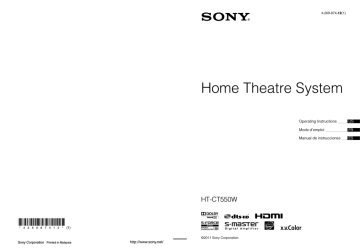
Playback Options
What is “BRAVIA” Sync?
By connecting Sony equipment that are compatible with “BRAVIA” Sync via an HDMI cable (not supplied), operation is simplified as below:
• System Audio Control (page 23)
• Audio Return Channel (ARC) (page 24)
• Home Theatre Control (page 24)
“BRAVIA” Sync is compatible with Sony TVs,
Blu-ray Disc/DVD players, AV amplifiers, etc., with the Control for HDMI function.
CONTROL FOR HDMI is a mutual control function standard used by CEC (Consumer
Electronics Control) for HDMI (High-Definition
Multimedia Interface).
Notes
• The following features may operate with non-Sony equipment, however, compatibility with these equipment that complies with the HDMI CEC specification is not guaranteed.
• The following features are exclusive to equipment manufactured by Sony. They can not operate with non-Sony equipment.
• Equipment not compatible with “BRAVIA” Sync can not activate these features.
• Depending on the connected equipment, the Control for HDMI function may not work. Refer to the operating instructions of the equipment.
Using “BRAVIA” Sync features
System Power Off
When you turn the TV off using the power button on the TV’s remote control, the receiver and the connected equipment turn off automatically.
About the System Power On
The receiver is turned on automatically when you turn the TV on if sound was being output from the receiver’s speakers the last time the TV was turned off.
To turn connected equipment other than the receiver on, you have to operate that equipment individually.
You may turn connected equipment on by using the Home Menu on the TV.
Notes
• If you turn off the TV while sound is coming out from the TV speaker, the system will not turn on when you turn on the TV the next time.
• Depending on the method used to connect, the connected equipment may not be turned off. For details, refer to the operating instructions supplied with the connected equipment.
System Audio Control
You can enjoy the TV sound from the speakers of the system by means of a simple operation.
You can also adjust the volume and turn off the sound of the system using the TV’s remote control.
Press ?/1 to turn on the receiver.
The sound is output from the speaker of the system. Sound output reverts to the TV’s speakers when you turn the receiver off.
Notes
• When the TV is turned on before this receiver is turned on, the TV sound will not be output immediately.
continued
23
US
• Depending on the TV, when you adjust the receiver’s volume using the TV’s remote control, the volume level appears on the TV screen, in the same way it would appear when you adjust the TV’s volume directly. In this case, the volume level that appears on the TV screen and the receiver’s front panel display may differ.
Audio Return Channel (ARC)
If the TV is compatible with the Audio Return
Channel (ARC) technology, an HDMI cable connection also sends a digital audio signal from the TV to the receiver. You do not need to make a separate audio connection for listening to TV sound from the receiver.
If you do not want to use the Audio Return
Channel (ARC) function, connect the receiver and TV via a digital optical cord and set the
“ARC” to “OFF” in the AMP menu.
For details, see “Setting the Audio Return
Channel (ARC) function” (page 38).
One-Touch Play
When you play equipment connected to the system, the system and the connected TV are turned on automatically and are switched to the appropriate HDMI input.
Note
• Depending on the TV, the start of the program may not be output.
Tip
• The receiver is not turned on when you turn the TV on if sound was being output from the TV speaker the last time the TV was turned off. But you can enjoy the images and sound from that equipment on the TV.
Power save
If a “BRAVIA” Sync-compatible TV is connected to the receiver, the power consumption is reduced on standby mode by stopping HDMI signal transmission when TV is turned off.
This function is activated with the default
“AUTO” setting.
If you use a TV that is not compatible with
“BRAVIA” Sync, set the “PASS THRU” to
“ON” in the AMP menu because the power saving function on your TV might be permanently activated.
For details, see “Using the power saving function on HDMI signal pass through (PASS THRU)”
Notes
• This function is available only when “CTRL HDMI” is set to “ON” in the AMP menu.
• The receiver consumes approximately 6 watt of power, even if the receiver itself has been turned off
(active standby mode) when “PASS THRU” is set to
“ON” in the AMP menu.
Scene Select
If a “Scene Select”-compatible TV is connected to the receiver, the sound field changes automatically, optimized according to the program currently playing on the connected TV.
Press the Scene Select button on your TV’s remote control.
The sound field changes automatically, optimized according to the program currently playing on the connected TV.
Home Theatre Control
If a “Home Theatre Control”-compatible TV is connected to the receiver, an icon for Internetbased applications appears on the connected TV.
You can switch an input source or switch sound fields by using your TV’s remote control. You can also adjust the speaker level of bass and treble when setting the sound quality.
Note
• To use “Home Theatre Control” function, your TV must be able to access a broadband service.
For details, refer to the operating instructions supplied with your TV.
24
US
Position Control
If the receiver is connected to a TV that is compatible with External Device Control of
“Position Control,” the receiver adjusts the balance of the left and right volume automatically, optimized according to the
“Position Control” feature on the connected TV.
For details, refer to the operating instructions supplied with your TV.
• To enjoy 3D images, connect 3D-compatible
TV and video equipment (Blu-ray Disc player,
Blu-ray Disc recorder, “PlayStation
®
3,” etc.) to the system using High Speed HDMI cables, put on 3D glasses, and then play back 3Dcompatible content.
Notes on HDMI connections
• Use a High Speed HDMI cable. If you use a
Standard HDMI cable, 1080p, Deep Color, or
3D images may not be displayed properly.
• We recommend that you use an HDMI authorized cable or a Sony HDMI cable.
• We do not recommend using an HDMI-DVI conversion cable.
• Check the setup of the connected equipment if an image is poor or the sound does not come out of a equipment connected via the HDMI cable.
• Audio signals (sampling frequency, bit length, etc.) transmitted from an HDMI jack may be suppressed by the connected equipment.
• Sound may be interrupted when the sampling frequency or the number of channels of audio output signals from the playback equipment is switched.
• When the connected equipment is not compatible with copyright protection technology (HDCP), the image and/or the sound from the HDMI TV OUT jack may be distorted or may not be output.
In this case, check the specification of the connected equipment.
• When “TV” is selected for the input source of the system, video signals via the HDMI input jack (BD/DVD, GAME, SAT/CATV) that was selected last time are output from the HDMI
TV OUT jack.
• This system supports Deep Color, “x.v.Color,” and 3D transmission.
25
US
Operating the system using the supplied remote control
Input buttons
?/1
Input source Playable equipment
SAT/CATV Satellite tuner or cable television tuner, etc. connected to the SAT/CATV IN jack
VIDEO
LINE IN
DVD player, etc. connected to the DIGITAL COAX VIDEO
IN jack
CD player, etc. connected to the
LINE IN jack
TUNER FM The built-in FM radio
4
For video equipment, change the TV’s input to the HDMI input you chose in step 3.
For details, refer to the operating instructions of your TV.
5
Adjust the volume by pressing
MASTER VOL +/–.
Tips
• When you connect equipment compatible with
“BRAVIA” Sync, steps 2 to 4 are performed automatically.
• When you connect equipment not compatible with
“BRAVIA” Sync, the sound may be output from the
TV's speaker. In this case, turn the volume of the TV’s speaker down to minimum.
MASTER
VOL +/–
1
Play the connected equipment.
2
Turn on the system.
3
Press the input buttons to display the input source on the front panel display.
Input source Playable equipment
TV TV, etc. connected to the TV IN jack
BD/DVD
GAME
Blu-ray Disc player, etc. connected to the BD/DVD IN jack
Video game, etc. connected to the GAME IN jack
26
US
advertisement
Key Features
- Powerful sound with 5.1 channels for an immersive cinematic experience
- Bluetooth connectivity for wireless music streaming from your smartphone or tablet
- HDMI input for connecting your TV, Blu-ray player, or other devices
- Optical input for high-quality audio from your TV or other devices
- Sleek and stylish design that complements any home décor
Related manuals
Frequently Answers and Questions
How do I connect my TV to the system?
Can I connect my smartphone or tablet to the system?
How do I control the volume of the system?
advertisement
Table of contents
- 2 US
- 4 Precautions
- 6 Table of contents
- 7 Getting Started
- 7 Unpacking
- 9 Index to parts and controls
- 13 Positioning the system
- 15 Installing the supplied wireless transceivers
- 15 Connecting the speaker
- 16 Connecting the TV and player, etc.
- 18 Connecting other equipment
- 19 Connecting the FM wire antenna (aerial)
- 20 Connecting the AC power cord (mains lead)
- 20 Setting up the Wireless System
- 20 Preparing for “BRAVIA” Sync
- 22 Setting up the sound output of the connected equipment
- 23 Playback Options
- 23 What is “BRAVIA” Sync?
- 23 Using “BRAVIA” Sync features
- 26 Operating the system using the supplied remote control
- 27 Tuner Functions
- 27 Listening to the radio
- 28 Programming radio stations
- 28 Listening to the preset radio stations
- 29 Naming preset stations
- 30 Viewing the station name or frequency on the front panel display
- 31 Surround Function
- 31 Enjoying the surround effect
- 32 Advanced Settings
- 32 Controlling connected Sony equipment with the remote control
- 35 Changing the input button assignments of the remote control
- 36 Settings and adjustments using the amplifier menu
- 41 Additional Information
- 41 Troubleshooting
- 44 Specifications
- 46 Index
- 48 FR
- 50 Précautions
- 52 Table des matières
- 53 Mise en route
- 53 Déballage
- 55 Index des composants et des commandes
- 59 Positionnement du système
- 61 Installation des émetteurs-récepteurs sans fil fournis
- 61 Raccordement de l’enceinte
- 62 Raccordement du téléviseur, du lecteur, etc.
- 64 Raccordement d’un autre appareil
- 65 Raccordement du fil d’antenne FM
- 66 Raccordement du cordon d’alimentation
- 66 Configuration du système sans fil
- 66 Préparation de « BRAVIA » Sync
- 68 Réglage de sortie du son de l’appareil raccordé
- 69 Options de lecture
- 69 Qu’est-ce que « BRAVIA » Sync ?
- 69 Utilisation des fonctions « BRAVIA » Sync
- 72 Fonctionnement du système à l’aide de la télécommande fournie
- 73 Fonctions du tuner
- 73 Écoute de la radio
- 74 Programmation de stations radio
- 74 Écoute des stations radio prédéfinies
- 75 Attribution de noms aux stations prédéfinies
- 76 Affichage de la fréquence ou du nom de la station sur l’affichage du panneau frontal
- 77 Fonction Surround
- 77 Reproduction de l’effet surround
- 78 Configuration avancée
- 78 Contrôle de l’appareil Sony raccordé à l’aide de la télécommande
- 82 Modification des affectations des touches de sélection d’entrée de la télécommande
- 83 Sélections et réglages à l’aide du menu de l’amplificateur
- 88 Informations complémentaires
- 88 Dépannage
- 91 Caractéristiques
- 94 Index
- 96 ES
- 98 Precauciones
- 100 Tabla de contenido
- 101 Procedimientos iniciales
- 101 Desembalaje
- 103 Índice de componentes y controles
- 107 Cómo colocar el sistema
- 109 Instalación de los transmisores receptores inalámbricos suministrados
- 109 Cómo conectar el altavoz
- 110 Cómo conectar el televisor y el reproductor, etc.
- 112 Cómo conectar otros equipos
- 113 Cómo conectar la antena monofilar de FM
- 114 Cómo conectar un cable de alimentación de ca
- 114 Cómo configurar el sistema inalámbrico
- 114 Cómo prepararse para “BRAVIA” Sync
- 116 Cómo configurar la salida de sonido del equipo conectado
- 117 Opciones de reproducción
- 117 ¿Qué es “BRAVIA” Sync?
- 117 Uso de las características de “BRAVIA” Sync
- 120 Operación del sistema mediante el mando a distancia suministrado
- 121 Funciones del sintonizador
- 121 Cómo escuchar la radio
- 122 Cómo programar emisoras de radio
- 122 Cómo escuchar estaciones de radio memorizadas
- 123 Cómo asignar un nombre a las emisoras memorizadas
- 124 Cómo visualizar el nombre de la emisora o la frecuencia en el visor del panel frontal
- 125 Función de sonido envolvente
- 125 Cómo disfrutar del efecto de sonido envolvente
- 126 Ajustes avanzados
- 126 Cómo controlar equipos Sony con el mando a distancia
- 129 Cómo cambiar las asignaciones de los botones de entrada del mando a distancia
- 131 Configuración y ajustes mediante el menú del amplificador
- 136 Información adicional
- 136 Solución de problemas
- 139 Especificaciones
- 142 Índice