- Vehicles & accessories
- Motor vehicle electronics
- Car video systems
- Kenwood
- DMX120BT
- Instruction manual
advertisement
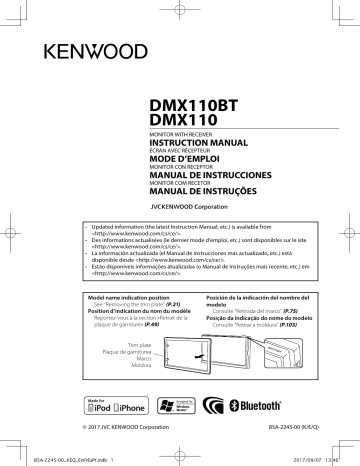
Preparation
Ñ
Connecting a USB device
1
Remove the cap of the USB terminal.
2
Connect the USB device with the USB cable.
Playback operations
Ñ
Control the music you are listening to on the source control screen.
The unit reads the device and playback starts.
Ñ
To disconnect the USB device:
1
Press the <
8
MENU> button.
2
Touch a source other than [USB].
3
Detach the USB device.
Ñ
Usable USB device
This unit can play MPEG1/ MPEG2/ MPEG4/ MP3/
WMA/ AAC/ JPEG/ BMP files stored in a USB mass
• File system: FAT16/ FAT32
• This unit can recognize a total of 9 999 files and 320 folders (a maximum of 9 999 files per folder).
• The maximum number of characters:
– Folder names : 24 characters
– File names : 24 characters
– Tag : 30 characters
✎
NOTE
• When the USB device is connected to this unit, it can be charged through the USB cable.
• Install the USB device in the place where it will not affect safe driving.
• You cannot connect a USB device via a USB hub and
Multi Card Reader.
• Take backups of the audio files used with this unit.
The files may be erased depending on the operating conditions of the USB device.
We shall have no compensation for any damage arising from any erased data.
• No USB device comes with this unit. You need to purchase a commercially available USB device.
• Cap the USB terminal whenever not using.
1
6
5
4
2
3
1
The jacket of the currently playing file is displayed.
2
##:##:## : Song time
Play time bar :
For confirmation of current playing position
3
[
L
] :
Plays or pauses.
[
E
] [
F
] :
Searches the previous/next content.
Touch and hold to fast forward or fast backward.
Touch [
L
] to resumes normal play.
[ ] :
Selects Repeat playback mode.
Lights off (Default)
: Repeats all files in the USB device.
: Repeats the current file.
FO
: Repeats all files in the current folder.
[ ] :
Selects Random playback mode.
: Randomly plays all files.
Lights off (Default)
: Normal playback.
4
Displays the information of the current file.
Only a file name is displayed if there is no tag information.
5
Searches file.
6
D
, etc. :
Playback status
:
Repeat playback mode indicator
:
Random playback mode indicator
Continued on the next page...
B5A-2245-00_KEQ_EnFrEsPt.indb 7
English | 7
Continued on the next page...
2017/09/07 13:46
USB
Ñ
For Video playback
1
When the operation buttons are not displayed on the screen, touch the display.
5
1
Ñ
Selecting a track in a list (Searches file)
1
Touch [ ].
2
Select whether you search by audio files [ ], video files [ ] or picture files [ ].
4
2
2
3
1
D
, etc. : Playback status
:
Repeat playback mode indicator
:
Random playback mode indicator
##:##:## : Song time
Play time bar :
For confirmation of current playing position
2
To switch the operation buttons.
3
[ ] :
You can adjust image quality in video screen.
[Brightness]:
Adjusts the brightness. (00 to 08)
[Contrast]:
Adjusts the contrast. (00 to 08)
[Tint]:
Adjusts the tint. (00 to 08)
[Color]:
Adjusts the color. (00 to 08)
[Reset]:
To clear the adjustment.
[ ] :
Select the zoom ratio.
“Off”, “x2”, “x3”, “x4”, “x5”, “1/2”, “1/3”, “1/4”
[
3
] [
2
] [ < ] [ > ] :
Scrolls the screen.
4
The operation buttons disappear when
4
is touched or when no operation is done for about
10 seconds.
5
Displays the File List screen.*
* The video file stops.
3
Touch [
Y
] to moves to the upper hierarchy.
4
Touch the desired folder.
When you touch a folder its contents are displayed.
5
Touch desired item from the content list.
Playback starts.
✎ NOTE
• When file types are switched, the Random/Repeat playback setting is cancelled.
8
B5A-2245-00_KEQ_EnFrEsPt.indb 8 2017/09/07 13:46
advertisement
Related manuals
advertisement
Table of contents
- 2 Before use
- 2 How to read this manual
- 2 Precautions
- 3 Getting Started
- 4 Clock settings
- 4 Touch panel adjustment
- 5 Basics
- 5 Functions of the Buttons on the Front Panel
- 5 Common operations
- 6 HOME screen descriptions
- 6 Source control screen descriptions
- 6 List screen
- 7 USB
- 7 Preparation
- 7 Playback operations
- 9 iPod/iPhone
- 9 Preparation
- 9 Playback operations
- 11 Radio
- 11 Radio Basic Operation
- 11 Presetting stations
- 11 FM RDS features
- 12 Radio Setup
- 13 External Components
- 13 Using external audio/video players
- 13 Rear view camera
- 14 Bluetooth smartphone (DMX110BT)
- 14 Register your smartphone to the unit
- 14 Receive a phone call
- 15 Make a phone call
- 16 Playing Bluetooth Audio Device
- 16 Delete the registered Bluetooth device
- 17 Controlling Audio
- 17 Controlling General Audio
- 17 Equalizer Control
- 17 Subwoofer settings
- 18 Remote control
- 18 Functions of the Remote control Buttons
- 19 Installation
- 19 Before Installation
- 20 Installing the unit
- 24 About this Unit
- 24 More information
- 24 Troubleshooting
- 25 Copyrights
- 26 Specifications
- 30 Avant l'utilisation
- 30 Comment lire ce manuel
- 30 Précautions
- 31 Mise en route
- 32 Paramètres de l'horloge
- 32 Réglage du panneau tactile
- 33 Les bases
- 33 Fonctions des boutons en façade
- 33 Opérations courantes
- 34 Descriptions de l'écran d'ACCUEIL
- 34 Descriptions de l'écran de commande de source
- 34 Écran des listes
- 35 USB
- 35 Préparation
- 35 Options de lecture
- 37 iPod/iPhone
- 37 Préparation
- 37 Options de lecture
- 39 Radio
- 39 Utilisation de base de la radio
- 39 Présélectionner des stations
- 39 Fonctionnalités FM RDS
- 40 Configuration radio
- 41 Composants Externes
- 41 Utilisant des lecteurs audio/vidéo externes
- 41 Caméra de recul
- 42 Smartphone Bluetooth (DMX110BT)
- 42 Enregistrer votre smartphone dans l'appareil
- 42 Recevoir un appel
- 43 Passer un appel
- 44 Utilisation d'un appareil audio Bluetooth en lecture
- 44 Supprimez le périphérique Bluetooth enregistré
- 45 Contrôle de l'audio
- 45 Contrôle de l’audio en général
- 45 Contrôle d'égaliseur
- 45 Paramètres du caisson de graves
- 46 Télécommande
- 46 Fonctions des boutons de la télécommande
- 47 Installation
- 47 Avant l'installation
- 48 Installation de l'appareil
- 52 À propos de cet appareil
- 52 Plus d'informations
- 52 Dépannage
- 53 Copyrights
- 54 Spécifications
- 56 Antes de la utilización
- 56 Cómo leer este manual
- 56 Precauciones
- 57 Inicio
- 58 Ajustes del reloj
- 58 Ajuste del panel táctil
- 59 Conceptos básicos
- 59 Funciones de los botones del panel frontal
- 59 Funciones habituales
- 60 Descripciones de la pantalla INICIO
- 60 Descripciones de la pantalla de control de fuente
- 60 Pantalla de lista
- 61 USB
- 61 Preparativos
- 61 Operaciones de reproducción
- 63 iPod/iPhone
- 63 Preparativos
- 63 Operaciones de reproducción
- 65 Radio
- 65 Manejo básico de radio
- 65 Emisoras preestablecidas
- 65 Características FM RDS
- 66 Configuración de radio
- 67 Componentes externos
- 67 Uso de reproductores de audio/vídeo exteriores
- 67 Cámara de visión trasera
- 68 Teléfono inteligente con Bluetooth (DMX110BT)
- 68 Registre su teléfono inteligente en la unidad
- 68 Reciba una llamada telefónica
- 69 Realice una llamada telefónica
- 70 Reproducir dispositivos de audio Bluetooth
- 70 Borre el dispositivo Bluetooth registrado
- 71 Control del audio
- 71 Controlar el audio general
- 71 Control del ecualizador
- 71 Ajustes del subwoofer
- 72 Mando a distancia
- 72 Funciones de los botones del mando a distancia
- 73 Instalación
- 73 Antes de la instalación
- 74 Instalación de la unidad
- 78 Acerca de esta unidad
- 78 Más información
- 78 Resolución de problemas
- 79 Derechos de autor
- 80 Especificaciones
- 84 Antes de utilizar
- 84 Como ler este manual
- 84 Precauções
- 85 Primeiros Passos
- 86 Definições do Relógio
- 86 Toque no painel de ajustamento
- 87 Básicos
- 87 Funções dos botões no painel frontal
- 87 Operações comuns
- 88 Descrições do ecrã HOME
- 88 Descrições do ecrã de controlo de fontes
- 88 Ecrã de lista
- 89 USB
- 89 Preparativos
- 89 Operações de reprodução
- 91 iPod/iPhone
- 91 Preparativos
- 91 Operações de reprodução
- 93 Rádio
- 93 Operação básica do rádio
- 93 Predefinir estações
- 93 Características do FM RDS
- 94 Configuração de Rádio
- 95 Componentes Externos
- 95 Utilizar leitores de áudio/vídeo externos
- 95 Câmara de vista traseira
- 96 Smartphone com bluetooth (DMX110BT)
- 96 Registe o seu smartphone na unidade
- 96 Receber uma chamada
- 97 Fazer uma chamada
- 98 Reproduzir um dispositivo de áudio Bluetooth
- 98 Eliminar o dispositivo de Bluetooth registado
- 99 Controlar o Áudio
- 99 Controlar o áudio geral
- 99 Controlo do equalizador
- 99 Definições do subwoofer
- 100 Controlo remoto
- 100 Funções dos botões do controlo remoto
- 101 Instalação
- 101 Antes da instalação
- 102 Instalar a unidade
- 106 Sobre esta unidade
- 106 Mais informação
- 106 Resolução de Problemas
- 107 Direitos de autor
- 108 Especificações