advertisement
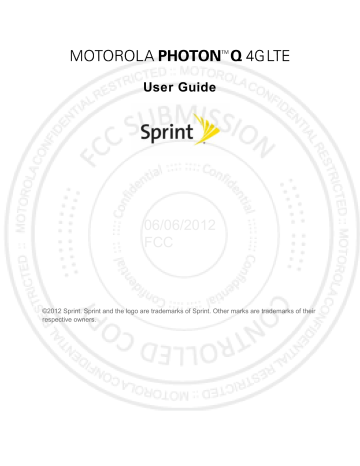
Camera
Take Photos
Take that family photo, and post it online for everyone to see.
1. Touch
Apps
>
Camera
or press and hold the camera button on the side of the phone. Rotate the phone counter-clockwise to view the camera screen.
06/06/2012
FCC
Note: Photos can be stored either on an optional microSD memory card or in the phone’s internal storage. Touch Menu >
Settings
>
Storage Location
to set your default storage location.
2. To take the photo, touch the viewfinder to lock the focus, and then touch or press the camera button to take the photo.
To send the photo in a message or post it online, and then touch .
To delete the photo, open it and then touch
Delete
.
Photo Options
You can make adjustments to optimize your shot. Drag open the panel at the bottom left of the viewfinder (or touch Menu ):
●
Settings
: Change
Widescreen
,
Volume Key Function
,
Geo-tag
,
Storage
Location
, or
Shutter Tone
.
Camera 51
●
●
●
●
Effects
: Change photo look:
Normal
,
Negative
,
Black and White
, and more.
●
Scenes
: Adjust for better image capture in different environments:
Auto
,
Portrait
,
Landscape
,
Sport
, and more. Touch the screen when finished to return to the viewfinder.
Modes
Brightness:
Flash:
: Select
Set
Single shot
Adjust for better image capture in different environments.
Flash On
,
,
Panorama
Flash Off
, or
, Multi-shot, or Timer.
Auto Flash
.
Record Videos
1. Touch
Apps
>
Camera
and switch over to camcorder mode.
06/06/2012
FCC
2. To record the video, touch . Touch again to stop the recording.
3. Open your gallery and touch a video to view options:
To play the video, touch .
To send the video in a message or post it online, and then touch .
To delete the video, touch Menu >
Delete
.
Video Options
You can make adjustments to optimize your video. Drag open the panel at the bottom left of the viewfinder (or touch Menu ):
●
Settings
: Change
Video Resolution
, Volume Key Function,
Geo-tag
,
Storage
Location
, or Shutter Tone.
●
Effects
: Change video look:
Normal
,
Negative
,
Black and White
, and more.
Camera 52
●
●
●
●
Audio Scenes
: Adjust for better audio capture in different environments.
Modes
: Select
Normal video
,
Video Message
,
Time Lapse
.
Brightness
: Adjust for better video capture in different environments.
Light
: Turn a light on or off to adjust for the lighting where you are recording.
View Photos & Videos
Using the Gallery application, you can view photos and watch videos that you’ve taken with your phone’s camera, downloaded, or copied onto your storage card. You can also take a look at your photos and your friends’ photos that are on your social networks (Facebook™ and Flickr only).
For photos that are on your phone or storage card, you can do basic editing such as rotating and cropping. You can also easily make a photo as your contact picture or wallpaper and share photos with your friends.
►
Touch
Apps
>
Gallery
.
06/06/2012
FCC
Touch a folder to display all of its photos or videos.
Change Gallery Settings
1. While you’re viewing a photo or video, touch Menu >
More
.
2. Choose from these options:
Slideshow
: Play a slideshow.
Edit
: Edit the picture.
Rotate left
: Rotate the picture to the left
Rotate right
: Rotate the picture to the right.
Crop
: Crop the picture
Camera 53
Set picture as
: Set the picture as a
Contact photo
or
Wallpaper
.
Details
: View more info about the picture or video.
: Print the picture.
Share Photos and Videos
1. Touch
Apps
>
Gallery
.
2. Touch a photo or video, and then touch .
3. Choose how you want to share—like Bluetooth, Email, Messaging, or an online album.
Manage Photos and Videos
1. Touch
Apps
>
Gallery
.
2. Touch a thumbnail image from your camera roll or library, and then:
To delete the photo or video, touch Menu >
Delete
, or touch [Trash Icon].
To set the photo as a contact picture or wallpaper, touch Menu >
Set as
.
Touch to share it.
06/06/2012
FCC
Tip:
To copy photos to/from a computer, go to Connect Your Phone to Your Computer .
Edit Photos and Videos
►
Touch
Apps
>
Gallery
>
picture
> Menu >
Edit
.
You can choose advanced editing features to resize, crop, change the color, and more.
Camera 54
advertisement
Related manuals
advertisement
Table of contents
- 2 Table of Contents
- 11 Get Started
- 11 Your Phone at a Glance
- 11 Set Up Your Phone
- 12 Activate Your Phone
- 13 Complete the Setup Application
- 13 Set Up Voicemail
- 13 Setting Up Visual Voicemail
- 14 Setting Up Traditional Voicemail
- 14 Sprint Account Information and Help
- 14 Sprint Account Passwords
- 15 Manage Your Account
- 16 Sprint Support Services
- 17 Phone Basics
- 17 Your Phone’s Layout
- 18 Key Functions
- 19 Turn Your Phone On and Off
- 19 Turn Your Screen On and Off
- 20 Touchscreen Navigation
- 20 Touch Gestures
- 20 Your Home Screen
- 21 Customize the Home Screen
- 21 App Menu
- 22 Recent Apps
- 22 Search
- 22 Status Bar
- 23 Enter Text
- 24 QWERTY Keyboard
- 24 Touchscreen Keyboard
- 24 Multi-Touch Keyboard
- 25 Tips for Editing Text
- 25 Auto-Correction
- 25 Text Input Settings
- 26 Phone
- 26 Make Phone Calls
- 26 Call Using the Phone Dialer
- 26 Call from Recent
- 27 Call from Contacts
- 27 Call from Favorites
- 27 Call a Number in a Text Message
- 27 Call Emergency Numbers
- 28 Receive Phone Calls
- 28 Answer an Incoming Call
- 28 Mute the Ringing Sound
- 28 Reject an Incoming Call
- 28 Phone Call Options
- 29 Making a Conference Call
- 30 Phone Settings
- 30 Wireless & Network Settings
- 30 Airplane Mode
- 31 Wi-Fi Settings
- 31 Bluetooth® Settings
- 31 Tethering & Mobile Hotspot Settings
- 31 VPN Settings
- 31 Mobile Network Settings
- 31 Call Settings
- 32 Voicemail Settings
- 32 Other Call Settings
- 32 Plus Code Dialing
- 32 Caller ID Readout
- 32 TTY Mode
- 32 To turn TTY Mode on or off:
- 33 HAC Mode Settings
- 33 Auto Answer With Headset
- 33 Text Message Reply
- 33 Voice Privacy
- 33 Sound Settings
- 33 General Sound Settings
- 33 Silent Mode
- 33 Vibrate
- 33 Vibrate Patterns
- 33 Volume
- 34 Incoming Call Sound Settings
- 34 Phone Ringtone
- 34 Notifications
- 34 Notification Ringtone
- 34 Sound Feedback Settings
- 35 Display Settings
- 35 Brightness
- 35 Auto-Rotate Screen
- 35 Screen Timeout
- 35 Wallpaper Settings
- 35 Battery Settings
- 35 Battery Remaining
- 36 Battery Capacity
- 36 Charging the Battery
- 36 Battery Cool Down
- 36 Battery mode
- 37 Location Settings
- 37 My Location
- 37 Security Settings
- 37 Set Up Screen Lock
- 37 Pattern
- 38 PIN Lock
- 38 Password Lock
- 38 Face Unlock
- 38 Disable the Screen Lock
- 38 Forgot Your Pattern or Passcode?
- 38 Security Lock Timer
- 39 Allow Bluetooth® Bypass
- 39 Data Encryption
- 39 Passwords
- 39 Device Administration
- 39 Credential Storage
- 39 Certificates
- 40 Account Settings
- 40 Set Up a New Account
- 40 Manage Existing Accounts
- 40 Applications Settings
- 40 Unknown Sources
- 40 Manage Applications
- 41 Running Services
- 41 Privacy Settings
- 41 Backup and Restore
- 41 Back Up My Data
- 41 Automatic Restore
- 41 Resetting Your Phone
- 41 Storage Settings
- 41 Internal Storage
- 41 Format Internal Storage
- 42 SD Card
- 42 Mount/Unmount SD Card
- 42 Format SD Card
- 42 Language & Keyboard Settings
- 42 Language Settings
- 42 Select Locale
- 42 Personal Dictionary
- 42 Keyboard Settings
- 42 Input Method
- 42 Motorola Input
- 43 Built-In Keyboard
- 44 Voice Input & Output Settings
- 44 Voice Input
- 44 Voice Output
- 44 Accessibility Settings
- 44 Date & Time Settings
- 44 Changing the Date & Time
- 45 About Phone
- 45 System Updates
- 45 Status
- 45 Legal Information
- 46 Contacts
- 46 Get Started with Contacts
- 46 Access Contacts
- 47 Add a Contact
- 47 Save a Phone Number
- 48 Edit a Contact
- 48 Sync or Transfer Contacts
- 49 Transfer Contacts Using a microSD Card
- 49 Share Contacts
- 49 Call or Text Contacts
- 50 Make Groups
- 51 Calendar & Tools
- 51 Calendar
- 51 Add Calendar Events
- 51 Manage Calendar Events
- 52 File Manager
- 52 Alarm Clock and Timer
- 52 Alarm Clock
- 52 Timer
- 53 Help Center
- 53 Calculator
- 53 Tasks
- 53 Quickoffice
- 53 Quick Office Programs
- 54 Create a New File
- 54 Open a Document
- 54 Browse Files
- 54 Tips
- 54 Update Your Phone Software
- 55 Voice Commands
- 55 Voice Actions
- 55 Voice Commands
- 55 Bluetooth® Connections
- 56 Turn Bluetooth On or Off
- 56 Connect New Devices
- 56 Standard Method
- 56 NFC Method
- 57 Reconnect Devices
- 57 Disconnect Devices
- 57 Edit the Device Name
- 57 MOTOPRINT
- 57 Print a Document or File
- 57 Add a Printer
- 57 Smart Actions
- 58 microSD Card
- 58 Optional microSD Card
- 58 Insert the microSD Card
- 59 microSD Card Settings
- 59 View Memory in the microSD Card
- 59 Format the microSD Card
- 59 microSD Card
- 59 Connect Your Phone to Your Computer
- 61 Camera
- 61 Take Photos
- 61 Photo Options
- 62 Record Videos
- 62 Video Options
- 63 View Photos & Videos
- 63 Change Gallery Settings
- 64 Share Photos and Videos
- 64 Manage Photos and Videos
- 64 Edit Photos and Videos
- 65 Sprint Basics
- 65 Voicemail
- 65 Visual Voicemail
- 65 Setting up Visual Voicemail
- 65 Reviewing Visual Voicemail
- 66 Listen to Multiple Voicemail Messages
- 66 Configuring Visual Voicemail
- 67 Configuring Visual Voicemail Settings
- 67 Automatically Enable the Speakerphone
- 67 Changing your Main Greeting via the Voicemail Menu
- 68 Edit the From Name vial the Voicemail Menu
- 68 Traditional Voicemail
- 68 Set Up Your Voicemail
- 68 Voicemail Notification
- 68 Retrieve Your Voicemail Messages
- 68 Accounts
- 68 Setting Up Accounts
- 69 Gmail™ and Google™
- 69 Create a Google Account
- 69 Create a Google Account Online
- 69 Create a Google Account Using Your Phone
- 69 Sign In To Your Google Account
- 70 Access Gmail
- 70 Send a Gmail Message
- 70 Read and Reply to Gmail Messages
- 70 Email
- 71 Add an Email Account (POP or IMAP)
- 71 Add a Corporate Sync Account
- 71 Compose and Send Email
- 71 View and Reply to Email
- 72 Manage Your Email Inbox
- 72 Refresh an Email Account
- 72 Delete Email Messages
- 72 Edit Email Account Settings
- 72 Delete an Email Account
- 72 Text Messages and MMS
- 72 Compose Text Messages
- 73 Send a Multimedia Message (MMS)
- 73 Save and Resume a Draft Message
- 73 New Messages Notification
- 74 Text and MMS Options
- 74 Google Talk™
- 75 Roaming
- 75 Roaming Icon
- 75 Setting Roam Mode
- 75 Call Guard
- 75 To turn Call Guard on or off:
- 75 Data Roam Guard
- 75 To set your Data Roam Guard notification:
- 76 To use data services when Data Roam Guard is active:
- 77 Apps and Entertainment
- 77 Google Play Store™
- 77 Find and Install Apps
- 78 Create a Google Checkout™ Account
- 78 Request a Refund for a Paid App
- 78 Manage or Remove Apps
- 78 Download Apps from the Web
- 79 Manage Your Downloads
- 79 Navigation
- 79 Google Maps™
- 80 Set Your Location Sources
- 80 Find Any Location
- 80 Get Directions
- 80 Select Map Mode
- 80 Google Latitude™
- 81 Adding and Removing Friends
- 81 To add friends:
- 81 To remove friends:
- 81 Sharing Location
- 81 Hiding Your Location
- 81 Turning Off Google Latitude
- 81 Google Play Music
- 82 Get Music
- 82 Transferring Music from a Windows Computer
- 83 Transferring Music from a Macintosh Computer
- 83 Tips and Tricks
- 84 Web and Data
- 84 Wi-Fi
- 84 Turn Wi-Fi On or Off
- 84 Wi-Fi Search and Connect
- 85 Wi-Fi Modes
- 85 Wi-Fi Hotspot
- 85 Setting up the Hotspot
- 86 Activating the Hotspot
- 86 Browser
- 86 Your Browser
- 86 Connect
- 86 Select Links
- 86 See Options
- 87 Go to a Specific Website
- 87 Adjust Browser Settings
- 88 YouTube™
- 88 To sign in to your YouTube account:
- 89 Sprint Worldwide Wireless Service
- 89 Getting started with Sprint Worldwide Service
- 89 Activating Global Roaming Mode
- 90 Making and Receiving Worldwide Calls
- 90 Making Calls Using Plus (+) Code Dialing
- 90 Sprint Voicemail Service
- 90 Setting Up Your Voicemail Access Number
- 91 Accessing Your Voicemail
- 91 New Message Indicators
- 91 Retrieving Voicemail Messages
- 91 Voicemail Troubleshooting
- 91 International Data Roaming
- 92 Getting Started with Data Services
- 92 Accessing Your Email and Data Services on GSM/UMTS Networks
- 92 Accessing Your Email and Data Services on CDMA Networks
- 92 Understanding Status Messages
- 94 Contacting Sprint
- 94 Please call the numbers below if you need assistance:
- 96 Important Safety Information
- 97 General Precautions
- 97 Maintaining Safe Use of and Access to Your Phone
- 97 Do Not Rely on Your Phone for Emergency Calls
- 97 Following Safety Guidelines
- 98 Turning Off Your Phone Before Flying
- 98 Battery Use & Safety
- 98 DON’Ts
- 98 DOs
- 99 Battery Charging
- 100 Third Party Accessories
- 100 Driving Precautions
- 101 Seizures/Blackouts
- 101 Caution About High Volume Usage
- 101 Repetitive Motion
- 101 Children
- 102 Glass Parts
- 102 Operational Warnings
- 102 Potentially Explosive Areas
- 102 Symbol Key
- 103 Radio Frequency (RF) Energy
- 103 Exposure to RF Energy
- 103 RF Energy Operational Precautions
- 104 RF Energy Interference/Compatibility
- 104 Follow Instructions to Avoid Interference Problems
- 104 Medical Devices
- 104 Regulatory Information
- 104 Specific Absorption Rate (FCC & IC)
- 104 YOUR MOBILE DEVICE MEETS FCC AND IC LIMITS FOR EXPOSURE TO RADIO WAVES.
- 105 European Union Directives Conformance Statement
- 106 FCC Notice to Users
- 106 Industry Canada Notice to Users
- 107 Software Notices
- 107 Location Services
- 107 Your Location
- 108 Emergency Calls
- 108 Navigation
- 108 Privacy & Data Security
- 109 Use & Care
- 110 Recycling
- 110 Mobile Devices & Accessories
- 110 Packaging & Product Guides
- 110 California Perchlorate Label
- 111 Hearing Aid Compatibility with Mobile Phones
- 111 Software Copyright Notice
- 112 Content Copyright
- 112 Open Source Software Information
- 112 Export Law Assurances
- 113 Product Registration
- 113 Service & Repairs
- 113 How to Obtain Service or Other Information
- 114 Owner’s Record
- 114 Copyright & Trademarks
- 116 Manufacturer’s Warranty
- 116 Manufacturer’s Warranty
- 116 Motorola Mobility Inc. Limited Global Warranty Mobile Phones
- 116 Who is Covered?
- 116 What Does this Limited Warranty Cover?
- 117 What Will Motorola Do?
- 117 Exclusions (Products and Accessories)
- 119 What Other Limitations are There?
- 122 Index