Setting and Changing Passwords. ADTRAN 7100, IP 601, NetVanta 7100
Add to My manuals86 Pages
ADTRAN 7100, an advanced telephony solution, empowers you with a comprehensive suite of features to enhance your communication experience. Manage your phone system effortlessly through its user-friendly web interface, accessible from any computer. Stay connected with colleagues and customers through a range of analog and digital ports, ensuring seamless integration with existing infrastructure. The system's robust call handling capabilities, including call forwarding, call waiting, and voicemail, enable efficient and professional communication. Customize phone settings to suit individual preferences, including caller ID display, email notifications, and voicemail storage limits. With its exceptional performance and scalability, ADTRAN 7100 is the ideal choice for businesses seeking a reliable and feature-rich phone system.
advertisement
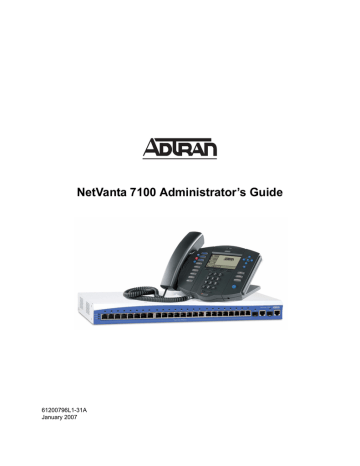
NetVanta 7100 Administrator’s Guide Managing Phone Accounts
Select
Delete next to the user to remove.
Figure 15. Deleting a User Account
Once a user account is deleted, there is no recovery to reinstate the user.
Setting and Changing Passwords
There are multiple passwords associated with the user accounts. For details on setting or changing the user
the SIP authorization password and login PIN. This password/PIN serves two purposes for SIP stations:
• Authenticates a SIP station if SIP INVITE or registration authentication is enabled.
• Logs into the Personal Account Manager website for personal user settings.
To set the SIP Auth Password/Login PIN, perform the following steps:
1. Navigate to the Edit User
menu (shown in Figure 16 on page 30) by selecting the user’s last name
in the Modify/Delete User section of the User Accounts menu.
61200796L1-31A Copyright © 2007 ADTRAN, Inc.
29
Managing Phone Accounts NetVanta 7100 Administrator’s Guide
2. Type the new password (must be four digits) in the SIP Auth Password/Login PIN field.
Set the fourdigit password/
PIN for each user.
Select Apply to save the new setting.
30
Figure 16. Edit User Menu
3. Select Apply to save the new password.
Copyright © 2007 ADTRAN, Inc.
61200796L1-31A
NetVanta 7100 Administrator’s Guide
3.
MODIFYING EXISTING PHONES
This section covers topics related to modifying existing phones:
•
Resetting a Phone to Factory Default on page 32
•
Customizing Phones and User Preferences on page 32
•
Replacing an Existing Phone on page 39
Modifying Existing Phones
While navigating through the menus you will notice (context-sensitive help question mark) symbols that indicate additional information is available. Place your cursor over the symbol to view the additional information.
Updated configuration must be saved to nonvolatile memory (NVRAM) to retain new changes after a loss of power or a reboot. To quickly save your configuration at any time while in the AOS Web-based GUI, select SAVE button at the top right of your current screen.
61200796L1-31A Copyright © 2007 ADTRAN, Inc.
31
advertisement
Key Features
- Centralized web-based management
- Comprehensive call handling features
- Customizable phone settings
- Analog and digital port connectivity
- Scalable architecture for growing businesses
Related manuals
Frequently Answers and Questions
How do I add a new phone to the system?
How do I change the caller ID display name?
How do I enable voicemail notifications?
advertisement
Table of contents
- 3 Frequently Asked Questions (FAQs)
- 5 Table of Contents
- 11 1. Accessing and Navigating the System Menus
- 12 Accessing the System
- 12 Factory Defaults
- 13 Minimum Configuration
- 13 Physical Connection
- 13 Connecting Using a Web Browser
- 16 Navigating the Menus
- 16 Options
- 17 Getting Started
- 19 2. Managing Phone Accounts
- 20 Adding a New Phone to the System
- 20 Create a New User Account in the System
- 21 Connect the Phones
- 22 Editing an Existing Phone Account
- 24 Email and Caller ID Settings
- 26 Current Settings
- 27 Call Coverage
- 28 Deleting a Phone User Account
- 29 Setting and Changing Passwords
- 31 3. Modifying Existing Phones
- 32 Resetting a Phone to Factory Default
- 32 Customizing Phones and User Preferences
- 32 Call Lists
- 33 Contact Directory
- 34 Speed Dial, Line keys and Button Maps
- 34 Line Keys
- 36 Button Map
- 37 Display Status Group (Busy Lamp Field)
- 37 Customizing the Expansion Module Buttons
- 39 Replacing an Existing Phone
- 40 Rebooting a Phone
- 41 4. Configuring Voicemail
- 42 Resetting Voicemail Password
- 45 Enabling Email Notification of Voicemail Messages
- 49 Updating Voicemail Permission (Class of Service)
- 52 Reviewing Voicemail Storage Limits
- 53 5. Configuring the System
- 54 Setting the System Time and Date
- 56 Creating a New Auto Attendant
- 60 Modifying Auto Attendant Greetings
- 63 Dial By Name Directory
- 66 Adding Users to Ring Groups
- 69 Logging into and out of Ring Groups
- 70 Adding Users to the Operator Group
- 71 Logging into and out of the Operator Group
- 72 Adding a System Speed Dial Number
- 73 Setting Up Status Groups
- 75 6. Maintaining and Troubleshooting
- 76 Saving Configuration Changes
- 77 Troubleshooting Voice Trunks
- 77 Checking the Port Status
- 78 Review the Trunk Group Configuration
- 80 Troubleshooting Classes of Service
- 82 Troubleshooting Phones
- 83 A. Special PREfix (SPRE) Codes