advertisement
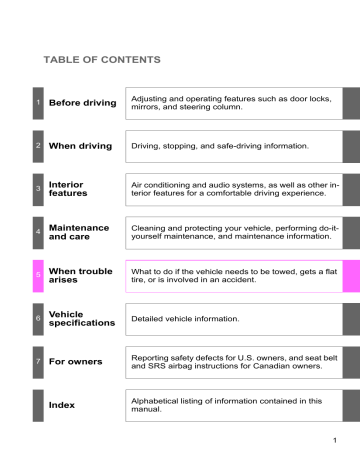
3-2. Using the audio system
NOTICE
■
CDs and adapters that cannot be used
Do not use the following types of CDs, 3 in. (8 cm) CD adapters or Dual
Discs.
Doing so may damage the CD player and/or the CD insert/eject function.
●
CD player with changer and AM/FM radio: CDs that have a diameter that is not 4.7 in. (12 cm)
●
Low-quality and deformed CDs
●
CDs with a transparent or translucent recording area
●
CDs that have had tape, stickers or CD-
R labels attached to them, or that have had the label peeled off
316
3-2. Using the audio system
NOTICE
■
CD player precautions
Failure to follow the precautions below may result in serious damage to the
CDs or the player itself.
●
Do not insert anything other than CDs into the CD slot.
●
Do not apply oil to the CD player.
●
Store CDs away from direct sunlight.
●
Never try to disassemble any part of the CD player.
●
Do not insert more than one CD at a time.
3
317
3-2. Using the audio system
Playing MP3 and WMA discs
Type A
Power Volume
Reversing
Fast-forwarding
Selecting a file
Random playback
Repeat play
Type B and C
Power Volume
CD eject
Selecting a folder
Displaying text messages
Searching playback
Playback
Selector buttons
CD eject
CD load
(type B only)
Selecting a folder
318
Fast-forwarding and reversing/
Selecting a file
Selecting a file
Playback
Searching playback
Playback/pause
Displaying text messages
3-2. Using the audio system
Loading and ejecting MP3 and WMA discs
Selecting MP3 and WMA discs (type B only)
Selecting and scanning a folder
■
Selecting folders one at a time
Press “
” or “
” on to select the desired folder.
■
Scanning the first file of all the folders
Press and hold until you hear a beep.
The first ten seconds of the first file in each folder will be played.
When the desired folder is reached, press
■
Returning to the first folder
Press and hold “
” on until you hear a beep.
again.
Selecting and scanning files
■
Selecting one file at a time
Turn or or press “
” or “
” on to select the desired file.
■
Selecting the desired file by cueing the files in the folder
Press .
When the desired file is reached, press once again.
3
319
3-2. Using the audio system
Fast-forwarding and reversing files
Type A
Type B and C
Press and hold “
” or “
” on .
Playing and pausing files (type B and C)
Press .
Random playback
■
Playing files from a particular folder in random order
Press or that corresponds to “RDM”.
To cancel, press the button again.
■
Playing all of the files on a disc in random order (type B only)
Press that corresponds to “RDM” twice.
To cancel, press the button again.
320
3-2. Using the audio system
Repeat play
■
Repeating a file
Press or that corresponds to “RPT”.
To cancel, press the button again.
■
Repeating all of the files in a folder
Type A
Press and hold until you hear a beep.
To cancel, press the button again.
Type B and C
Press that corresponds to “RPT” twice.
To cancel, press the button again.
■
Repeating all of the files in a disc (type B only)
Press that corresponds to “RPT” three times.
To cancel, press the button again.
Switching the display
Press .
Each time is pressed, the display changes in the following order:
Type A
Folder no./File no./Elapsed time
Folder name
File name
Album title (MP3 only)
Track title
Artist name.
Type B and C
Track title
Track title/Artist name
Track title/Album name
Track title/Elapsed time.
321
3
3-2. Using the audio system
■
Display
■
Error messages
“CD CHECK”: This indicates a problem either with the CD or inside the player. The CD may be dirty, damaged or inserted up-side down.
“WAIT” or “PLEASE WAIT”:Operation has stopped due to a high temperature inside the player. Wait for a while and then press or . Contact your Toyota dealer if the CD still cannot be played.
■
Discs that can be used
■
CD player protection feature
■
If CDs are left inside the CD player or in the ejected position for extended periods
■
Lens cleaners
322
3-2. Using the audio system
■
MP3 and WMA files
MP3 (MPEG Audio LAYER3) is a standard audio compression format.
Files can be compressed to approximately 1/10 of their original size by using
MP3 compression.
WMA (Windows Media
®
Audio) is a Microsoft
®
audio compression format.
This format compresses audio data to a size smaller than that of the MP3 format.
There is a limit to the MP3 and WMA file standards and to the media/formats recorded by them that can be used.
●
MP3 file compatibility
• Compatible standards
MP3 (MPEG1 LAYER3, MPEG2 LSF LAYER3)
• Compatible sampling frequencies
MPEG1 LAYER3: 32, 44.1, 48 (kHz)
MPEG2 LSF LAYER3: 16, 22.05, 24 (kHz)
• Compatible bit rates (compatible with VBR)
MPEG1 LAYER3: 64, 80, 96, 112, 128, 160, 192, 224, 256, 320 (kbps)
MPEG2 LSF LAYER3: 64, 80, 96, 112, 128, 144, 160 (kbps)
• Compatible channel modes: stereo, joint stereo, dual channel and monaural
●
WMA file compatibility
• Compatible standards
WMA Ver. 7, 8, 9
• Compatible sampling frequencies
32, 44.1, 48 (kHz)
• Compatible bit rates (only compatible with 2-channel playback)
Ver. 7, 8: CBR 48, 64, 80, 96, 128, 160, 192 (kbps)
Ver. 9: CBR 48, 64, 80, 96, 128, 160, 192, 256, 320 (kbps)
●
Compatible media
Media that can be used for MP3 and WMA playback are CD-Rs and CD-
RWs.
Playback in some instances may not be possible, depending on the status of the CD-R or CD-RW. Playback may not be possible or the audio may jump if the disc is scratched or marked with fingerprints.
3
323
advertisement
Related manuals
advertisement
Table of contents
- 184 Headlight switch
- 188 Fog light switch
- 189 washer
- 192 Headlight cleaner switch
- 193 Cruise control
- 196 control
- 207 Intuitive parking assist
- 221 air suspension
- 226 Suspension System)
- 227 Four-wheel drive system
- 232 AUTO LSD system
- 234 Driving assist systems
- 240 Off-road precautions
- 245 Cargo and luggage
- 249 Vehicle load limits
- 251 Winter driving tips
- 255 Trailer towing
- 275 Dinghy towing
- 278 system
- 290 defoggers
- 292 Windshield wiper de-icer
- 293 switches
- 295 Audio system
- 299 Using the radio
- 307 Using the CD player
- 316 WMA discs
- 324 Operating an iPod
- 330 Operating a USB memory
- 337 system
- 341 Using the AUX port
- 343 audio switches
- 278 audio system
- 281 system
- 286 enabled portable player
- 293 setup
- 294 system
- 302 (DVD video)
- 311 (video CD)
- 314 (audio CD/CD text)
- 316 (MP3 discs)
- 319 Using the video mode
- 321 settings
- 329 features
- 333 system
- 342 Making a phone call
- 346 Setting a cellular phone
- 350 setup
- 353 Using the phone book
- 359 Interior lights list
- 361 • Personal/interior lights
- 362 • Interior light
- 363 List of storage features
- 364 • Glove boxes
- 365 • Coin holder
- 366 • Front console box
- 368 • Card holder
- 369 • Map holder
- 371 • Pen holder
- 372 • Tissue pocket
- 373 • Rear console box
- 376 • Overhead console
- 378 • Cup holders
- 382 • Bottle holders
- 383 • Auxiliary boxes
- 385 Sun visors
- 386 Vanity mirrors
- 387 Clock
- 388 display
- 390 Portable ashtray
- 391 Cigarette lighter
- 392 Conversation mirror
- 393 Power outlets
- 399 Seat heaters
- 402 ventilators
- 404 Armrests
- 405 Rear side sunshades
- 407 Seatback table
- 408 Floor mat
- 479 features
- 484 Garage door opener
- 490 Compass
- 497 the vehicle exterior
- 499 the vehicle interior
- 502 requirements
- 504 General maintenance
- 507 programs
- 508 precautions
- 513 Engine compartment
- 528 Tires
- 535 Tire inflation pressure
- 539 Wheels
- 541 Air conditioning filter
- 544 battery
- 546 fuses
- 557 Light bulbs
- 571 Emergency flashers
- 572 to be towed
- 578 wrong
- 579 system
- 580 Event data recorder
- 582 sounds
- 591 display)
- 596 If you have a flat tire
- 607 If the engine will not start
- 609 shifted from P
- 610 If you lose your keys
- 611 discharged
- 614 If your vehicle overheats
- 617 stuck
- 618 an emergency
- 621 (fuel, oil level, etc.)
- 634 Fuel information
- 638 Tire information
- 649 Customizable features
- 653 Items to initialize
- 655 for U.S. owners
- 656 (in French)
- 671 Abbreviation list
- 673 Alphabetical index
- 683 What to do if