advertisement
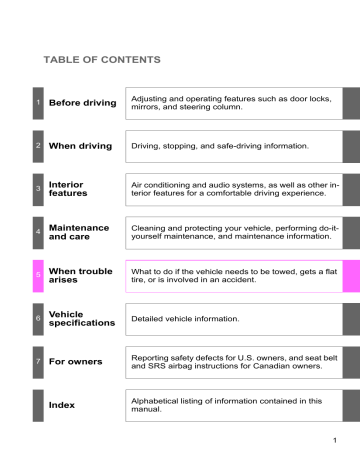
3-5. Using the hands-free phone system (for cellular phone)
Menu list of the hands-free phone system
■
Normal operation
First menu
Second menu
Third menu
“Callback”
“Redial”
-
-
-
-
Operation detail
Dialing a number stored in the incoming call history memory
Dialing a number stored in the outgoing call history memory
“Dial by number”
“Dial by name”
-
-
-
-
Dialing by inputting a number
Dialing by inputting a name registered in the phone book
“Phonebook”
“Add
Entry”
“Change
Name”
“Delete
Entry”
“Delete
Speed
Dial”
“List
Names”
“Set
Speed
Dial”
(Speed
Dial)
-
-
-
-
-
-
Adding a new number
Changing a name in the phone book
Deleting the phone book data
Deleting a registered speed dial
Listing the phone book data
Registering a speed dial
408
3-5. Using the hands-free phone system (for cellular phone)
First menu
“Setup”
Second menu
“Security”
“Phone
Setup”
“System
Setup”
Third menu Operation detail
“Set PIN”
“Phonebook
Lock”
“Phonebook
Unlock”
Setting a PIN code
Locking the phone book
Unlocking the phone book
“Pair Phone”
“Change
Name”
“Delete
Phone”
“List phones”
Listing the registered cellular phones
“Select phone”
Selecting a cellular phone to be used
“Set Passkey” Changing the passkey
“Hands-free power”
Setting the hands-free power on/off
“Guidance
Volume”
“Device
Name”
“Initialize”
Registering the cellular phone to be used
Changing a registered name of a cellular phone
Deleting a registered cellular phone
Setting voice guidance volume
Displaying device information
Initialization
3
409
3-5. Using the hands-free phone system (for cellular phone)
■
Using a short cut key
First menu Second menu
“Dial XXX (name)”
“Dial XXX (number)”
“Phone book add entry”
“Phone book change name”
-
-
-
-
Operation detail
Dialing a number registered in the phone book
Dialing the input numbers
Adding a new number
Changing the name of a phone number in the phone book
Deleting phone book data
“Phone book delete entry”
“Phone book set speed dial”
“Phone book delete speed dial”
“Phonebook”
-
Registering a speed dial
Deleting a speed dial
“Phonebook Unlock” Unlocking the phone book
“Phonebook Lock” Locking the phone book
410
3-5. Using the hands-free phone system (for cellular phone)
■
Automatic volume adjustment
When vehicle speed is 50 mph (80 km/h) or more, the volume automatically increases. The volume returns to the previous volume setting when vehicle speed drops to 43 mph (70 km/h) or less.
■
When using a voice command
For numbers, say a combination of single digits from zero to nine, # (pound),
(star), and + (plus).
Say a command correctly and clearly.
■
The system may not recognize your voice in the following situations:
●
When driving on a rough road
●
When driving at high speeds
●
When air is blowing out of the vents onto the microphone
●
When the air conditioning fan emits a loud noise
■
Operations that cannot be performed while driving
3
●
Operating the system with
●
Registering a cellular phone to the system
■
Changing the passkey
411
3-5. Using the hands-free phone system (for cellular phone)
Making a phone call
■
Making a phone call
●
Dialing by inputting a number
“Dial by number”
●
Dialing by inputting a name
“Dial by name”
●
Speed dialing
●
Dialing a number stored in the outgoing history memory
“Redial”
●
Dialing a number stored in the incoming history memory
“Call back”
■
Receiving a phone call
●
Answering the phone
●
Refusing the call
■
Transferring a call
■
Using the call history memory
●
Dialing
●
Storing data in the phone book
●
Deleting
Dialing by inputting a number
Press the talk switch and say “Dial by number”.
Press the talk switch and say the phone number.
Dial by one of the following methods: a. Press the off-hook switch.
b. Press the talk switch and say “Dial”.
c. Select “Dial” by using .
412
3-5. Using the hands-free phone system (for cellular phone)
Dialing by inputting a name
Press the talk switch and say “Dial by name”.
Select a registered name to be input by either of the following methods: a. Press the talk switch and say a registered name.
b. Press the talk switch and say “List names”. Press the talk switch while the desired name is being read aloud.
Dial by one of the following methods: a. Press the off-hook switch.
b. Press the talk switch and say “Dial”.
c. Select “Dial” by using .
3
Speed dialing
Press the off-hook switch.
Press the preset button in which the desired number is registered.
Press the off-hook switch.
When receiving a phone call
■
Answering the phone
Press the off-hook switch.
■
Refusing the call
Press the on-hook switch.
413
3-5. Using the hands-free phone system (for cellular phone)
Transferring a call
A call can be transferred between the cellular phone and system while dialing, receiving a call, or during a call. Use one of the following methods: a. Operate the cellular phone.
Refer to the manual that comes with the cellular phone for the operation of the phone.
b. Press the off-hook switch
*1
.
c. Press the talk switch and say “Call Transfer”
*2
.
*1
: This operation can be performed only when transferring a call from the cellular phone to the system during a call.
*2
: While the vehicle is in motion, a call cannot be transferred from the system to the cellular phone.
Using the call history memory
Follow the procedure below to use a number stored in the call history memory:
Press the talk switch and say “Redial” (when using a number stored in the outgoing call history memory) or “Call back”
(when using a number stored in the incoming call history memory).
Select the number by either of the following methods: a. Say “Previous” or “Go back” until the desired number is displayed.
b. Select the desired number by using .
414
3-5. Using the hands-free phone system (for cellular phone)
The following operations can be performed:
Dialing: Press the off-hook switch or select “Dial” by using a voice command or .
Storing the number in the phone book: Select “Store” by using a voice command or .
Deleting: Select “Delete” by using a voice command or .
■
Call history
Up to 5 numbers can be stored in each of the outgoing and incoming call history memories.
■
When talking on the phone
●
Do not talk simultaneously with the other party.
●
Keep the volume of the received voice down. Otherwise, voice echo will increase.
3
415
3-5. Using the hands-free phone system (for cellular phone)
Setting a cellular phone
Registering a cellular phone in the hands-free phone system allows the system to function. The following functions can be used for registered cellular phones:
■
Functions and operation procedures
To enter the menu for each function, follow the steps below by using a voice command or :
●
Registering a cellular phone
1. “Setup”
2. “Phone Setup”
3. “Pair Phone”
●
Selecting the cellular phone to be used
1. “Setup”
2. “Phone Setup”
3. “Select Phone”
●
Changing a registered name
1. “Setup”
2. “Phone Setup”
3. “Change Name”
●
Listing the registered cellular phones
1. “Setup”
2. “Phone Setup”
3. “List Phones”
●
Deleting a cellular phone
1. “Setup”
2. “Phone Setup”
3. “Delete Phone”
●
Changing the passkey
1. “Setup”
2. “Phone Setup”
3. “Set Passkey”
●
Turning the hands-free phone automatic connection on/off
1. “Setup”
2. “Phone Setup”
3. “Hands-free power”
Registering a cellular phone
Select “Pair Phone” by using a voice command or procedure for registering a cellular phone. (
, and do the
416
3-5. Using the hands-free phone system (for cellular phone)
Selecting the cellular phone to be used
Select “Select Phone” by using a voice command or .
Pattern A
Select the cellular phone to be used by either of the following methods, and select “Confirm” by using a voice command or
: a. Press the talk switch and say the desired phone name.
b. Press the talk switch and say “List phones”. While the name of the desired cellular phone is being read aloud, press the talk switch.
Pattern B
Select the cellular phone to be used by using .
3
Changing a registered name
Select “Change Name” by using a voice command or
Select the name of the cellular phone to be changed by either of the following methods: a. Press the talk switch and say the desired phone name, and
.
select “Confirm” by using a voice command or .
b. Press the talk switch and say “List phones”. While the desired phone name is being read aloud, press the talk switch.
c. Select the desired phone name by using .
Press the talk switch or select “Record Name” by using
, and say a new name.
417
3-5. Using the hands-free phone system (for cellular phone)
Select “Confirm” by using a voice command or
Listing the registered cellular phones
.
Selecting “List Phones” by using a voice command or causes the list of registered cellular phones to be read aloud.
When listing is complete, the system returns to “Phone Setup”.
Pressing the talk switch while the name of a cellular phone is being read selects the cellular phone, and the following functions will be available:
• Selecting a cellular phone: “Select Phone”
• Changing a registered name: “Change Name”
• Deleting a cellular phone: “Delete Phone”
Deleting a cellular phone
Select “Delete Phone” by using a voice command or .
Select the cellular phone to be deleted by either of the following methods and select “Confirm” by using a voice command or : a. Press the talk switch and say the name of the desired cellular phone.
b. Press the talk switch and say “List phones”. While the name of the desired cellular phone is being read aloud, press the talk switch.
418
3-5. Using the hands-free phone system (for cellular phone)
Changing the passkey
Select “Set Passkey” by using a voice command or .
Press the talk switch, say a 4 to 8-digit number, and select
“Confirm” by using a voice command or .
The number should be input 1 digit at a time.
When the entire number to be registered as a passkey has been input, press again.
Turning the hands-free phone automatic connection on/off
■
Turning off the automatic connection
Select “Handsfree Power” by using a voice command or
.
3
Select “Turn off” by using a voice command or .
■
Turning on the automatic connection
Select “Handsfree Power” by using a voice command or
.
Select “Turn on” by using a voice command or .
■
The number of cellular phones that can be registered
Up to 6 cellular phones can be registered in the system.
419
3-5. Using the hands-free phone system (for cellular phone)
Security and system setup
To enter the menu of each setting, follow the steps below:
■
Security setting items and operation procedure
●
Setting or changing the PIN (Personal Identification Number)
1. “Setup”
2. “Security”
3. “Set PIN”
●
Locking the phone book
1. “Setup”
2. “Security”
3. “Phonebook Lock”
●
Unlocking the phone book
1. “Setup”
2. “Security”
3. “Phonebook Unlock”
■
System setup items and operation procedure
●
Setting voice guidance volume
1. “Setup”
2. “System Setup”
3. “Guidance Volume”
●
Displaying the Bluetooth
®
device address and name
1. “Setup”
2. “System Setup”
3. “Device Name”
●
Initialization
1. “Setup”
2. “System Setup”
3. “Initialize”
can only be used for system setup operation.
Setting or changing the PIN
■
Setting a PIN
Select “Set PIN” by using a voice command or
Enter a PIN by using a voice command or .
.
When using , input the code 1 digit at a time.
420
3-5. Using the hands-free phone system (for cellular phone)
■
Changing the PIN
Select “Set PIN” by using a voice command or .
Enter the registered PIN by using a voice command or
.
Enter a new PIN by using a voice command or .
When using , input the code 1 digit at a time.
Locking or unlocking the phone book
Select “Phonebook lock” or “Phonebook unlock” by using a voice command or .
Input the PIN by either of the following methods and select
“Confirm” by using a voice command or : a. Press the talk switch and say the registered PIN.
b. Input a new PIN by using .
3
Setting voice guidance volume
Select “Guidance Volume” by using
Change the voice guidance volume.
To decrease the volume: Turn
.
counterclockwise.
To increase the volume: Turn clockwise.
421
3-5. Using the hands-free phone system (for cellular phone)
Displaying the Bluetooth
®
device address and name
Select “Device Name” using .
Turn name.
to display the Bluetooth
Select “Go Back” using
®
device address and
to return to “System Setup”.
Initialization
Select “Initialize” and then “Confirm” by using
Select “Confirm” by using .
.
■
Initialization
●
The following data in the system can be initialized:
• Phone book
• Outgoing and incoming call history
• Speed dials
• Registered cellular phone data
• Security code
●
Once the initialization has been completed, the data cannot be restored to its original state.
■
When the phone book is locked
The following functions cannot be used:
●
Dialing by inputting a name
●
Speed dialing
●
Dialing a number stored in the call history memory
●
Using the phone book
422
3-5. Using the hands-free phone system (for cellular phone)
Using the phone book
To enter the menu of each setting, follow the steps below:
●
Adding a new phone number
1. “Phonebook”
2. “Add Entry”
●
Setting speed dial
1. “Phonebook”
2. “Set Speed Dial (Speed Dial)”
●
Changing a registered name
1. “Phonebook”
2. “Change Name”
●
Deleting registered data
1. “Phonebook”
2. “Delete Entry”
●
Deleting speed dial
1. “Phonebook”
2. “Delete Speed Dial”
●
Listing the registered data
1. “Phonebook”
2. “List Names”
Adding a new phone number
The following methods can be used to add a new phone number:
●
Inputting a phone number by using a voice command
●
Transferring data from the cellular phone
●
Inputting a phone number by using
●
Selecting a phone number from outgoing or incoming call history
3
423
3-5. Using the hands-free phone system (for cellular phone)
■
Adding procedure
Select “Add Entry” by using a voice command or .
Use one of the following methods to input a telephone number:
Inputting a telephone number by using a voice command
STEP2-1 Select “By Voice” by using a voice command or
.
STEP2-2 Press the talk switch, say the desired number, and select “Confirm” by using a voice command.
Transferring data from the cellular phone
STEP2-1 Select “By Phone” and then “Confirm” by using a voice command or .
STEP2-2 Transfer the data from the cellular phone.
Refer to the manual that comes with the cellular phone for the details of transferring data.
STEP2-3 Select the data to be registered by either of the following methods: a. Say “Previous” or “Next” until the desired data is displayed, and select “Confirm” by using a voice command.
b. Select the desired data by using .
Inputting a phone number by using
STEP2-1 Select “Manual Input” by using .
STEP2-2 Input a phone number by using
once again.
Input the phone number 1 digit at a time.
, and press
424
3-5. Using the hands-free phone system (for cellular phone)
Selecting a phone number from outgoing or incoming call history
STEP2-1 Select “Call History” by using a voice command or
.
STEP2-2 Select “Outgoing” or “Incoming” by using a voice command or .
STEP2-3 Select the data to be registered by either of the following methods: a. Say “Previous” or “Go back” until the desired data is displayed, and select “Confirm” by using a voice command.
3 b. Select the desired data by using .
Select the name to be registered by either of the following methods, and select “Confirm” by using a voice command or
: a. Press the talk switch and say the desired name.
b. Select “Record Name” by using desired name.
, and say the
Select “Confirm” by using a voice command or .
In , selecting “Set Speed Dial (Speed Dial)” instead of
“Confirm” registers the newly added phone number as a speed dial.
425
3-5. Using the hands-free phone system (for cellular phone)
Setting speed dials
Select “Set Speed Dial (Speed Dial)” by using a voice command or .
Select the data to be registered as a speed dial by either of the following methods: a. Press the talk switch, say desired number, and select
“Confirm” by using a voice command or .
b. Press the talk switch, and say “List names”. While the desired name is being read aloud, press the talk switch, and select “Confirm” by using a voice command or .
c. Select the desired data by using .
Select the desired preset button, and register the data into speed dial by either of the following methods: a. Press the desired preset button, and select “Confirm” by using a voice command or .
b. Press and hold the desired preset button.
426
3-5. Using the hands-free phone system (for cellular phone)
Changing a registered name
Select “Change Name” by using a voice command or
Select the name to be changed by either of the following methods.
a. Press the talk switch, say desired name, and select “Con-
.
firm” by using a voice command or .
b. Press the talk switch, and say “List names”. While the desired name is being read aloud, press the talk switch and select “Confirm” by using a voice command or .
3 c. Select the desired name by using .
Select “Record Name” with or the talk switch.
Say a new name, and select “Confirm” by using a voice command or .
Deleting registered data
Select “Delete Entry” by using a voice command or .
Select the data to be deleted by either of the following methods, and select “Confirm” by using a voice command or
: a. Press the talk switch, and say the name of the desired phone number to be deleted.
b. Press the talk switch and say “List phones”. While the name of the desired phone number is being read aloud, press the talk switch.
427
3-5. Using the hands-free phone system (for cellular phone)
Deleting speed dials
Select “Delete Speed Dial” by using a voice command or
.
Press the preset button for which the desired speed dial is registered, and select “Confirm” by using a voice command or
.
Listing the registered data
Selecting “List names” by using a voice command causes a list of the registered data to be read aloud.
When listing is complete, the system returns to “Phonebook”.
Pressing the talk switch while the desired data is being read aloud selects the data, and the following functions will be available.
• Dialing: “Dial”
• Changing a registered name: “Change Name”
• Deleting an entry: “Delete Entry”
• Setting a speed dial: “Set Speed Dial (Speed Dial)”
■
Limitation of number of digits
A phone number that exceeds 24 digits cannot be registered.
428
3-6. Using the interior lights
Interior lights list
Your Toyota is equipped with an illuminated entry system to assist in entering the vehicle. Due to the function of the system, the lights shown in the following illustration automatically turn on/off according to whether the doors are locked/unlocked, whether the doors are opened/closed, and the engine switch position.
3
Outer foot lights (if equipped)
Interior light (
Personal/interior lights (
Engine switch light
Foot well lighting
Door courtesy lights
Ashtray lighting
429
3-6. Using the interior lights
Personal/interior light main switch
■
To prevent the battery from being discharged
If the lights remain on when the door is not fully closed and the personal/interior light main switch is in door position, the lights will go off automatically after 20 minutes.
■
Customization
●
That can be configured at Toyota dealer (vehicles without multi-information display)
Settings (e.g. The time elapsed before lights turn off) can be changed.
(Customizable features
●
It is possible to change the settings (vehicles with multi-information display) (Feature customization
Personal/interior light main switch
ON
The personal/interior lights cannot be individually turned off.
DOOR position
The personal/interior lights come on when a door is opened. They turn off when the doors are closed.
OFF
The personal/interior lights and interior light can be individually turned on or off.
430
Personal/interior lights
■
Front
Type A
On/off
3-6. Using the interior lights
Personal/interior lights
3
Type B
On/off
■
Center
Type A
On/off
431
3-6. Using the interior lights
Type B
Personal/interior lights and interior light
On/off
■
Rear
On/off
Interior light
DOOR position
The interior light comes on when a back door is opened. It turns off when the door is closed.
OFF
ON
432
3-7. Using the storage features
List of storage features
Overhead console
Glove boxes
Auxiliary boxes
Bottle holders
Cup holders
Rear console box (if equipped)
Cup holder (if equipped)
Front console box
• Card holder
• Map holder
• Pen holder
• Tissue pocket
Map holder
Coin holder (if equipped)
433
3
3-7. Using the storage features
Glove boxes
CAUTION
■
Items that should not be left in the storage spaces
Do not leave glasses, lighters or spray cans in the storage spaces, as this may cause the following when cabin temperature becomes high:
●
Glasses may be deformed by heat or cracked if they come into contact with other stored items.
●
Lighters or spray cans may explode. If they come into contact with other stored items, the lighter may catch fire or the spray can may release gas, causing a fire hazard.
Glove boxes
Upper glove box
Push the button.
Lower glove box
Unlock with the master key
Lock with the master key
434
3-7. Using the storage features
Glove boxes and coin holder
Pull the lever up.
CAUTION
■
Caution while driving
Keep the glove box closed.
Injuries may result in the event of an accident or sudden braking.
Coin holder (if equipped)
Open the lid.
3
CAUTION
■
Caution while driving
Keep the coin holder closed.
Injuries may result in the event of an accident or sudden braking.
435
3-7. Using the storage features
Front console box
Front console box
Pull the knob up and lift the lid.
■
When using the front console box lid as an armrest
Pull the knob up and slide the lid forward.
If necessary, the console box lid can slide forward. Pull the lid forward by grasping the front of the lid.
When the lid is forward, it cannot be lifted.
436
3-7. Using the storage features
Front console box
■
Tray in the front console box
The tray slides forward or backward. The tray can be removed.
The box can be removed. Hanging file folders can be hung on the rails when the box is removed.
3
CAUTION
■
Caution while driving
Keep the console box closed.
Injuries may result in the event of an accident or sudden braking.
437
3-7. Using the storage features
Card holder
Card holder
Pull the knob up and lift the lid.
CAUTION
■
Caution while driving
Keep the console box closed.
Injuries may result in the event of an accident or sudden braking.
438
Map holder
Center console
3-7. Using the storage features
Map holder
Push the tab down to release the lock. Remove the lid.
Stow the lid.
3
CAUTION
■
Caution while driving
Keep the console box closed.
Injuries may result in the event of an accident or sudden braking.
439
3-7. Using the storage features
Front console box
Map holder
Pull the knob up and lift the lid.
CAUTION
■
Caution while driving
Keep the console box closed.
Injuries may result in the event of an accident or sudden braking.
440
Pen holder
3-7. Using the storage features
Pen holder
Pull the knob up and lift the lid.
3
CAUTION
■
Caution while driving
Keep the console box closed.
Injuries may result in the event of an accident or sudden braking.
441
3-7. Using the storage features
Tissue pocket
Tissue pocket
Pull the knob up and lift the lid.
CAUTION
■
Caution while driving
Keep the console box closed.
Injuries may result in the event of an accident or sudden braking.
442
3-7. Using the storage features
Rear console box
Rear console box (if equipped)
Upper box
Push the knob and lift the lid.
Lower box
Pull the knob up and lift the upper box.
3
443
3-7. Using the storage features
Rear console box
■
The separator can be used at either of two positions shown in the illustration
Change the separator position.
■
The separator can be stowed
Stow the separator to the lid.
■
Back side tray
Open the upper box to use the back side tray.
444
■
The inside tray can be removed
Pull the tray up.
3-7. Using the storage features
Rear console box
■
When closing the rear console box lid
Close the rear console box by lifting the grip on the inside of the upper box.
3
445
3-7. Using the storage features
Rear console box and overhead console
CAUTION
■
Caution while driving
Keep the console box closed.
Injuries may result in the event of an accident or sudden braking.
■
When opening/closing the lower box
Be careful not to get your hands or feet caught between the lower box and the upper box.
Failure to do so may result in serious injury.
■
When opening the lower box
Make sure that the upper box is locked. Items stored inside may fall out and cause injury.
Overhead console
The overhead console is useful for temporarily storing sunglasses and similar small items.
Type A
Push the knob forward to open the console.
446
Type B
3-7. Using the storage features
Overhead console
Push the knob forward to open the console.
CAUTION
■
Caution while driving
Do not leave the overhead console open while driving.
Items stored in it may fall out and cause injury.
3
447
3-7. Using the storage features
Cup holders
Front
Front console box
Pull the lid down.
Rear
Cup holders
448
3-7. Using the storage features
Cup holders
Rear console box (if equipped)
Attach the separator when using either console box as a cup holder.
Both cup holders cannot be used at the same time.
3
■
Removing the cup holder (front)
Push the tab down to release the lock.
Remove the lid.
Stow the lid.
449
3-7. Using the storage features
Pull the cup holder up.
Cup holders
■
Removing the separator (rear console box)
Inside
Pull the separator up.
Outside
Pull the separator up.
450
3-7. Using the storage features
Cup holders
■
The position of the separator can be changed (rear console box)
Inside
Change the separator position.
Outside
Change the separator position.
3
■
The separator can be adjusted (rear console box)
Adjust the separator.
451
3-7. Using the storage features
Cup holders and bottle holders
CAUTION
■
Items unsuitable for the cup holder
Do not place anything other than cups or aluminum cans in the cup holders.
Other items may be thrown out of the holders in the event of an accident or sudden braking and cause injury. If possible, cover hot drinks to prevent burns.
■
When not in use
Front console box and rear console box (inside) cup holder: Keep the cup holders closed.
Injuries may result in the event of an accident or sudden braking.
NOTICE
■
Before sliding the center second seat to the most forward position
(vehicles with bench type second seat)
Ensure that the cup holder on the front console box is closed.
Bottle holders
Front
452
3-7. Using the storage features
Bottle holders and auxiliary boxes
Rear
NOTICE
■
Items that should not be stowed in the bottle holders
Put the cap on before stowing a bottle. Do not place open bottles in the bottle holders, or glasses and paper cups containing liquid. The contents may spill and glasses may break.
3
Auxiliary boxes
Front
Press the knob then pull the lid down.
453
3-7. Using the storage features
Rear
Pull the lid up.
Auxiliary boxes
Rear console box (if equipped)
Pull the lever up to release the lock. Pull the handle.
CAUTION
■
Caution while driving
Keep the auxiliary boxes closed.
Injuries may result in the event of an accident or sudden braking.
454
3-8. Other interior features
Sun visors
■
Main visor
Forward position:
Flip down.
Side position:
Flip down, unhook, and swing to the side.
Side extender:
Place in side position then slide backwards.
3
■
Sub visor (if equipped)
Flip down.
455
3-8. Other interior features
Vanity mirrors
Vehicles without vanity light
Open the cover.
Vehicles with vanity light
Open the cover.
The light turns on when the cover is opened.
Adjust the brightness of the light.
456
3-8. Other interior features
Clock
Adjusts the hours.
Adjusts the minutes.
■
For quicker adjustment of the clock
Hold down the M or H button continuously. This allows faster advancement of the minutes and hours.
■
The clock is displayed when
The engine switch is in the ACC or ON position.
■
When disconnecting and reconnecting battery terminals
The time display will automatically be set to 1:00.
3
457
3-8. Other interior features
Outside temperature display
Displays the outside air temperature.
The temperature range that can be displayed is from -40°F
(-40°C) to 122°F (50°C).
Switches the outside air temperature display between °C (Celsius) and
°F (Fahrenheit). (if equipped)
Vehicles without multi-information display:
Push the SETUP button until the desired unit of measurement is displayed.
Vehicles with multi-information display:
With the customized unitchange operation for the multiinformation display, the unit of measurement can be changed.
(
458
3-8. Other interior features
■
When – –°C or – –°F is displayed
The system may be malfunctioning. Take your vehicle to your Toyota dealer.
■
The outside air temperature is displayed when
The engine switch is in the ON position.
■
When disconnecting and reconnecting battery terminals
The display will automatically be set to the initial mode.
■
Display
In the following situations, the correct outside temperature may not be displayed, or the display may take longer than normal to change.
●
When stopped, or driving at low speeds (less than 16 mph [25 km/h])
●
When the outside temperature has changed suddenly (at the entrance/ exit of a garage, tunnel, etc.)
3
459
3-8. Other interior features
Portable ashtray
The ashtray can be installed in a cup holder.
■
The ashtray can be removed
Pull the ashtray up.
CAUTION
■
When not in use
Keep the ashtray closed.
Injuries may result in the event of sudden braking, sudden swerving or an accident.
■
To prevent fire
●
Fully extinguish matches and cigarettes before putting them in the ashtray, and then make sure the ashtray is fully closed.
●
Do not place paper or any other type of flammable object in the ashtray.
460
3-8. Other interior features
Cigarette lighter
Push the cigarette lighter.
The cigarette lighter will pop up when it is ready for use.
■
The cigarette lighter can be used when
The engine switch is in the ACC or ON position.
CAUTION
■
To avoid burns or fires
●
Do not touch the metal parts of the cigarette lighter.
●
Do not hold the cigarette lighter down. It could overheat and cause a fire.
●
Do not insert anything other than the cigarette lighter into the outlet.
3
461
3-8. Other interior features
Conversation mirror
Push the lid.
The mirror can be adjusted by pushing the mirror edge.
CAUTION
■
Caution while driving
Do not adjust the position of the mirror while driving.
Doing so may lead to mishandling of the vehicle and an accident, resulting in death or serious injury.
462
3-8. Other interior features
Power outlets
The power outlet can be used for a following component.
12 V: Accessories that run on less than 10 A.
115V AC: Accessories that use less than 100 W.
Instrument panel (12 V)
3
463
3-8. Other interior features
Inside the front console box (12 V)
Pull the knob up to release the lock. Lift the lid.
Back of the front console box (12 V)
*1
*1
: Vehicles without rear seat entertainment system
464
3-8. Other interior features
Back of the front console box (115V AC)
*2
Power outlet socket
Luggage compartment (12 V)
3
*2
: Vehicles with rear seat entertainment system
■
The power outlet can be used when
12V
The engine switch is in the ACC or ON position.
115V AC
The engine switch is in the ON position.
465
3-8. Other interior features
CAUTION
■
Using a power outlet
Observe the following precautions to reduce the risk of injury.
●
Use of the power outlet when it is wet with drinking water or snow may result in electrical shocks and is extremely dangerous. The power outlet must be thoroughly dried before use.
●
Do not allow children to use or play with the power outlet.
●
Be careful not to get any part of your body caught in the power outlet lid.
●
When using electrical appliances, strictly follow any cautions and notices written on their labels and in the manufacturers’ instruction manuals.
●
Do not modify, disassemble or repair the power outlet or its inverter, in any way. Doing so may result in unexpected malfunctions or accidents, which could cause serious damage or injuries. Contact a Toyota dealer for any necessary repairs.
■
To prevent injuries and accidents, securely fix all electric appliances before use and do not use any appliances that may do any of the following:
●
Distract the driver while driving, or hamper safe driving.
●
Result in a fire or burn injuries due to the appliance rolling, falling or overheating while driving.
●
Emit steam, while the windows of the cabin are closed.
■
To prevent unexpected accidents, such as electric shocks, do not perform any of the following.
●
Using the power outlet for electric heaters while sleeping.
●
Contaminating the power outlet with liquid substances or mud.
●
Handling electrical appliance plugs at the power outlet with wet hands or feet.
●
Inserting foreign objects into the power outlet.
●
Using malfunctioning electric appliances.
●
Inserting inappropriate or badly fitting plugs into the power outlet.
466
3-8. Other interior features
NOTICE
■
To avoid damaging the power outlet and the plug
●
Close the power outlet lid when not in use.
●
Foreign objects or liquids that enter the power outlet may cause a short circuit.
●
Do not use plug adaptors to connect too many plugs to the power outlet.
●
After inserting a plug, gently close the power outlet lid.
■
To prevent the fuse from being blown
12V
Do not use an accessory that uses more than 12 V 10 A.
115V AC
Do not use a 115V AC appliance that requires more than 100 W.
If a 115V AC appliance that consumes more than 100 W is used, the protection circuit will cut the power supply.
■
Appliances that may not operate properly (115V AC)
The following 115V AC appliances may not operate even if their power consumption is under 100 W.
●
Appliances with high initial peak wattage
●
Measuring devices that process precise data
●
Other appliances that require an extremely stable power supply
■
To prevent the battery from being discharged
Turn off all the vehicle’s electronic equipment and accessories, such as the headlights and air conditioning, when electrical appliances that consume in excess of 100W are used continuously for long periods of time.
■
To prevent any damage caused by heat
●
Do not use any electrical appliances that give off intense heat such as toasters, in any locations including the internal or external trim, seats and deck.
●
Do not use any electrical appliances, which are easily affected by vibration or heat, inside the vehicle.
Vibration while driving, or the heat of the sun while parking, may result in damage to those electrical appliances.
3
467
3-8. Other interior features
NOTICE
■
If any electrical appliances are to be used while driving
Securely fasten both the appliances and their cables to prevent them from falling or getting caught any of the power train components.
■
If the power outlet is loose when an electrical appliance plug is connected
Replace the outlet.
Contact a Toyota dealer for any necessary replacements.
■
If the power outlet gets dirty
Turn the main switch off and use a soft, clean cloth to wipe it gently.
Do not use any cleansing materials, such as organic solvents, wax, or compound cleaners, as these may damage the power outlet or cause it to malfunction.
468
3-8. Other interior features
Seat heaters
■
Front seat
On
The indicator comes on.
Adjusts the seat temperature.
The further you turn the dial upward, the warmer the seat becomes.
3
: If equipped
469
3-8. Other interior features
■
Rear seat (vehicles with rear console box)
Press the LO or HI switch to warm the seats to a low or high temperature respectively.
High temperature
The indicator (yellow) comes on.
Low temperature
The indicator (green) comes on.
■
The seat heaters can be used when
The engine switch is in the ON position.
■
When not in use
Front seat: Turn the dial fully downward. The indicator turns off.
Rear seat (vehicles with rear console box): Push lightly on the opposite side.
The indicator turns off.
470
3-8. Other interior features
CAUTION
■
Burns
●
Use caution when seating the following persons in a seat with the seat heater on to avoid the possibility of burns:
• Babies, small children, the elderly, the sick and the disabled
• Persons with sensitive skin
• Persons who are fatigued
• Persons who have taken alcohol or drugs that induce sleep (sleeping drugs, cold remedies, etc.)
●
Do not cover the seat with anything when using the seat heater.
Using the seat heater with a blanket or cushion increases the temperature of the seat and may lead to overheating.
3
NOTICE
■
To prevent seat heater damage
Do not put unevenly weighted objects on the seat and do not stick sharp objects (needles, nails, etc.) into the seat.
■
To prevent battery discharge
Turn the switches off when the engine is not running.
471
3-8. Other interior features
Seat heaters and ventilators
Blows air from the seats
The indicator comes on. The higher the number, the stronger the airflow becomes.
Heats the seats
The indicator comes on. The higher the number, the warmer the seats become.
■
The seat heaters can be used when
The engine switch is in the ON position.
■
When not in use
Set the dial to 0. The indicator turns off.
: If equipped
472
3-8. Other interior features
CAUTION
■
Burns
●
Use caution when seating the following persons in a seat with the seat heater on to avoid the possibility of burns:
• Babies, small children, the elderly, the sick and the disabled
• Persons with sensitive skin
• Persons who are fatigued
• Persons who have taken alcohol or drugs that induce sleep (sleeping drugs, cold remedies, etc.)
●
Do not cover the seat with anything when using the seat heater.
Using the seat heater with a blanket or cushion increases the temperature of the seat and may lead to overheating.
3
NOTICE
■
To prevent seat heater damage
Do not put unevenly weighted objects on the seat and do not stick sharp objects (needles, nails, etc.) into the seat.
■
To prevent battery discharge
Turn the switches off when the engine is not running.
473
3-8. Other interior features
Armrests
Separated seat
Bench seat
Adjusting to the desired angle:
Lower the armrest from the highest position to the lowest position.
Raise the armrest to the desired angle.
Unlock the armrest:
Lift the armrest to raise it to the highest position.
Pull the armrest down for use.
NOTICE
■
To prevent damage to the armrest
●
Do not place too much strain on the armrest.
●
Do not sit on the armrest.
474
: If equipped
3-8. Other interior features
Rear side sunshades
Rear door window
Pull the tab up.
Hook the sunshade onto the anchors.
To lower the sunshade, pull the tab slightly to unhook the shade, and lower it slowly.
3
: If equipped
475
3-8. Other interior features
Rear quarter window
Pull the tab up.
Hook the sunshade onto the anchors.
To lower the sunshade, pull the tab slightly to unhook the shade, and lower it slowly.
NOTICE
■
To ensure normal operation of the sunshade
Observe the following precautions.
●
Do not place anything where it may hinder the opening/closing of the sunshade.
●
Do not place anything on the sunshade.
476
3-8. Other interior features
Seatback table
Front passenger’s seatback can be used as a temporary table only when the vehicle is stopped.
Fold down the front passenger’s seat to use the seatback table. (
CAUTION
■
Caution while driving
Observe the following precautions to avoid death or serious injury.
●
Do not set up the seatback table.
●
Do not sit on or place anything on the seatback table.
NOTICE
■
To prevent damage to the seatback table
Do not put heavy loads on the table.
3
: If equipped
477
3-8. Other interior features
Floor mat
Use only floor mats designed specifically for vehicles of the same model and model year as your vehicle. Fix them securely in place onto the carpet.
Fix the floor mat in place using the retaining hooks (clips) provided.
For details, refer to the floor mat retention clip installation instructions supplied with the clips.
CAUTION
Observe the following precautions.
Failure to do so may cause the driver’s floor mat to slip, possibly interfering with the pedals while driving. An unexpectedly high speed may result or it may become difficult to stop the vehicle, leading to a serious accident.
■
When installing the driver’s floor mat
●
Do not use floor mats designed for other models or different model year vehicles, even if they are Toyota Genuine floor mats.
●
Only use floor mats designed for the driver’s seat.
●
Always install the floor mat securely using the retaining hooks (clips) provided.
●
Do not use two or more floor mats on top of each other.
●
Do not place the floor mat bottom-side up or upside-down.
478
advertisement
Related manuals
advertisement
Table of contents
- 184 Headlight switch
- 188 Fog light switch
- 189 washer
- 192 Headlight cleaner switch
- 193 Cruise control
- 196 control
- 207 Intuitive parking assist
- 221 air suspension
- 226 Suspension System)
- 227 Four-wheel drive system
- 232 AUTO LSD system
- 234 Driving assist systems
- 240 Off-road precautions
- 245 Cargo and luggage
- 249 Vehicle load limits
- 251 Winter driving tips
- 255 Trailer towing
- 275 Dinghy towing
- 278 system
- 290 defoggers
- 292 Windshield wiper de-icer
- 293 switches
- 295 Audio system
- 299 Using the radio
- 307 Using the CD player
- 316 WMA discs
- 324 Operating an iPod
- 330 Operating a USB memory
- 337 system
- 341 Using the AUX port
- 343 audio switches
- 278 audio system
- 281 system
- 286 enabled portable player
- 293 setup
- 294 system
- 302 (DVD video)
- 311 (video CD)
- 314 (audio CD/CD text)
- 316 (MP3 discs)
- 319 Using the video mode
- 321 settings
- 329 features
- 333 system
- 342 Making a phone call
- 346 Setting a cellular phone
- 350 setup
- 353 Using the phone book
- 359 Interior lights list
- 361 • Personal/interior lights
- 362 • Interior light
- 363 List of storage features
- 364 • Glove boxes
- 365 • Coin holder
- 366 • Front console box
- 368 • Card holder
- 369 • Map holder
- 371 • Pen holder
- 372 • Tissue pocket
- 373 • Rear console box
- 376 • Overhead console
- 378 • Cup holders
- 382 • Bottle holders
- 383 • Auxiliary boxes
- 385 Sun visors
- 386 Vanity mirrors
- 387 Clock
- 388 display
- 390 Portable ashtray
- 391 Cigarette lighter
- 392 Conversation mirror
- 393 Power outlets
- 399 Seat heaters
- 402 ventilators
- 404 Armrests
- 405 Rear side sunshades
- 407 Seatback table
- 408 Floor mat
- 479 features
- 484 Garage door opener
- 490 Compass
- 497 the vehicle exterior
- 499 the vehicle interior
- 502 requirements
- 504 General maintenance
- 507 programs
- 508 precautions
- 513 Engine compartment
- 528 Tires
- 535 Tire inflation pressure
- 539 Wheels
- 541 Air conditioning filter
- 544 battery
- 546 fuses
- 557 Light bulbs
- 571 Emergency flashers
- 572 to be towed
- 578 wrong
- 579 system
- 580 Event data recorder
- 582 sounds
- 591 display)
- 596 If you have a flat tire
- 607 If the engine will not start
- 609 shifted from P
- 610 If you lose your keys
- 611 discharged
- 614 If your vehicle overheats
- 617 stuck
- 618 an emergency
- 621 (fuel, oil level, etc.)
- 634 Fuel information
- 638 Tire information
- 649 Customizable features
- 653 Items to initialize
- 655 for U.S. owners
- 656 (in French)
- 671 Abbreviation list
- 673 Alphabetical index
- 683 What to do if