advertisement
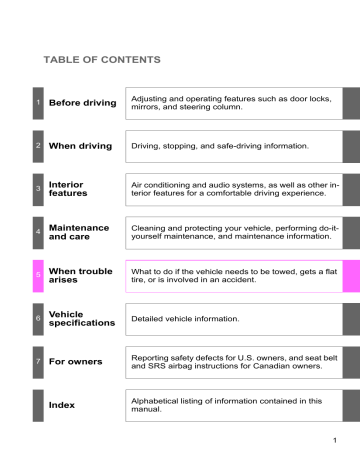
3-2. Using the audio system
■
About iPod
●
Apple is not responsible for the operation of this device or its compliance with safety and regulatory standards.
● iPod is a trademark of Apple Inc., registered in the U.S. and other countries.
■
iPod functions
●
When an iPod is connected and the audio source is changed to iPod mode, the iPod will resume play from the same point at which it was last used.
●
Depending on the iPod that is connected to the system, certain functions may not be available. Disconnecting the device and reconnecting it once again may resolve some malfunctions.
■
iPod problems
To resolve most problems encountered when using your iPod, disconnect your iPod from the vehicle iPod connection and reset it.
For instructions on how to reset your iPod, refer to your iPod Owner’s Manual.
■
Error messages
“IPOD ERROR”:This indicates a problem in the iPod, inside the USB box or the connection between them.
“NO SONGS”:This indicates that there is no music data in the iPod.
“UPDATE YOUR IPOD”:This indicates that the version of the iPod is not compatible.
330
3-2. Using the audio system
■
Compatible models
iPod
Model iPod nano
Generation
5th generation
1st generation
2nd generation
3rd generation
1st generation
1st generation
Software version
Ver. 1.2.0 or higher
Ver. 1.3.0 or higher
Ver. 1.1.2 or higher
Ver. 1.0.0 or higher
Ver. 1.1.0 or higher
Ver. 1.0.0 or higher iPod touch iPod classic
Depending on differences between models or software version etc., some models listed above might be incompatible with this system.
iPod 4th generation and earlier models are not compatible with this system.
iPhone, iPod mini, iPod shuffle and iPod photo are not compatible with this system.
Items related to standards and limitations are as follows:
●
Maximum number of lists in device: 9999
●
Maximum number of songs in device: 65,025
●
Maximum number of songs per list: 65,025
3
CAUTION
■
Caution while driving
Do not connect iPod or operate the controls.
NOTICE
■
To prevent damage to iPod
●
Do not leave iPod in the vehicle. The temperature inside the vehicle may become high, resulting in damage to the player.
●
Do not push down on or apply unnecessary pressure to the iPod while it is connected as this may damage the iPod or its terminal.
●
Do not insert foreign objects into the port as this may damage the iPod or its terminal.
331
3-2. Using the audio system
Operating a USB memory
Connecting a USB memory enables you to enjoy music from the vehicle speakers.
■
Connecting a USB memory
Open the cover and connect a
USB memory.
Turn on the power of the USB memory if it is not turned on.
Press .
■
Control panel
Power Volume
Selector buttons Selecting a folder
332
Playback/ pause
Fast-forwarding and reversing/
Playback
Selecting a file Selecting a file
Displaying text messages
Searching playback
: If equipped
3-2. Using the audio system
Selecting and scanning a folder
■
Selecting a folder
Press “
” or “
” on to select the desired folder.
■
Returning to the first file of the first folder
Press and hold “
” on until you hear a beep.
■
Scanning the first file of all the folders
Press and hold until you hear a beep.
The first ten seconds of the first file in each folder will be played.
When the desired folder is reached, press again.
Selecting and scanning files
■
Selecting a file
Turn or press “
” or “
” on file.
■
Scanning the files in a folder
Press .
The first ten seconds of each file will be played.
to select the desired
To cancel, press again.
When the desired file is reached, press again.
3
333
3-2. Using the audio system
Playing and pausing files
Press .
Fast-forwarding and reversing files
Press and hold “
” or “
” on .
Random playback
■
Playing files from a folder in random order
Press that corresponds to “RDM”.
To cancel, press the button twice.
■
Playing all the files from a USB memory in random order
Press that corresponds to “RDM” twice.
To cancel, press the button again.
Repeat play
■
Repeating a file
Press that corresponds to “RPT”.
To cancel, press the button twice.
■
Repeating all the files in a folder
Press that corresponds to “RPT” twice.
To cancel, press the button again.
334
3-2. Using the audio system
Switching the display
Press .
Each time is pressed, the display changes in the following order:
Track title
Track title/Artist name
Track title/Album name
Track title/Elapsed time
■
USB memory functions
Depending on the USB memory that is connected to the system, certain functions may not be available. Disconnecting the device and reconnecting it once again may resolve some malfunctions.
■
Error messages
“USB ERROR”:This indicates a problem in the USB memory, in the USB box or connection between them.
“NO MUSIC”: This indicates that no MP3/WMA files are included in the USB memory.
■
USB memory
●
Compatible device
USB memory that can be used for MP3 and WMA playback.
Depending on the type of USB device, playback may not be possible.
●
Compatible device formats
The following device formats can be used:
• USB communication formats: USB2.0 FS (12 mbps)
• File formats: FAT16/32 (Windows
®
)
• Correspondence class: Mass storage class
MP3 and WMA files written in any format other than those listed above may not play correctly, and their file names and folder names may not be displayed correctly.
3
335
3-2. Using the audio system
Items related to standards and limitations are as follows:
• Maximum directory hierarchy: 8 levels
• Maximum number of folder in device: 999 (including the root)
• Maximum number of files in device: 65,025
• Maximum number of files per folder: 255
●
MP3 and WMA files
MP3 (MPEG Audio LAYER 3) is a standard audio compression format.
Files can be compressed to approximately 1/10 of their original size using
MP3 compression.
WMA (Windows Media
®
Audio) is a Microsoft
®
audio compression format.
This format compresses audio data to a size smaller than that of the MP3 format.
There is a limit to the MP3 and WMA file standards that can be used and to the media/formats on which the files are recorded.
●
MP3 file compatibility
• Compatible standards
MP3 (MPEG1 AUDIO LAYERII, III, MPEG2 AUDIO LAYERII, III,
MPEG2.5)
• Compatible sampling frequencies
MPEG1 AUDIO LAYERII, III: 32, 44.1, 48 (kHz)
MPEG2 AUDIO LAYERII, III: 16, 22.05, 24 (kHz)
MPEG2.5: 8, 11.025, 12 (kHz)
• Compatible bit rates (compatible with VBR)
MPEG1 AUDIO LAYERII, III: 32-320 (kbps)
MPEG2 AUDIO LAYERII, III: 32-160 (kbps)
MPEG2.5: 32-160 (kbps)
• Compatible channel modes: stereo, joint stereo, dual channel and monaural
●
WMA file compatibility
• Compatible standards
WMA Ver. 9
• Compatible sampling frequencies
HIGH PROFILE 32, 44.1, 48 (kHz)
• Compatible bit rates
HIGH PROFILE 32-320 (kbps, VBR)
336
advertisement
Related manuals
advertisement
Table of contents
- 184 Headlight switch
- 188 Fog light switch
- 189 washer
- 192 Headlight cleaner switch
- 193 Cruise control
- 196 control
- 207 Intuitive parking assist
- 221 air suspension
- 226 Suspension System)
- 227 Four-wheel drive system
- 232 AUTO LSD system
- 234 Driving assist systems
- 240 Off-road precautions
- 245 Cargo and luggage
- 249 Vehicle load limits
- 251 Winter driving tips
- 255 Trailer towing
- 275 Dinghy towing
- 278 system
- 290 defoggers
- 292 Windshield wiper de-icer
- 293 switches
- 295 Audio system
- 299 Using the radio
- 307 Using the CD player
- 316 WMA discs
- 324 Operating an iPod
- 330 Operating a USB memory
- 337 system
- 341 Using the AUX port
- 343 audio switches
- 278 audio system
- 281 system
- 286 enabled portable player
- 293 setup
- 294 system
- 302 (DVD video)
- 311 (video CD)
- 314 (audio CD/CD text)
- 316 (MP3 discs)
- 319 Using the video mode
- 321 settings
- 329 features
- 333 system
- 342 Making a phone call
- 346 Setting a cellular phone
- 350 setup
- 353 Using the phone book
- 359 Interior lights list
- 361 • Personal/interior lights
- 362 • Interior light
- 363 List of storage features
- 364 • Glove boxes
- 365 • Coin holder
- 366 • Front console box
- 368 • Card holder
- 369 • Map holder
- 371 • Pen holder
- 372 • Tissue pocket
- 373 • Rear console box
- 376 • Overhead console
- 378 • Cup holders
- 382 • Bottle holders
- 383 • Auxiliary boxes
- 385 Sun visors
- 386 Vanity mirrors
- 387 Clock
- 388 display
- 390 Portable ashtray
- 391 Cigarette lighter
- 392 Conversation mirror
- 393 Power outlets
- 399 Seat heaters
- 402 ventilators
- 404 Armrests
- 405 Rear side sunshades
- 407 Seatback table
- 408 Floor mat
- 479 features
- 484 Garage door opener
- 490 Compass
- 497 the vehicle exterior
- 499 the vehicle interior
- 502 requirements
- 504 General maintenance
- 507 programs
- 508 precautions
- 513 Engine compartment
- 528 Tires
- 535 Tire inflation pressure
- 539 Wheels
- 541 Air conditioning filter
- 544 battery
- 546 fuses
- 557 Light bulbs
- 571 Emergency flashers
- 572 to be towed
- 578 wrong
- 579 system
- 580 Event data recorder
- 582 sounds
- 591 display)
- 596 If you have a flat tire
- 607 If the engine will not start
- 609 shifted from P
- 610 If you lose your keys
- 611 discharged
- 614 If your vehicle overheats
- 617 stuck
- 618 an emergency
- 621 (fuel, oil level, etc.)
- 634 Fuel information
- 638 Tire information
- 649 Customizable features
- 653 Items to initialize
- 655 for U.S. owners
- 656 (in French)
- 671 Abbreviation list
- 673 Alphabetical index
- 683 What to do if