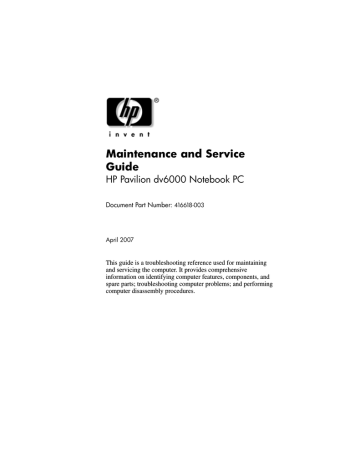5.19 USB/Power Connector Board. HP Pavilion dv6100 Entertainment Notebook PC series, Dv6426ca - Pavilion - Core Duo 2 GHz
Add to My manuals278 Pages
advertisement
▼
Scroll to page 2
of
278
advertisement
Key Features
- Vivid 15.4-inch WXGA BrightView display for stunning visuals
- Powerful Intel® Core™ 2 Duo processor for seamless multitasking
- Up to 2GB of DDR2 memory for smooth performance
- Up to 160GB hard drive for ample storage
- DVD+/-RW drive for burning and watching movies and data
- Integrated webcam and microphone for video conferencing
- Built-in Altec Lansing speakers for immersive audio
- Long battery life for extended use away from power outlets
Related manuals
Frequently Answers and Questions
How do I reset the computer to its factory settings?
To reset the computer to its factory settings, press the F11 key during startup.
How do I access the BIOS setup utility?
To access the BIOS setup utility, press the F10 key during startup.
How do I upgrade the computer's memory?
To upgrade the computer's memory, remove the bottom cover and locate the memory slots. Carefully insert the new memory modules into the slots.
How do I replace the hard drive?
To replace the hard drive, remove the bottom cover and locate the hard drive. Disconnect the hard drive cable and remove the hard drive from the bay. Insert the new hard drive into the bay and connect the hard drive cable.
How do I clean the computer's fan?
To clean the computer's fan, remove the bottom cover and locate the fan. Use a soft brush to remove any dust or debris from the fan blades.