Set-up. Sony bravia kdl-32e4000, 3-298-243-13(1), KDL-46W4210, KDL-40W4210, KDL-32W4000, KDL-46W4220, RM ED011, KDL-40E4030, KDL-40E4020, KDL-40E4000
Add to My manuals36 Pages
advertisement
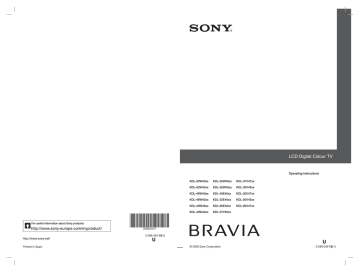
010COV.book Page 26 Wednesday, October 1, 2008 10:51 AM
On Timer Settings
“On Timer”: Sets the timer to turn on the TV from standby mode.
“Timer Mode”: Selects the desired period.
“Time”: Sets the time to turn on the TV.
“Duration”: Selects the time period after which the TV automatically switches to standby mode again.
Clock Set
Allows you to adjust the clock manually. When the TV is receiving digital channels, the clock cannot be adjusted manually since it is set to the time code of the broadcasted signal.
Set-up
Auto Start-up
Language
Screen Settings
PC Settings
Starts the “first time operation menu” to select the language, country/region and location, and tune in all available digital and analogue channels. Usually, you do not need to do this operation because the language and country/region will have been selected and channels already tuned when the TV was first installed
(page 6). However, this option allows you to repeat the process (e.g., to retune the TV after moving house, or to search for new channels that have been launched by broadcasters).
Selects the language in which the menus are displayed.
“Screen Format”: For details about the screen format, see “To change the screen format manually to suit the broadcast” on page 14.
“Auto Format”: Automatically changes the screen format according to the broadcast signal. To keep your setting, select “Off”.
“Display Area”: Adjusts the picture display area in 1080i/p and 720p sources when "Screen Format" is set to "Wide".
• “Auto”: During digital broadcasts, displays pictures in accordance with the settings recommended by the broadcast station.
• “Full Pixel”: Displays pictures in their original size.
• “Normal”: Displays pictures in their recommended size.
“Horizontal Shift”: Adjusts the horizontal position of the picture.
“Vertical Shift”: Adjusts the vertical position of the picture when “Screen
Format” is set to “Smart”, “Zoom” or “14:9”.
“Vertical Size”: Adjusts the vertical size of the picture when “Screen Format” is set to “Smart”.
“Screen Format”: Selects a screen format for displaying input from your PC.
• “Full 1”: Enlarges the picture to fill the vertical display area, keeping its original horizontal-to-vertical aspect ratio.
• “Full 2”: Enlarges the picture to fill the display area.
“Reset”: Resets the PC screen settings to the factory settings.
“Auto Adjustment”: Automatically adjusts the display position, phase and pitch of the picture when the TV receives an input signal from the connected PC.
z
“Auto Adjustment” may not work well with certain input signals. In such cases, manually adjust “Phase”, “Pitch” and “Horizontal Shift”.
“Phase”: Adjusts the phase when the screen flickers.
“Pitch”: Adjusts the pitch when the picture has unwanted vertical stripes.
“Horizontal Shift”: Adjusts the horizontal position of the picture.
“Power Management”: Switches the TV to standby mode if no signal is received for 30 seconds in the PC input.
26 GB
010COV.book Page 27 Wednesday, October 1, 2008 10:51 AM
AV Set-up
“AV Preset”: Assigns a name to any equipment connected to the side and rear sockets. The name will be displayed briefly on the screen when the equipment is selected. You can skip an input source that is not connected to any equipment.
1 Press
2 Press
F / f to select the desired input source, then press .
F
/ f
to select the desired option below, then press .
• -, CABLE, SAT, VCR, DVD/BD, GAME, AUDIO SYSTEM, CAM, PC: Uses one of the preset labels to assign a name to connected equipment.
• “Edit:”: Creates your own label.
1 Press F / f to select the desired letter or number (“_” for a blank space), then press g .
If you input a wrong character:
Press G / g to select the wrong character. Then, press F / f to select the correct character.
2 Repeat the procedure in step 1 until the name is completed.
3 Select “OK”, then press .
• “Skip”: Skips an input source that is not connected to any equipment when you press F/f to select the input source.
“AV2 Input”: Sets a signal to be input through the socket labelled
AV2 on the rear of the TV.
/
• “Auto”: Switches automatically among the signals of RGB input, S video input, Composite video input depending on the input signal.
/
• “RGB”: Inputs the RGB signal.
• “S Video”: Inputs the S Video signal.
• “Composite”: Inputs the Composite video signal.
“AV2 Output”: Sets a signal to be output through the socket labelled
/
/
AV2 on the rear of the TV. If you connect a VCR/ DVD recorder or other recording equipment to the / / AV2 socket, you can then record from the equipment connected to other sockets of the TV.
• “TV”: Outputs a broadcast.
•“Auto”: Outputs whatever is being viewed on the screen (except signals from the HDMI IN 1, HDMI IN 2, HDMI IN 3,
/ PC IN sockets).
/ COMPONENT IN and
“Speaker”: Turns on/off the TV’s internal speakers.
• “TV Speaker”: The TV speakers are turned on in order to listen to the TV’s sound through the TV speakers.
• “Audio System”: The TV speakers are turned off in order to listen to the
TV’s sound only through your external audio equipment connected to the audio output sockets. When connected with “Control for HDMI” compatible equipment, you can turn the connected equipment on interlocked with the TV.
This setting must be made after connecting the equipment.
“Audio Out”:
• “Variable”: The audio output from your audio system can be controlled by the TV’s remote.
• “Fixed”: The audio output of the TV is fixed. Use your audio receiver’s volume control to adjust the volume (and other audio settings) through your audio system.
z
“Audio Out” is not available for audio system connected to the TV using the HDMI sockets.
27 GB
advertisement
Key Features
- 101.6 cm (40") LCD
- Full HD 1920 x 1080 pixels 16:9
- NTSC, PAL, SECAM
- 176 W
Related manuals
advertisement
Table of contents
- 9 Safety information
- 10 Precautions
- 11 Overview of the remote
- 12 Overview of the TV buttons and indicators
- 13 Watching TV
- 15 Checking the Guide
- 17 Connecting optional equipment
- 18 Viewing pictures from connected equipment
- 19 Using BRAVIA Sync (Control for HDMI)
- 21 Overview of the TV Home Menu (XMB™)
- 22 Settings
- 22 Instruction Manual
- 22 Picture
- 23 Sound
- 24 Features
- 26 Set-up
- 28 Analogue Set-up
- 32 Photo
- 32 Picture Frame
- 32 USB Photo Viewer
- 33 Specifications
- 36 Troubleshooting