advertisement
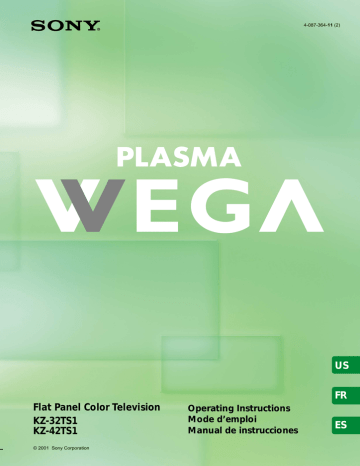
Changing the Wide Screen Mode manually
You can change the Wide Screen Mode manually with the WIDE MODE button. When the antenna reception is low, or the picture is too dark, the Auto
Wide function may not work properly. In this case, set the Wide Screen Mode manually.
MUTING
VCR/DVD SAT/CABLE
POWER
TV
SYSTEM
OFF
FUNCTION
VCR/DVD SAT/CABLE TV
SLEEP
WIDE MODE DISPLAY
PICTURE
MODE VIDEO COMPONENT RGB
1 2 3
4 5 6
WIDE MODE
Press WIDE MODE repeatedly until the desired
Wide Screen Mode appears.
Pressing the WIDE MODE button once lets the TV select the best Wide Screen Mode, and the selected
Wide Screen Mode appears.* Each time you press the button, Wide Screen Mode changes as follows.
For details on Wide Screen Mode, see page 26.
WIDE MODE
,
Wide Mode : Widezoom
Wide Mode : Zoom
Wide Mode : F u l l
Wide Mode : Subtitle
Wide Mode : Normal
Changing the Wide Setup
Watching the TV
Auto Wide setting has two options: “Mode1” and
“Mode2.”
Auto Wide: “Mode1”
Normal broadcast (4:3 aspect ratio) transmits the control signal together with the picture signal. Some video equipment, such as camcorders, transmit the control signal* 1 as well. In “Mode1,” the TV detects the control signal and displays the picture with its original aspect ratio. Note that black bands may appear near the frame, or part of the picture may not appear, if you select the Wide Screen Mode manually while watching the picture without the control signal.
Auto Wide: “Mode2”
In “Mode2,” the TV selects the best Wide Screen
Mode automatically to fit the wide screen, regardless of the control signal.
The factory setting of this TV is:
“Auto Wide” is set to “Mode2,” and “4:3 Default” is set to
“Widezoom.”
* 1 Control signal which returns the picture to its original aspect ratio. The following include the control signal.
– Pictures from camcorder with specified aspect ratio
– Broadcasts with the 4:3 aspect ratio signal
* When “Auto Wide” in the (Screen Control) menu is set to
“Mode2,” and the “4:3 Default” is set to “Normal” (page 28), the picture remains 4:3 aspect ratio (“Normal”).
Tip
Set “Auto Wide” to “Off” when changing the Wide Screen
Mode manually (See page 28).
(Continued)
(US)
27
US
Watching the TV
How Wide Screen Mode works in Auto Wide “Mode1” and “Mode2”
Original picture
Normal broadcasts
Auto Wide: “Mode1”
Wide Screen Mode
Auto Wide: “Mode2”
”Widezoom” or “Normal”* 2 Wide Screen Mode selected with the
WIDE MODE button
“Normal” ”Widezoom” or “Normal”* 2 Broadcasts with the 4:3 aspect ratio signal* 3
Letterbox movies with subtitles inside the picture
Letterbox movies with subtitles outside the picture
Pictures from camcorder or DVD software with the 16:9 aspect ratio signal* 3
Pictures from camcorder or DVD software with the 4:3 aspect ratio signal* 3
Wide Screen Mode selected with the
WIDE MODE button
“Normal”
* 2 Set it on the menu screen (See below right). When purchasing, it is set to “Widezoom.”
* 3 Pictures with control signal (page 27)
“Zoom”
Wide Screen Mode selected with the
WIDE MODE button
“Zoom” or “Full”
“Subtitle”
“Widezoom” or “Normal”* 2
Changing the Auto Wide setting
For details on Auto Wide, see page 26.
Tips
• If you select the Wide Screen Mode manually (page 27), the
Wide Screen Mode may not change as noted above.
• If you press the WIDE MODE button (page 27) with Auto
Wide set to on, Auto Wide functions noted above. If you press the WIDE MODE button repeatedly, Wide Screen Mode changes as follows (according to the control signal).
– If the TV receives a picture with control signal, Wide
Screen Mode changes according to the control signal.
– If the TV receives a picture without control signal, Auto
Wide does not function even if “Auto Wide” is set to
“Mode2.” Note that it functions again when you select other channels or inputs, or turn the TV off and on again.
• This TV features superior presentation of movie films by identifying movie signals and processing them accordingly.
When Wide Screen Mode changes automatically with Auto Wide set to on
• The TV receives the picture with a control signal and selects the best Wide Screen Mode automatically to fit the wide screen (See page 26).
• While “Auto Wide” is set to “Mode2,” the picture size may change during commercial breaks. This is because the TV selects the best Wide Screen Mode automatically for each program (See page 26).
Notes on Wide Screen Mode
• The Wide Screen Mode function of this TV allows for various display options: select the appropriate Wide Screen Mode for the original aspect ratio of the picture you are watching.
• If you change the screen size using the WIDE MODE feature with the TV installed in a public space for commercial use or public purpose, it might be an infringement of copyright.
• If you select “Widezoom” when watching the picture with 4:3 aspect ratio, par of the picture is transformed. You can watch the picture with its original aspect ratio in “Normal” mode.
• The upper and lower parts may not appear or subtitles may not go in the screen according to the size of the original picture. In this case, adjust the size or position (See page 35).
1
3
Press MENU.
2 Press V/v to select (Screen Control), then press press then press
.
.
Make sure that “Wide Setup” is selected, then
.
If not, press V/v to select “Wide Setup,” and
.
4 Press V/v to select “Auto Wide,” and then press
5 To set “Auto Wide” to “Off”:
Press V/v to select “Off,” then press
(Go to step 8.)
.
To set “Auto Wide” to “Mode1”:
Press V/v to select “Mode1,” then press
(Go to step 8.)
To set “Auto Wide” to “Mode2”:
Press V/v to select “Mode2,” then press
6 If you set “Auto Wide” to “Mode2,” press V/v to select “4:3 Default,” then press .
.
7 Press V/v to select “Normal” or “Widezoom,” then press .
8 Press MENU to exit the menu screen.
.
28
(US)
advertisement
Related manuals
advertisement
Table of contents
- 4 Unpacking
- 4 Inserting Batteries into the Remote Control
- 4 Preventing the TV from Falling Down
- 5 Connector Types
- 6 Identifying Front and Rear Connectors
- 7 Antenna)
- 7 Cable box connections
- 8 Connecting a VCR and Cable
- 9 Connecting a Satellite Receiver
- 11 Connecting an Audio Receiver
- 12 Video Connectors
- 13 Connectors
- 14 Connecting a Digital TV Receiver
- 15 Connecting a Sub Woofer
- 16 Connecting an RGB Equipment
- 17 Setting the Channels
- 19 Selecting the On-screen Menu Language
- 20 Watching the TV
- 21 Watching with closed caption
- 23 Selecting the Picture Mode
- 24 Selecting the Effect Mode
- 25 Saving the Power Consumption
- 26 Using the Wide Screen Mode
- 26 automatically
- 27 manually
- 27 Changing the Wide Setup
- 27 About Auto Wide settings
- 29 Setting the Video Inputs
- 30 Remote Control
- 30 Programming the remote control
- 32 Operating optional equipment
- 33 Using Favorite Channels
- 33 Setting your favorite channels
- 34 Watching Favorite Channel
- 35 Adjusting the Picture Size/Position
- 36 Using the Picture Control Mode Option
- 38 Using the Sound Control Option
- 40 Selecting Stereo or Bilingual Programs
- 40 Using the Parental Control Feature
- 43 Selecting a Custom Rating
- 45 What the Ratings Mean
- 45 Ratings in the U.S.A
- 46 Ratings in Canada
- 48 Adjusting Advanced AV Setting Options
- 51 Turning Off the TV Automatically
- 52 Setting the Current Time
- 53 Controlling Power On/Off Automatically
- 55 Troubleshooting
- 55 Self-diagnosis function
- 56 Trouble symptoms and remedies
- 58 Specifications
- 59 Index
- 62 Déballage
- 62 Insertion des piles dans la télécommande
- 62 Prévention des chutes du téléviseur
- 63 Types de connecteurs
- 64 et arrière
- 65 câble ou à l’antenne)
- 65 l’antenne
- 65 Raccordements du décodeur
- 66 du câble
- 67 Raccordement d’un récepteur satellite
- 68 magnétoscope
- 69 Raccordement d’un récepteur audio
- 70 connecteurs vidéo composants
- 71 connecteurs A/V
- 72 numérique
- 73 Raccordement d’un caisson de graves
- 74 Raccordement d’un appareil RVB
- 75 Réglage des canaux
- 77 Sélection de la langue des menus à l’écran
- 78 Regarder la télévision
- 79 Utilisation des sous-titres
- 80 qualité
- 81 Sélection du Mode image
- 82 Sélection du mode Effet
- 83 Réduction de la consommation d’énergie
- 84 Utilisation du mode grand écran
- 84 format
- 85 Modification du Réglage grand format
- 85 (grand format automatique)
- 87 Réglage des entrées vidéo
- 88 télécommande de votre téléviseur
- 88 Programmation de la télécommande
- 90 Pilotage d’appareils en option
- 91 Utilisation de la fonction Canal préféré
- 91 Réglage de vos canaux préférés
- 92 Regarder votre canal préféré
- 93 de l’image
- 94 Options de réglage des Modes image
- 96 Utilisation de l’option Réglages son
- 98 Sélection d’émissions stéréo ou bilingues
- 98 parentale
- 103 Signification des classements
- 103 Classements aux États-Unis
- 104 Classements au Canada
- 109 tension
- 110 Réglage de l’heure actuelle
- 111 tension
- 113 Dépannage
- 113 Fonction d’auto-diagnostic
- 114 Symptômes et solutions
- 116 Spécifications
- 117 Index
- 120 Desembalaje
- 120 Inserción de las pilas en el control remoto
- 120 Para evitar que el TV se caiga
- 121 Tipos de conectores
- 122 posteriores
- 123 o a una antena)
- 123 o a una antena
- 123 Conexiones del decodificador
- 124 Conexión de una videograbadora y cable
- 125 Conexión de un receptor de satélite
- 126 videograbadora
- 127 Conexión de un receptor de audio
- 128 conectores de componente de video
- 129 conectores A/V
- 130 Conexión de un receptor de TV digital
- 131 Conexión de un potenciador de graves
- 132 Conexión de un equipo RGB
- 133 Programación de canales
- 135 Selección del idioma de menú en pantalla
- 136 Para ver televisión
- 137 Vista con subtítulos
- 138 de imagen y sonido
- 139 Selección del modo de imagen
- 140 Selección del modo de efecto
- 141 Ahorro del consumo de energía
- 142 Uso del modo de pantalla panorámica
- 142 modo panorámico
- 143 Cambio manual del modo panorámico
- 143 Cambio del ajuste panorámico
- 143 Acerca de los ajustes Panorámico auto
- 145 Ajuste de las entradas de video
- 146 control remoto del TV
- 146 Programación del control remoto
- 149 Uso de los canales favoritos
- 149 Ajuste de los canales favoritos
- 150 Para mirar el canal favorito
- 151 Ajuste del tamaño/posición de la imagen
- 152 de imagen
- 154 Uso de la opción Control de sonido
- 156 Uso de la opción Bloqueo seguridad
- 157 seguridad
- 159 personalizada
- 161 Significado de las clasificaciones
- 161 Clasificaciones en EE.UU
- 162 Clasificaciones en Canadá
- 164 avanzadas de AV
- 167 Apagado automático del TV
- 168 Ajuste de la hora actual
- 169 Control automático de encendido/apagado
- 171 Solución de problemas
- 171 Función de autodiagnóstico
- 172 Síntomas y soluciones de problemas
- 174 Especificaciones
- 175 Índice