advertisement
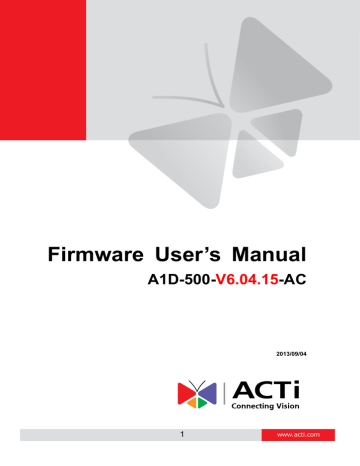
Firmware User
’s Manual V6.04.15
Logout
Clicking this item allows you to log out of the IP device. Be sure to logout this IP device once you have completed all the tasks via Web Configurator.
Firmware User
’s Manual V6.04.15
Troubleshooting
Although the default settings of the camera are ideal for 90% of the cases, there may be some rare cases when the settings need to be adjusted or the device has to be examined. The following section provides easy troubleshooting solutions for most cases. In some occasions, the unexpected symptoms may be the result of selecting the product that is not suitable for given environment.
For more detailed explanations and instructions of each situation, please refer to the complete
Troubleshooting Guide at http://www.acti.com/kb/detail.asp?KB_ID=KB20130130001
Image Quality Troubleshooting
Problem Solution
Motion blur
Blurry image
Increase shutter speed
Auto Focus: Refocus button; Manual focus: adjust manually
Too narrow DoF Reduce aperture size, widen the viewing angle, install camera farther from objects
Too narrow viewing
Vari-focal lens: widen the viewing angle; Zoom lens: press the zoom-out button; Fixed lens: replace it with wide angle fixed lens or choose another model with wide angle angle lens
Objects too small
Increase video resolution; zoom-in (zoom lens) or adjust lens to telephoto position
(vari-focal); Install the camera closer to target; Change to the lens with longer focal length; Change the camera model with higher resolution or longer focal length
Underexposed image
Use Auto Exposure Mode and increase AE Reference Target; set the Slowest Auto
Shutter Speed to slowest possible (1/5s); Add external light source to illuminate the area the camera is shooting
Overexposed image
Use Auto Exposure Mode and reduce AE Reference Target if necessary
Noise
Enable DNR; Enlarge the aperture; Lower AE Reference Target in Auto Exposure mode; Lower the Exposure Gain in Manual Exposure mode; Lower video resolution;
Add extra visible or IR lights
Blocking & mosaic Increase the bitrate
Wrong colors or color rolling
Manually correct the colors by using white paper “Hold” button in Auto White Balance mode; Adjust the camera’s position or viewing direction; Adjust the light source
Black image
Make sure there is sufficient light; Make sure the Day/Night Mode and IR LED Control are both in Auto mode; M ake sure that the “Switch from Day mode to Night mode” does
NOT have the most extreme value
– 100; Manual iris: open the iris by rotating the ring towards “O”; Remove the protective cap of the lens during installation
Firmware User
’s Manual V6.04.15
IR light reflection
Make sure the dome or bullet cover is tightly mounted; Reduce the AE reference target in Auto Exposure mode; Reduce the Exposure Gain in Manual Exposure mode
Streaming Quality Troubleshooting
Frame Rate Too
Low at Night
In auto exposure mode, set the Slowest Auto Shutter Speed to be not slower than the interval of frames; In manual exposure mode, set the Shutter Speed to be not slower than the interval of frames
Latency
Jitter
Dropped Frames
Use dual stream (stream 1 for recording, stream 2 for live view); Lower the bitrate;
Lower the resolution (if acceptable for user); Check the cable quality; Make sure to use industrial grade switches and routers; Check the NVR server & client PC requirements from NVR manual
Use the NVR that has the video smoothening algorithm for live view and playback
Use the Playback function of NVR
– use frame-by-frame validation of jitter-looking sections, to see if any frames are dropped; To troubleshoot the data switch/router and
VMS computer, you may also ask for assistance from technical support team of camera manufacturer
advertisement
Related manuals
advertisement
Table of contents
- 5 Connect the Equipment
- 5 Configure the IP Addresses
- 9 Access the Camera
- 11 Login
- 12 Live View
- 15 ePTZ View Mode
- 15 Panorama View Mode
- 16 Fisheye View Mode
- 17 Access the Setup Page
- 19 Date & Time
- 21 Network
- 21 IP Address Filtering
- 23 Port Mapping
- 24 HTTPS
- 25 IEEE 802.1X
- 27 SNMP Setting
- 30 Network (ToS, UPnP, Bonjour, ONVIF)
- 33 IP Settings
- 33 Connection Type
- 39 Video
- 41 Compression
- 44 Motion Detection
- 49 Day/Night
- 50 Image
- 51 Exposure / White Balance
- 55 OSD/Privacy Mask
- 58 On-Screen Graphics
- 60 Audio
- 61 Event
- 61 Event Server
- 64 Event Configuration
- 70 Event List
- 73 Manual Event
- 74 Local Storage Management
- 75 Status
- 76 Utilities
- 81 Setup
- 82 File Management
- 88 Event Handler with Local Storage
- 95 System
- 95 User Account
- 96 System Info
- 97 Factory Default
- 98 Firmware Upload
- 99 Save & Reboot
- 100 Logout