- Computers & electronics
- Telecom & navigation
- IP phones
- Avaya
- BCM50
- Installation and Maintenance Manual
advertisement
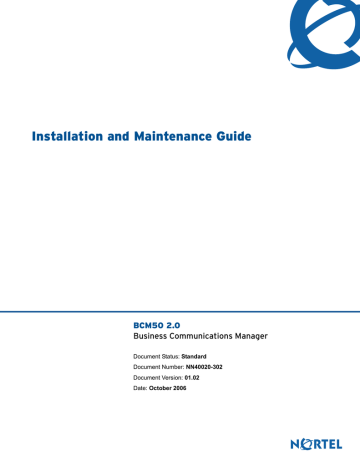
Chapter 8 Installing an expansion unit 93
Chapter 8
Installing an expansion unit
Adding an expansion unit increases the capacity of your BCM50 system by providing a method of adding a media bay module (MBM). Each MBM you add increases the number of public switched telephone network (PSTN) trunks or extensions that you can connect to the BCM50 system.
The figure Overview of installing a expansion unit on page 93 shows the steps required to install
the expansion unit.
Figure 45 Overview of installing a expansion unit
Installation and Maintenance Guide
94 Chapter 8 Installing an expansion unit
For information about installing an expansion unit:
•
Unpacking the expansion unit on page 94
•
Verifying the media bay module switch settings on page 94
•
Installing a media bay module in an expansion unit on page 97
•
Installing the expansion unit on page 97
Unpacking the expansion unit
Open the expansion unit box and remove all the components. Check that the box contains the following components:
• one expansion unit
• one expansion unit power supply
• one power supply cable
• one expansion cable (shielded Ethernet cable)
• one power supply retention clip
• four rubber feet
Visually inspect the components for damage during shipping. If you find damage, contact your
Nortel representative.
Warning: Make sure the power supply to the expansion unit is disconnected before inserting or removing an MBM.
Verifying the media bay module switch settings
NN40020-302
Chapter 8 Installing an expansion unit 95
Figure 46 Switches on the media bay module (not applicable for GASM or GATM)
Underside of MBM
6 5 4 3 2 1 Off
On
Back of MBM dip switches
On 1 2 3 4 5 6 Top of MBM
Off
Rear view of MBM
Note: The GASM and GATM MBMs have a dip switch configuration different from that shown in the figure
on page 96 and the procedure To set GATM dip switches on page 97.
Verify that the dip switches for your MBMs are in the default factory positions.
If you install a DTM, ADID4, ADID8, BRIM, 4x16, DSM16, DSM32, or ASM8, ensure that all the switches are on, which is the default setting for the MBM switches. After you set the switches,
proceed to Installing a media bay module in an expansion unit on page 97.
Installation and Maintenance Guide
96 Chapter 8 Installing an expansion unit
To set G4x16 or G8x16 dip switches
1 Set the Module Select dip switches to on (up). See the figure
G4x16/G8x16 dip switch location on page 96.
2 Set the Mode/Country Select dip switches to off (down); this setting allows the MBM to automatically download the country profile settings.
Figure 47 G4x16/G8x16 dip switch location
Rear of MBM
2
ON
OFF
1 2 3 4 5 6
Module Select
1 2 3 4 5 6 7 8 ON
OFF
Mode/Country Select
Table 17 G4x16/G8x16 lines and DNs settings
Expansion unit
1
Module
05
Card
01
07 01
Lines
065-068 (G4X16)
065-072 (G8x16)
095-098 (G4X16)
095-102 (G8X16)
DNs
253-268
285-300
To set GASM dip switches
1 For the dip switches on the left side at the rear of the module, set all switches to on.
2 For the dip switches on the right side at the rear of the module, set the switches according to
the table GASM dip switch settings (switch 1–3) on page 96 and the table
GASM dip switch settings (switch 4–8) on page 97.
Table 18 GASM dip switch settings (switch 1–3)
Switch
Switch 1
Switch 2
Switch 3
Description Setting
Firmware download capability OFF—Standard mode (firmware downloading not supported)
ON—Enhanced mode (firmware downloading supported)
Set when the firmware is downloaded from the BCM50
(for enhanced mode only)
OFF—if you want the GASM to download the firmware when the firmware version in the BCM50 is different from the version in the GASM (default)
ON—if you want the GASM to download the firmware whenever a cold start is performed for the BCM50
Enable or disable echo cancellation
OFF—Enables echo cancellation (default)
ON—Disables echo cancellation
NN40020-302
Chapter 8 Installing an expansion unit 97
Table 19 GASM dip switch settings (switch 4–8)
Switches 4 to 8 select the region for the GASM as follows:
Switch 4 Switch 5 Switch 6
North America
United Kingdom
OFF
OFF
OFF
OFF
OFF
OFF
Australia
Poland
OFF
OFF
OFF
OFF
OFF
OFF
Switch 7
OFF
OFF
ON
ON
Switch 8
OFF
ON
OFF
ON
3 After you set the switches, proceed to
Installing a media bay module in an expansion unit on page 97.
To set GATM dip switches
1 For the dip switches on the left side at the rear of the module, set all switches to on.
2 For the dip switches on the right side at the rear of the module (country profile switches), set all switches to off. The GATM downloads the country profiles automatically.
3 After you set the switches, proceed to
Installing a media bay module in an expansion unit on page 97.
Installing a media bay module in an expansion unit
Follow this procedure to install a media bay module (MBM).
To install an MBM
1 Attach one end of a grounding strap to your wrist and the other end to a grounded metal surface.
2 With the face of the MBM toward you, insert the MBM into the expansion unit.
3 Push the MBM completely into the expansion unit. You hear a click when the MBM is firmly seated in the expansion unit.
The MBM must be configured for it to function. For information about configuring an MBM,
see the procedure To configure the MBM(s) on page 152.
4 Proceed with
Installing the expansion unit on page 97.
Installing the expansion unit
Make sure that the expansion unit is installed close enough to the main unit so that the supplied expansion cable can be connected between the expansion unit and main unit.
The expansion unit can be mounted in a rack, on a wall, or on a desktop. Typically, the expansion unit is mounted in the same way as the main unit.
Installation and Maintenance Guide
98 Chapter 8 Installing an expansion unit
Use one of the following procedures to mount the expansion unit:
•
Installing the BCM50 unit in an equipment rack on page 82
•
Installing the BCM50 unit on the wall on page 86
•
Installing the BCM50 unit on a desktop or shelf on page 91
Next step
If you install a second expansion unit on the system, repeat the procedures in this section for the second expansion unit.
NN40020-302
advertisement
Related manuals
advertisement
Table of contents
- 5 Task List
- 9 Contents
- 17 Regulatory information
- 17 North American regulatory information
- 17 Canadian Notice
- 18 Federal Communications Commission (FCC) Notice
- 18 Ringer Equivalence Number (REN)
- 18 EMI/EMC (FCC Part 15)
- 19 Important safety instructions
- 20 Safety
- 21 Enhanced 911 configuration
- 21 Radio-frequency interference
- 21 Telecommunication registration
- 22 International regulatory information
- 23 Safety
- 23 Additional safety information
- 24 ITU standardization compliance
- 25 Getting started
- 25 About this guide
- 25 Audience
- 25 Acronyms
- 27 Symbols and text conventions
- 29 Related publications
- 30 How to get help
- 33 Introducing the BCM50 hardware
- 33 Main units
- 38 BCM50 Expansion unit and media bay modules
- 40 Media bay modules
- 48 BCM50 hardware
- 48 Rack-mount shelf
- 49 Patch panel
- 49 Wall-mount bracket
- 50 Power supply mounting bracket
- 50 Wiring field card
- 50 BCM50 components
- 51 Power supply
- 51 Power supply adapter cord (international users)
- 51 Uninterruptable power supply
- 52 Hard disk
- 53 Cooling fan
- 54 RJ-21 telephony connector
- 55 Router card
- 55 Field-replaceable units
- 56 Telephones and adapters
- 59 Accessories
- 61 Viewing the BCM50 system LEDs
- 61 System status LEDs
- 62 LAN port LEDs
- 64 ADSL router LEDs (BCM50a and BCM50ba only)
- 65 Ethernet router LEDs (BCM50e and BCM50be only)
- 66 BRI port LEDs on main unit (BRI series only)
- 66 Media bay module LEDs (expansion units only)
- 67 DTM LEDs
- 68 BRIM LEDs
- 69 Determining DHCP server configuration and IP address
- 69 BCM50 and BCM50b main units (no integrated router)
- 69 If an external DHCP server is not present
- 70 If an external DHCP server is present
- 70 BCM50a, BCM50ba, BCM50e, and BCM50be main units (with integrated router)
- 73 Installing the BCM50 system
- 77 Checking the installation prerequisites
- 77 Environmental requirements
- 77 Electrical requirements
- 78 Site telephony wiring requirements
- 78 Digital loop
- 78 Analog loop
- 79 System equipment, supplies, and tools
- 79 Basic hardware
- 79 Optional equipment
- 79 Other hardware and tools
- 81 Installing the main unit
- 82 Unpacking the main unit
- 82 Installing the BCM50 unit in an equipment rack
- 83 Installing the BCM50 unit on the rack-mount shelf
- 86 Installing the BCM50 unit on the wall
- 90 Installing the wiring field card (optional)
- 91 Installing the BCM50 unit on a desktop or shelf
- 92 Next step
- 93 Installing an expansion unit
- 94 Unpacking the expansion unit
- 94 Verifying the media bay module switch settings
- 97 Installing a media bay module in an expansion unit
- 97 Installing the expansion unit
- 98 Next step
- 99 Connecting the cables to the BCM50 system
- 100 Connecting the expansion unit
- 102 Connecting the power supply
- 104 Connecting the lines and extensions
- 105 Wiring warnings
- 106 Connecting lines and extensions to the RJ-21 telephony connector
- 107 Connecting telephone lines to the expansion units
- 108 Connecting extensions to the expansion units
- 109 Connecting the auxiliary equipment
- 110 Connecting an auxiliary ringer
- 110 Connecting an external paging system
- 111 Connecting an external music source
- 114 Next step
- 115 Installing telephones and peripherals
- 115 System telephones
- 115 Analog terminal adapter 2
- 116 Central Answering Position (CAP/eCAP)
- 116 Installing an emergency telephone
- 117 Installing IP phones
- 117 Installing T7406 cordless systems
- 119 Installing the analog terminal adapter
- 119 Configuration overview
- 119 Analog telephone
- 120 Analog data device
- 120 Installing the ATA2
- 120 Connecting the ATA2
- 121 Mounting the ATA2
- 122 Test insertion loss measurement
- 123 Configuring the ATA2
- 125 Configuring the BCM50 system
- 126 Initial parameters overview
- 127 Startup parameters overview
- 129 Using Telset Administration to set the basic parameters
- 130 Configuring the initial parameters
- 133 Next step
- 135 Using Element Manager to set the basic parameters
- 136 Prerequisites
- 136 Accessing the BCM50 system
- 137 Configuring the initial parameters
- 139 Configuring the startup parameters
- 144 Next step
- 145 Using the Startup Profile to configure parameters
- 146 Startup Profile requirements
- 147 Configuring basic parameters
- 149 Next step
- 151 Completing the initial installation (optional)
- 152 Configuring the media bay module
- 153 Configuring modem settings
- 153 Checking for software updates
- 153 Configuring voice mail
- 153 Customizing security policies
- 154 Performing a backup
- 155 Connecting the BCM50 system to the LAN and WAN
- 156 Connecting the BCM50 system to the LAN
- 157 Connecting the BCM50 system to the WAN
- 159 Next step
- 161 Testing basic BCM50 functionality
- 165 Reset to factory settings
- 165 Reset levels
- 166 Activate the reset feature
- 169 Replacing the BCM50 system components
- 170 Preparing the system for maintenance
- 170 Restarting the system after maintenance
- 171 Replacing a power supply
- 172 Preparing the system for maintenance
- 172 Removing the power supply
- 172 Connect the new power supply
- 175 Replacing a main unit
- 176 Preparing the system for maintenance
- 176 Removing the main unit
- 177 Installing the new main unit
- 179 Replacing a media bay module
- 183 Replacing an expansion unit
- 184 Disconnecting the cables
- 184 Removing the expansion unit
- 186 Removing the MBM
- 186 Inserting the MBM in the new expansion unit
- 187 Installing the new expansion unit
- 189 Replacing an internal component
- 190 Special tools
- 190 Preparing the system for maintenance
- 190 Removing the main unit
- 190 Opening the main unit case
- 192 Removing an internal component
- 195 Inserting the new component
- 200 Closing the main unit case
- 201 Installing the main unit
- 201 Connecting the cables
- 203 RJ-21 telephony connector wiring chart
- 207 BRI wiring chart
- 209 LAN ports wiring chart
- 211 WAN ports wiring chart
- 213 Expansion ports wiring chart
- 215 DTM wiring chart
- 217 BRIM wiring chart
- 219 ADID wiring chart
- 221 GATM wiring chart
- 225 4x16 wiring charts
- 229 G4x16 and G8x16 wiring charts
- 233 DSM16 and DSM32 wiring charts
- 237 ASM8, ASM8+, and GASM wiring chart
- 239 Market profile attributes
- 239 Interface availability
- 239 Analog interfaces
- 240 Digital interfaces
- 241 Tones and cadences
- 248 Core parameters for market profiles
- 260 Analog Trunk parameters
- 264 GASM8 parameters
- 266 GASI parameters
- 268 ATA2 parameters
- 268 ATA2 DR6
- 270 ATA2 DR7
- 271 ISDN line services
- 272 Analog and digital trunk types
- 275 Index