- Computers & electronics
- Telecom & navigation
- IP phones
- Avaya
- BCM50
- Installation and Maintenance Manual
advertisement
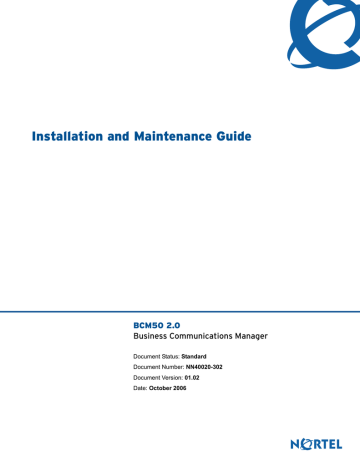
Chapter 15 Using the Startup Profile to configure parameters 145
Chapter 15
Using the Startup Profile to configure parameters
An experienced administrator uses the Startup Profile tool to customize a template with common
BCM50 parameters. The administrator uses this template to configure a single system or multiple systems.
You create the Startup Profile using the Startup Profile template (a Microsoft Excel template). You then use a USB storage device to transfer the Startup Profile data to the BCM50 main unit.
Loading the Startup Profile adds approximately 5 minutes to the time for the BCM50 system to boot. After you successfully apply the Startup Profile, the BCM50 system automatically reboots to complete the BCM50 system configuration. After the BCM50 system reboots, the Startup Profile is fully loaded.
The figure Overview of using the Startup Profile on page 145 shows an overview of using the
Startup Profile.
Figure 62 Overview of using the Startup Profile
Installation and Maintenance Guide
146 Chapter 15 Using the Startup Profile to configure parameters
Note: You must format the USB storage device for the FAT32 file system. If necessary, reformat the USB storage device by plugging it into the USB port of your computer, right-clicking the USB device icon, and selecting FAT32 reformatting. This destroys any data on the USB.
Note: The Startup Profile works only on a BCM50 system with no keycodes loaded. After the keycodes are loaded, the Startup Profile does not work. This condition prevents unintentional overwriting of the parameters of a configured system.
For information about setting the initial parameters on the BCM50 system:
•
Startup Profile requirements on page 146
•
Configuring basic parameters on page 147
Startup Profile requirements
To use the Startup Profile template, you need the following:
• a computer with a USB port
• Microsoft Excel 2000 or newer
• the Nortel BCM50 Startup Profile template (Microsoft Excel template)
If you do not have the Startup Profile template on your computer, you can get a copy from the the Nortel support Web site (www.nortel.com/support) or the Administrator Applications page on the main unit. For details about getting the Startup Profile template from the main unit, see
the procedure To download the Startup Profile template on page 147.
• a portable USB storage device compatible with USB 1.1 (formatted for FAT32)
Note: The Startup Profile template uses macros to perform certain functions. You must set your Excel macro security level to medium or low to enable the macros:
1 From the Tools menu, select Macros.
2 Select Security.
3 Select Medium or Low.
4 Exit from Excel.
5 Open the Startup Profile template (in Excel).
6 Enable macros if you are prompted.
NN40020-302
Chapter 15 Using the Startup Profile to configure parameters 147
To download the Startup Profile template
1
Access the BCM50 Web page (see the procedure To access the BCM50 Web page on page
2 From the Welcome to BCM Web page, click Administrator Applications.
The Administrator Applications page appears.
3 From the Administrator Applications page, click Startup Profile Template.
The Startup Profile Template panel appears.
4 Read the information on this panel.
5 Click Download Startup Profile Template on the right side of the screen, and follow the instructions to download the template.
Configuring basic parameters
To customize a Startup Profile for your system
Note: You cannot copy and paste data between cells in the Startup Profile. If you attempt this, the data validation within the spreadsheet becomes corrupt. If corruption occurs, download another copy of the Startup Profile template from the
BCM50 main unit.
1 On a computer with a USB port and Microsoft Excel, open the Startup Profile template
(Microsoft Excel template).
If you do not have a copy of the Startup Profile template, see the procedure
Startup Profile template on page 147.
2 For instructions about using the Startup Profile template, see the Usage Instructions tab.
3 Click the StartupProfileTemplate tab to begin entering information in the Startup Profile template.
4 Enter your BCM50 system ID in the System ID field in the Startup Profile template.
The system ID is on the box of the main unit and on the main unit itself. If you enter the wrong system ID, the Startup Profile does not work with your system.
5 Click the large button at the top of the Startup Profile template to save a version of the Startup
Profile (.sps file) and a version of the Startup Profile editor (Excel spreadsheet) on your computer.
The file names for the Startup Profile editor and the Startup Profile consist of the system ID followed by the appropriate extension.
Installation and Maintenance Guide
148 Chapter 15 Using the Startup Profile to configure parameters
Note: Never edit the Startup Profile (.sps file) directly; always use the Startup
Profile editor to make changes.
6 Enter the remaining information into the Startup Profile editor that you want loaded onto the
BCM50 main unit.
The Startup Profile editor contains explanations of the various parameters. Click the cell where you want to enter information, and the Help text appears.
You can specify which parameters to load onto your system by selecting Apply. If you do not want to load certain parameters, select Ignore.
7 After you enter all the information, click the large button at the top of the Startup Profile template to save a version of the Startup Profile (.sps file) and a version of the Startup Profile editor (Excel spreadsheet) on your computer.
8 Exit from Microsoft Excel.
9 Insert the USB storage device into the USB port of the computer.
10 Copy the Startup Profile (.sps file) to the root directory of the USB storage device.
11 To load your keycodes using the Startup Profile, copy the keycode file to the root directory of the USB storage device.
The name of the keycode file on the USB storage device must exactly match the file name you entered in the Startup Profile editor.
12 Remove the USB storage device from the USB port of the computer.
The Startup Profile is now stored on the USB storage device.
To load the Startup Profile data onto the BCM50 system
1 Disconnect the power supply from the main unit.
2 Insert the USB storage device into the USB port on the main unit.
If the BCM50 system has a UPS, insert the USB storage device into the Linux-compatible
USB hub.
3 Connect the power supply to the BCM50 system.
The BCM50 automatically detects the Startup Profile file and loads the information during the bootup sequence. Loading the Startup Profile adds approximately 5 minutes to the time for the
BCM50 system to boot. After you successfully apply the Startup Profile, the BCM50 system automatically reboots to complete the BCM50 system configuration. After the BCM50 system reboots, the Startup Profile is fully loaded.
NN40020-302
Chapter 15 Using the Startup Profile to configure parameters 149
If an error occurs, the status LED flashes red. View the log file (written to the USB storage device) for a description of the Startup Profile errors. If no errors exist, the BCM50 system automatically reboots to complete the system configuration. After the reboot finishes, the power and status LEDs are solid green.
Note: The Startup Profile works only on a BCM50 system with no keycode loaded. After a keycode is loaded, the Startup Profile does not work. This condition prevents unintentional overwriting of the parameters of a configured system.
4 Remove the USB storage device from the USB port on the BCM50 or the USB hub.
Note: Make sure the bootup sequence is complete before removing the USB storage device from the BCM50 system.
5 Connect the 25-pair cable to the RJ-21 telephony connector on the BCM50 main unit.
The Startup Profile is now loaded on your BCM50 system.
Next step
After you load the Startup Profile, you can connect the data networking cables. For information about connecting these cables, see
Completing the initial installation (optional) on page 151.
Installation and Maintenance Guide
150 Chapter 15 Using the Startup Profile to configure parameters
NN40020-302
advertisement
Related manuals
advertisement
Table of contents
- 5 Task List
- 9 Contents
- 17 Regulatory information
- 17 North American regulatory information
- 17 Canadian Notice
- 18 Federal Communications Commission (FCC) Notice
- 18 Ringer Equivalence Number (REN)
- 18 EMI/EMC (FCC Part 15)
- 19 Important safety instructions
- 20 Safety
- 21 Enhanced 911 configuration
- 21 Radio-frequency interference
- 21 Telecommunication registration
- 22 International regulatory information
- 23 Safety
- 23 Additional safety information
- 24 ITU standardization compliance
- 25 Getting started
- 25 About this guide
- 25 Audience
- 25 Acronyms
- 27 Symbols and text conventions
- 29 Related publications
- 30 How to get help
- 33 Introducing the BCM50 hardware
- 33 Main units
- 38 BCM50 Expansion unit and media bay modules
- 40 Media bay modules
- 48 BCM50 hardware
- 48 Rack-mount shelf
- 49 Patch panel
- 49 Wall-mount bracket
- 50 Power supply mounting bracket
- 50 Wiring field card
- 50 BCM50 components
- 51 Power supply
- 51 Power supply adapter cord (international users)
- 51 Uninterruptable power supply
- 52 Hard disk
- 53 Cooling fan
- 54 RJ-21 telephony connector
- 55 Router card
- 55 Field-replaceable units
- 56 Telephones and adapters
- 59 Accessories
- 61 Viewing the BCM50 system LEDs
- 61 System status LEDs
- 62 LAN port LEDs
- 64 ADSL router LEDs (BCM50a and BCM50ba only)
- 65 Ethernet router LEDs (BCM50e and BCM50be only)
- 66 BRI port LEDs on main unit (BRI series only)
- 66 Media bay module LEDs (expansion units only)
- 67 DTM LEDs
- 68 BRIM LEDs
- 69 Determining DHCP server configuration and IP address
- 69 BCM50 and BCM50b main units (no integrated router)
- 69 If an external DHCP server is not present
- 70 If an external DHCP server is present
- 70 BCM50a, BCM50ba, BCM50e, and BCM50be main units (with integrated router)
- 73 Installing the BCM50 system
- 77 Checking the installation prerequisites
- 77 Environmental requirements
- 77 Electrical requirements
- 78 Site telephony wiring requirements
- 78 Digital loop
- 78 Analog loop
- 79 System equipment, supplies, and tools
- 79 Basic hardware
- 79 Optional equipment
- 79 Other hardware and tools
- 81 Installing the main unit
- 82 Unpacking the main unit
- 82 Installing the BCM50 unit in an equipment rack
- 83 Installing the BCM50 unit on the rack-mount shelf
- 86 Installing the BCM50 unit on the wall
- 90 Installing the wiring field card (optional)
- 91 Installing the BCM50 unit on a desktop or shelf
- 92 Next step
- 93 Installing an expansion unit
- 94 Unpacking the expansion unit
- 94 Verifying the media bay module switch settings
- 97 Installing a media bay module in an expansion unit
- 97 Installing the expansion unit
- 98 Next step
- 99 Connecting the cables to the BCM50 system
- 100 Connecting the expansion unit
- 102 Connecting the power supply
- 104 Connecting the lines and extensions
- 105 Wiring warnings
- 106 Connecting lines and extensions to the RJ-21 telephony connector
- 107 Connecting telephone lines to the expansion units
- 108 Connecting extensions to the expansion units
- 109 Connecting the auxiliary equipment
- 110 Connecting an auxiliary ringer
- 110 Connecting an external paging system
- 111 Connecting an external music source
- 114 Next step
- 115 Installing telephones and peripherals
- 115 System telephones
- 115 Analog terminal adapter 2
- 116 Central Answering Position (CAP/eCAP)
- 116 Installing an emergency telephone
- 117 Installing IP phones
- 117 Installing T7406 cordless systems
- 119 Installing the analog terminal adapter
- 119 Configuration overview
- 119 Analog telephone
- 120 Analog data device
- 120 Installing the ATA2
- 120 Connecting the ATA2
- 121 Mounting the ATA2
- 122 Test insertion loss measurement
- 123 Configuring the ATA2
- 125 Configuring the BCM50 system
- 126 Initial parameters overview
- 127 Startup parameters overview
- 129 Using Telset Administration to set the basic parameters
- 130 Configuring the initial parameters
- 133 Next step
- 135 Using Element Manager to set the basic parameters
- 136 Prerequisites
- 136 Accessing the BCM50 system
- 137 Configuring the initial parameters
- 139 Configuring the startup parameters
- 144 Next step
- 145 Using the Startup Profile to configure parameters
- 146 Startup Profile requirements
- 147 Configuring basic parameters
- 149 Next step
- 151 Completing the initial installation (optional)
- 152 Configuring the media bay module
- 153 Configuring modem settings
- 153 Checking for software updates
- 153 Configuring voice mail
- 153 Customizing security policies
- 154 Performing a backup
- 155 Connecting the BCM50 system to the LAN and WAN
- 156 Connecting the BCM50 system to the LAN
- 157 Connecting the BCM50 system to the WAN
- 159 Next step
- 161 Testing basic BCM50 functionality
- 165 Reset to factory settings
- 165 Reset levels
- 166 Activate the reset feature
- 169 Replacing the BCM50 system components
- 170 Preparing the system for maintenance
- 170 Restarting the system after maintenance
- 171 Replacing a power supply
- 172 Preparing the system for maintenance
- 172 Removing the power supply
- 172 Connect the new power supply
- 175 Replacing a main unit
- 176 Preparing the system for maintenance
- 176 Removing the main unit
- 177 Installing the new main unit
- 179 Replacing a media bay module
- 183 Replacing an expansion unit
- 184 Disconnecting the cables
- 184 Removing the expansion unit
- 186 Removing the MBM
- 186 Inserting the MBM in the new expansion unit
- 187 Installing the new expansion unit
- 189 Replacing an internal component
- 190 Special tools
- 190 Preparing the system for maintenance
- 190 Removing the main unit
- 190 Opening the main unit case
- 192 Removing an internal component
- 195 Inserting the new component
- 200 Closing the main unit case
- 201 Installing the main unit
- 201 Connecting the cables
- 203 RJ-21 telephony connector wiring chart
- 207 BRI wiring chart
- 209 LAN ports wiring chart
- 211 WAN ports wiring chart
- 213 Expansion ports wiring chart
- 215 DTM wiring chart
- 217 BRIM wiring chart
- 219 ADID wiring chart
- 221 GATM wiring chart
- 225 4x16 wiring charts
- 229 G4x16 and G8x16 wiring charts
- 233 DSM16 and DSM32 wiring charts
- 237 ASM8, ASM8+, and GASM wiring chart
- 239 Market profile attributes
- 239 Interface availability
- 239 Analog interfaces
- 240 Digital interfaces
- 241 Tones and cadences
- 248 Core parameters for market profiles
- 260 Analog Trunk parameters
- 264 GASM8 parameters
- 266 GASI parameters
- 268 ATA2 parameters
- 268 ATA2 DR6
- 270 ATA2 DR7
- 271 ISDN line services
- 272 Analog and digital trunk types
- 275 Index