- Computers & electronics
- Telecom & navigation
- IP phones
- Avaya
- BCM50
- Installation and Maintenance Manual
advertisement
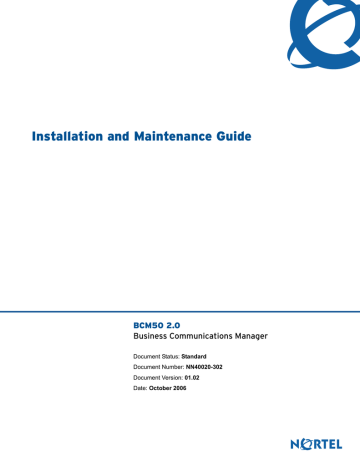
Chapter 18 Testing basic BCM50 functionality 161
Chapter 18
Testing basic BCM50 functionality
This section describes how to test the BCM50 system.
For information about testing and troubleshooting the BCM50 system:
•
To test the main unit on page 161
•
To troubleshoot the main unit on page 162
•
To test the expansion unit on page 162
•
To troubleshoot the expansion unit on page 162
•
•
To test a station MBM on page 163
•
To test a trunk MBM on page 163
•
To determine why an MBM does not appear in Element Manager on page 164
•
To determine why the ATA2 does not function on page 164
•
To determine why there is no dial tone at the ATA2 on page 164
•
To check the ATA2 wiring on page 165
•
Reset to factory settings on page 165
•
To perform a Level 1 and Level 2 reset on page 166
To test the main unit
If you have the digital station feature included in your installed keycode, use the following test to ensure the main unit is operating properly:
1 Go to an extension that is connected to the RJ-21 telephony connector on the main unit.
2 Check for a dial tone.
3 Use this extension to make a call to another extension on the system.
4 If this system has an expansion unit with a media bay module (MBM) that supports extensions, repeat steps 3 and 4 for an extension connected to the expansion unit.
5 Go to an extension that has access to one of the lines on the main unit.
6 Select the line or line pool to which the line belongs.
7 Check for a dial tone.
8 Make a call using the line or line pool.
9 If this system has an expansion unit with an MBM that supports lines, repeat steps 6 to 8 with an extension that can access one of the lines connected to the expansion unit.
Installation and Maintenance Guide
162 Chapter 18 Testing basic BCM50 functionality
To troubleshoot the main unit
If a test fails, use the following procedure:
1 Verify that any nonfunctional feature is included in your installed keycode.
2 Check the wiring to the main unit and to the MBMs. Make sure that the cables are properly seated and are connected to the correct ports.
3 Reboot the BCM50 system.
4
Check LEDs (see Viewing the BCM50 system LEDs on page 61).
5 Use Element Manager or the Telset Administration feature to check the programming for the lines or extensions that failed the call test.
6 If the programming is incorrect, use the Backup and Restore Utility to load a recent backup of system programming. If a recent backup is not available, correct the programming using
Element Manager or the Telephone Administration feature.
To test the expansion unit
Use the following test to ensure the expansion unit is operating properly:
1 Make sure that the BCM50 system is fully booted. For indications that the system is fully operational, see
Viewing the BCM50 system LEDs on page 61.
2 Check the power and status LEDs on the MBM that is inserted in the expansion unit. Both
LEDs must be solid green. If either LED is not solid green, a problem exists with the MBM or the expansion unit. For a detailed description of the LED states, see
Viewing the BCM50 system LEDs on page 61.
3 If the expansion unit has an MBM that supports extensions, go to an extension that is connected to the MBM.
4 Check for a dial tone.
5 Use this extension to make a call to another extension on the system.
6 If the expansion unit has an MBM that supports lines, go to an extension that has access to one of the lines on the MBM.
7 Select the line or line pool to which the line belongs.
8 Check for a dial tone.
9 Make a call using the line or line pool.
To troubleshoot the expansion unit
1 Check that the correct feature for the expansion unit is included in your installed keycode.
2 Check that the expansion port is connected to the proper connector. For location of the LAN ports, see the figure
on page 100 and the figure Connecting the expansion unit to the BCM50 main unit on page 101.
NN40020-302
Chapter 18 Testing basic BCM50 functionality 163
3 Check the wiring to the MBM. Make sure that the cables are properly seated and are connected to the correct ports with proper LED indications.
4 Check that the switches on the MBM are all set to on. For more information about these
switches, see Verifying the media bay module switch settings on page 94.
If the MBM is a GASM or GATM, all the switches on the right are not on. For information
about setting these switches, see Verifying the media bay module switch settings on page 94.
To check the MBM switches, you must remove the MBM from the expansion unit. For
instructions, see Replacing a media bay module on page 179.
5 Perform a firmware download to ensure that the correct version is loaded on the ASM/GASM or GATM unit.
6 Use Element Manager or Telset Admin to check the programming for the lines or extensions connected to the MBM.
7 Reboot the system to ensure that the BCM50 main unit functions correctly.
8 If the programming is incorrect, use the Backup and Restore Utility to load a recent backup of system programming. If a recent backup is not available, correct the programming using
Element Manager or the Telephone Administration feature.
To test the MBM
1 Check the Power and Status LEDs on the MBM. Both LEDs must be solid green. If either
LED is not solid green, a problem exists with the MBM. For a detailed description of the LED
states, see Media bay module LEDs (expansion units only) on page 66.
2 Perform a call test to make sure the new MBM functions correctly. If you replaced a station
MBM, use
163 and To test a trunk MBM on page 163.
To test a station MBM
1 Go to an extension on the MBM.
2 Check for a dial tone.
3 Use this extension to make a call to another extension on the system.
4 Use this extension to make a call to an external telephone number.
To test a trunk MBM
1 Go to an extension that has access to one of the lines on the MBM.
2 Select the line or line pool to which the line belongs.
3 Check for a dial tone.
4 Make a call using the line or line pool.
Installation and Maintenance Guide
164 Chapter 18 Testing basic BCM50 functionality
To determine why an MBM does not appear in Element Manager
1 Check that the correct feature for the expansion unit is included in your installed keycode.
2 Check that both the Power and Status LEDs on the MBM are solid green.
• If the Power LED is off, check that the power supply cable is properly seated in the expansion unit and the power supply is connected to a working power outlet.
Also check that the MBM is properly seated in the expansion unit.
• If the Status LED is not solid green, check that the Expansion cable is properly seated in the Expansion port on the expansion unit and on the main unit.
3 Check that the MBM and expansion unit are enabled using either Element Manager or Telset
Administration. If the units are enabled, disable them, and then re-enable them.
4 Check that all the switches on the MBM are on. For more information about these switches,
see Verifying the media bay module switch settings on page 94.
If the MBM is a GASM or GATM, all the switches on the right are not set to on. For information about setting these switches, see
Verifying the media bay module switch settings on page 94.
To check the MBM switches, you must remove the MBM from the expansion unit. For
instructions, see Replacing a media bay module on page 179.
To determine why the ATA2 does not function
1 Check for a dial tone using an analog device.
2 Check that AC power is connected to the ATA2 unit.
3 Check that the correct feature for digital sets is included in your installed keycode.
4 Verify that the ATA2 is connected to a digital station port.
5 Allow sufficient startup time (30–60 sec).
6 Plug an analog device into the phone port of the ATA2 and check for a dial-tone.
To determine why there is no dial tone at the ATA2
1 If you hear no dial tone, replace a single-line telephone for the data communication device.
2 If you hear no dial tone at the ATA2 unit: a Disconnect the line side of the ATA2. Connect a digital telephone to the ATA2 port.
b Check that the connection from the ATA2 to the BCM50 hardware works correctly.
NN40020-302
Chapter 18 Testing basic BCM50 functionality 165
To check the ATA2 wiring
1 Use an analog phone to test the ATA2.
2 Check the following connections: a ATA2 to the terminal
The resistance must be 200 ohms or less for data applications and 1300 ohms or less for voice applications.
b BCM50 hardware to the ATA2
The wiring must be equivalent to 800 m of 0.5 mm wire (2600 ft. of 24-AWG) or less. Do not use bridge taps and loading coils between the BCM50 hardware and ATA2.
Reset to factory settings
This section describes how to reset the BCM50 system to the factory settings or a stable working condition using the reset switch (see the figure Reset switch location on page 165). When the
BCM50 is in this condition, you can make further modifications.
Figure 68 Reset switch location
Reset switch
Some possible situations in which you use the reset feature are:
• If the BCM50 system is configured incorrectly to an extent that it is no longer functional. The customer must use a level 1 reset to return to the default system programming and restore a previous configuration or reconfigure the system.
• If distributors want to reuse BCM50 systems, they must first erase all customer-specific data using a level 1 or level 2 reset.
Reset levels
Reset to factory settings is a stand-alone feature that has the following levels of reset:
• Level 1 reset erases all customer-specific data and restores the default configuration for all components. This reset leaves the software components untouched. That is, the system has the latest release and patch level of the software installed. Only the system and user configuration data is erased and replaced with default values. No Ethernet connectivity to the system occurs during this operation.
Installation and Maintenance Guide
166 Chapter 18 Testing basic BCM50 functionality
• Level 2 reset erases all customer and system configuration data and all software releases and patches. This reset re-installs the original factory configuration settings. Level 2 reset also resets the router firmware to what was shipped from the factory. No Ethernet connectivity to the system occurs during this operation.
Warning: If you perform a Level 2 reset to solve an undetermined problem and still have access to Element Manager, you must retrieve all the log files for technical support before performing the Level 2 reset. A Level 2 reset erases all log files from the system.
Activate the reset feature
You activate the reset feature by pressing the reset switch with a long, thin, nonmetallic needle in
the sequence described in the procedure To perform a Level 1 and Level 2 reset on page 166.
Warning: Before performing a Level 1 or Level 2 reset, review all the effects of
the levels of reset. See Reset levels on page 165.
As you press the reset switch, the LEDs blink in a predefined fashion to guide and confirm user input. The various states of the power and status LEDs indicate the following:
• A blinking power LED indicates a user input window; the BCM50 system is waiting for user input.
• A solid red power LED indicates extreme action is requested; caution is urged.
• A solid status LED (any color) indicates level of reset action:
— Level 1 is yellow
— Level 2 is red
• A blinking status LED indicates an interim state; trying to establish user request.
• A solid status LED indicates confirmation of a user selection (power LED has priority).
To perform a Level 1 and Level 2 reset
The router configuration of a BCM50a or BCM50e is not affected by a Level 1 reset. To perform a soft reset on the router, use Element Manager.
See the figure Level 1 and Level 2 reset sequence on page 167, or follow the sequence in the table
Level 1 reset on page 168 and the table Level 2 reset on page 168 to perform a Level 1 and Level 2
reset.
NN40020-302
Chapter 18 Testing basic BCM50 functionality 167
Figure 69 Level 1 and Level 2 reset sequence
Reset query state
(( ))
Level 1 reset pending
Press re set
(( ))
Level 2 reset pending
Level 1 reset confirm
Do n
rese t ot p ress
tim er
5 se cond
Press re set
(( ))
(( ))
Press
rese t
Perform level 1 reset
Level 2 reset confirm
Do
n ot pre
5 s econ ss re set d tim er
(( ))
(( ))
(( ))
Press rese t
Perform level 2 reset
Note 1 : In the reset confirm steps, the lower LED flashes faster than the upper LED.
Note 2 : All times in this figure are approximate.
System is ready
System reboots
(Reset request cancelled)
System is ready
Installation and Maintenance Guide
168 Chapter 18 Testing basic BCM50 functionality
Table 32 Level 1 reset
Step User action
1
2
3
4
Boot the system
Power LED
Solid yellow
Solid yellow
Press reset switch Solid red
Wait five seconds Flashing red
Press reset switch
Solid red
Solid green
Status LED
Solid yellow
Off
Flashing yellow Solid yellow
Flashing yellow
Flashing yellow
Solid yellow
Solid green
System state Alternative user action
Power self-test
Power self-test
Ready for reset input
No action; system remains off
Request Level 1 reset
Do not press reset switch; system boots normally
Awaiting Level 1 reset confirmation
Press reset switch; system proceeds to
Level 2 reset
System performs
Level 1 reset
All configuration programming erased.
System rebooted and is ready for user action.
Do not press reset switch; system boots normally
Table 33 Level 2 reset
Step User action
1
Power LED Status LED
Solid yellow
Boot up the system Solid yellow
Solid yellow
Off
Flashing yellow Solid yellow
2
3
4
5
Press reset switch Solid red
Press reset switch again within five seconds of the first button press.
Solid red
Wait five seconds Flashing red
Press reset switch
Solid red
Solid green
Flashing yellow
Flashing red
Flashing red
Solid red
Solid green
System state Alternative user action
Power self-test
Power self-test
Ready for reset input
No action; system remains off
Request Level 1 reset
Do not press reset switch; system boots normally
Request Level 2 reset
Do not press reset switch; system remains in Level 1 reset state
Awaiting Level 2 reset confirmation
Press reset switch; system proceeds to
Nortel factory mode (do not use)
System performs
Level 2 reset; all configuration programming and software updates erased.
System rebooted and is ready for user action.
Do not press reset switch; system boots normally
NN40020-302
advertisement
Related manuals
advertisement
Table of contents
- 5 Task List
- 9 Contents
- 17 Regulatory information
- 17 North American regulatory information
- 17 Canadian Notice
- 18 Federal Communications Commission (FCC) Notice
- 18 Ringer Equivalence Number (REN)
- 18 EMI/EMC (FCC Part 15)
- 19 Important safety instructions
- 20 Safety
- 21 Enhanced 911 configuration
- 21 Radio-frequency interference
- 21 Telecommunication registration
- 22 International regulatory information
- 23 Safety
- 23 Additional safety information
- 24 ITU standardization compliance
- 25 Getting started
- 25 About this guide
- 25 Audience
- 25 Acronyms
- 27 Symbols and text conventions
- 29 Related publications
- 30 How to get help
- 33 Introducing the BCM50 hardware
- 33 Main units
- 38 BCM50 Expansion unit and media bay modules
- 40 Media bay modules
- 48 BCM50 hardware
- 48 Rack-mount shelf
- 49 Patch panel
- 49 Wall-mount bracket
- 50 Power supply mounting bracket
- 50 Wiring field card
- 50 BCM50 components
- 51 Power supply
- 51 Power supply adapter cord (international users)
- 51 Uninterruptable power supply
- 52 Hard disk
- 53 Cooling fan
- 54 RJ-21 telephony connector
- 55 Router card
- 55 Field-replaceable units
- 56 Telephones and adapters
- 59 Accessories
- 61 Viewing the BCM50 system LEDs
- 61 System status LEDs
- 62 LAN port LEDs
- 64 ADSL router LEDs (BCM50a and BCM50ba only)
- 65 Ethernet router LEDs (BCM50e and BCM50be only)
- 66 BRI port LEDs on main unit (BRI series only)
- 66 Media bay module LEDs (expansion units only)
- 67 DTM LEDs
- 68 BRIM LEDs
- 69 Determining DHCP server configuration and IP address
- 69 BCM50 and BCM50b main units (no integrated router)
- 69 If an external DHCP server is not present
- 70 If an external DHCP server is present
- 70 BCM50a, BCM50ba, BCM50e, and BCM50be main units (with integrated router)
- 73 Installing the BCM50 system
- 77 Checking the installation prerequisites
- 77 Environmental requirements
- 77 Electrical requirements
- 78 Site telephony wiring requirements
- 78 Digital loop
- 78 Analog loop
- 79 System equipment, supplies, and tools
- 79 Basic hardware
- 79 Optional equipment
- 79 Other hardware and tools
- 81 Installing the main unit
- 82 Unpacking the main unit
- 82 Installing the BCM50 unit in an equipment rack
- 83 Installing the BCM50 unit on the rack-mount shelf
- 86 Installing the BCM50 unit on the wall
- 90 Installing the wiring field card (optional)
- 91 Installing the BCM50 unit on a desktop or shelf
- 92 Next step
- 93 Installing an expansion unit
- 94 Unpacking the expansion unit
- 94 Verifying the media bay module switch settings
- 97 Installing a media bay module in an expansion unit
- 97 Installing the expansion unit
- 98 Next step
- 99 Connecting the cables to the BCM50 system
- 100 Connecting the expansion unit
- 102 Connecting the power supply
- 104 Connecting the lines and extensions
- 105 Wiring warnings
- 106 Connecting lines and extensions to the RJ-21 telephony connector
- 107 Connecting telephone lines to the expansion units
- 108 Connecting extensions to the expansion units
- 109 Connecting the auxiliary equipment
- 110 Connecting an auxiliary ringer
- 110 Connecting an external paging system
- 111 Connecting an external music source
- 114 Next step
- 115 Installing telephones and peripherals
- 115 System telephones
- 115 Analog terminal adapter 2
- 116 Central Answering Position (CAP/eCAP)
- 116 Installing an emergency telephone
- 117 Installing IP phones
- 117 Installing T7406 cordless systems
- 119 Installing the analog terminal adapter
- 119 Configuration overview
- 119 Analog telephone
- 120 Analog data device
- 120 Installing the ATA2
- 120 Connecting the ATA2
- 121 Mounting the ATA2
- 122 Test insertion loss measurement
- 123 Configuring the ATA2
- 125 Configuring the BCM50 system
- 126 Initial parameters overview
- 127 Startup parameters overview
- 129 Using Telset Administration to set the basic parameters
- 130 Configuring the initial parameters
- 133 Next step
- 135 Using Element Manager to set the basic parameters
- 136 Prerequisites
- 136 Accessing the BCM50 system
- 137 Configuring the initial parameters
- 139 Configuring the startup parameters
- 144 Next step
- 145 Using the Startup Profile to configure parameters
- 146 Startup Profile requirements
- 147 Configuring basic parameters
- 149 Next step
- 151 Completing the initial installation (optional)
- 152 Configuring the media bay module
- 153 Configuring modem settings
- 153 Checking for software updates
- 153 Configuring voice mail
- 153 Customizing security policies
- 154 Performing a backup
- 155 Connecting the BCM50 system to the LAN and WAN
- 156 Connecting the BCM50 system to the LAN
- 157 Connecting the BCM50 system to the WAN
- 159 Next step
- 161 Testing basic BCM50 functionality
- 165 Reset to factory settings
- 165 Reset levels
- 166 Activate the reset feature
- 169 Replacing the BCM50 system components
- 170 Preparing the system for maintenance
- 170 Restarting the system after maintenance
- 171 Replacing a power supply
- 172 Preparing the system for maintenance
- 172 Removing the power supply
- 172 Connect the new power supply
- 175 Replacing a main unit
- 176 Preparing the system for maintenance
- 176 Removing the main unit
- 177 Installing the new main unit
- 179 Replacing a media bay module
- 183 Replacing an expansion unit
- 184 Disconnecting the cables
- 184 Removing the expansion unit
- 186 Removing the MBM
- 186 Inserting the MBM in the new expansion unit
- 187 Installing the new expansion unit
- 189 Replacing an internal component
- 190 Special tools
- 190 Preparing the system for maintenance
- 190 Removing the main unit
- 190 Opening the main unit case
- 192 Removing an internal component
- 195 Inserting the new component
- 200 Closing the main unit case
- 201 Installing the main unit
- 201 Connecting the cables
- 203 RJ-21 telephony connector wiring chart
- 207 BRI wiring chart
- 209 LAN ports wiring chart
- 211 WAN ports wiring chart
- 213 Expansion ports wiring chart
- 215 DTM wiring chart
- 217 BRIM wiring chart
- 219 ADID wiring chart
- 221 GATM wiring chart
- 225 4x16 wiring charts
- 229 G4x16 and G8x16 wiring charts
- 233 DSM16 and DSM32 wiring charts
- 237 ASM8, ASM8+, and GASM wiring chart
- 239 Market profile attributes
- 239 Interface availability
- 239 Analog interfaces
- 240 Digital interfaces
- 241 Tones and cadences
- 248 Core parameters for market profiles
- 260 Analog Trunk parameters
- 264 GASM8 parameters
- 266 GASI parameters
- 268 ATA2 parameters
- 268 ATA2 DR6
- 270 ATA2 DR7
- 271 ISDN line services
- 272 Analog and digital trunk types
- 275 Index