- Industrial & lab equipment
- Electrical equipment & supplies
- Electrical connection
- Power plug adapters
- HP
- Laptop 405501-001
- Service guide
advertisement
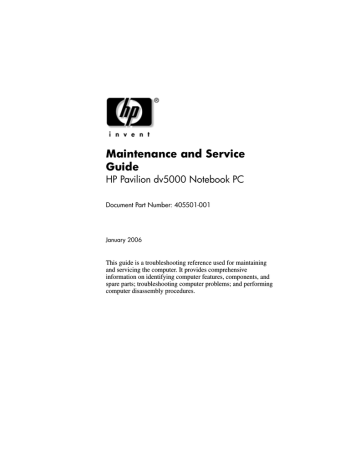
1
Product Description
The HP Pavilion dv5000 Notebook PC offers advanced modularity, Mobile AMD Sempron™ and AMD Turion™ 64
Mobile Technology processors, and extensive multimedia support.
HP Pavilion dv5000 Notebook PC
Maintenance and Service Guide 1–1
Product Description
1.1 Features
✎
Numerous references are made throughout this Maintenance and
Service Guide to “full-featured” and “defeatured” computer models. A model is considered to be full-featured if it has 3
Universal Serial Bus ports and the following components:
■
■
■
PC Card slot
IEEE 1394 port
Digital Media Slot
A model is considered to be defeatured if it has only two
Universal Serial Bus ports and none of the components listed above.
■
■
■
■
■
■
■
■
■
■
AMD Turion 64 ML-40 (2.2-GHz), ML-37 (2.0-GHz),
ML-34 (1.8-GHz), ML-32 (1.8-GHz) processors, all with
1-GB L2 cache, or AMD Sempron M3300 (2.0-GHz) or
M3000 (1.8-GHz) processors, with 512-MB L2 cache
15.4-inch, WXGA, TFT (1280 × 800) display with antiglare or BrightView, varying by computer model
120-, 100-, 80-, 60-, or 40-GB high-capacity hard drive, varying by computer model
256-MB DDR1 synchronous DRAM (SDRAM) at 333 MHz, expandable to 2.0 GB
Microsoft® Windows® XP Home Edition or Windows XP
Professional, varying by computer model
Full-size Windows keyboard with embedded numeric keypad
TouchPad pointing device, including dedicated vertical scroll region
Integrated 10Base-T/100Base-TX Ethernet local area network (LAN) network interface card (NIC) with RJ-45 jack
Integrated high-speed 56K modem with RJ-11 jack
Integrated wireless support for Mini PCI IEEE 802.11a/b/g
WLAN device
1–2 Maintenance and Service Guide
Product Description
■
■
■
■
■
■
■
■
Support for one Type I or Type II PC Card slot, with support for both 32-bit (CardBus) and 16-bit PC Cards
Support for ExpressCard slot
External 65-watt AC adapter with 3-wire power cord
12- or 6-cell Li-Ion battery pack
Stereo speakers
Volume up, volume mute, and volume down buttons
❏
❏
Support for the following optical drives:
❏ DVD±RW and CD-RW Double Layer Combo Drive with LightScribe
DVD±RW and CD-RW Double Layer Combo Drive
DVD/CD-RW Combo Drive
Connectors:
❏
❏
❏
❏
❏
❏
❏
❏
❏
❏
❏
❏
❏
Audio-in (microphone)
Audio-out (headphone)
Digital Media Slot (select models only)
Expansion port 2
ExpressCard slot
External monitor
IEEE 1394 (select models only)
PC Card (select models only)
Power
RJ-11 (modem)
RJ-45 (network)
S-Video-out
Universal Serial Bus (USB) v. 2.0 (2 or 3 ports, varying by computer model)
Maintenance and Service Guide 1–3
Product Description
1.2 Resetting the Computer
If the computer you are servicing has an unknown password, follow these steps to clear the password. These steps also clear CMOS:
1. Prepare the computer for disassembly (refer to
“Preparing the Computer for Disassembly,” for more
information.)
2. Remove the real-time clock (RTC) battery (refer to
for more information.)
3. Wait approximately 5 minutes.
4. Replace the RTC battery and reassemble the computer.
5. Connect AC power to the computer. Do not reinsert any battery packs at this time.
6. Turn on the computer.
All passwords and CMOS settings have been cleared.
1–4 Maintenance and Service Guide
Product Description
1.3 Power Management
■
■
■
■
■
■
■
■
The computer comes with power management features that extend battery operating time and conserve power. The computer supports the following power management features:
Standby
Hibernation
Setting customization by the user
Hotkeys for setting the level of performance
Battery calibration
Lid switch standby/resume
Power button
Advanced Configuration and Power Management (ACPM) compliance
Maintenance and Service Guide 1–5
Product Description
1.4 External Components
The external components on the front of the computer are shown below and described in Table 1-1.
Front Components
1–6 Maintenance and Service Guide
Product Description
4
5
Item
1
2
3
Component
Power light
Battery light
Drive light
Table 1-1
Front Components
Speakers
Display release latch
Function
■ On: Computer is turned on.
■ Off: Computer is off or in hibernation.
■ Blinking: Computer is in standby.
■ On: A battery pack is charging or is close to full charge capacity.
■ Off: If the computer is plugged into an external power source, the light is turned off when all batteries in the computer are fully charged. If the computer is not plugged into an external power source, the light stays off until the battery reaches a low-battery condition.
■ Blinking: A battery pack that is the only available power source has reached a low-battery condition. When the battery reaches a critical low-battery condition, the battery light begins blinking quickly.
On or blinking: The internal hard drive or an optical drive is being accessed.
Produce stereo sound.
Opens the computer.
Maintenance and Service Guide 1–7
Product Description
The external components on the right side of the computer are shown below and described in Table 1-2.
Right-Side Components
3
4
6
7
Item
1
2
5
Table 1-2
Component
Right-Side Components
Function
Audio-out
(headphone) jack
Connects an optional headphone or powered stereo speakers. Also connects the audio function of an audio/video device, such as a television or VCR.
Connects an optional stereo microphone.
Audio-in (microphone) jack
ExpressCard slot
USB port (selected models only)
Optical drive
Supports an optional ExpressCard.
Connects optional USB devices.
RJ-11 (modem) jack
Power connector
Supports an optical disc, such as a CD or DVD.
Connects a modem cable (not included).
Connects the AC adapter cable.
1–8 Maintenance and Service Guide
Product Description
The external components on the rear panel of the computer are shown below and described in Table 1-3.
Rear Panel Components
2
3
Item
1
Table 1-3
Component
Rear Panel Components
Function
Wireless light On: One or more internal wireless devices have been turned on.
✎
To establish a wireless connection, a wireless network must already be set up.
Battery bay
Vent
Holds a battery pack.
Provides airflow to cool internal components.
Ä
To prevent overheating, do not obstruct vents. Do not allow a hard surface, such as a printer, or a soft surface, such as pillows or thick rugs or clothing, to block airflow.
Maintenance and Service Guide 1–9
Product Description
The external components on the left side of the computer are shown below and described in Table 1-4.
Left-Side Components
2
3
4
Item
1
Table 1-4
Left-Side Components
Component
Security cable slot
Function
Attaches an optional security cable to the computer.
✎
The purpose of security solutions is to act as a deterrent. These solutions do not prevent the product from being mishandled or stolen.
Monitor port
S-Video-out jack
RJ-45 (network) jack
Connects an optional VGA monitor or projector.
Connects the video function of an optional
S-Video device, such as a television, VCR, or video capture card.
Connects a network cable (not included).
1–10 Maintenance and Service Guide
Product Description
6
7
Item
5
8
9
10
11
Left-Side Components (Continued)
Component Function
Expansion port 2
Table 1-4
Connects the computer to an optional docking device.
✎
The computer has only one expansion port. The term expansion port 2 describes the type of expansion port.
USB ports (2)
1394 port (4-pin, selected models only))
Digital Media Slot light
(selected models only)
Digital Media Slot
(selected models only)
PC Card slot (selected models only)
PC Card eject button
(selected models only)
Connect optional USB devices.
Connects an optional 1394a device such as a scanner, a digital camera, or a digital camcorder.
On: An optional digital card is being accessed.
Supports the following optional digital cards: SD (Secure Digital) Memory Card,
SD I/O Card, Memory Stick, Memory Stick
Pro, MultiMediaCard, xD-Picture Card, and
SmartMedia.
Supports an optional Type I or Type II
32-bit (CardBus) or 16-bit PC Card.
Ejects PC Cards from the PC Card slot.
Maintenance and Service Guide 1–11
Product Description
The standard keyboard components of the computer are shown below and described in Table 1-5.
Standard Keyboard Components
1–12 Maintenance and Service Guide
Product Description
6
7
Item
1
2
3
4
5
8
Table 1-5
Standard Keyboard Components
Component f1 to f12 keys (12) caps lock key fn key
Windows logo key
Windows applications key
Arrow keys
Numeric keypad keys
(16) num lock key
Function
Perform system and application tasks.
When combined with fn, function keys perform additional tasks as hotkeys.
Enables caps lock and turns on the caps lock light.
Combines with other keys to perform system tasks as hotkeys. For example, pressing fn+f7 decreases screen brightness.
Displays the Microsoft Windows Start menu.
Displays a shortcut menu for items beneath the pointer.
Move the cursor around the screen.
Can be used like the keys on an external numeric keypad.
Enables numeric lock, turns on the embedded numeric keypad, and turns on the num lock light.
Maintenance and Service Guide 1–13
Product Description
The computer top components are shown below and described in Table 1-6.
Top Components
Item
1
2
Component
Caps lock light
Power light
Table 1-6
Top Components
Function
On: Caps lock is enabled.
■ On: The computer is on.
■ Blinking: The computer is in standby.
■ Off: The computer is off or in hibernation.
1–14 Maintenance and Service Guide
Product Description
3
4
5
6
7
8
9
Item
2
Top Components (Continued)
Component Function
Power button
Table 1-6
QuickLaunch buttons
Wireless button
Wireless light
When the computer is
■ Off, press to turn on the computer.
■ On, press to enter hibernation.
■ In standby, briefly press to exit standby.
■ In hibernation, briefly press to exit hibernation.
If the computer has stopped responding and Microsoft® Windows® shutdown procedures cannot be used, press and hold the power button for at least
5 seconds to turn off the computer.
Launch default multimedia, digital imaging, or music applications.
Turns the wireless functionality on or off, but does not create a wireless connection.
✎
To establish a wireless connection, a wireless network must already be set up.
On: One or more internal wireless devices have been turned on.
✎
To establish a wireless connection, a wireless network must already be set up.
Decreases system volume.
Volume down button
Volume mute button
Volume up button
Num lock light
Mutes or restores volume.
Increases system volume.
On: Num lock is enabled.
Maintenance and Service Guide 1–15
Product Description
The computer TouchPad components are shown below and described in Table 1-7.
TouchPad Components
1–16 Maintenance and Service Guide
Product Description
Item
1
2
3
Component
TouchPad
Table 1-7
TouchPad Components
Left and right
TouchPad buttons
TouchPad vertical scroll zone
Function
Moves the pointer and selects or activates items on the screen. Can be set to perform other mouse functions, such as scrolling, selecting, and double-clicking.
Function like the left and right buttons on an external mouse.
Scrolls up or down.
Maintenance and Service Guide 1–17
Product Description
The external components on the bottom of the computer are shown below and described in Table 1-8.
Bottom Components
Item
1
2
3
4
Table 1-8
Bottom Components
Component
Optical drive
Function
Supports an optical disc, such as a
CD or DVD.
Labels area Contains the serial number and other information labels.
Battery pack release latch Releases a battery pack from the battery bay.
Battery bay Holds a battery pack.
1–18 Maintenance and Service Guide
Product Description
6
7
Item
5
Bottom Components (Continued)
Component Function
Vents (2)
Table 1-8
Memory/Mini PCI module compartment cover
Provide airflow to cool internal components.
Ä
To prevent overheating, do not obstruct vents. Do not allow a hard surface, such as a printer, or a soft surface, such as pillows or thick rugs or clothing, to block airflow.
■ Contains 2 memory module slots that support replaceable memory modules. The number of preinstalled memory modules varies by computer model.
■ Holds an optional wireless LAN device (select models only).
Hard drive bay
Ä
To prevent an unresponsive system and the display of a warning message, install only a
Mini PCI device authorized for use in your computer by the governmental agency that regulates wireless devices in your country. If you install an unauthorized device and then receive a warning message, remove the device to restore computer functionality. Then contact Customer Care.
Holds the internal hard drive.
Maintenance and Service Guide 1–19
Product Description
1.5 Design Overview
This section presents a design overview of key parts and features
of the computer. Refer to Chapter 3, “Illustrated Parts Catalog,”
to identify replacement parts, and
Replacement Procedures,” for disassembly steps.
The system board provides the following device connections:
■
■
■
■
■
■
■
■
■
■
■
AMD Sempron and AMD Turion 64 processors
Audio
Digital media card
Display
ExpressCard
Hard drive
Keyboard
Memory module
Mini PCI communications devices
PC Card
TouchPad
Ä CAUTION: To properly ventilate the computer, allow at least a 7.6-cm
(3-inch) clearance on the left and right sides of the computer.
The computer uses an electric fan for ventilation. The fan is controlled by a temperature sensor and is designed to turn on automatically when high temperature conditions exist. These conditions are affected by high external temperatures, system power consumption, power management/battery conservation configurations, battery fast charging, and software applications.
Exhaust air is displaced through the ventilation grill located on the left side of the computer.
1–20 Maintenance and Service Guide
advertisement
Related manuals
advertisement
Table of contents
- 3 Contents
- 7 Product Description
- 8 1.1 Features
- 10 1.2 Resetting the Computer
- 11 1.3 Power Management
- 12 1.4 External Components
- 26 1.5 Design Overview
- 27 Troubleshooting
- 27 2.1 Computer Setup
- 28 Accessing Computer Setup
- 28 Computer Setup Defaults
- 29 Selecting from the File Menu
- 30 Selecting from the Security Menu
- 31 Selecting from the Tools Menu
- 32 Selecting from the Advanced Menu
- 33 2.2 Troubleshooting Flowcharts
- 55 Illustrated Parts Catalog
- 55 3.1 Serial Number Location
- 56 3.2 Computer Major Components
- 64 3.3 Display Assembly Subcomponents
- 66 3.4 Plastics Kit
- 67 3.5 Cable Kit
- 68 3.6 Mass Storage Devices
- 70 3.7 Miscellaneous (Not Illustrated)
- 72 3.8 Sequential Part Number Listing
- 77 Removal and Replacement Preliminaries
- 77 4.1 Tools Required
- 78 4.2 Service Considerations
- 78 Plastic Parts
- 78 Cables and Connectors
- 79 4.3 Preventing Damage to Removable Drives
- 80 4.4 Preventing Electrostatic Damage
- 81 4.5 Packaging and Transporting Precautions
- 82 4.6 Workstation Precautions
- 82 4.7 Grounding Equipment and Methods
- 85 Removal and Replacement Procedures
- 85 5.1 Serial Number
- 86 5.2 Disassembly Sequence Chart
- 88 5.3 Preparing the Computer for Disassembly
- 90 5.4 Hard Drive
- 94 5.5 Computer Feet
- 95 5.6 Memory Module
- 98 5.7 Mini PCI Communications Module
- 100 5.8 RTC Battery
- 101 5.9 Optical Drive
- 103 5.10 Switch Cover
- 105 5.11 Keyboard Frame
- 109 5.12 LED Board
- 111 5.13 Keyboard
- 113 5.14 Display Assembly
- 124 5.15 Top Cover
- 132 5.16 Bluetooth Module
- 134 5.17 System Board
- 142 5.18 USB/Audio Board
- 144 5.19 Heat Sink
- 147 5.20 Processor
- 150 5.21 Fan Assembly
- 153 5.22 Speakers
- 155 5.23 PC Card Assembly
- 158 5.24 ExpressCard Assembly
- 161 Specifications
- 177 Connector Pin Assignments
- 183 Power Cord Set Requirements
- 183 3-Conductor Power Cord Set
- 184 General Requirements
- 185 Country-Specific Requirements
- 187 Screw Listing
- 219 Display Component Recycling
- 233 Index