- Industrial & lab equipment
- Electrical equipment & supplies
- Electrical connection
- Power plug adapters
- HP
- Laptop 405501-001
- Service guide
Removal and Replacement Procedures. HP Laptop 405501-001, 405501-001, hp invent
Add to My manuals240 Pages
advertisement
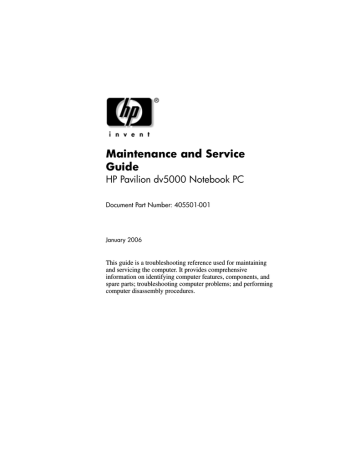
5
Removal and Replacement
Procedures
This chapter provides removal and replacement procedures.
There are as many 100 screws, in 12 different sizes, that may have to be removed, replaced, or loosened when servicing the computer. Make special note of each screw size and location during removal and replacement.
Refer to
for detailed information on screw sizes, locations, and usage.
5.1 Serial Number
Report the computer serial number to HP when requesting information or ordering spare parts. The serial number is located on the bottom of the computer.
Serial Number Location
Maintenance and Service Guide 5–1
Removal and Replacement Procedures
5.2 Disassembly Sequence Chart
Use the chart below to determine the section number to be referenced when removing computer components.
Section
5.3
5.4
5.5
5.6
5.7
5.8
Disassembly Sequence Chart
Description
Battery pack
# of Screws Removed
0
2 loosened to remove the hard drive cover
2 to remove the hard drive
4 to disassemble the hard drive
0
2 loosened to remove the memory/Mini PCI module compartment cover
2 loosened to release the memory shield
0
Å
To prevent an unresponsive system and the display of a warning message, install only a Mini PCI device authorized for use in your computer by the governmental agency that regulates wireless devices in your country. If you install a device and then receive a warning message, remove the device to restore computer functionality. Then contact
Customer Care.
0
5–2 Maintenance and Service Guide
Removal and Replacement Procedures
5.10
5.11
5.12
5.13
5.14
5.19
5.20
5.21
5.22
5.15
5.16
5.17
5.18
5.23
5.24
Section
5.9
Disassembly Sequence Chart (Continued)
Description
# of Screws Removed
7
1
1 to remove to optical drive
2 to remove the optical drive bracket
5
4
4 to remove the display assembly
8 to remove the display bezel
2 to remove the display panel
4 to remove each display hinge
1 to remove each wireless antenna transceiver
2
2
6
1
21
1
5
1
4
1 loosened on select models
Maintenance and Service Guide 5–3
Removal and Replacement Procedures
5.3 Preparing the Computer for
Disassembly
Before you begin any removal or installation procedures:
1. Shut down the computer. If you are unsure whether the computer is off or in hibernation, turn the computer on, and then shut it down through the operating system.
2. Disconnect all external devices connected to the computer.
3. Disconnect the power cord.
Battery Pack Spare Part Number Information
12-cell, 8.8-Amp hour
6-cell, 4.0-Amp hour
407835-001
407834-001
4. Remove the battery pack by following these steps: a. Turn the computer upside down with the front toward you.
5–4 Maintenance and Service Guide
Removal and Replacement Procedures b. Slide the battery pack release latch 1 to the left. (The battery pack disengages from the computer.) c. Lift the front edge of the battery pack 2 and swing it back to remove it.
Removing the Battery Pack
Reverse the above procedure to install the battery pack.
Maintenance and Service Guide 5–5
Removal and Replacement Procedures
5.4 Hard Drive
Hard Drive Spare Part Number Information
5400 rpm, 80-GB
4200-rpm, 120-GB
4200-rpm, 100-GB
4200-rpm, 80-GB
4200-rpm, 60-GB
4200-rpm, 40-GB
407847-001
407848-001
407846-001
410053-001
407845-001
407844-001
1. Prepare the computer for disassembly (refer to
5–6 Maintenance and Service Guide
Removal and Replacement Procedures
2. Loosen the two black Phillips PM2.5×5.0 screws 1 that secure the hard drive cover to the computer.
3. Lift the left edge of the hard drive cover 2 and swing it up and to the right and remove it.
✎
The hard drive cover used on Pavilion models is included in the
Plastics Kit, spare part number 407778-001.
Removing the Hard Drive Cover
Maintenance and Service Guide 5–7
Removal and Replacement Procedures
4. Remove the two Phillips PM2.5×6.0 hard drive retention screws 1 that secure the hard drive to the computer.
5. Slide the hard drive 2 to the right to disconnect if from the system board.
6. Remove the hard drive 3 from the hard drive bay.
Removing the Hard Drive
5–8 Maintenance and Service Guide
Removal and Replacement Procedures
7. Remove the four Phillips PM3.0×3.0 hard drive frame screws 1 that secure the hard drive frame to the hard drive.
8. Lift the hard drive straight up 2 to remove it from the hard drive frame.
Removing the Hard Drive Frame
Reverse the above procedure to reassemble and install the hard drive.
Maintenance and Service Guide 5–9
Removal and Replacement Procedures
5.5 Computer Feet
The computer feet are adhesive-backed rubber pads. The feet are included in the Plastics Kit, spare part number 407778-001.
Replacing the Computer Feet
5–10 Maintenance and Service Guide
5.6 Memory Module
Removal and Replacement Procedures
1024 MB
512 MB
256 MB
Memory Module Spare Part Number Information
403800-001
403799-001
407843-001
1. Prepare the computer for disassembly (refer to
2. Loosen the two black Phillips PM2.5×5.0 screws 1 that secure the memory/Mini PCI module compartment cover to the computer.
3. Lift the right side of the cover 2 and swing it up and to the left and remove it.
✎
The memory/Mini PCI module compartment cover is included in the Plastics Kit, spare part number 407778-001.
Removing the Memory/Mini PCI Module Compartment Cover
Maintenance and Service Guide 5–11
Removal and Replacement Procedures
4. Loosen the two Phillips PM2.5×3.0 screws 1 that secure the memory module shield to the computer.
5. Lift the left side of the shield 2 and swing it to the right until it is resting in an upright position.
✎
The memory shield is included in the Bracket Kit, spare part number 407820-001.
5–12
Releasing the Memory Module Shield
Maintenance and Service Guide
Removal and Replacement Procedures
6. Spread the retaining tabs 1 on each side of the memory module socket to release the memory module. (The edge of the module opposite the socket rises away from the computer.)
7. Remove the memory module by pulling the module away from the socket at an angle 2.
✎
Memory modules are designed with notches 3 to prevent incorrect installation into the memory module socket.
Removing the Memory Module
Reverse the above procedure to install a memory module.
Maintenance and Service Guide 5–13
Removal and Replacement Procedures
5.7 Mini PCI Communications Module
Mini PCI Communications Module
Spare Part Number Information
802.11a/b/g WLAN module for use in North America
802.11a/b/g WLAN module for use in the rest of the world
802.11b/g WLAN module for use in North America
802.11b/g WLAN module for use in the rest of the world
403791-001
403792-001
392557-001
392557-002
1. Prepare the computer for disassembly (
2. Remove the memory/Mini PCI module compartment cover
5–14 Maintenance and Service Guide
Removal and Replacement Procedures
✎
Before disconnecting the antenna cables, make note of which cable is attached to which antenna clip on the Mini PCI communications card.
3. Disconnect the auxiliary and main 1 antenna cables from the Mini PCI communications module.
4. Spread the two retaining tabs 2 on each side of the
Mini PCI socket to release the Mini PCI communications module. (The edge of the module opposite the socket rises away from the computer.)
5. Remove the Mini PCI communications module by pulling the module away from the socket at an angle 3.
✎
Mini PCI communications modules are designed with notches 4 to prevent incorrect installation into the Mini PCI module socket.
Removing a Mini PCI Communications Module
Reverse the above procedure to install a Mini PCI communications module.
Maintenance and Service Guide 5–15
Removal and Replacement Procedures
5.8 RTC Battery
RTC Battery Spare Part Number Information
RTC battery (includes 2-sided tape) 407816-001
1. Prepare the computer for disassembly (
2. Remove the memory/Mini PCI module compartment cover
3. Remove the Mini PCI communications module (
).
4. Remove the RTC battery from the socket on the system board.
5–16
Removing the RTC Battery
Reverse the above procedure to install an RTC battery.
Maintenance and Service Guide
Removal and Replacement Procedures
5.9 Optical Drive
Optical Drive Spare Part Number Information
403806-001 DVD±RW and CD-RW Double Layer Combo Drive with
LightScribe
DVD/CD-RW Double Layer Combo Drive with LightScribe
DVD/CD-RW Combo Drive
407855-001
407854-001
1. Prepare the computer for disassembly (
2. Position the computer with the left side toward you.
3. Remove the Phillips PM2.5×11.0 screw 1 that secures the optical drive to the computer.
4. Push the rear edge of the optical drive 2 to disconnect the drive from the system board.
5. Remove the optical drive 3.
Removing the Optical Drive
Maintenance and Service Guide 5–17
Removal and Replacement Procedures
6. If it is necesary to replace the optical drive bracket, remove the two Phillips PM2.0×4.0 screws 1 that secure the bracket to the optical drive.
7. Remove the optical drive bracket 2.
Removing the Optical Drive Bracket
Reverse the above procedure to install an optical drive.
5–18 Maintenance and Service Guide
Removal and Replacement Procedures
5.10 Switch Cover
Switch Cover Spare Part Number Information
For use with full-featured models
For use with defeatured models
407825-001
407826-001
1. Prepare the computer for disassembly (
2. Remove the following screws:
1 Two Phillips PM2.5×11.0 screws
2 Three Phillips PM2.5×6.0 screws
3 Two silver Phillips PM2.5×5.0 screws
Removing the Switch Cover Screws
Maintenance and Service Guide 5–19
Removal and Replacement Procedures
3. Turn the computer display-side up with front toward you.
4. Open the computer as far as possible.
5. Insert a flat-bladed tool under the display hinge cover 1 sections of the switch cover.
6. Lift the switch cover until the left and right sides 2 of the switch cover disengage from the computer.
7. Remove the switch cover.
5–20
Removing the Switch Cover
Reverse the above procedure to install the switch cover.
Maintenance and Service Guide
Removal and Replacement Procedures
5.11 Keyboard Frame
Keyboard Frame Spare Part Number Information
Keyboard frame 407786-001
1. Prepare the computer for disassembly (
2. Remove the memory/Mini PCI module compartment cover
3. Remove the switch cover (
).
4. Turn the computer upside down with the rear panel toward you.
5. Remove the Phillips PM2.0×6.0 screw in the battery bay that secures the keyboard frame to the computer.
Removing the Keyboard Frame Screw
Maintenance and Service Guide 5–21
Removal and Replacement Procedures
6. Turn the computer display-side up with front toward you.
7. Open the computer as far as possible.
8. Slide the keyboard frame 1 toward the back of the computer.
9. Lift and hold the rear edge of the keyboard frame 2 until the
LED board cable connector is accessible.
Releasing the Keyboard Frame
5–22 Maintenance and Service Guide
Removal and Replacement Procedures
10. Release the zero insertion force (ZIF) connector 1 to which the LED board cable is connected and disconnect the cable 2.
Disconnecting the LED Board Cable
Maintenance and Service Guide 5–23
Removal and Replacement Procedures
11. Swing the keyboard frame 1 forward until the assembly rests upside down on the palm rest.
12. Release the ZIF connector to which the keyboard cable 2 is attached and disconnect the keyboard cable 3.
13. Remove the keyboard frame.
5–24
Removing the Keyboard Frame
Reverse the above procedure to install the keyboard frame.
Maintenance and Service Guide
Removal and Replacement Procedures
5.12 LED Board
LED Board Spare Part Number Information
✎
LED board spare part kits include the LED board cable.
For use with full-featured models
For use with defeatured models
407787-001
407788-001
1. Prepare the computer for disassembly (
remove the following components: a. Memory/Mini PCI module compartment cover
)
b. Switch cover ( Section 5.10
c. Keyboard frame ( Section 5.11
)
2. Turn the keyboard frame upside down with the LED board toward you.
Maintenance and Service Guide 5–25
Removal and Replacement Procedures
3. Remove the five Phillips PM2.0×4.0 screws 1 that secure the LED board to the keyboard frame.
4. Remove the LED board 2.
Removing the LED Board
Reverse the above procedure to install the LED board.
5–26 Maintenance and Service Guide
Removal and Replacement Procedures
5.13 Keyboard
Keyboard Spare Part Number Information
Belgium
Denmark
France
French Canada
Germany
Greece
International
Israel
407857-A41
407857-081
407857-051
407857-121
407857-041
407857-151
407857-B31
407857-BB1
Italy
Norway
Portugal
Spain
Sweden/Finland
Switzerland
The United Kingdom
The United States
407857-061
407857-091
407857-131
407857-071
407587-B71
407857-111
407857-031
407857-001
1. Prepare the computer for disassembly (
2. Remove the switch cover (
).
3. Remove the keyboard frame (
).
4. Turn the keyboard assembly upside down with the LED board toward you.
Maintenance and Service Guide 5–27
Removal and Replacement Procedures
5. Remove the four Phillips PM2.0×3.0 screws 1 that secure the keyboard to the keyboard frame.
6. Remove the tabs on the bottom of the keyboard from the slots in the keyboard frame.
7. Remove the keyboard 2.
5–28
Removing the Keyboard
Reverse the above procedure to install the keyboard.
Maintenance and Service Guide
Removal and Replacement Procedures
5.14 Display Assembly
Display Assembly Spare Part Number Information
✎
Display assemblies include display cable, wireless antenna boards, and antenna cables.
15.4-inch, WXGA with BrightView
15.4-inch, WXGA with antiglare
407841-001
407839-001
1. Prepare the computer for disassembly (
2. Remove the memory/Mini PCI module compartment cover
3. Disconnect the wireless antenna cables from the Mini PCI
communications module ( Section 5.7
).
Maintenance and Service Guide 5–29
Removal and Replacement Procedures
4. Remove the switch cover (
).
5. Remove the keyboard frame (
).
6. Remove the keyboard ( Section 5.13
7. Disconnect the display cable 1 from the system board.
8. Remove the wireless antenna cables from the clips 2 in the top cover.
5–30
Disconnecting the Display and Wireless Antenna Cables
Maintenance and Service Guide
Removal and Replacement Procedures
Ä CAUTION: Support the display assembly when removing the following screws. Failure to support the display assembly can result in damage to the display assembly and other computer components.
9. Remove the four Phillips PM2.5×7.0 screws 1 that secure the display assembly to the computer.
10. Lift the display assembly straight up and remove it 2.
Removing the Display Assembly
Maintenance and Service Guide 5–31
Removal and Replacement Procedures
Display Assembly Subcomponents
Spare Part Number Information
Display Plastics Kit, includes:
■ Display bezel
■ Display enclosure
■ Display release latch actuator and hooks
Display Hinge Kit
Display inverter board
Display Panel Kit (includes display panel cable)
■ 15.4-inch, WXGA with BrightView
■ 15.4-inch, WXGA antiglare
Wireless Antenna Kit (includes cable and transceivers)
Display Label Kit (not illustrated)
Display Screw Kit (not illustrated), includes:
■ Phillips PM2.5×7.0 screws
■ Phillips PM2.0×4.0 screws
■ Rubber screw covers
407792-001
407796-001
407800-001
407799-001
407798-001
407791-001
407864-001
407794-001
5–32 Maintenance and Service Guide
Removal and Replacement Procedures
11. Remove the eight rubber screw covers 1 and 2 and the eight
Phillips PM2.5×7.0 screws 3 that secure the display bezel to the display assembly.
✎
The rubber screw covers are included in the Display Screw Kit, spare part number 407794-001.
The four rubber screw covers 1 on the top edge of the display bezel are thicker than the four rubber screw covers 2 on the bottom edge of the display bezel.
Removing the Display Bezel Screws
Maintenance and Service Guide 5–33
Removal and Replacement Procedures
✎
The display bezel and display enclosure are available in the
Display Plastics Kit, spare part number 407792-001.
12. Flex the inside edges of the left and right sides 1 and the top and bottom sides 2 of the display bezel until the bezel disengages from the display enclosure.
13. Remove the display bezel 3.
Removing the Display Bezel
5–34 Maintenance and Service Guide
Removal and Replacement Procedures
14. Disconnect the following cables:
1 Display panel cable
2 Wireless light cable
3 Display inverter board cable
Disconnecting the Display Panel Cables
Maintenance and Service Guide 5–35
Removal and Replacement Procedures
Display Assembly Subcomponents
Spare Part Number Information
Display Panel Kit (includes display panel cable)
■ 15.4-inch, WXGA with BrightView
■ 15.4-inch, WXGA antiglare
Display inverter board
407799-001
407798-001
407800-001
15. Remove the two Phillips PM2.5×7.0 screws 1 that secure the display panel to the display enclosure.
16. Remove the display panel 2 and inverter board 3.
5–36
Removing the Display Panel and Inverter Board
Maintenance and Service Guide
Removal and Replacement Procedures
✎
The display release hook arm and spring are available in the
Display Hinge Kit, spare part number 407796-001.
17. If it is necessary to replace the display release hook arm, slide and hold the arm 1 to the right.
18. Slide the right side of the arm 2 forward until it clears the tab 3 on the display enclosure.
19. Lift the arm 4 out of the display enclosure.
20. Detach the display release hook arm spring 5 from the tab on the display enclosure.
21. Remove the display release hook arm.
Removing the Display Release Hook Arm
Maintenance and Service Guide 5–37
Removal and Replacement Procedures
✎
The display hinges are available in the Display Hinge Kit, spare part numbers 407796-001.
22. If it is necessary to replace the display hinges, remove the four Phillips PM2.0×4.0 screws 1 that secure each hinge to the display panel.
23. Remove the display hinges 2.
Removing the Display Hinges
5–38 Maintenance and Service Guide
Removal and Replacement Procedures
24. Remove the Phillips PM2.0×4.0 screws 1 that secure the left and right wireless antenna transceivers to the display enclosure.
25. Release the retention tabs 2 built in to the display enclosure lining that secure the wireless antenna cables to the display enclosure.
26. Detach the wireless antenna transceivers 3 from the display enclosure.
27. Remove the wireless antenna transceivers and cables 4.
✎
The wireless antenna transceivers and cables are available in the Wireless Antenna Kit, spare part number 407791-001.
Removing the Wireless Antenna Transceivers and Cables
Reverse the above procedure to reassemble and install the display assembly.
Maintenance and Service Guide 5–39
Removal and Replacement Procedures
5.15 Top Cover
Top Cover and Base Enclosure
Spare Part Number Information
Top cover (includes TouchPad)
TouchPad bracket
Base enclosure for use with full-featured models
Base enclosure for use with defeatured models
407822-001
407811-001
407813-001
407814-001
1. Prepare the computer for disassembly (
remove the following components:
b. Memory/Mini PCI module compartment cover
)
c. Optical drive ( Section 5.7
)
d. Switch cover ( Section 5.10
e. Keyboard assembly (
) f. Display assembly (
)
5–40 Maintenance and Service Guide
Removal and Replacement Procedures
2. Turn the computer upside down with the front toward you.
3. Remove the two Phillips PM2.5×3.0 screws 1 in the optical drive bay and the silver Phillips PM2.5×5.0 screw 2 in the hard drive bay that secure the top cover to the computer.
Removing the Top Cover Screws, Part 1
Maintenance and Service Guide 5–41
Removal and Replacement Procedures
4. Remove the eight Phillips PM2.5×11.0 screws that secure the top cover to the computer.
Removing the Top Cover Screws, Part 2
5–42 Maintenance and Service Guide
Removal and Replacement Procedures
5. Turn the computer right-side up with the front toward you.
6. Release the ZIF connector to which the TouchPad cable 1 is connected and disconnect the TouchPad cable 2 from the system board.
✎
The TouchPad cable is included in the Cable Kit, spare part number 407774-001.
Disconnecting the TouchPad Cable
Maintenance and Service Guide 5–43
Removal and Replacement Procedures
7. Remove the seven Phillips PM2.5×11.0 screws that secure the top cover to the computer.
Removing the Top Cover Screws, Part 3
5–44 Maintenance and Service Guide
Removal and Replacement Procedures
8. Remove the three silver PM2.5×5.0 screws that secure the top cover to the computer.
Removing the Top Cover Screws, Part 4
Maintenance and Service Guide 5–45
Removal and Replacement Procedures
9. Lift up the rear edge of the top cover 1 until it disengages from the base enclosure.
10. Lift the top cover 2 straight up and remove it.
Removing the Top Cover
5–46 Maintenance and Service Guide
Removal and Replacement Procedures
11. If it is necessary to replace the TouchPad cable, release the
ZIF connector to which the TouchPad cable 1 is connected and disconnect the TouchPad cable 2 from the TouchPad board.
12. Remove the TouchPad cable .
✎
The TouchPad cable is included in the Cable Kit, spare part number 407774-001.
Removing the TouchPad Cable
Reverse the above procedure to install the top cover.
Maintenance and Service Guide 5–47
Removal and Replacement Procedures
5.16 Bluetooth Module
Bluetooth Module Spare Part Number Information
Bluetooth module (includes Bluetooth module cable) 397922-001
1. Prepare the computer for disassembly (
and then remove the following components:
b. Memory/Mini PCI module compartment cover
)
c. Optical drive ( Section 5.9
)
d. Switch cover ( Section 5.10
e. Keyboard assembly (
) f. Display assembly (
) g. Top cover (
)
5–48 Maintenance and Service Guide
Removal and Replacement Procedures
2. Remove the Phillips PM2.0×4.0 screw 1 that secures the
Bluetooth module to the base enclosure.
3. Remove the Bluetooth module from the base enclosure 2.
4. Remove the Bluetooth module cable 3 from the routing channel in the base enclosure.
5. Disconnect the Bluetooth module cable 4 from the Bluetooth module.
✎
The Bluetooth module cable is included with the Bluetooth module and is also available in the Cable Kit, spare part number 407774-001.
Removing the Bluetooth module
Reverse the above procedure to install the Bluetooth board.
Maintenance and Service Guide 5–49
Removal and Replacement Procedures
5.17 System Board
System Board Spare Part Number Information
For use with full-featured models
For use with defeatured models
407830-001
407831-001
✎
When replacing the system board, ensure that the following components are removed from the defective system board and installed on the replacement system board:
■
■
■
■
■
■
■
■
■
)
Mini PCI communications module ( Section 5.7
)
RTC battery (
Power connector and cable ( Section 5.17
Processor (
)
Fan assembly (
Fan assembly (
PC Card assembly ( Section 5.23
1. Prepare the computer for disassembly (
and then remove the following components:
b. Optical drive ( Section 5.9
)
c. Switch cover ( Section 5.10
d. Keyboard assembly (
) e. Display assembly (
) f. Top cover (
) g. Bluetooth module(
)
5–50 Maintenance and Service Guide
Removal and Replacement Procedures
2. Turn the computer right-side up with the front toward you.
3. Press in on the ExpressCard slot bezel 1 to release it.
4. Remove the ExpressCard slot bezel 2.
✎
The ExpressCard slot bezel is included in the Plastics Kit, spare part number 407778-001.
Removing the ExpressCard Slot Bezel
Maintenance and Service Guide 5–51
Removal and Replacement Procedures
5. Remove the PM2.5×6.0 screw 1 that secures the display hinge support to the base enclosure.
6. Remove the display hinge support 2.
7. Remove the power connector 3 from the clip in the base enclosure.
8. Remove the power connector cable 4 from the clips in the base enclosure.
✎
The display hinge support is included in the Bracket Kit, spare part number 407820-001.
5–52
Removing the Display Hinge Support and Power Connector
Maintenance and Service Guide
Removal and Replacement Procedures
9. Disconnect the USB/audio board cable 1 and modem cable 2 from the system board.
Disconnecting the Modem and USB/Audio Board Cables
Maintenance and Service Guide 5–53
Removal and Replacement Procedures
10. Remove the two Phillips PM2.5×11.0 screws 1 and the three
Phillips PM2.5×6.0 screws 2 that secure the system board to the base enclosure.
11. Remove the ExpressCard bracket 3.
✎
The ExpressCard bracket is included in the Bracket Kit, spare part number 407820-001.
Removing the System Board Screws
5–54 Maintenance and Service Guide
Removal and Replacement Procedures
12. Use the optical drive connector 1 to lift the right side of the system board 2 until it is clear of the base enclosure.
13. Slide the system board 3 to the right at an angle and remove it.
Removing the System Board
Maintenance and Service Guide 5–55
Removal and Replacement Procedures
14. If it is necessary to replace the power connector cable, turn the system board upside down with the expansion port 2 docking connector toward you.
15. Disconnect the power connector cable 1 from the system board.
16. Remove the power connector cable 2.
✎
The power connector cable is available in the Cable Kit, spare part number 407774-001.
5–56
Removing the Power Connector Cable
Maintenance and Service Guide
Removal and Replacement Procedures
17. If it is necessary to replace the modem connector and cable, remove the modem connector 1 and cable 2 from the clips and routing channel in the base enclosure.
✎
The modem connector and cable is available in the Cable Kit, spare part number 407774-001.
Removing the Modem Connector and Cable
Maintenance and Service Guide 5–57
Removal and Replacement Procedures
5.18 USB/Audio Board
USB/Audio Board Spare Part Number Information
✎
USB/audio boards include USB/audio board cable.
For use with full-featured models
For use with defeatured models
407802-001
407803-001
1. Prepare the computer for disassembly (
and then remove the following components:
b. Optical drive ( Section 5.9
)
c. Switch cover ( Section 5.10
d. Keyboard assembly (
) e. Display assembly (
) f. Top cover (
)
g. System board ( Section 5.17
5–58 Maintenance and Service Guide
Removal and Replacement Procedures
2. Remove the Phillips PM2.5×6.0 screw 1 that secures the
USB/audio board to the base enclosure.
3. Remove the USB/audio board 2 from the base enclosure.
4. Disconnect the USB/audio board cable 3 from the
USB/audio board.
✎
The USB/audio board cable is available in the Cable Kit, spare part number 407774-001.
Removing the USB/Audio Board
Reverse the above procedure to install the USB/audio board.
Maintenance and Service Guide 5–59
Removal and Replacement Procedures
5.19 Heat Sink
Heat Sink Spare Part Number Information
Heat sink (includes thermal paste)
Thermal paste
407818-001
407817-001
1. Prepare the computer for disassembly (
and then remove the following components:
b. Memory/Mini PCI module compartment cover
)
c. Optical drive ( Section 5.9
)
d. Switch cover ( Section 5.10
e. Keyboard assembly (
) f. Display assembly (
) g. Top cover (
)
h. System board ( Section 5.17
5–60 Maintenance and Service Guide
Removal and Replacement Procedures
2. Turn the system board upside down with the expansion port 2 toward you.
3. Remove the four Phillips PM2.5×6.0 screws 1 that secure the heat sink to the system board.
4. Remove the heat sink 2.
✎
Due to the adhesive quality of the thermal paste located between the fan assembly and processor 3, it may be necessary to move the fan assembly from side to side to detach the it from the processor.
Removing the Heat Sink
Maintenance and Service Guide 5–61
Removal and Replacement Procedures
✎
The thermal paste should be thoroughly cleaned from the surfaces of the heat sink 1 and processor 2 each time the heat sink is removed. Thermal paste should be reapplied to both surfaces before the heat sink is reinstalled. Thermal paste is included with all heat sink and processor spare part kits.
5–62
Replacing the Thermal Paste
Reverse the above procedure to install the fan assembly.
Maintenance and Service Guide
Removal and Replacement Procedures
5.20 Processor
✎
The computer may be equipped with a processor socket that features either a locking screw or a release arm. Both types of sockets are documented in this section.
Processor Spare Part Number Information
✎
All processor spare part kits include thermal paste.
AMD Turion 64 ML-40 (2.2-GHz)
AMD Turion 64 ML-37 (2.0-GHz)
AMD Turion 64 ML-34 (1.8-GHz)
AMD Turion 64 ML-32 (1.8-GHz)
393579-001
393578-001
407836-001
395744-001
AMD Sempron M3300 (2.0-GHz)
AMD Sempron M3000 (1.8-GHz)
407837-001
407838-001
Thermal paste 407817-001
1. Prepare the computer for disassembly (
and then remove the following components:
b. Memory/Mini PCI module compartment cover
)
c. Optical drive ( Section 5.9
)
d. Switch cover ( Section 5.10
e. Keyboard assembly (
) f. Display assembly (
) g. Top cover (
)
h. System board ( Section 5.17
i. Heat sink (
)
Maintenance and Service Guide 5–63
Removal and Replacement Procedures
✎
Steps 2 and 3 apply to processor sockets equipped with a locking screw. Refer to steps 4 through 6 for instructions on removing a processor from a socket equipped with a release arm.
2. Use a flat-bladed screwdriver to turn the processor locking screw 1 one-quarter turn counterclockwise until you hear a click.
3. Lift the processor 2 straight up and remove it.
✎
The gold triangle 3 on the processor should be aligned in the rear right corner when you install the processor.
5–64
Removing the Processor from a Socket with a Locking Screw
Maintenance and Service Guide
Removal and Replacement Procedures
✎
Steps 4 through 6 apply to processor sockets equipped with a release arm.
4. Slide the tip of the processor socket release arm 1 to the right until it clears the notch 2 on the processor socket.
5. Swing the processor socket release arm 3 up and back as far as it will go.
6. Lift the processor straight up and remove it 4.
✎
The gold triangle 5 on the processor should be aligned in the front left corner when you install the processor.
Removing the Processor from a Socket with a Release Arm
Reverse the above procedure to install the processor.
Maintenance and Service Guide 5–65
Removal and Replacement Procedures
5.21 Fan Assembly
Fan Assembly Spare Part Number Information
Fan assembly 407807-001
1. Prepare the computer for disassembly (
and then remove the following components:
b. Memory/Mini PCI module compartment cover
)
c. Optical drive ( Section 5.9
)
d. Switch cover ( Section 5.10
e. Keyboard assembly (
) f. Display assembly (
) g. Top cover (
)
h. System board ( Section 5.17
i. Heat sink (
)
5–66 Maintenance and Service Guide
Removal and Replacement Procedures
2. Disconnect the fan cable 1 from the system board.
3. Remove the following screws:
2 One Phillips PM2.5×3.0 screw that secures the expansion port 2 bracket to the system board
3 Two slotted M1.5×9.0 screws on each side of the expansion port 2 connector that secure the expansion port 2 bracket to the system board
4 Two Phillips PM3.0×6.0 screws on each side of the external monitor connector that secure the fan assembly to the system board
Removing the Fan Assembly Screws
Maintenance and Service Guide 5–67
Removal and Replacement Procedures
4. Slide the expansion port bracket 1 away from the system board.
5. Remove the fan assembly 2.
Removing the Fan Assembly
Reverse the above procedure to install the fan assembly.
5–68 Maintenance and Service Guide
Removal and Replacement Procedures
5.22 Speakers
Speakers
Speaker Spare Part Number Information
407784-001
1. Prepare the computer for disassembly (
and then remove the following components:
b. Memory/Mini PCI module compartment cover
)
c. Optical drive ( Section 5.9
)
d. Switch cover ( Section 5.10
e. Keyboard assembly (
) f. Display assembly (
) g. Top cover (
)
h. System board ( Section 5.17
i. Fan assembly ( Section 5.20
Maintenance and Service Guide 5–69
Removal and Replacement Procedures
2. Turn the system board top-side up with the expansion port 2 toward you.
3. Disconnect the speaker cable 1 from the system board.
4. Remove the PM2.5×6.0 screw 2 that secures the speaker to the system board.
5. Slide the speaker 3 forward and remove it from the system board.
5–70
Removing the Speaker
Reverse the above procedure to install the speaker.
Maintenance and Service Guide
Removal and Replacement Procedures
5.23 PC Card Assembly
PC Card Assembly Spare Part Number Information
PC Card assembly 407829-001
1. Prepare the computer for disassembly (
and then remove the following components:
b. Memory/Mini PCI module compartment cover
)
c. Optical drive ( Section 5.9
)
d. Switch cover ( Section 5.10
e. Keyboard assembly (
) f. Display assembly (
) g. Top cover (
)
h. System board ( Section 5.17
Maintenance and Service Guide 5–71
Removal and Replacement Procedures
2. Turn the system board upside down with the expansion port 2 toward you.
3. Remove the two PM2.0×4.0 screws that secure the PC Card assembly to the system board.
Removing the PC Card Assembly Screws
5–72 Maintenance and Service Guide
Removal and Replacement Procedures
4. Turn the system board top-side up with the expansion port 2 toward you.
5. Disengage the hooks 1 on the PC Card assembly from the slots on the PC Card connector 2.
6. Remove the PC Card assembly from the system board 3.
Removing the PC Card Assembly
Reverse the above procedures to install the PC Card assembly.
Maintenance and Service Guide 5–73
Removal and Replacement Procedures
5.24 ExpressCard Assembly
ExpressCard Assembly Spare Part Number Information
ExpressCard assembly 407809-001
1. Prepare the computer for disassembly (
and then remove the following components:
b. Memory/Mini PCI module compartment cover
)
c. Optical drive ( Section 5.9
)
d. Switch cover ( Section 5.10
e. Keyboard assembly (
) f. Display assembly (
) g. Top cover (
)
h. System board ( Section 5.17
5–74 Maintenance and Service Guide
Removal and Replacement Procedures
2. Turn the system board upside down with the expansion port 2 toward you.
3. Remove the two PM2.0×4.0 screws that secure the
ExpressCard assembly to the system board.
Removing the ExpressCard Assembly Screws
Maintenance and Service Guide 5–75
Removal and Replacement Procedures
4. Turn the system board top-side up with the expansion port 2 toward you.
5. Remove the ExpressCard assembly from the system board.
Removing the ExpressCard Assembly
Reverse the above procedures to install the ExpressCard assembly.
5–76 Maintenance and Service Guide
advertisement
Related manuals
advertisement
Table of contents
- 3 Contents
- 7 Product Description
- 8 1.1 Features
- 10 1.2 Resetting the Computer
- 11 1.3 Power Management
- 12 1.4 External Components
- 26 1.5 Design Overview
- 27 Troubleshooting
- 27 2.1 Computer Setup
- 28 Accessing Computer Setup
- 28 Computer Setup Defaults
- 29 Selecting from the File Menu
- 30 Selecting from the Security Menu
- 31 Selecting from the Tools Menu
- 32 Selecting from the Advanced Menu
- 33 2.2 Troubleshooting Flowcharts
- 55 Illustrated Parts Catalog
- 55 3.1 Serial Number Location
- 56 3.2 Computer Major Components
- 64 3.3 Display Assembly Subcomponents
- 66 3.4 Plastics Kit
- 67 3.5 Cable Kit
- 68 3.6 Mass Storage Devices
- 70 3.7 Miscellaneous (Not Illustrated)
- 72 3.8 Sequential Part Number Listing
- 77 Removal and Replacement Preliminaries
- 77 4.1 Tools Required
- 78 4.2 Service Considerations
- 78 Plastic Parts
- 78 Cables and Connectors
- 79 4.3 Preventing Damage to Removable Drives
- 80 4.4 Preventing Electrostatic Damage
- 81 4.5 Packaging and Transporting Precautions
- 82 4.6 Workstation Precautions
- 82 4.7 Grounding Equipment and Methods
- 85 Removal and Replacement Procedures
- 85 5.1 Serial Number
- 86 5.2 Disassembly Sequence Chart
- 88 5.3 Preparing the Computer for Disassembly
- 90 5.4 Hard Drive
- 94 5.5 Computer Feet
- 95 5.6 Memory Module
- 98 5.7 Mini PCI Communications Module
- 100 5.8 RTC Battery
- 101 5.9 Optical Drive
- 103 5.10 Switch Cover
- 105 5.11 Keyboard Frame
- 109 5.12 LED Board
- 111 5.13 Keyboard
- 113 5.14 Display Assembly
- 124 5.15 Top Cover
- 132 5.16 Bluetooth Module
- 134 5.17 System Board
- 142 5.18 USB/Audio Board
- 144 5.19 Heat Sink
- 147 5.20 Processor
- 150 5.21 Fan Assembly
- 153 5.22 Speakers
- 155 5.23 PC Card Assembly
- 158 5.24 ExpressCard Assembly
- 161 Specifications
- 177 Connector Pin Assignments
- 183 Power Cord Set Requirements
- 183 3-Conductor Power Cord Set
- 184 General Requirements
- 185 Country-Specific Requirements
- 187 Screw Listing
- 219 Display Component Recycling
- 233 Index