Connecting Xbox 360 game audio. Logitech F540
Add to My manuals
47 Pages
With Logitech F540 you can enjoy crystal-clear audio experience without disturbing others. This high-quality wireless headset provides a comfortable fit and long hours of battery life, so you can stay connected in game or chat with friends and family. It features multiple connectivity options for PlayStation 3, Xbox 360 and other audio sources, and allows for simultaneous game audio and voice chat, so you can stay immersed in your games without missing out on important conversations.
advertisement
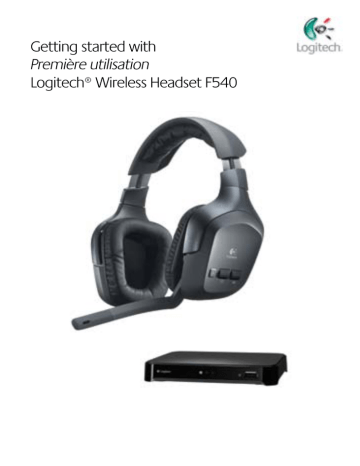
Getting started with
Connecting PS3 voice chat
To experience voice chat in PS3 games, first use the Logitech Mini-USB PS3 voice cable to connect the wireless base station to the PS3, as shown in the picture below
Select the microphone as the active audio input device on PS3 In the PS3 system
XMediaBar™, navigate to
• Settings
• Accessory Settings
• Audio Device Settings
In the Input device and Output device fields, select Logitech Wireless Headset as the active device
Optional: You can also adjust the microphone sensitivity in this PS3 system pane
Logitech wireless base station
Xbox 360
Logitech mini-USB PS3 voice cable
PS3
Logitech ® Wireless Headset F540
F540 setup with Xbox 360
®
To use all the features of the Headset F540, you’ll need to make two connections: one for game audio and one for voice chat
You make the game audio connection between the Logitech® Headset F540 and the
Xbox 360 Or you can connect the wireless base station to your primary audio system
(television, home theater system, AV receiver, or audio switch)
You make the voice connection between the wireless base station and an Xbox 360 game controller using the Logitech 2 5 mm Xbox 360 voice cable
To make the connections described in this section, you may need the items shown below, which are included with the Headset F540:
Wireless base station
RCA-to-RCA passthrough cable 2 5 mm Xbox 360 voice cable
Connecting Xbox 360 game audio
How you make this connection is dependent upon how you have connected your
Xbox 360 to your primary audio system While every home gaming environment may be different, there are two basic ways to hook up your Xbox 360:
• A digital connection using an HDMI or digital optical cable
• An analog connection using the red and white RCA connectors of the Xbox 360 component HD AV cable
10 English English 11
Getting started with
If you use HDMI or digital optical for Xbox 360 audio
Xbox 360
Logitech wireless base station
Xbox 360
2
Xbox 360
1
Xbox 360 component HD AV cable
Figure 4
If you are using an HDMI or digital optical cable to connect your Xbox 360 to your primary audio system, use the Xbox 360 component HD AV cable (recommended) to connect the wireless base station to your Xbox 360/primary audio system, or the alternative setup on page 14
Recommended wireless base station setup (Fig 4)
Connect the Xbox 360 component HD AV cable (typically included with the Xbox 360) to the back of the Xbox 360 Note that with some Xbox 360 models, you cannot connect both an HDMI cable and the Xbox 360 component HD AV cable
(If you experience this issue, please use the alternative wireless base station setup shown in Fig 6)
Connect the red and white stereo RCA plugs to the Xbox 360 ports on the Logitech wireless base station
12 English
Logitech ® Wireless Headset F540
If you use the red/white RCA connectors on the Xbox 360 AV cable for audio
Xbox 360
Logitech wireless base station
Primary audio system
Xbox 360
4
Xbox 360
Logitech RCA-to-RCA passthrough cable
3
2
Xbox 360 component
HD AV cable
Figure 5
If you are using the red and white RCA analog connectors of the Xbox 360 component
HD AV cable to connect your Xbox 360 to your primary audio system, use one of the following wireless base station setups in this section
Recommended setup for the wireless base station (Fig 5)
Unplug the red and white connectors of the Xbox 360 component HD AV cable from your primary audio system
Plug these red and white connectors directly into the Logitech RCA-to-RCA passthrough cable connectors
Plug the male connectors of the Logitech RCA-to-RCA passthrough cable to your primary audio system (where the Xbox 360 component HD AV cable was previously connected)
On the other end of the Logitech RCA-to-RCA passthrough cable, plug the red and white connectors into the Xbox 360 ports on the back of the wireless base station.
English 13
Getting started with
Alternative Xbox 360 wireless base station setup
Logitech wireless base station
Xbox 360
Primary audio system
1
Xbox 360
2
Logitech RCA-to-RCA passthrough cable
Figure 6
If the previous recommended connections are inconvenient or don’t work for your system setup, please follow the steps below to connect the wireless base station to your primary audio system:
Using the Logitech RCA-to-RCA passthrough cable, connect one end to the Xbox 360 ports on the back of the wireless base station
Connect the other end of the cable to the red and white stereo audio-out ports on the back of your primary audio system
Logitech ® Wireless Headset F540
Connecting Xbox 360 voice chat
To experience voice chat in Xbox 360 games, connect the Headset F540 directly to an
Xbox 360 game controller using the Logitech 2 5 mm Xbox 360 voice cable, as shown in the picture below
To get the best voice chat performance, including using the voice audio volume roller on the headset, we recommend you adjust your Xbox 360 system settings as described:
Press the Xbox Guide button on the game controller, then navigate to Settings >
Preferences > Voice
At the top of the screen, set the volume to level 10
Select “Play Through Headset” under Voice Output
Logitech Wireless
Headset F540
Xbox 360 game controller
Logitech 2 5 mm Xbox 360 voice cable
14 English English 15
advertisement
Key Features
- Black Gaming Headset
- Wireless 3.5 mm connector
- Microphone type: Boom
Related manuals
Frequently Answers and Questions
How do I charge the headset?
How long does it take to fully charge the headset?
What do I do when the headset battery is low?
How do I adjust the headset fit?
advertisement
Table of contents
- 3 Charging the headset
- 4 Connecting PS3 game audio
- 4 If you use HDMI or digital optical for PS3 audio
- 5 If you use PS3 analog AV cable for audio
- 5 Alternative: If you want to use your audio out from your TV or AV receiver
- 6 Connecting PS3 voice chat
- 6 Connecting Xbox 360 game audio
- 7 If you use HDMI or digital optical for Xbox 360 audio
- 7 If you use the red/white RCA connectors on the Xbox 360 AV cable for audio
- 8 Alternative Xbox 360 wireless base station setup
- 8 Connecting Xbox 360 voice chat
- 9 Features
- 10 Turning on the headset
- 10 Using the input selector button
- 10 Using the volume rollers and microphone mute button
- 10 Turning off the headset
- 11 Adjusting the headset fit
- 13 Logitech hardware product limited warranty
- 14 Carga del audífono
- 15 Conexión del audio de los juegos en la consola PS3
- 15 Si usas un cable óptico digital o HDMI para el audio de PS3
- 16 Si usas el cable AV analógico de la consola PS3 para el audio
- 16 Alternativa: si deseas usar la salida de audio del televisor o el receptor AV
- 17 Conexión de charlas para PS3
- 17 Conexión del audio de los juegos en la consola Xbox 360
- 18 Si usas un cable óptico digital o HDMI para el audio de la consola Xbox 360
- 18 Si usas los conectores RCA rojo y blanco del cable AV de Xbox 360 para el audio
- 19 Configuración alternativa de la estación base inalámbrica para Xbox 360
- 19 Conexión de charlas para Xbox 360
- 20 Funciones
- 21 Encendido del audífono
- 21 Uso del botón de selección de entrada
- 21 Uso de los controles giratorios de volumen y el botón de silencio del micrófono
- 21 Apagado del audífono
- 22 Ajuste del audífono
- 24 Garantía Limitada de Productos de Hardware Logitech
- 25 Chargement du casque
- 26 Branchement audio pour les jeux PS3
- 26 Si vous utilisez un câble HDMI ou un câble optique numérique pour le flux audio de la PS3
- 27 Si vous utilisez le câble AV analogique de la PS3 pour la transmission audio
- 27 Alternative: si vous souhaitez utiliser le flux audio en provenance de votre téléviseur ou de votre récepteur AV
- 28 Configuration des conversations vocales sur PS3
- 28 Branchement audio pour les jeux Xbox 360
- 29 Si vous utilisez un câble HDMI ou un câble optique numérique pour le flux audio de la Xbox 360
- 29 Si vous utilisez les connecteurs RCA blanc et rouge du câble AV de la Xbox 360 pour le flux audio
- 30 Alternative de configuration de la station d'accueil sans fil avec la Xbox 360
- 30 Configuration des conversations vocales sur Xbox 360
- 32 Fonctions
- 32 Mise sous tension du casque
- 32 Utilisation du bouton de sélection de la source
- 32 Utilisation des molettes de volume et du bouton de mise en sourdine du microphone
- 32 Mise hors tension du casque
- 33 Réglage de la position du casque
- 35 Garantie limitée du matériel Logitech
- 36 Carregar o headset
- 37 Conectar áudio de jogo do PS3
- 37 Se usar HDMI ou cabo óptico digital para o áudio do PS3
- 38 Se usar o cabo AV analógico do PS3 para áudio
- 38 Alternativa: Se desejar usar a saída de áudio da TV ou do receptor AV
- 39 Conectar bate-papo de voz do PS3
- 39 Conectar áudio de jogo do Xbox 360
- 40 Se usar HDMI ou cabo óptico digital para o áudio do Xbox 360
- 40 Se usar os conectores RCA vermelho/branco no cabo AV do Xbox 360 para áudio
- 41 Configuração alternativa da estação-base sem fio para o Xbox 360
- 41 Conectar bate-papo de voz do Xbox 360
- 42 Recursos Ligar o headset
- 43 Usar o botão do seletor de entrada
- 43 Usar os roletes de volume e o botão de microfone sem som
- 43 Desligar o headset
- 44 Regular o ajuste do headset
- 46 Garantia Limitada de equipamento da Logitech