Features. Logitech F540
Add to My manuals
47 Pages
With Logitech F540 you can enjoy crystal-clear audio experience without disturbing others. This high-quality wireless headset provides a comfortable fit and long hours of battery life, so you can stay connected in game or chat with friends and family. It features multiple connectivity options for PlayStation 3, Xbox 360 and other audio sources, and allows for simultaneous game audio and voice chat, so you can stay immersed in your games without missing out on important conversations.
advertisement
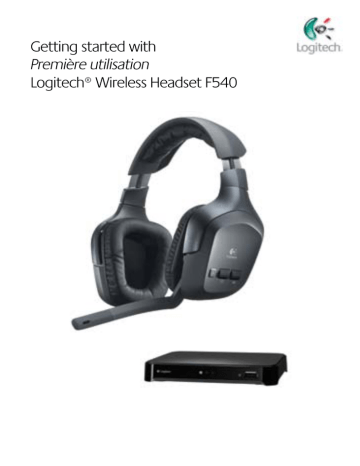
Getting started with
Connecting other AV sources
You can use the Headset F540 to listen to a variety of audio-video sources, including TVs,
DVD players, MP3 players, and more To listen to any of these devices, use standard RCA or 3 5 mm cables (not included) to connect these devices to the back of the wireless base station
Stereo AV devices can be connected here using RCA cables
1
PS3
2
Xbox 360
Wireless base station
AV devices (e g , MP3 player) using a 3 5 mm cable can be connected here
AUX IN
3
For example, if you have connected the wireless base station to a PS3 game console,
(leaving the Xbox 360 ports open), you could connect a DVD player to the wireless base station To make this connection, use RCA cables to connect the audio-out ports on the DVD player to the open Xbox 360 ports on the back of the wireless base station
If you also have an MP3 player, you could connect it using a 3 5 mm cable, which you would plug into the AUX IN port on the back of the wireless base station
Logitech ® Wireless Headset F540
Using the headset
After setting up the wireless base station, you are now ready to use the Headset F540
This section tells you how by covering headset features, controls, and adjustments
Features
16 English
1. Noise-canceling microphone
2.
3.
4.
5.
Microphone mute light
Flexible, rotating microphone boom
Precision headband adjustment
Comfort headband pad
6.
7.
8.
9.
Plush ear pads
Closed-back, noise-isolating ear cups
Microphone mute button
Voice audio volume roller
10. Game audio volume roller
11. Power button
12. Wireless connection status light
13. Input selector
14. Xbox 360 voice connection port
15. Headset charging port
English 17
Getting started with
Turning on the headset
• Press the power button on the headset to turn it on
• The headset will wirelessly connect with the wireless base station
• You will see the three LEDs on the wireless base station turn on, blink briefly, and then one of the LEDs will turn solid
Power button
Logitech ® Wireless Headset F540
Using the volume rollers and microphone mute button
• Use the two rollers on the left ear cup to independently control the volume of the game and voice chat audio
• You can mute your microphone by pressing the microphone mute button, or by rotating the microphone boom all the way closed (up)
• When your microphone is muted, an LED located at the tip of the microphone will illuminate red
Chat volume roller Sound volume roller
Input selector
Using the input selector button
• If you have multiple audio devices connected to the wireless base station, you can press the INPUT button on the headset to toggle through them
• Press the button to change the audio source On the front of the wireless base station, the next LED will illuminate, representing the active audio source (If there is only one audio device connected to the back of the wireless base station, that input will remain active)
Wireless base station LEDs
Microphone mute button
Turning off the headset
• Press and hold the power button for approximately one second
• When powering off the headset, the LEDs on the wireless base station will blink briefly and then turn off
Power button
18 English English 19
advertisement
Key Features
- Black Gaming Headset
- Wireless 3.5 mm connector
- Microphone type: Boom
Related manuals
Frequently Answers and Questions
How do I charge the headset?
How long does it take to fully charge the headset?
What do I do when the headset battery is low?
How do I adjust the headset fit?
advertisement
Table of contents
- 3 Charging the headset
- 4 Connecting PS3 game audio
- 4 If you use HDMI or digital optical for PS3 audio
- 5 If you use PS3 analog AV cable for audio
- 5 Alternative: If you want to use your audio out from your TV or AV receiver
- 6 Connecting PS3 voice chat
- 6 Connecting Xbox 360 game audio
- 7 If you use HDMI or digital optical for Xbox 360 audio
- 7 If you use the red/white RCA connectors on the Xbox 360 AV cable for audio
- 8 Alternative Xbox 360 wireless base station setup
- 8 Connecting Xbox 360 voice chat
- 9 Features
- 10 Turning on the headset
- 10 Using the input selector button
- 10 Using the volume rollers and microphone mute button
- 10 Turning off the headset
- 11 Adjusting the headset fit
- 13 Logitech hardware product limited warranty
- 14 Carga del audífono
- 15 Conexión del audio de los juegos en la consola PS3
- 15 Si usas un cable óptico digital o HDMI para el audio de PS3
- 16 Si usas el cable AV analógico de la consola PS3 para el audio
- 16 Alternativa: si deseas usar la salida de audio del televisor o el receptor AV
- 17 Conexión de charlas para PS3
- 17 Conexión del audio de los juegos en la consola Xbox 360
- 18 Si usas un cable óptico digital o HDMI para el audio de la consola Xbox 360
- 18 Si usas los conectores RCA rojo y blanco del cable AV de Xbox 360 para el audio
- 19 Configuración alternativa de la estación base inalámbrica para Xbox 360
- 19 Conexión de charlas para Xbox 360
- 20 Funciones
- 21 Encendido del audífono
- 21 Uso del botón de selección de entrada
- 21 Uso de los controles giratorios de volumen y el botón de silencio del micrófono
- 21 Apagado del audífono
- 22 Ajuste del audífono
- 24 Garantía Limitada de Productos de Hardware Logitech
- 25 Chargement du casque
- 26 Branchement audio pour les jeux PS3
- 26 Si vous utilisez un câble HDMI ou un câble optique numérique pour le flux audio de la PS3
- 27 Si vous utilisez le câble AV analogique de la PS3 pour la transmission audio
- 27 Alternative: si vous souhaitez utiliser le flux audio en provenance de votre téléviseur ou de votre récepteur AV
- 28 Configuration des conversations vocales sur PS3
- 28 Branchement audio pour les jeux Xbox 360
- 29 Si vous utilisez un câble HDMI ou un câble optique numérique pour le flux audio de la Xbox 360
- 29 Si vous utilisez les connecteurs RCA blanc et rouge du câble AV de la Xbox 360 pour le flux audio
- 30 Alternative de configuration de la station d'accueil sans fil avec la Xbox 360
- 30 Configuration des conversations vocales sur Xbox 360
- 32 Fonctions
- 32 Mise sous tension du casque
- 32 Utilisation du bouton de sélection de la source
- 32 Utilisation des molettes de volume et du bouton de mise en sourdine du microphone
- 32 Mise hors tension du casque
- 33 Réglage de la position du casque
- 35 Garantie limitée du matériel Logitech
- 36 Carregar o headset
- 37 Conectar áudio de jogo do PS3
- 37 Se usar HDMI ou cabo óptico digital para o áudio do PS3
- 38 Se usar o cabo AV analógico do PS3 para áudio
- 38 Alternativa: Se desejar usar a saída de áudio da TV ou do receptor AV
- 39 Conectar bate-papo de voz do PS3
- 39 Conectar áudio de jogo do Xbox 360
- 40 Se usar HDMI ou cabo óptico digital para o áudio do Xbox 360
- 40 Se usar os conectores RCA vermelho/branco no cabo AV do Xbox 360 para áudio
- 41 Configuração alternativa da estação-base sem fio para o Xbox 360
- 41 Conectar bate-papo de voz do Xbox 360
- 42 Recursos Ligar o headset
- 43 Usar o botão do seletor de entrada
- 43 Usar os roletes de volume e o botão de microfone sem som
- 43 Desligar o headset
- 44 Regular o ajuste do headset
- 46 Garantia Limitada de equipamento da Logitech