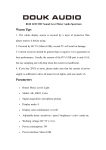advertisement
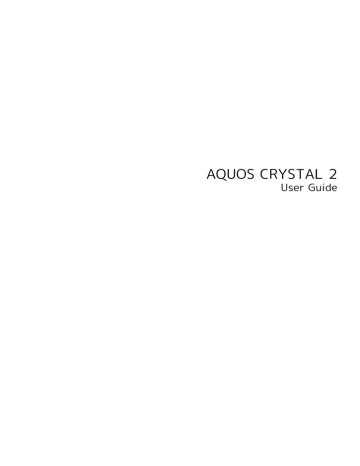
Camera
Capturing Photos..............................................................94
Recording Videos.............................................................. 95
94
Capturing Photos
Capture JPEG images.
Camera Usage Note
Mind etiquette when using Camera.
Capturing Photos
In Feel Home, (SH Camera)
Viewfinder Layout
Layout and functions of main indicators are as follows.
・Depending on Camera settings and shooting mode, other indicators may appear, or appearance of indicators may differ.
Viewfinder opens.
Aim External Camera at subject
・For people, focus automatically locks on detected face.
・Spread or Pinch to zoom in or out on subject.
・Drag up/down to adjust brightness.
Shutter sound plays; photo is captured.
Toggle External/Internal Camera.
Capture photo.
Record video.
Change shooting mode.
Access Camera settings.
Change Mobile Light setting.
Open last captured photo/video. (Preview thumbnail)
Photo Viewfinder Operations
Using Mobile Light
In Viewfinder, ON / Auto / LOW / OFF
Locking Focus on Specific Subject
In Viewfinder, Tap subject for focus lock ( )
・To cancel focus lock, Tap area outside .
・External Camera uses color to track subjects; may not correctly track faintly colored subjects or ones similar to background color.
Capturing Self with Internal Camera (on Display
Side)
In Viewfinder,
・Tap to toggle External/Internal Camera.
・If confirmation appears, follow onscreen prompts.
・When using Internal Camera, 2-second delay is set for
Self-timer.
・Some functions/settings are not available for Internal
Camera.
Capturing Photos Continuously
In Viewfinder, Touch & Hold
・Camera continues to capture photos until is released.
Opening Photo Immediately After Capture
In Viewfinder, Tap preview thumbnail
・For subsequent operations, see "
Troubleshooting
Q.
Cannot open Camera/Camera exits suddenly
A.
Camera does not open if battery level is low. Charge handset.
A.
Camera exits automatically after a period of inactivity.
Q.
Images are dark/grainy
A.
Is there a strong light near the subject, or a strong light source in the screen? Avoid letting a strong light source (the sun, light, etc.) in the screen. Leaving handset in a warm place for a long time or where
Camera is in direct sunlight for a long time may affect image quality.
Q.
Cannot focus
A.
Fingerprints, etc. on lens cover prevent Camera from focusing. Wipe clean with a dry, soft cloth.
Photo Capture Cautions
If Lens Becomes Dirty
Fingerprints/smudges may hinder handset imaging. Clean
Lens with a soft cloth beforehand.
Avoid Direct Sunlight Exposure
Do not expose Lens area to direct sunlight for extended periods; may damage color filter, altering images.
Mobile Light Warning
Do not turn on Mobile Light close to eyes, look directly at
Mobile Light when on, or shine Mobile Light in eyes; may affect eyesight or cause other problems.
Recording Videos
Record H.264/AAC videos.
Camera Usage Note
Mind etiquette when using Camera.
Recording Videos
In Feel Home, (SH Camera)
Viewfinder opens.
Aim External Camera at subject
・Spread or Pinch to zoom in or zoom out on subject; also available while recording videos.
・Drag up/down to adjust brightness; also available while recording videos.
95
Tone sounds and recording starts.
96
Tone sounds and recording stops; video is saved.
Viewfinder Layout
Layout and functions of main indicators are as follows.
・Depending on Camera settings and shooting mode, other indicators may appear, or appearance of indicators may differ.
Toggle External/Internal Camera.
Capture photo.
Record video.
1
Change shooting mode.
Access Camera settings.
Change Mobile Light setting.
2
Open last captured video/photo. (Preview thumbnail)
1 (stop recording) appears while recording videos.
2 / appears while recording videos.
Video Viewfinder Operations
Using Mobile Light
In Viewfinder, ON / Auto / LOW / OFF
Locking Focus on Specific Subject
In Viewfinder, Tap subject for focus lock ( )
・To cancel focus lock, Tap area outside .
・External Camera uses color to track subjects; may not correctly track faintly colored subjects or ones similar to background color.
Recording Self with Internal Camera (on Display
Side)
In Viewfinder,
・Tap to toggle External/Internal Camera.
・If confirmation appears, follow onscreen prompts.
・Some functions/settings are not available for Internal
Camera.
Opening Video Immediately After Recording
In Viewfinder, Tap preview thumbnail
・For subsequent operations, see "
Troubleshooting
Q.
Cannot open Camera/Camera exits suddenly
A.
Camera does not open if battery level is low. Charge handset.
A.
Camera exits automatically after a period of inactivity.
Q.
Images are dark/grainy
A.
Is there a strong light near the subject, or a strong light source in the screen? Avoid letting a strong light source (the sun, light, etc.) in the screen. Leaving handset in a warm place for a long time or where
Camera is in direct sunlight for a long time may affect image quality.
Q.
Cannot focus
A.
Fingerprints, etc. on lens cover prevent Camera from focusing. Wipe clean with a dry, soft cloth.
Camera Cautions
If Lens Becomes Dirty
Fingerprints/smudges may hinder handset imaging. Clean
Lens with a soft cloth beforehand.
Avoid Direct Sunlight Exposure
Do not expose Lens area to direct sunlight for extended periods; may damage color filter, altering images.
Continuous Recording Time
Recording capacity is 2 GB per file (recording stops when exceeded). To continue recording, start another session.
Mobile Light Warning
Do not turn on Mobile Light close to eyes, look directly at
Mobile Light when on, or shine Mobile Light in eyes; may affect eyesight or cause other problems.
97
98
advertisement
Related manuals
advertisement
Table of contents
- 1 AQUOS CRYSTAL 2 User Guide
- 3 Contents
- 5 Introduction
- 5 About the User Guide
- 5 Accessing Instructions on Handset
- 7 Getting Started
- 8 Package Contents
- 8 Parts & Functions
- 9 USIM Card Installation
- 11 Handset Memory & SD Card
- 14 Charging Handset
- 16 Power On/Off
- 17 Touchscreen Operations
- 18 Handset Initial Settings
- 21 Basic Operations
- 22 Basic Operations
- 24 Applications
- 25 Activating Applications Quickly (Quick Launcher)
- 28 Handset Phone Number
- 28 Using Manner Mode
- 29 Using Airplane Mode
- 29 Text Entry
- 31 Google Account
- 33 Google Play
- 35 Security Codes
- 37 USIM PIN
- 38 Turning Off Display (Screen Lock)
- 39 Updating Software
- 40 Operating by Gripping Handset (Grip Magic)
- 43 Handset Interface
- 44 Welcome Sheet (Lock Screen) Basics
- 45 Home Screen (Feel Home) Basics
- 46 Icons at Display Top (Status Bar)
- 48 Checking Handset Status & Notifications (Notifications Window)
- 49 Customizing Welcome Sheet (Lock Screen)
- 51 Customizing Home Screen (Feel Home)
- 56 Disabling Touch Operation Temporarily (Childlock)
- 57 Copying Onscreen Text (Copy Anywhere)
- 57 Writing Notes on Display (KAKU Notepad)
- 58 Capturing Screenshots (Clip Now)
- 61 Phone
- 62 Calling
- 66 Optional Services
- 71 Making Call Settings
- 73 Address Book
- 76 Hiding Contacts (Secrecy Settings)
- 79 Messaging & Internet
- 80 Messaging
- 80 S! Mail Initial Setup
- 81 Sending S! Mail/SMS
- 83 Opening & Replying to S! Mail/SMS
- 85 Using Gmail
- 88 Using Email
- 90 Using the Internet (Chrome)
- 95 Camera
- 96 Capturing Photos
- 97 Recording Videos
- 101 Music & Images
- 102 Music Files (Music)
- 103 Viewing & Managing Photos/Videos (Album)
- 105 Connectivity
- 106 Wi-Fi
- 109 Using Tethering Functions
- 110 Bluetooth®
- 115 Global Services
- 116 Global Roaming
- 117 Calling from Outside Japan
- 121 Handset Settings
- 122 About Settings
- 123 Sound/Notification Settings
- 126 Wallpaper & Display Settings
- 128 Energy Saving Settings
- 132 Home Applications Setting
- 132 Useful Settings
- 136 About phone
- 137 Accounts Settings
- 137 Call Settings
- 138 Mail Settings
- 141 Guide Setting
- 142 Data Usage Settings
- 144 Storage Settings
- 145 Application Settings
- 145 Data Transfer
- 148 Other Settings
- 163 For Assistance
- 164 File Storage
- 164 Backup & Restore
- 165 Troubleshooting
- 167 Specifications
- 168 Warranty & After-Sales Service
- 168 Customer Service
- 169 Safety Precautions
- 170 Safety Precautions
- 178 Important Product Information
- 179 Handset & Hardware Care
- 181 General Notes
- 183 Radio Wave Exposure and Specific Absorption Rate (SAR) Information
- 184 Water Resistance
- 187 Index