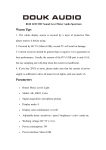advertisement
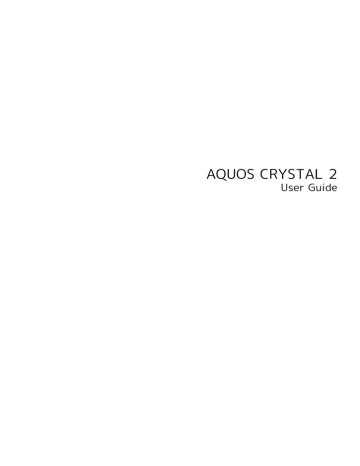
Music & Images
Music Files (Music)......................................................... 100
Viewing & Managing Photos/Videos (Album)................101
100
Music Files (Music)
Play music files. Create playlists of your favorite songs as needed.
Playing Music Files
The following file formats are supported.
・3GPP, MP4, MP3, AMR, WMA (WMDRM not supported), ASF
(WMDRM not supported), Ogg Vorbis, WAVE, MIDI, XMF,
RTTTL/RTX, OTA, iMelody, ADTS raw AAC, FLAC
In app sheet, (Entertainment) (Music)
Music Operations
Changing Playback Volume
While song plays, Volume Up/Down Key
Playing All Songs Randomly
In Music, Artists / Albums / Songs
Shuffle all
・Alternatively, for Artists / Albums , Tap an item (e.g., album name) randomly.
Shuffle all to play all songs
Playing All Songs in Current Location from the
Top
In Music, Artists / Albums / Songs
Play from head
・For Artists / Albums , Tap an item (e.g., album name).
Music Player Layout
Music activates.
・Last-opened category appears if Music was previously activated.
Artists / Albums / Songs
Tap item Tap song
Return to the previous screen.
Song image appears here.
Song title, artist, album
Drag slider to adjust playback position.
Play previous song or current song from beginning.
Open menu.
Toggle repeat all songs, repeat current song, repeat off.
Toggle shuffle playback on/off.
Play next song.
Pause/play
Song plays.
・For Songs (in ), Tap song directly.
・Depending on category, after Tapping an item, Tap another item (e.g., album name).
Viewing & Managing Photos/
Videos (Album)
Photos/videos captured on handset and downloaded images are sorted into Event and Map categories.
Viewing Photos/Videos
View captured/downloaded photos and videos.
Image
Photo
Video
File format
JPEG, PNG, GIF, BMP, WebP
3GPP, MP4, WMV (WMDRM not supported),
ASF (WMDRM not supported), WebM,
Matroska
In app sheet, (Album)
File list opens.
・Flick up/down for hidden files.
・If confirmation appears, follow onscreen prompts.
Tap photo/video
Photo/video opens (file view window).
・For video playback, Tap
・
, then follow onscreen prompts.
appears for photos captured with continuous shooting.
appears for photos captured in Photo Sphere mode.
Categories
Category name (e.g., All) appears at upper left of file list.
Sort images into other categories (Folder, Event and Map) as needed.
・All images appear in All category.
Photo/Video Viewing Operations
Switching Categories
In file list, Tap category
・Images in selected category appear.
Using Slideshow
In file list or file view window,
・To stop slideshow, Tap image.
Slideshow
Saving Images as Wallpapers or Address Book
Contact Photos
In file list or file view window,
Follow onscreen prompts
Register image
101
Deleting Images
In file view window,
・If
YES is hidden, Tap Display first.
Zooming In on Photos/Videos
In file view window, Tap Display twice or Spread
・To restore original size, Tap Display twice. Pinch to zoom out.
Switching Views in File List
In file list, folder list, or file view window,
Settings Thumbnail view Multi-tile view /
Grid view / Grid (large) view
Setting Whether to Show Images More Clearly when Display is Bright
In file list, folder list, or file view window,
Settings Sharpness
・Tap Sharpness to toggle on ( )/off ( ).
Selecting a Range of Images from Continuous
Shooting
In continuous shooting photo index window, range Drag / desired range of images right and left to select the
YES
Clip
・Photos that have not been selected are deleted.
Selecting Desired Images from Continuous
Shooting
Tap desired images in continuous shooting photo index window to set as favorites ( )
・In continuous shooting photo index window, Tap
Display only marked images to show only photos set as favorites.
102
Selecting and Deleting Images from Continuous
Shooting
In continuous shooting photo index window,
Delete selection Tap photos ( )
YES
Delete
Selecting and Saving Images from Continuous
Shooting
In continuous shooting photo index window, Tap photo
Register image Follow onscreen prompts
Switching Continuous Shooting Photo Index
Window Views
In continuous shooting photo index window,
Switch to grid view / Switch to preview
Troubleshooting
Q.
Cannot open photos or videos
A.
The database may be disabled. Connect handset to a PC using Micro USB Cable, and delete the DATABASE folder in ¥PRIVATE¥SHARP¥PM on handset memory before opening photos or videos.
advertisement
Related manuals
advertisement
Table of contents
- 1 AQUOS CRYSTAL 2 User Guide
- 3 Contents
- 5 Introduction
- 5 About the User Guide
- 5 Accessing Instructions on Handset
- 7 Getting Started
- 8 Package Contents
- 8 Parts & Functions
- 9 USIM Card Installation
- 11 Handset Memory & SD Card
- 14 Charging Handset
- 16 Power On/Off
- 17 Touchscreen Operations
- 18 Handset Initial Settings
- 21 Basic Operations
- 22 Basic Operations
- 24 Applications
- 25 Activating Applications Quickly (Quick Launcher)
- 28 Handset Phone Number
- 28 Using Manner Mode
- 29 Using Airplane Mode
- 29 Text Entry
- 31 Google Account
- 33 Google Play
- 35 Security Codes
- 37 USIM PIN
- 38 Turning Off Display (Screen Lock)
- 39 Updating Software
- 40 Operating by Gripping Handset (Grip Magic)
- 43 Handset Interface
- 44 Welcome Sheet (Lock Screen) Basics
- 45 Home Screen (Feel Home) Basics
- 46 Icons at Display Top (Status Bar)
- 48 Checking Handset Status & Notifications (Notifications Window)
- 49 Customizing Welcome Sheet (Lock Screen)
- 51 Customizing Home Screen (Feel Home)
- 56 Disabling Touch Operation Temporarily (Childlock)
- 57 Copying Onscreen Text (Copy Anywhere)
- 57 Writing Notes on Display (KAKU Notepad)
- 58 Capturing Screenshots (Clip Now)
- 61 Phone
- 62 Calling
- 66 Optional Services
- 71 Making Call Settings
- 73 Address Book
- 76 Hiding Contacts (Secrecy Settings)
- 79 Messaging & Internet
- 80 Messaging
- 80 S! Mail Initial Setup
- 81 Sending S! Mail/SMS
- 83 Opening & Replying to S! Mail/SMS
- 85 Using Gmail
- 88 Using Email
- 90 Using the Internet (Chrome)
- 95 Camera
- 96 Capturing Photos
- 97 Recording Videos
- 101 Music & Images
- 102 Music Files (Music)
- 103 Viewing & Managing Photos/Videos (Album)
- 105 Connectivity
- 106 Wi-Fi
- 109 Using Tethering Functions
- 110 Bluetooth®
- 115 Global Services
- 116 Global Roaming
- 117 Calling from Outside Japan
- 121 Handset Settings
- 122 About Settings
- 123 Sound/Notification Settings
- 126 Wallpaper & Display Settings
- 128 Energy Saving Settings
- 132 Home Applications Setting
- 132 Useful Settings
- 136 About phone
- 137 Accounts Settings
- 137 Call Settings
- 138 Mail Settings
- 141 Guide Setting
- 142 Data Usage Settings
- 144 Storage Settings
- 145 Application Settings
- 145 Data Transfer
- 148 Other Settings
- 163 For Assistance
- 164 File Storage
- 164 Backup & Restore
- 165 Troubleshooting
- 167 Specifications
- 168 Warranty & After-Sales Service
- 168 Customer Service
- 169 Safety Precautions
- 170 Safety Precautions
- 178 Important Product Information
- 179 Handset & Hardware Care
- 181 General Notes
- 183 Radio Wave Exposure and Specific Absorption Rate (SAR) Information
- 184 Water Resistance
- 187 Index