PHONE SETTINGS. Vertical Edge 100
Add to My manuals2 Pages
Vertical Edge 100 is a digital phone that offers a variety of features and capabilities. With its user-friendly interface and programmable keys, the Vertical Edge 100 makes it easy to stay connected and manage your calls. Some of the key features of the Vertical Edge 100 include:
advertisement
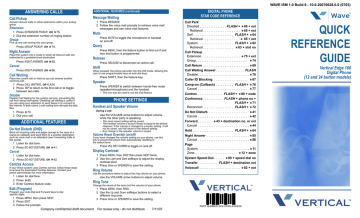
ANSWERING CALLS
ADDITIONAL FEATURES (continued)
Call Pickup
Answer inbound calls on other extensions within your pickup group.
Extension
1 Press
EXTENSION PICKUP,
OR 75.
2 Dial the extension number of ringing station.
Group
Pick up any call coming into your group.
Press
GROUP PICKUP,
OR 74.
Night Answer
Place the system into a mode in which all inbound calls are redirected to a predetermined destination
Message Waiting
1 Press
MESSAGE.
2 Follow the voice mail prompts to retrieve voice mail messages and use voice mail features.
Mute
on and off.
Query
Press OR 85.
Cancel
Press OR 86.
Call Waiting
Place the current call on hold so you can answer another incoming call.
1 Press CALL WAITING,
OR
FLASH.
2 Press
TAP to return to the first call or to toggle between two calls.
Disable
Disable Call Waiting for the current call only, preventing the call from being interrupted. Disabling call waiting is useful if you are using your extension to send faxes or to connect to the Internet. In both cases, a call waiting tone disrupts the data flow.
how that button is programmed.
Release
Shift
When pressed, the phone will enter into the shift mode, allowing the user to use programmable keys as auto dial keys.
Press SHIFT, then the feature key.
Speaker
(speaker/microphone) and the handset.
• This can also be used to exit the Edit feature.
PHONE SETTINGS
Handset and Speaker Volume
ADDITIONAL FEATURES
During a call:
1 Press 70.
2 Dial your call.
Do Not Disturb (DND)
Block all incoming calls and pages (except in the case of a
Camp-on callback) and send them to a another destination such as voice mail or an attendant (see Forwarding Calls in this guide).
1 Listen for dial tone.
2 Press
DO NOT DISTURB,
OR 41.
Cancel
1 Listen for dial tone.
2 Press DO NOT DISTURB,
OR 42.
Centrex Access
If your Wave system uses Centrex service, follow these steps to access the associated Centrex features. Contact your phone administrator for more information.
1 Listen for dial tone.
Use the VOLUME arrow buttons to adjust volume while the other party is speaking.
• The most recent setting will be saved.
• The handset volume is saved if lower or equal to the default.
However, if the volume is changed to a louder setting, it will not be saved, and will return to the default setting.
• Any change in the speaker volume is saved.
Volume Reset Override (on/off)
If you have changed the volume setting on your phone, use this key to prevent the phone from automatically resetting to the default level.
Press
VOL RST OVRRD to toggle on and off.
Display Contrast
1 Press MENU, then DISP, then press NEXT twice.
2 Use the Light and Dark softkeys to adjust the display contrast level.
3 Press
Done or SPEAKER to save the setting.
Ring Volume
Use the procedure below to adjust the ring volume on your phone.
2 Press 80.
3 Enter Centrex feature code.
Edit (Program)
Program your Auto Dial and Forward keys to dial specific digits.
1 Press
MENU, then press NEXT.
2 Press
EDIT.
Use the VOLUME arrow buttons to adjust volume.
Ring Tone
Change the sound of the tone (not the volume) of your phone.
1 Press
MENU, then RING.
2 Use the
Up and Down softkeys buttons to select a different ring tone.
3 Press Done or SPEAKER to save the setting.
3 Follow the prompts.
Company confidential draft document For review only - do not distribute 7/11/07
DIGITAL PHONE
STAR CODE REFERENCE
Call Park
Directed . . . . . . . . . . . . . . . FLASH + 66 + ext
Retrieval . . . . . . . . . . . . . . . . . . . . . 65 + ext
Self. . . . . . . . . . . . . . . . . . . . . . . FLASH + 64
Retrieval . . . . . . . . . . . . . . . . . . . . .
65 + ext
System . . . . . . . . . . . . . . . . . . . . FLASH + 62
Retrieval . . . . . . . . . . . . . . . . . 63 + slot no
Call Pickup
Extension . . . . . . . . . . . . . . . . . . . . . . 75 + ext
Group . . . . . . . . . . . . . . . . . . . . . . . . . . . . . 74
Call Return . . . . . . . . . . . . . . . . . . . . . . . . . .
69
Call Waiting Answer . . . . . . . . . . . . . . . . FLASH
Disable . . . . . . . . . . . . . . . . . . . . . . . . . . . . .
70
Caller ID Blocking. . . . . . . . . . . . . . . . . . . . 67
Camp-on (Callback) . . . . . . . . . . FLASH + 76
Cancel . . . . . . . . . . . . . . . . . . . . . . . . . . . . 77
Centrex . . . . . . . . . . . . . . FLASH + 80 + code
Conference . . . . . . . . . . . FLASH + phone no +
FLASH + 71
Reconnect . . . . . . . . . . . . . . . . . FLASH + 72
Do Not Disturb . . . . . . . . . . . . . . . . . . . . . . 41
Cancel . . . . . . . . . . . . . . . . . . . . . . . . . . . . .
42
Forward . . . . . . . . 43 + destination no. or ext
Cancel . . . . . . . . . . . . . . . . . . . . . . . . . . . . .
44
Hold . . . . . . . . . . . . . . . . . . . . . . FLASH + 64
Night Answer . . . . . . . . . . . . . . . . . . . . . . . .
85
Cancel . . . . . . . . . . . . . . . . . . . . . . . . . . . . .
86
Page
System . . . . . . . . . . . . . . . . . . . . . . . . . . . . .
11
Zone. . . . . . . . . . . . . . . . . . . . . . . . 12 + zone
System Speed Dial . . . . . . 89 + speed dial no
Transfer . . . . . . . . . . . FLASH + destination ext
Voicecall . . . . . . . . . . . . . . . . . . . . . . . 82 + ext
WAVE ISM 1.0 Build 6 - 10.0.20070628.0.0 (0703)
QUICK
REFERENCE
GUIDE
Vertical Edge 100
Digital Phone
(12 and 24 button models)
PART NUMBER XXX-XXXX-XXXXXX
advertisement
Key Features
- Programmable keys for one-touch dialing and feature access
- Customizable ring tones and volume levels
- Hands-free speakerphone for convenient calling
- Call waiting and caller ID to manage incoming calls
- Do Not Disturb mode to block unwanted calls
- Mute button to silence the microphone during calls
Related manuals
Frequently Answers and Questions
How do I program a key for one-touch dialing?
How do I adjust the ring volume?
How do I put a call on hold?
advertisement
Table of contents
- 2 INTRODUCTION
- 1 PHONE SETTINGS
- 1 Display Contrast
- 1 Handset and Speaker Volume
- 1 Ring Volume
- 1 Ring Tone
- 2 THE FLASH BUTTON
- 2 MAKING CALLS
- 2 Caller ID Blocking
- 2 Call Return
- 2 Camp-On (Callback)
- 2 Redial
- 2 System Speed Dial
- 2 TAP (Erase Last Digit Dialed)
- 2 Voicecall (intercom)
- 2 PLACING CALLS ON HOLD
- 2 Call Park (Directed)
- 2 Call Park (Self)
- 2 Call Park (System)
- 2 Hold
- 2 Transfer (Blind)
- 1 ANSWERING CALLS
- 1 Call Pickup
- 1 Call Waiting
- 1 Night Answer
- 2 TRANSFERRING CALLS
- 2 Transfer (Consultation)
- 2 Transfer to Voice Mail
- 2 CONFERENCE CALLS
- 2 Conference
- 2 FORWARDING CALLS
- 2 Forward (External)
- 2 Forward (Internal)
- 2 Forward (Follow Me)
- 2 PAGING
- 2 Page (System)
- 2 Page (Zone)
- 1 ADDITIONAL FEATURES
- 1 Mute
- 1 Do Not Disturb (DND)
- 1 Centrex Access
- 1 Edit (Program)
- 1 Message Waiting
- 1 Query
- 1 Release
- 1 Shift
- 1 Speaker
- 1 DIGITAL PHONE STAR CODE REFERENCE