THE FLASH BUTTON. Vertical Edge 100
Add to My manuals2 Pages
Vertical Edge 100 is a digital phone that offers a variety of features and capabilities. With its user-friendly interface and programmable keys, the Vertical Edge 100 makes it easy to stay connected and manage your calls. Some of the key features of the Vertical Edge 100 include:
advertisement
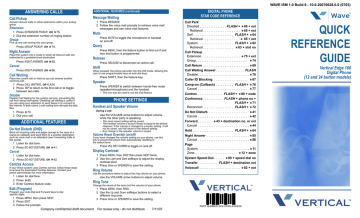
INTRODUCTION
This guide describes how to use Vertical Edge digital phones with the
Vertical Wave phone system. See your phone system administrator for information on which features are available on your specific Vertical
Edge phone model.
THE FLASH BUTTON
The FLASH button is utilized in many of the features of this phone
(such as when making calls, transferring calls, or placing calls on hold). It is often used in conjunction with “star codes” (see Star Code
Reference listing on the back of this guide).
The location of the FLASH button may vary from model to model.
Contact your system administrator to for details about whether or not
(and where) a FLASH button exists on your phone.
MAKING CALLS
Caller ID Blocking
Keep your caller ID information private when making a phone call.
This feature applies only during the time of the current call. You must re-apply this setting each time you want to make a call.
1 Press 67
.
2 Dial the destination phone number.
Call Return
Call back the last extension that called you.
Press OR 69.
Camp-On (Callback)
Automatically call back an extension that is busy, does not answer, or forwards you to voice mail.
After receiving a busy signal or no answer:
1 Press CAMP-ON,
OR
FLASH, then 76.
2 Hang up.
When the target extension becomes available your phone will ring:
3 Answer the ring to retry your call.
Cancel
Press 77.
Redial
Places a call to the last number dialed from the phone.
Press OR .
System Speed Dial
Dial frequently used phone numbers using a predefined code.
1 Press
SYSTEM DIAL,
OR 89.
2 Enter the code used to represent the phone number.
System Speed Dial (Preview)
Review the list of existing Speed Dial numbers.
1 Press
SYSTEM DIAL.
2 Use the volume arrow keys to scroll through list of
Speed Dial numbers.
3 Press SYSTEM DIAL again to dial the selected speed dial number.
Company confidential draft document
For review only - do not distribute
7/11/07
MAKING CALLS (continued)
TAP (Erase Last Digit Dialed)
When dialing a number, use TAP to erase dialed digits as needed.
Press TAP to delete the last digit dialed.
- OR -
Voicecall (intercom)
Make a voice announcement to a specified extension.
1 Press
VOICECALL,
OR 82.
2 Dial the target extension.
Respond
PLACING CALLS ON HOLD
Call Park (Directed)
Place a call in a parked state on any extension for retrieval from any
Vertical Wave phone.
With a party on the line:
1 Press DIRECTED PARK,
OR FLASH, then 66.
2 Dial the extension.
3 Listen for two beeps.
4 Hang up.
Retrieval
1 Press
DIRECTED PARK,
OR 65.
2 Dial the extension.
Call Park (Self)
Place a call in a parked state on your extension for retrieval from any
Vertical Wave phone.
With a party on the line:
1 Press SELF PARK,
OR
FLASH, then 64.
2 Listen for two beeps.
3 Hang up.
Retrieval
1 Press
SELF PARK,
OR 65.
2 Dial your extension.
Call Park (System)
Place a call in one of ten parking slots on the Vertical Wave system for retrieval from another phone.
With a party on the line:
1 Press
SYSTEM PARK,
OR
FLASH, then 62.
2 Note the displayed slot number.
Retrieval
1 Press
SELF PARK,
OR 63.
2 Dial the slot number.
REMEMBER, WHEN PLACING A CALL ON HOLD...
• Be sure to let the caller know he/she is being placed on hold and why.
• Try not to keep a caller on hold too long without letting them know the current status of their call.
PLACING CALLS ON HOLD (continued)
Hold
Put the current call on hold while you use other phone features.
Reconnect corresponding with the held call.
• Press TAP to retrieve the most recently held call, then press
HOLD if more than one call has been placed on hold. Press
HOLD repeatedly (while not connected to a call) to scroll through the held calls. Press TAP to retrieve a specific call.
TRANSFERRING CALLS
Transfer (Blind)
Place a call on hold while you dial the destination extension, then transfer the call without announcing the call to the recipient.
With a party on the line:
1 Press
TRNS/CONF,
OR
FLASH.
2 Dial the destination extension.
3 Hang up to complete the transfer.
Transfer (Consultation)
Place a call on hold while you dial the destination extension, then announce the call to the recipient before transferring.
With a party on the line:
1 Press TRNS/CONF,
OR
FLASH.
2 Dial the destination extension.
3 Wait for the destination extension to answer.
4 Announce the call.
5 Hang up to complete the transfer.
If voice mail answers:
Hang up to transfer the call to Voice Mail.
- OR -
Transfer to Voice Mail
Transfer a party directly into a voice mailbox (without ringing the destination extension).
With a party on the line:
1 Press
TRANSFER VM.
2 Dial the destination extension.
3 Hang up to complete the transfer.
PAGING
Page (System)
Send a page over all digital phones and the overhead public address system.
1 Press SYSTEM PAGE, OR 11.
2 Begin speaking.
3 Hang up to end the page.
Page (Zone)
Send a page over all digital phones and the overhead public address system in a specific group of digital phones.
1 Press PAGE (ZONE), OR 12.
2 Enter zone number (always 2 digits).
3 Begin speaking.
4 Hang up to end the page.
FORWARDING CALLS
Forward (External)
Forward calls to an external phone number when you are away from your office.
1 Press 43.
2 Enter the external line access code.
3 If prompted, enter the appropriate voice mail password.
4 Dial the external destination phone number, then press .
Forward (Internal)
Forward calls to another extension when you are away from your phone.
1 Press 43.
2 Dial the destination extension.
Forward (Cancel - Internal/External)
Cancel any of the Forward settings.
Press 44.
Forward (Follow Me)
From any phone in the system, specify an extension to which you want your calls forwarded.
1 Press 78.
2 Enter the destination extension.
3 If prompted, enter the appropriate voice mail password, then .
Forward (Cancel - Follow Me)
Press 79 .
CONFERENCE CALLS
Conference
Set up a conference call with up to 4 participants including yourself.
With a party on the line:
1 Press FLASH.
2 Dial the phone number of conference member.
3 Press
FLASH, then 71.
4 Repeat for each additional conference member.
If you dial a member that is not available: the conference.
REMEMBER, WHILE ADDING MEMBERS...
• Conference members can talk with each other as you add more people to your conference call.
advertisement
Key Features
- Programmable keys for one-touch dialing and feature access
- Customizable ring tones and volume levels
- Hands-free speakerphone for convenient calling
- Call waiting and caller ID to manage incoming calls
- Do Not Disturb mode to block unwanted calls
- Mute button to silence the microphone during calls
Related manuals
Frequently Answers and Questions
How do I program a key for one-touch dialing?
How do I adjust the ring volume?
How do I put a call on hold?
advertisement
Table of contents
- 2 INTRODUCTION
- 1 PHONE SETTINGS
- 1 Display Contrast
- 1 Handset and Speaker Volume
- 1 Ring Volume
- 1 Ring Tone
- 2 THE FLASH BUTTON
- 2 MAKING CALLS
- 2 Caller ID Blocking
- 2 Call Return
- 2 Camp-On (Callback)
- 2 Redial
- 2 System Speed Dial
- 2 TAP (Erase Last Digit Dialed)
- 2 Voicecall (intercom)
- 2 PLACING CALLS ON HOLD
- 2 Call Park (Directed)
- 2 Call Park (Self)
- 2 Call Park (System)
- 2 Hold
- 2 Transfer (Blind)
- 1 ANSWERING CALLS
- 1 Call Pickup
- 1 Call Waiting
- 1 Night Answer
- 2 TRANSFERRING CALLS
- 2 Transfer (Consultation)
- 2 Transfer to Voice Mail
- 2 CONFERENCE CALLS
- 2 Conference
- 2 FORWARDING CALLS
- 2 Forward (External)
- 2 Forward (Internal)
- 2 Forward (Follow Me)
- 2 PAGING
- 2 Page (System)
- 2 Page (Zone)
- 1 ADDITIONAL FEATURES
- 1 Mute
- 1 Do Not Disturb (DND)
- 1 Centrex Access
- 1 Edit (Program)
- 1 Message Waiting
- 1 Query
- 1 Release
- 1 Shift
- 1 Speaker
- 1 DIGITAL PHONE STAR CODE REFERENCE