- Computers & electronics
- Software
- Computer utilities
- General utility software
- Remote Automation Solutions
- OpenEnterprise OPC Client RDI
- Reference guide
Device Based Example - Automatic. Remote Automation Solutions OpenEnterprise OPC Client RDI
Add to My manuals45 Pages
advertisement
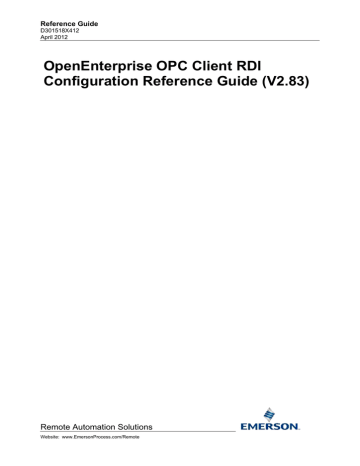
Reference Guide
D301518X412
April 2012
OPC Client RDI Configuration
When the OK button is selected, the Add OPC Items dialog will appear, reflecting this configuration option.
1.4.6.2.1 Device Based Example - Automatic
This example displays how multiple tags will be returned when the Device Based:Automatic option is selected from the Multiple OPC Tag Selection dialog. A single Device has been configured in the configuration tool prior to getting the tags from the Tag Browser.
1.4.6.2.1.1 Step 1 - Get Tags
To access the OpenEnterprise OPC Tag Browser, the OPC Device is selected from the configuration tool, and the Get Tags option is selected from the context menu (or select the Get Tags button from the right side of the main interface).
1.4.6.2.1.2 Step 2 - Return Tags
In the example below, the RTU1 Device has been selected. This will mean that all tags returned from this Device in the Tag Browser will be added to MyDevice as configured in the configuration tool. If I had selected the OPC Server object, both RTU1 tags and RTU2 tags would have been added to
MyDevice.
1.4.6.2.1.3 Step 3 - Select Device-based Automatic option
This dialog is displayed only if the Get Tags command has been selected from a Server or Device node within the OPC Client RDI configuration tool. The Device-based Hierarchy - Automatic option should be selected from the Multiple OPC Tag Selection dialog.
- 21 -
advertisement
Related manuals
advertisement
Table of contents
- 6 OPC Client RDI Configuration Tool
- 6 Initial Use of the Configuration Tool
- 6 The OPC Client RDI Tables
- 7 The Main Interface
- 7 File Menu
- 8 Export
- 8 Import
- 8 Help Menu
- 8 Initial Node
- 9 Context Menu
- 9 OPC Client Driver Node
- 9 Context Menu
- 9 OPC Server Node
- 9 Context Menu
- 10 OPC Device Node
- 10 Context Menu
- 10 OPC Group Node
- 10 Context Menu
- 11 OPC Item Node
- 11 Context Menu
- 11 Add Button
- 11 Modify Button
- 12 Delete
- 12 Close Button
- 12 The Configuration Dialogs
- 12 OPC Driver Dialog
- 12 OPC Driver Name
- 13 OPC Driver Address
- 13 Disable
- 13 Retry Period
- 13 Check Period
- 13 Access Area
- 13 Convert Timestamp
- 14 OPC Server Dialog
- 14 OPC Server Name
- 14 Driver Name
- 14 Disable
- 14 OPC Server Prog ID
- 15 OPC Server Location
- 15 OPC Server Status Check Enable
- 15 OPC Server Status Check Period
- 15 OPC Server Status Check Timeout
- 15 OPC Server Auto Restart Enable
- 15 OPC Server Restart Period
- 15 OPC Server Locale
- 15 Access Area
- 15 OK Button
- 15 Cancel Button
- 16 OPC Device Dialog
- 16 OPC Device Name
- 16 OPC Network Name
- 16 Disable
- 16 Access Area
- 16 OK Button
- 16 Cancel Button
- 17 OPC Group Dialog
- 17 OPC Group Name
- 17 Device Name
- 17 Disable
- 17 OPC Group Update Rate
- 17 OPC Group Percent Deadband
- 17 OPC Group Locale
- 18 OPC Group Time Bias
- 18 OPC Group Active
- 18 OPC Group Cache Poll Type
- 18 OPC Group Device Poll Type
- 18 Access Area
- 18 OK Button
- 18 Cancel Button
- 19 OPC Item Dialog
- 19 OPC Item Name
- 19 Device Name
- 19 OPC Group
- 20 Disable
- 20 Tag Definition
- 20 Browse for Signal Tag
- 20 OPC Request Data Type
- 20 OPC Database Table
- 20 OPC Item Description
- 21 OPC Item Units
- 21 Digital OPC Item Special Fields
- 21 String OPC Item
- 21 Open Contact Label
- 21 Close Contact Label
- 21 OPC Access Path
- 21 OPC Item Active
- 21 OPC Item Cache Poll Type
- 21 OPC Item Device Poll Type
- 21 Access Area
- 22 Plant Area
- 22 Alarm Condition Button
- 22 OK Button
- 22 Cancel Button
- 22 Multiple OPC Tag Selection Dialog
- 22 Flat Hierarchy - Automatic
- 23 Flat Hierarchy Example
- 23 Step 1 - Get Tags
- 23 Step 2 - Return Tags
- 23 Step 3 - Select Flat Hierarchy Automatic option
- 24 Step 4 - Add a New Device and Group
- 25 Step 5 - Multiple Tags Added
- 25 Device Based Hierarchy - Automatic
- 26 Device Based Example - Automatic
- 26 Step 1 - Get Tags
- 26 Step 2 - Return Tags
- 26 Step 3 - Select Device-based Automatic option
- 27 Step 4 - Add OPC Item Dialog
- 28 Step 5 - Tags Added
- 29 Device Based Hierarchy - Manual
- 29 Device Based Example - Manual
- 29 Step 1 - Get Tags
- 29 Step 2 - Return Tags
- 30 Step 3 - Select Device-based Manual option
- 30 Step 4- Add OPC Item Dialog
- 31 Step 5 - Tags Added
- 32 Add OPC Items Dialog
- 33 OPC Server
- 33 OPC Device
- 33 New OPC Device
- 33 OPC Group
- 33 New OPC Group
- 33 Add MultipleTags
- 34 Cancel Return of Tags
- 34 Cancel All Tags
- 34 OPC Tag Browser
- 34 Accessing the OPC Tag Browser
- 35 The Browse Button on the OPC Server dialog
- 35 The Get Tags context menu item
- 35 The Get Tags button
- 35 Adding OPC Servers
- 36 Adding OPC Tags
- 36 Selecting Single Tags
- 36 Selecting Multiple Tags
- 36 Multiple Tags - Server Node
- 37 Multiple Tags - Device Node
- 37 Multiple Tags - Group Node
- 38 SQL Export-Import File Dialog
- 38 File Name
- 38 File Browse Button
- 39 OK Button
- 39 Import Warning
- 39 Cancel Button
- 39 Help Button
- 39 File Import Status Dialog
- 40 Import Button
- 40 Save to File Button
- 40 Status Pane
- 40 Status Message
- 40 Close Button
- 40 Help Button
- 41 Glossary
- 42 Index