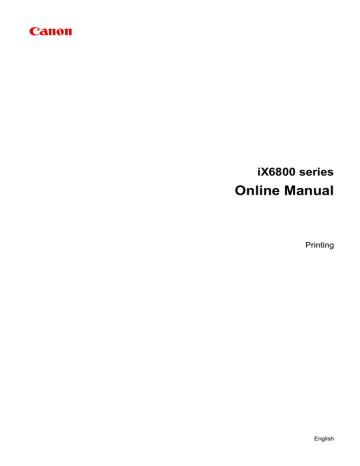advertisement
▼
Scroll to page 2
of
141
advertisement
Key Features
- Home & office 9600 x 2400 DPI Colour
- Printing colours: Cyan, Magenta, Pigment black, Yellow
- USB port Wi-Fi Ethernet LAN
Related manuals
Frequently Answers and Questions
Can I set a custom paper size for printing?
Yes, you can specify custom paper dimensions to meet your specific printing requirements.
Is it possible to print on envelopes with this printer?
Yes, you can set up the printer for envelope printing, allowing you to print directly onto envelopes.
Can I adjust the color balance of my prints to achieve desired color accuracy?
Yes, the printer offers color balance adjustment features to fine-tune the colors of your prints and ensure accurate color reproduction.