Adjusting Intensity/Contrast Using Sample Patterns (Printer Driver). Canon 8747B002
Add to My manuals141 Pages
Canon 8747B002 offers a wide range of printing capabilities, including various printing methods, page layout options, and image correction features. With its ability to print on various media types, you can explore your creativity and produce high-quality prints. Additionally, the printer's user-friendly interface and software make printing effortless and efficient.
advertisement
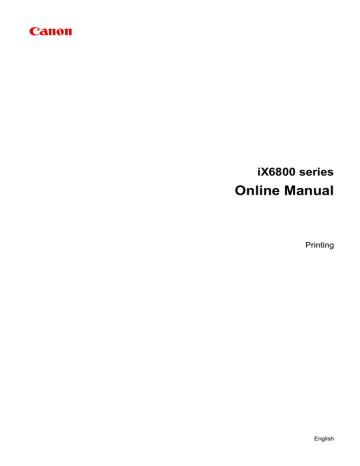
Adjusting Intensity/Contrast Using Sample Patterns (Printer Driver)
You can look at the print results of pattern print and adjust the intensity/contrast.
When you change the color balance or intensity/contrast of a document, the pattern print function prints the adjustment results in a list, together with the adjustment values.
Described below is the procedure for adjusting the intensity/contrast while looking at the pattern.
1. Open the
2. Select the manual color adjustment
On the Main tab, select Manual for Color/Intensity, and click Set....
The Manual Color Adjustment dialog box opens.
3. Selecting pattern print
On the Color Adjustment tab, select the Print a pattern for color adjustment check box, and click
Pattern Print preferences....
78
4. Setting pattern print
When the Pattern Print dialog box opens, set the following items, and then click OK.
Parameters to Adjust
Select Intensity/Contrast.
Printer Paper Size
Select the paper size to be used for pattern printing.
Note
• Depending on the paper size selected on the Page Setup tab, there may be sizes that cannot be selected.
Amount of Pattern Instances
Select Largest, Large, or Small to set the number of patterns to be printed.
Note
• Largest and Large cannot be selected when certain paper sizes or output paper sizes are selected.
Color Variation Between Instances
Set the amount of color change between neighboring patterns.
Note
• Large is about double the size of Medium, and Small is about half the size of Medium.
5. Checking the print results of pattern print
79
On the Color Adjustment tab, select OK to close the Manual Color Adjustment dialog box.
On the Main tab, select OK, and then execute printing. The printer then prints a pattern in which the intensity/contrast that you set is the center value.
6. Adjusting the intensity/contrast
Look at the print results and select the image that you like best. Then enter the intensity/contrast numbers indicated at the bottom of that image into the Intensity and Contrast fields on the Color
Adjustment tab.
Clear the Print a pattern for color adjustment check box, and click OK.
80
Note
• You can also set intensity/contrast on the Quick Setup tab by choosing Photo Printing under
Commonly Used Settings, and then choosing Color/Intensity Manual Adjustment under
Additional Features.
7. Complete the setup
Click OK on the Main tab.
Then when you execute printing, the document is printed with the intensity/contrast that was adjusted by the pattern print function.
Important
• When Print a pattern for color adjustment is selected on the Color Adjustment tab, the following items are grayed out and cannot be set:
• Preview before printing on the Main tab
• Stapling Side and Specify Margin... on the Page Setup tab (When Duplex Printing (Manual) is set, only Stapling Side can be set.)
• You can print a pattern only if the Page Layout setting on the Page Setup tab is Normal-size or
Borderless.
• Depending on your application software, this function may not be available.
Related Topics
Adjusting Color Balance Using Sample Patterns (Printer Driver)
81
advertisement
Key Features
- Home & office 9600 x 2400 DPI Colour
- Printing colours: Cyan, Magenta, Pigment black, Yellow
- USB port Wi-Fi Ethernet LAN
Related manuals
Frequently Answers and Questions
Can I set a custom paper size for printing?
Is it possible to print on envelopes with this printer?
Can I adjust the color balance of my prints to achieve desired color accuracy?
advertisement
Table of contents
- 4 Printing
- 5 Printing from a Computer
- 6 Printing with Application Software that You are Using (Printer Driver)
- 7 Printing with Easy Setup
- 9 Setting the Media Type with the Printer Driver
- 10 Various Printing Methods
- 11 Setting a Page Size and Orientation
- 12 Setting the Number of Copies and Printing Order
- 14 Setting the Stapling Margin
- 16 Execute Borderless Printing
- 19 Fit-to-Page Printing
- 21 Scaled Printing
- 24 Page Layout Printing
- 26 Tiling/Poster Printing
- 29 Booklet Printing
- 31 Duplex Printing
- 33 Stamp/Background Printing
- 36 Registering a Stamp
- 39 Registering Image Data to be Used as a Background
- 42 Setting Up Envelope Printing
- 44 Printing on Postcards
- 46 Displaying the Print Results before Printing
- 47 Setting Paper Dimensions (Custom Size)
- 49 Editing the Print Document or Reprinting from the Print History
- 52 Changing the Print Quality and Correcting Image Data
- 53 Setting the Print Quality Level (Custom)
- 55 Printing a Color Document in Monochrome
- 57 Specifying Color Correction
- 59 Optimal Photo Printing of Image Data
- 60 Adjusting Colors with the Printer Driver
- 62 Printing with ICC Profiles
- 65 Interpreting the ICC Profile
- 66 Adjusting Color Balance
- 68 Adjusting Color Balance Using Sample Patterns (Printer Driver)
- 72 Adjusting Brightness
- 74 Adjusting Intensity
- 76 Adjusting Contrast
- 78 Adjusting Intensity/Contrast Using Sample Patterns (Printer Driver)
- 82 Overview of the Printer Driver
- 83 Canon IJ Printer Driver
- 84 How to Open the Printer Driver Setup Window
- 85 Canon IJ Status Monitor
- 86 Checking the Ink Status from Your Computer
- 87 Canon IJ Preview
- 88 Deleting the Undesired Print Job
- 89 Instructions for Use (Printer Driver)
- 91 Printer Driver Description
- 92 Quick Setup tab Description
- 98 Main tab Description
- 104 Page Setup tab Description
- 116 Maintenance tab Description
- 123 Canon IJ Preview Description
- 126 Canon IJ XPS Preview Description
- 134 Canon IJ Status Monitor Description
- 137 Updating the Printer Driver
- 138 Obtaining the Latest Printer Driver
- 139 Deleting the Unnecessary Printer Driver
- 140 Before Installing the Printer Driver
- 141 Installing the Printer Driver