Stamp/Background Printing. Canon 8747B002
Add to My manuals141 Pages
Canon 8747B002 offers a wide range of printing capabilities, including various printing methods, page layout options, and image correction features. With its ability to print on various media types, you can explore your creativity and produce high-quality prints. Additionally, the printer's user-friendly interface and software make printing effortless and efficient.
advertisement
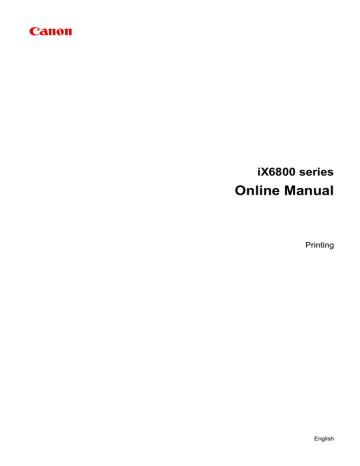
Stamp/Background Printing
Stamp or Background may be unavailable when certain printer drivers or operating environments are used.
The Stamp function allows you to print a stamp text or a bitmap over or behind document data. It also allows you to print date, time and user name. The Background function allows you to print a light illustration behind the document data.
The procedure for performing stamp/background printing is as follows:
Printing a Stamp
"CONFIDENTIAL," "IMPORTANT," and other stamps that are used often in companies are pre-registered.
1. Open the
2. Click Stamp/Background... (Stamp...) on the Page Setup tab
The Stamp/Background (Stamp) dialog box opens.
Note
• With the XPS printer driver, the Stamp/Background... button has become the Stamp... button and only the stamp function can be used.
33
3. Select a stamp
Check the Stamp check box, and select the stamp to be used from the list.
The current settings are displayed in the settings preview on the left side of the Page Setup tab.
4. Set the stamp details
If necessary, specify the following settings, and then click OK.
Define Stamp... button
To
change the stamp text, bitmap, or position , click this.
Place stamp over text
To print the stamp on the front of the document, check this check box.
Note
• The stamp is given priority because the stamp is printed over the document data in the sections where the stamp and the document data overlap. When this check box is unchecked, the stamp is printed behind the document data and may be hidden in the overlapping sections depending on the application software used.
• Place stamp over text cannot be used when the XPS printer driver is used.
When the XPS printer driver is used, the stamp is normally printed in the foreground of the document.
Print semitransparent stamp
Check this check box to print a semi-transparent stamp on the document.
This function is available only when the XPS printer driver is used.
Stamp first page only
To print the stamp only on the first page, check this check box.
5. Complete the setup
Click OK on the Page Setup tab.
When you execute print, the data is printed with the specified stamp.
Printing a Background
Two bitmap files are pre-registered as samples.
1. Open the
2. Click Stamp/Background... on the Page Setup tab
The Stamp/Background dialog box opens.
3. Select the background
Check the Background check box, and select the background to be used from the list.
The current settings are displayed in the settings preview on the left side of the Page Setup tab.
4. Set the background details
If necessary, complete the following settings, and then click OK.
34
Select Background... button
To
use another background or change the layout or density of a background
, click this.
Background first page only
To print the background only on the first page, check this check box.
5. Complete the setup
Click OK on the Page Setup tab.
When you execute print, the data is printed with the specified background.
Important
• When Borderless is selected, the Stamp/Background... (Stamp...) button appears grayed out and is unavailable.
Note
• The stamp and background are not printed on blank sheets inserted with the Insert blank page function of booklet printing.
Related Topics
Registering Image Data to be Used as a Background
35
advertisement
Key Features
- Home & office 9600 x 2400 DPI Colour
- Printing colours: Cyan, Magenta, Pigment black, Yellow
- USB port Wi-Fi Ethernet LAN
Related manuals
Frequently Answers and Questions
Can I set a custom paper size for printing?
Is it possible to print on envelopes with this printer?
Can I adjust the color balance of my prints to achieve desired color accuracy?
advertisement
Table of contents
- 4 Printing
- 5 Printing from a Computer
- 6 Printing with Application Software that You are Using (Printer Driver)
- 7 Printing with Easy Setup
- 9 Setting the Media Type with the Printer Driver
- 10 Various Printing Methods
- 11 Setting a Page Size and Orientation
- 12 Setting the Number of Copies and Printing Order
- 14 Setting the Stapling Margin
- 16 Execute Borderless Printing
- 19 Fit-to-Page Printing
- 21 Scaled Printing
- 24 Page Layout Printing
- 26 Tiling/Poster Printing
- 29 Booklet Printing
- 31 Duplex Printing
- 33 Stamp/Background Printing
- 36 Registering a Stamp
- 39 Registering Image Data to be Used as a Background
- 42 Setting Up Envelope Printing
- 44 Printing on Postcards
- 46 Displaying the Print Results before Printing
- 47 Setting Paper Dimensions (Custom Size)
- 49 Editing the Print Document or Reprinting from the Print History
- 52 Changing the Print Quality and Correcting Image Data
- 53 Setting the Print Quality Level (Custom)
- 55 Printing a Color Document in Monochrome
- 57 Specifying Color Correction
- 59 Optimal Photo Printing of Image Data
- 60 Adjusting Colors with the Printer Driver
- 62 Printing with ICC Profiles
- 65 Interpreting the ICC Profile
- 66 Adjusting Color Balance
- 68 Adjusting Color Balance Using Sample Patterns (Printer Driver)
- 72 Adjusting Brightness
- 74 Adjusting Intensity
- 76 Adjusting Contrast
- 78 Adjusting Intensity/Contrast Using Sample Patterns (Printer Driver)
- 82 Overview of the Printer Driver
- 83 Canon IJ Printer Driver
- 84 How to Open the Printer Driver Setup Window
- 85 Canon IJ Status Monitor
- 86 Checking the Ink Status from Your Computer
- 87 Canon IJ Preview
- 88 Deleting the Undesired Print Job
- 89 Instructions for Use (Printer Driver)
- 91 Printer Driver Description
- 92 Quick Setup tab Description
- 98 Main tab Description
- 104 Page Setup tab Description
- 116 Maintenance tab Description
- 123 Canon IJ Preview Description
- 126 Canon IJ XPS Preview Description
- 134 Canon IJ Status Monitor Description
- 137 Updating the Printer Driver
- 138 Obtaining the Latest Printer Driver
- 139 Deleting the Unnecessary Printer Driver
- 140 Before Installing the Printer Driver
- 141 Installing the Printer Driver