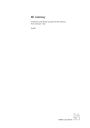
advertisement
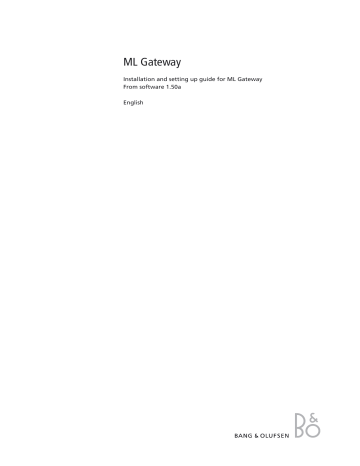
4 Installation overview
Installation overview
Ethernet connection
Basically there are two different types of connections between ML Gateway and the supported device (home automation systems). Ethernet or RS232 connection.
The connection types are illustrated in two examples below:
Example with ethernet connection (LK IHC)
Internet Internet
Router / switch
Ethernet
Ethernet
Energy control
Heat control
Sensors
(( ))
IHC
Controller
Operation
switches
Alarm
Modem
Lighting
Phone
ML Gateway
Room 1
Room 2
(( ))
Room 3
Master Link
RS232 connection
Example with RS232 connection (KNX)
Router / switch
RS 232
Energy control
Environment
control
Sensors
1
6
Data
Interface
9
5
Operation
switch
Lighting
Internet
Ethernet
1
6 9
5
ML Gateway
Master Link
Room 1
Room 2
...
Room 3
Installation overview 5
Survey of connection types
Direct Ethernet connection:
Use this option for systems with a network interface, and provide the IP address of the system.
The IP address has to be in the form xxx.xxx.xxx.xxx (for example: 192.168.1.200).
Some systems requires a TCP port number on which it expects incoming connections.
Port 23 (Telnet port) is the most common default value.
Depending on the system, login and password information may be required.
Default values will be suggested when available.
Direct RS232 connection:
- ML Gateway has one RS232 interface for connecting to external systems.
Only one system can be connected to the interface at a time, so when configuring
ML Gateway, only one system is allowed to be set up on RS232. A notice will appear if the interface has already been reserved for another system.
(The message RS232 port in use by MLGW Protocol appears on the screen).
- Some devices may require hardware flow control. In this case, verify that you are using a fully wired cable. Examples are Lutron HomeWorks processors and Lutron
Radio RA interface.
- Make sure to use high quality cables with proper shielding to avoid interference.
If the distance to cover is excessive, use a lower bit rate, or use an RS232 to Ethernet interface next to the external system. This last recommendation also applies in case of interference or ground-loop problems.
- For information regarding the RS232 connector pin assignment, please refer to the
appendix -> technical specification.
Using RS232 to Ethernet interfaces:
- For systems with an RS232 interface, it is also possible to use an RS232 to Ethernet interface. This way, the network installation can be used instead of having to run a long RS232 cable between the system and ML Gateway.
- You should configure the interface for the correct RS232 parameters (bit rate, flow control, etc.).
- Parameters to configure on ML Gateway are the IP address and TCP port number of the interface.
Ethernet connection (RJ45)
- LK IHC (Intelligent House Control, Viewer models only)
- Lutron: Grafik Eye (GRX), Grafix QS (QSE), Radio RA, Home Works Interactive
- KNXnet (IP tunneling)
- Crestron
- Clipsal
RS232 connection (D9SUB)
- Clipsal
- Dynalite
- Lutron Grafik Eye (GRX), Lutron Grafix QS (QSE), Lutron Radio RA
- Lutron Home Works Interactive
- KNX (FT 1.2)
- Conson Concept XP (converter from RS 485 to RS 232 is needed)
- Crestron
! For RS232 connectivity, check that the RS232 protocol is not already reserved by
MLGW Protocol ( see page 11 ) when setting up the product.
! Do not use RS232 cables that exceed a length of 10 meters. It is recommended to use a cable between 2-5 meters.
advertisement
Related manuals
advertisement
