advertisement
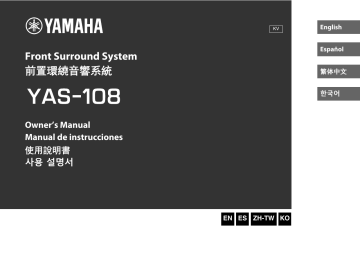
BEFORE USING THE UNIT
Features
Introduction
This front surround system with its built-in subwoofers allows for the enjoyment of dynamic sound with video played on a TV.
Playback device
(BD/DVD player)
TV
Bluetooth device
(Smart speaker)
The unit
• Play audio from a TV or BD/DVD player in surround sound.
• Play audio from a Bluetooth device with excellent quality.
12
En
Bluetooth device
(Smartphone)
BEFORE USING THE UNIT
Features
Introduction
This front surround system with its built-in subwoofers allows for the enjoyment of dynamic sound with video played on a TV.
Playback device
(BD/DVD player)
TV
Bluetooth device
(Smart speaker)
The unit
• Play audio from a TV or BD/DVD player in surround sound.
• Play audio from a Bluetooth device with excellent quality.
12
En
Bluetooth device
(Smartphone)
3D surround playback
Surround sound can be heard not only from horizontal directions, but also from varying heights when DTS Virtual:X is used. For details, see the following:
• “Playback with 3D surround sound” (p.27)
Transmission of 4K high dynamic range
(HDR) video
Enjoy high-resolution video from a cable or satellite set top box, or a
BD/DVD player. When a TV that supports Audio Return Channel
(ARC) is used, this ARC-compatible unit can be connected to the
TV via a single HDMI cable. For details, see the following:
• “Connecting a TV that supports Audio Return Channel
• “Supported HDMI audio and video formats” (p.47)
HDMI control function
Link functions of a TV and the unit are available using the TV’s remote control. For details, see the following:
• “Using a TV’s remote control to operate the unit (HDMI control)” (p.32)
Support for multipoint connection of
Bluetooth devices
Easily play content from a Bluetooth-compatible smartphone, tablet, or PC. In addition, the unit supports multipoint connection and can switch between two Bluetooth devices for playback. Our exclusive
13
En
Compressed Music Enhancer technology improves sound quality and characteristics, and can be used to enjoy realistic and impressive sound. For details, see the following:
• “Connecting the unit to two Bluetooth devices simultaneously
(multipoint connection)” (p.31)
HOME THEATER CONTROLLER app
HOME THEATER CONTROLLER, a free app for smartphones, allows you to easily operate the unit using a smartphone. For details, see the following:
• “Operating the unit with the HOME THEATER CONTROLLER app” (p.34)
Bass extension
The bass extension function boosts low bass levels to enjoy more powerful sound. For details, see the following:
• “Enjoying enhanced bass sound (bass extension)” (p.28)
Clear voice
The clear voice function makes speech, such as dialog and narration, clearer. For details, see the following:
• “Playback of human voices clearly (clear voice)” (p.28)
Accessories
Checking the accessories
Make sure you have received all of the following accessories.
The unit
Using the remote control
Preparing the remote control
Remove the battery’s insulating strip before attempting to use the remote control.
Remote control
* A CR2025 Lithium battery has already been inserted into the remote control.
Power cord Optical digital audio cable
Mounting template
* Use when mounting the unit on awall.
Spacers (x 2/sheet)
* Use when mounting the unit on a wall.
Owner’s Manual
(this booklet)
Battery’s insulating strip
14
En
Operating range of the remote control
Operate the remote control within the range shown in the following figure.
Remote control sensor
Within 6 m (20 ft)
Replacing the battery in the remote control
Press and hold the release tab firmly in the direction indicated by
[A], and slowly slide the battery holder out in the direction indicated by [B].
Battery holder
Release tab
NOTE
When the unit is mounted on a wall, point the remote control at the remote control sensor on the top panel. For details, see the following:
▪ “Part names and functions of the front/top panel” (p.16)
▪ “Mounting the unit on a wall” (p.49)
CR2025 Lithium battery
15
En
Accessories
Checking the accessories
Make sure you have received all of the following accessories.
The unit
Using the remote control
Preparing the remote control
Remove the battery’s insulating strip before attempting to use the remote control.
Remote control
* A CR2025 Lithium battery has already been inserted into the remote control.
Power cord Optical digital audio cable
Mounting template
* Use when mounting the unit on awall.
Spacers (x 2/sheet)
* Use when mounting the unit on a wall.
Owner’s Manual
(this booklet)
Battery’s insulating strip
14
En
Operating range of the remote control
Operate the remote control within the range shown in the following figure.
Remote control sensor
Within 6 m (20 ft)
Replacing the battery in the remote control
Press and hold the release tab firmly in the direction indicated by
[A], and slowly slide the battery holder out in the direction indicated by [B].
Battery holder
Release tab
NOTE
When the unit is mounted on a wall, point the remote control at the remote control sensor on the top panel. For details, see the following:
▪ “Part names and functions of the front/top panel” (p.16)
▪ “Mounting the unit on a wall” (p.49)
CR2025 Lithium battery
15
En
Part names and functions
Part names and functions of the front/top panel
The part names and functions of the front and top panels are as follows.
a b c d e f g
1 Indicators
The indicators on the top panel flash or glow, to show the operation and setting status. In this manual, indicators status, such as off, glowing, and flashing, are shown as the illustrations below.
Off
Glows
Flashes h g
NOTE
The brightness of the indicators can be changed using
DIMMER on the remote control. For details, see the following:
▪ “Changing the brightness of the indicators
2 y (input)
Select an input source to be played back
3 | (mute)
Mute the audio output (p.25). Touch again
to unmute.
f
4 } / { (volume +/-)
5 z (power)
Turn on or off the unit.
NOTE
The unit may automatically turn off when the auto
power standby function is enabled (p.36).
6 Speakers
7 Dual built-in subwoofers
The built-in subwoofers are located in the top part of the unit.
16
En
8 Remote control sensors
Receive infrared signals from the remote control of the unit (p.15).
NOTE
▪
2
,
3
,
4
and
5
are touch sensors. Touch icons with your finger to control functions.
▪ Do not place any objects on the touch panel as doing so may result in unintended operations.
▪ When touch panel control is disabled, no operations can be performed using the unit’s touch panel. This prevents accidental operation of the unit. For details, refer to the following:
– “Enabling/disabling touch panel control (child lock function)” (p.37)
17
En
Part names and functions
Part names and functions of the front/top panel
The part names and functions of the front and top panels are as follows.
a b c d e f g
1 Indicators
The indicators on the top panel flash or glow, to show the operation and setting status. In this manual, indicators status, such as off, glowing, and flashing, are shown as the illustrations below.
Off
Glows
Flashes h g
NOTE
The brightness of the indicators can be changed using
DIMMER on the remote control. For details, see the following:
▪ “Changing the brightness of the indicators
(DIMMER)” (p.35)
2 y (input)
Select an input source to be played back
(p.25).
3 | (mute)
Mute the audio output (p.25). Touch again to unmute.
f
4 } / { (volume +/-)
Adjust the volume (p.25).
5 z (power)
Turn on or off the unit.
NOTE
The unit may automatically turn off when the auto power standby function is enabled (p.36).
6 Speakers
7 Dual built-in subwoofers
The built-in subwoofers are located in the top part of the unit.
16
En
8 Remote control sensors
Receive infrared signals from the remote
NOTE
▪
2
,
3
,
4
and
5
are touch sensors. Touch icons with your finger to control functions.
▪ Do not place any objects on the touch panel as doing so may result in unintended operations.
▪ When touch panel control is disabled, no operations can be performed using the unit’s touch panel. This prevents accidental operation of the unit. For details, refer to the following:
– “Enabling/disabling touch panel control (child lock function)” (p.37)
17
En
Part names and functions of the rear panel
The part names and functions of the rear panel are as follows.
The illustrations in this manual include labels next to the jacks on the bottom of the unit for easy identification.
Inside the cover c d e f g a
1 AC IN jack
Connect the power cord of this unit (p.24).
2 UPDATE ONLY jack
Use to update this unit’s firmware. The jack is located inside the cover.
Refer to the instructions supplied with the firmware for details.
3 ANALOG input jack
For connecting to an external device with a
3.5 mm stereo mini plug cable and inputting
b
4 TV input jack
For connecting to a TV with an optical digital audio cable and inputting audio signals
5 SUBWOOFER OUT jack
For connecting to an external subwoofer with
6 HDMI IN jack
For connecting to an HDMI-compatible playback device, such as a BD/DVD player, a satellite and cable TV tuner, and a game console, and inputting video/audio signals
18
En
7 HDMI OUT (ARC) jack
For connecting to an HDMI-compatible TV
and outputting video/audio signals (p.21).
When a TV that supports Audio Return
Channel (ARC) is used, TV audio signal can also be input through this jack.
Part names and functions of the rear panel
The part names and functions of the rear panel are as follows.
The illustrations in this manual include labels next to the jacks on the bottom of the unit for easy identification.
Inside the cover c d e f g a
1 AC IN jack
Connect the power cord of this unit (p.24).
2 UPDATE ONLY jack
Use to update this unit’s firmware. The jack is located inside the cover.
Refer to the instructions supplied with the firmware for details.
3 ANALOG input jack
For connecting to an external device with a
3.5 mm stereo mini plug cable and inputting audio signals (p.23).
b
4 TV input jack
For connecting to a TV with an optical digital audio cable and inputting audio signals
(p.22).
5 SUBWOOFER OUT jack
For connecting to an external subwoofer with an RCA mono cable (p.24).
6 HDMI IN jack
For connecting to an HDMI-compatible playback device, such as a BD/DVD player, a satellite and cable TV tuner, and a game console, and inputting video/audio signals
(p.23).
18
En
7 HDMI OUT (ARC) jack
For connecting to an HDMI-compatible TV and outputting video/audio signals (p.21).
When a TV that supports Audio Return
Channel (ARC) is used, TV audio signal can also be input through this jack.
Part names and functions of the remote control
The part names and functions of the supplied remote control are as follows.
a
1 z (power) button
Turn on/off the unit.
Turned on b c d e f i j k l
The indicator for the last input source selected glows.
Turned off (Bluetooth standby function enabled)
) g h m
2 Input buttons
Select an input source to be played back.
• HDMI : Sound from a device connected to
• ANALOG : Sound from a device connected to the ANALOG input jack
• BLUETOOTH : Sound from a Bluetooth
3 SURROUND button
Switch to surround playback (p.27).
4 3D SURROUND button
Switch to 3D surround playback (p.27).
5 INFO button
Indicate audio signal information of the input source being played or bass extension
6 BLUETOOTH STANDBY button
Hold down the key for more than 3 seconds to enable/disable the Bluetooth standby
7 SUBWOOFER (+/-) button
Adjust the volume of the subwoofer (p.25).
8 MUTE button
Mute the audio output (p.25). Press the key
again to unmute.
9 STEREO button
Switch to stereo (2-channel) playback
: CLEAR VOICE button
Enable/disable the clear voice function
A DIMMER button
Change the brightness of the indicators
B BASS EXTENSION button
Enable/disable the bass extension function
C VOLUME (+/-) button
Adjust the volume of the unit (p.25).
19
En
advertisement
* Your assessment is very important for improving the workof artificial intelligence, which forms the content of this project
Related manuals
advertisement
Table of contents
- 2 English
- 2 CONTENTS
- 4 PRECAUTIONS
- 8 NOTICE AND INFORMATION
- 8 Notice
- 8 Power supply
- 8 Installation
- 8 Connections
- 8 Handling
- 9 Maintenance and care
- 9 Speakers
- 9 About disposal
- 10 Information
- 10 About the name plate of the unit
- 10 Trademarks
- 11 About content in this manual
- 12 BEFORE USING THE UNIT
- 12 Features
- 12 Introduction
- 13 3D surround playback
- 13 Transmission of 4K high dynamic range (HDR) video
- 13 HDMI control function
- 13 Support for multipoint connection of Bluetooth devices
- 13 HOME THEATER CONTROLLER app
- 13 Bass extension
- 13 Clear voice
- 14 Accessories
- 14 Checking the accessories
- 14 Using the remote control
- 14 Preparing the remote control
- 15 Operating range of the remote control
- 15 Replacing the battery in the remote control
- 16 Part names and functions
- 16 Part names and functions of the front/top panel
- 18 Part names and functions of the rear panel
- 19 Part names and functions of the remote control
- 20 PREPARATION
- 20 Installation
- 20 Installing the unit on a TV stand, etc.
- 21 Connecting a TV
- 21 Connecting a TV that supports Audio Return Channel (ARC)
- 22 Connecting a TV that does not support Audio Return Channel (ARC)
- 23 Connecting playback devices
- 23 HDMI connection with a playback device
- 23 Analog connection with a playback device
- 24 Connecting an external subwoofer
- 24 Connecting an external subwoofer
- 24 Connecting the power cord
- 24 Connecting the power cord
- 25 PLAYBACK
- 25 Basic operations
- 25 Basic procedure for playback
- 27 Enjoying your favorite sound
- 27 Playback with 3D surround sound
- 27 Playback with surround sound
- 27 Playback with 2-channel stereo sound
- 28 Playback of human voices clearly (clear voice)
- 28 Enjoying enhanced bass sound (bass extension)
- 29 Use of a Bluetooth® device
- 29 Listening to music stored on a Bluetooth® device
- 31 Connecting the unit to two Bluetooth devices simultaneously (multipoint connection)
- 32 Useful features for playback
- 32 Using a TV’s remote control to operate the unit (HDMI control)
- 33 Showing audio information with playback
- 34 Operating the unit with the HOME THEATER CONTROLLER app
- 35 CONFIGURATIONS
- 35 Configuring various functions
- 35 Changing the brightness of the indicators (DIMMER)
- 35 Configuring the HDMI control function
- 36 Configuring HDMI audio output
- 36 Setting the auto power standby function
- 37 Enabling/disabling touch panel control (child lock function)
- 37 Configuring the Bluetooth standby function
- 38 Initializing the unit
- 39 APPENDIX
- 39 When any problem appears (General)
- 39 First in trouble, check the following:
- 39 When any problem appears (Power and system function)
- 39 The power turns off suddenly
- 40 The power cannot be turned on
- 40 No operations can be performed from the unit’s touch panel
- 40 All indicators go out although the unit is turned on (it may seem that the unit is turned off)
- 40 The unit does not function correctly
- 40 The unit turns on by itself
- 40 The TV’s 3D glasses do not work
- 40 HDMI video is not displayed on TV screen
- 41 When the unit is turned off, video and/or audio from a playback device are not output to the TV
- 41 The unit cannot be operated using the remote control
- 41 The TV cannot be operated using the TV’s remote control
- 41 The unit cannot be operated using the TV’s remote control
- 42 When any problem appears (Audio)
- 42 No sound
- 42 No sound is coming from the subwoofer
- 43 The volume decreases when the unit is turned on
- 43 No surround effect
- 43 Noise is heard
- 44 When any problem appears (Bluetooth®)
- 44 The unit cannot be connected to a Bluetooth® device
- 44 No sound can be heard, or the sound cuts off intermittently from a Bluetooth® device
- 46 Specifications
- 46 Specifications
- 47 Supported HDMI audio and video formats
- 48 Supported digital audio formats
- 49 Information for qualified contractors or dealers
- 49 Mounting the unit on a wall
- 51 Español
- 51 CONTENIDO
- 53 PRECAUCIONES
- 58 AVISO E INFORMACIÓN
- 58 Aviso
- 58 Alimentación eléctrica
- 58 Instalación
- 58 Conexiones
- 58 Manipulación
- 59 Mantenimiento y cuidado
- 59 Altavoces
- 59 Eliminación
- 60 Información
- 60 Acerca de la placa de especificaciones de la unidad
- 60 Marcas comerciales
- 61 Acerca del contenido de este manual
- 62 ANTES DE UTILIZAR LA UNIDAD
- 62 Funciones
- 62 Introducción
- 63 Reproducción de sonido envolvente 3D
- 63 Transmisión de vídeo de alto rango dinámico (HDR) 4K
- 63 Función de control HDMI
- 63 Compatibilidad con conexión multipunto de dispositivos Bluetooth
- 63 Aplicación HOME THEATER CONTROLLER
- 63 Extensión de graves
- 63 Voz clara
- 64 Accesorios
- 64 Comprobación de los accesorios
- 64 Uso del mando a distancia
- 64 Preparación del mando a distancia
- 65 Radio de acción del mando a distancia
- 65 Sustitución de la pila del mando a distancia
- 66 Nombres y funciones de las piezas
- 66 Nombres y funciones de las piezas del panel delantero/superior
- 68 Nombres y funciones de las piezas del panel trasero
- 69 Nombres y funciones de las piezas del mando a distancia
- 70 PREPARACIÓN
- 70 Instalación
- 70 Instalación de la unidad en un soporte de televisor, etc.
- 71 Conexión de un TV
- 71 Conexión de un televisor compatible con Audio Return Channel (ARC)
- 72 Conexión de un televisor no compatible con Audio Return Channel (ARC)
- 73 Conexión de dispositivos de reproducción
- 73 Conexión HDMI con un dispositivo de reproducción
- 73 Conexión analógica con un dispositivo de reproducción
- 74 Conexión de un altavoz de subgraves externo
- 74 Conexión de un altavoz de subgraves externo
- 74 Conexión del cable de alimentación
- 74 Conexión del cable de alimentación
- 75 REPRODUCCIÓN
- 75 Operaciones básicas
- 75 Procedimiento básico de reproducción
- 77 Disfrute de su sonido preferido
- 77 Reproducción con sonido envolvente 3D
- 77 Reproducción con sonido envolvente
- 77 Reproducción con sonido estéreo de 2 canales
- 78 Reproducción clara de voces humanas (voz clara)
- 78 Disfrutar de sonido con graves mejorados (extensión de graves)
- 79 Uso de un dispositivo Bluetooth®
- 79 Escucha de música almacenada en un dispositivo Bluetooth®
- 81 Conexión de la unidad a dos dispositivos Bluetooth simultáneamente (conexión multipunto)
- 82 Funciones útiles para la reproducción
- 82 Uso del mando a distancia de un televisor para controlar la unidad (control HDMI)
- 83 Visualización de información de audio con la reproducción
- 84 Control de la unidad con la aplicación HOME THEATER CONTROLLER
- 85 CONFIGURACIONES
- 85 Configuración de varias funciones
- 85 Cambio del brillo de los indicadores (DIMMER)
- 85 Configuración de la función de control HDMI
- 86 Configuración de la salida de audio HDMI
- 87 Ajuste de la función de reposo automático
- 87 Activación/desactivación del control del panel táctil (función de bloqueo infantil)
- 88 Configuración de la función de Bluetooth en espera
- 88 Inicialización de la unidad
- 89 APÉNDICE
- 89 Cuando aparece un problema (general)
- 89 Cuando aparece un problema, en primer lugar, compruebe lo siguiente:
- 89 Cuando aparece un problema (alimentación y funcionamiento del sistema)
- 89 La unidad se apaga de repente
- 90 La unidad no se enciende
- 90 No puede realizarse ninguna operación desde el panel táctil de la unidad
- 90 Todos los indicadores se apagan, aunque la unidad está encendida (puede parecer que la unidad está apagada)
- 90 La unidad no funciona correctamente
- 90 La unidad se enciende sola
- 90 Las gafas 3D del televisor no funcionan
- 90 No se muestra vídeo HDMI en la pantalla del televisor
- 91 Cuando la unidad está apagada, ni el vídeo ni el audio de los dispositivos de reproducción se emiten en el televisor
- 91 La unidad no se puede controlar con el mando a distancia
- 91 El televisor no se puede controlar con el mando a distancia del televisor
- 91 La unidad no se puede controlar con el mando a distancia del televisor
- 92 Cuando aparece un problema (audio)
- 92 No hay sonido
- 92 No se emite sonido desde el altavoz de subgraves
- 93 El volumen baja cuando se enciende la unidad
- 93 No hay efecto de sonido envolvente
- 93 Se oye ruido
- 94 Cuando aparece un problema (Bluetooth®)
- 94 La unidad no puede conectarse a un dispositivo Bluetooth®
- 94 No se escucha ningún sonido procedente de un dispositivo Bluetooth® o el sonido procedente de dicho dispositivo es intermitente
- 96 Especificaciones
- 96 Especificaciones
- 97 Formatos de vídeo y audio HDMI compatibles
- 98 Formatos de audio digital compatibles
- 99 Información para albañiles o distribuidores cualificados
- 99 Montaje de la unidad en una pared
- 101 繁體中文
- 101 目錄
- 103 注意事項
- 107 須知與資訊
- 107 須知
- 107 電源
- 107 安裝
- 107 連接
- 107 處理
- 107 無線功能的操作
- 108 保養與維護
- 108 揚聲器
- 108 關於處置
- 109 資訊
- 109 關於本裝置的銘牌
- 109 商標
- 110 關於本手冊中的內容
- 111 使用本機前
- 111 功能
- 111 說明
- 112 3D環繞播放
- 112 傳輸4K高動態範圍(HDR)視訊
- 112 HDMI控制功能
- 112 支援Bluetooth設備的多點連接
- 112 家庭影院控制器應用程式
- 112 低音擴展
- 112 清晰語音
- 113 配件
- 113 檢查配件
- 113 使用遙控器
- 113 準備遙控器
- 114 遙控器的操作範圍
- 114 替換遙控器的電池
- 115 部件名稱和功能
- 115 前面板和頂板的部件名稱和功能
- 117 後面板部件名稱和功能
- 118 遙控器部件名稱和功能
- 119 製備
- 119 安裝
- 119 將本機安裝在電視機架等裝置上
- 120 連接電視
- 120 連接支援音訊回傳通道 (ARC) 的電視機
- 120 連接不支援音訊回傳通道 (ARC) 的電視機
- 121 連接播放裝置
- 121 與播放裝置的HDMI連接
- 121 與播放裝置的Analog連接
- 122 連接外部低音揚聲器
- 122 連接外部低音揚聲器
- 122 連接電源線
- 122 連接電源線
- 123 播放
- 123 基本操作
- 123 基本的播放步驟
- 125 享受您最喜歡的聲音
- 125 使用3D環繞聲播放
- 125 使用環繞聲播放
- 125 播放2聲道立體聲
- 126 清晰地播放人聲(清晰語言)
- 126 享受增強的低音聲音(低音擴展)
- 127 使用Bluetooth®裝置
- 127 收聽存儲在Bluetooth®裝置上的音樂
- 129 將本機同時連接到兩個Bluetooth裝置(多點連接)
- 130 實用的播放功能
- 130 使用電視機的遙控器操作本機(HDMI控制)
- 131 播放時顯示音訊訊息
- 131 使用HOME THEATER CONTROLLER(家庭影院控制器)應用程式操作本機
- 132 配置
- 132 配置各種功能
- 132 更改指示燈的亮度 (DIMMER)
- 132 配置HDMI控制功能
- 132 配置HDMI音訊輸出
- 133 設定自動電源待機功能
- 133 啟用或禁用觸控屏控制(童鎖功能)
- 134 配置Bluetooth待機功能
- 134 初始化本機
- 135 附錄
- 135 當出現問題時(一般情況)
- 135 遇到麻煩時首先請檢查以下項目:
- 135 出現任何問題時(電源和系統功能)
- 135 電源突然關閉
- 135 無法接通電源
- 136 無法從本機的觸控面板執行任何操作。
- 136 雖然設備已打開,但所有指示燈熄滅(看起來本機已關閉)
- 136 本機無法正常工作
- 136 本機自行開啟
- 136 電視的3D眼鏡不起作用
- 136 HDMI視訊不顯示在電視屏幕上
- 136 本機關閉時,來自播放裝置的視頻和/或音訊不會輸出到電視機
- 136 本機無法使用遙控器進行操作
- 136 電視無法使用電視遙控器進行操作
- 137 本機無法使用電視遙控器進行操作
- 137 當出現問題時(音訊)
- 137 無聲音
- 138 超低音揚聲器無聲音
- 138 本機開啟時音量降低
- 138 沒有環繞效果
- 138 可聽見雜訊
- 139 當出現問題時 (Bluetooth®)
- 139 本機無法連接到Bluetooth®裝置
- 139 聽不到聲音,或聲音從Bluetooth®裝置間歇性地切斷
- 140 規格
- 140 規格
- 141 受支援的HDMI音訊和視訊格式
- 142 受支援的數位音訊格式
- 143 有資格的承包商或經銷商的訊息
- 143 將本機安裝在牆上
- 145 한국
- 145 목차
- 147 안전 주의사항
- 151 고지 및 정보
- 151 주의사항
- 151 전원
- 151 설치
- 151 연결
- 151 취급
- 151 무선 기능 취급
- 152 유지보수 및 관리
- 152 스피커
- 152 폐기 정보
- 153 정보
- 153 본 기기의 명판 정보
- 153 상표
- 154 본 사용설명서에 수록된 내용 관련 정보
- 155 기기를 사용하기 전에
- 155 특징
- 155 소개
- 156 3D 서라운드 재생
- 156 4K HDR(high dynamic range) 비디오 전송
- 156 HDMI 제어 기능
- 156 Bluetooth 장치의 다중점 연결 지원
- 156 HOME THEATER CONTROLLER 앱
- 156 저음 강화
- 156 Clear Voice
- 157 부속품
- 157 부속품 확인하기
- 157 리모컨 사용하기
- 157 리모컨 준비
- 158 리모컨 작동 범위
- 158 리모컨 배터리 교체
- 159 부품 명칭 및 기능
- 159 전면/상단 패널의 부품 명칭 및 기능
- 161 후면 패널의 부품 명칭 및 기능
- 162 리모컨의 부품 명칭 및 기능
- 163 준비
- 163 설치
- 163 TV 스탠드 등에 기기를 설치하는 경우
- 164 TV 연결하기
- 164 ARC(Audio Return Channel)를 지원하는 TV 연결
- 165 ARC(Audio Return Channel)를 지원하지 않는 TV 연결
- 166 재생 장치 연결하기
- 166 재생 장치 HDMI 연결
- 166 재생 장치 아날로그 연결
- 167 외부 서브우퍼 연결
- 167 외부 서브우퍼 연결
- 167 전원 코드 연결
- 167 전원 코드 연결
- 168 재생
- 168 기본 조작
- 168 기본 재생 절차
- 170 좋아하는 사운드 즐기기
- 170 3D 서라운드 사운드 재생
- 170 서라운드 사운드 재생
- 170 2채널 스테레오 사운드 재생
- 171 선명한 음성 재생(Clear Voice)
- 171 향상된 저음 음향 즐기기(저음 강화)
- 172 Bluetooth® 장치 사용
- 172 Bluetooth® 장치에 저장된 음악 청취하기
- 174 기기를 2개의 Bluetooth 장치에 동시에 연결(다중점 연결)
- 175 유용한 재생 기능
- 175 TV 리모컨을 사용하여 기기 조작(HDMI 제어)
- 176 재생 시 오디오 정보 표시
- 176 HOME THEATER CONTROLLER 앱으로 기기 조작
- 177 구성
- 177 다양한 기능 설정
- 177 표시등의 밝기 변경(DIMMER)
- 177 HDMI 제어 기능 설정
- 178 HDMI 오디오 출력 설정
- 178 자동 전원 대기 기능 설정
- 179 터치 패널 컨트롤 활성화/비활성화(어린이 잠금 기능)
- 179 Bluetooth 대기 기능 설정
- 179 기기 초기화
- 180 부록
- 180 문제가 발생할 경우(일반)
- 180 문제가 발생하면 먼저 다음을 확인하십시오.
- 180 문제가 발생할 경우(전원 및 시스템 기능)
- 180 전원이 갑자기 꺼집니다
- 180 전원이 켜지지 않습니다
- 181 기기의 터치 패널에서 조작을 수행할 수 없습니다
- 181 기기가 켜져 있는데도 모든 표시등이 꺼집니다(기기가 꺼져 있는 것처럼 보일 수 있음)
- 181 기기가 올바로 작동하지 않습니다
- 181 기기가 저절로 켜집니다
- 181 TV의 3D 안경이 제 기능을 하지 않습니다
- 181 TV 화면에 HDMI 비디오가 표시되지 않습니다
- 181 기기 전원이 꺼지면 재생 장치에서 전송된 비디오 및/또는 오디오가 TV로 출력되지 않습니다
- 182 리모컨을 사용하여 기기를 조작할 수 없습니다
- 182 TV 리모컨을 사용하여 TV를 조작할 수 없습니다
- 182 TV 리모컨을 사용하여 기기를 조작할 수 없습니다
- 183 문제가 발생할 경우(오디오)
- 183 소리가 나지 않음
- 183 서브우퍼에서 소리가 나지 않음
- 183 기기를 켜면 볼륨이 작아집니다
- 184 서라운드 효과가 없습니다
- 184 잡음이 들립니다
- 185 문제가 발생할 경우(Bluetooth®)
- 185 기기를 Bluetooth® 장치에 연결할 수 없습니다
- 185 Bluetooth® 장치에서 사운드가 들리지 않거나 간헐적으로 끊깁니다
- 186 제품 사양
- 186 제품 사양
- 187 지원되는 HDMI 오디오 및 비디오 형식
- 188 지원되는 디지털 오디오 형식
- 189 자격을 갖춘 계약업체 또는 대리점에 대한 정보
- 189 기기를 벽에 장착