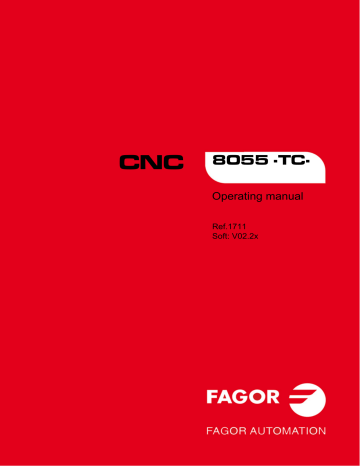Tool calibration. Fagor CNC 8055 for lathes, CNC 8055, CNC 8055 for other applications
Add to My manuals210 Pages
advertisement
▼
Scroll to page 2
of
210
advertisement
Key Features
- Advanced contouring capabilities with support for up to 5 axes of simultaneous motion
- Powerful macro programming language for creating custom cycles and routines
- Intuitive graphical user interface for easy programming and operation
- Remote monitoring and diagnostics for increased uptime and productivity
- Comprehensive range of I/O options for flexible connectivity
Related manuals
Frequently Answers and Questions
What is the maximum number of axes that the Fagor CNC 8055 can control?
The Fagor CNC 8055 can control up to 5 axes of simultaneous motion.
Does the Fagor CNC 8055 support macro programming?
Yes, the Fagor CNC 8055 supports a powerful macro programming language for creating custom cycles and routines.
Is the Fagor CNC 8055 easy to use?
Yes, the Fagor CNC 8055 features an intuitive graphical user interface for easy programming and operation.
Can the Fagor CNC 8055 be monitored and diagnosed remotely?
Yes, the Fagor CNC 8055 supports remote monitoring and diagnostics for increased uptime and productivity.
What types of I/O options are available for the Fagor CNC 8055?
The Fagor CNC 8055 offers a comprehensive range of I/O options for flexible connectivity.
advertisement