advertisement
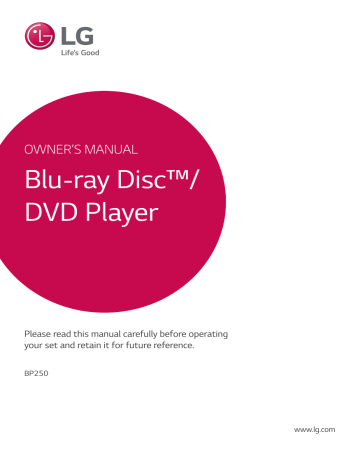
3 System Setting
14 System Setting
Initial Setup
When you turn on the unit for the first time, the initial setup wizard appears on the screen. Set the display language on the initial setup wizard.
1. Press (POWER).
The initial setup wizard appears on the screen.
2. Use to select a display language and press ENTER ( b ).
Settings
Adjust the setup settings
You can change the settings of the player in the
[Settings] menu.
1. Press HOME ( 1 ).
3
3. Check the setting that you have set in the previous step.
2. Use to select the [Settings] and press
ENTER ( b ). The [Settings] menu appears.
Press ENTER ( b ) while [Finish] is highlighted to finish the initial setup setting. If you want to change the setting, use w/s/a/d to select
1 and press ENTER ( b ).
3. Use to select the first setup option, and press d to move to the second level.
4. Use to select a second setup option, and press ENTER ( b ) to move to the third level.
5. Use to select a desired setting, and press
ENTER ( b ) to confirm your selection.
System Setting 15
[DISPLAY] menu
TV Aspect Ratio
Select a TV aspect ratio option according to your TV type.
[4:3 Letter Box]
Select when a standard 4:3 TV is connected.
Displays theatrical images with masking bars above and below the picture.
[4:3 Pan Scan]
Select when a standard 4:3 TV is connected.
Displays pictures cropped to fill your TV screen.
Both sides of the picture are cut off.
[16:9 Original]
Select when a 16:9 wide TV is connected. The
4:3 picture is displayed with an original 4:3 aspect ratio, with black bars appearing at the left and right sides.
[16:9 Full]
Select when a 16:9 wide TV is connected. The
4:3 picture is adjusted horizontally (in a linear proportion) to fill the entire screen.
,
Note
You cannot select [4:3 Letter Box] and
[4:3 Pan Scan] option when the resolution is set to higher than 720p.
Resolution
Sets the output resolution of the HDMI video signal.
Refer to page 12 for details about the resolution
setting.
[Auto]
If the HDMI OUT jack is connected to
TVs providing display information (EDID), automatically selects the resolution best suited to the connected TV.
[576p]
Outputs 576 lines of progressive video.
[720p]
Outputs 720 lines of progressive video.
[1080i]
Outputs 1080 lines of interlaced video.
[1080p]
Outputs 1080 lines of progressive video.
1080p Display Mode
When the resolution is set to 1080p, select
[24 Hz] for smooth presentation of film material
(1080p/24 Hz) with an HDMI-equipped display compatible with 1080p/24 Hz input.
,
Note
y When you select [24 Hz], you may experience some picture disturbance when the video switches video and film material.
In this case, select [50 Hz].
y Even when [1080p Display Mode] is set to
[24 Hz], if your TV is not compatible with
1080p/24 Hz, the actual frame frequency of the video output will be 50 Hz to match the video source format.
3
3
16 System Setting
HDMI Color Setting
Select the type of output from the HDMI OUT jack.
For this setting, please refer to the manuals of your display device.
[YCbCr]
Select when connecting to an HDMI display device.
[RGB]
Select when connecting to a DVI display device.
Home Menu Guide
This function allows you to display or delete the guide bubble on the Home Menu. Set this option to [On] for displaying guide.
[LANGUAGE] menu
Display Menu
Select a language for the [Settings] menu and onscreen display.
Disc Menu/Disc Audio/
Disc Subtitle
Select the language you prefer for the audio track
(disc audio), subtitles, and the disc menu.
[Original]
Refers to the original language in which the disc was recorded.
[Other]
Press ENTER ( b ) to select another language.
Use number buttons then press ENTER ( b ) to enter the corresponding 4-digit number according to the language code list on page
[Off] (Disc Subtitle only)
Turn off Subtitle.
,
Note
Depending on the disc, your language setting may not work.
[AUDIO] menu
Each disc has a variety of audio output options. Set the player’s Audio options according to the type of audio system you use.
,
Note
Since many factors affect the type of audio output, see “Audio Output Specifications” on
Digital Output
[Auto]
Select if you connect this unit’s HDMI OUT jack to a device with LPCM, Dolby Digital, Dolby
Digital Plus, Dolby TrueHD, DTS and DTS-HD decoder.
[PCM]
Select if you connect this unit’s HDMI OUT jack to a device with digital decoder.
[DTS Re-Encode]
Select if you connect this unit’s HDMI OUT jack to a device with DTS decoder.
,
Note
y When [Digital Output] option is set to
[Auto], the audio may output as bitstream.
If the bitstream information is not detected from HDMI device with EDID, the audio may output as PCM.
y If the [Digital Output] option is set to [DTS
Re-Encode], the DTS Re-Encode audio is outputted for BD-ROM discs with secondary audio and the original audio is outputted for the other discs (like [Auto]).
System Setting 17
Sampling Freq.
(Digital Audio Output)
[48 kHz]
Select this if your A/V Receiver or Amplifier is not capable of handling 192 kHz and 96 kHz signal. When this choice is made, this unit automatically converts any 192 kHz and 96 kHz signals to 48 kHz so your system can decode them.
[96 kHz]
Select this if your A/V Receiver or Amplifier is not capable of handling 192 kHz signals. When this choice is made, this unit automatically converts any 192 kHz signals to 96 kHz so your system can decode them.
[192 kHz]
Select this if your A/V Receiver or Amplifier is capable of handling 192 kHz signals.
Check the documentation for your A/V Receiver or
Amplifier to verify its capabilities.
DRC (Dynamic Range Control)
This function allows you to listen to a movie at a lower volume without losing clarity of sound.
[Auto]
The dynamic range of the Dolby TrueHD audio output is specified by itself.
And the dynamic range of the Dolby Digital and Dolby Digital Plus are operated as same as the [On] mode.
[On]
Compress the dynamic range of the Dolby
Digital, Dolby Digital Plus or Dolby TrueHD audio output.
[Off]
Turns off this function.
,
Note
The DRC setting can be changed only when a disc is not inserted or the unit is in complete stop mode.
3
3
18 System Setting
[LOCK] menu
The [LOCK] settings affect only Blu-ray Disc and
DVD playback.
To access the any features in [LOCK] settings, you must enter the 4-digit security code you have created.
If you have not entered a password yet, you are prompted to do so. Enter a 4-digit password twice, and press ENTER ( b ) to create a new password.
Password
You can create or change the password.
[None]
Enter a 4-digit password twice, and press
ENTER ( b ) to create a new password.
[Change]
Enter the current password and press ENTER
( b ). Enter a 4-digit password twice, and press
ENTER ( b ) to create a new password.
If you forget your password
If you forget your password, you can clear it using the following steps:
1. Remove any disc that might be in the player.
2. Highlight [Password] option in the [Settings] menu.
3. Use number buttons to enter “210499”. The password is cleared.
,
Note
If you make a mistake before pressing ENTER
( b ), press a . Then input the correct password.
DVD Rating
Blocks playback of rated DVD based on their content. (Not all discs are rated.)
[Unlock]
If you select [Unlock], parental control is not active and the disc plays in full.
[Rating 1-8]
Rating one (1) has the most restrictions and rating eight (8) is the least restrictive.
Blu-ray Disc Rating
Set an age limit of BD-ROM play. Use number buttons to input an age limit for BD-ROM viewing.
[255]
All BD-ROM can be played.
[0-254]
Prohibits play of BD-ROM with corresponding ratings recorded on them.
,
Note
The [Blu-ray Disc Rating] will be applied only for the Blu-ray disc that containing the
Advanced Rating Control.
Area Code
Enter the code of the area whose standards were used to rate the DVD video disc, based on the list
[OTHERS] menu
Auto Power Off
The screen saver appears when you leave the player in Stop mode for about five minutes. If you set this option to [On], the unit automatically turns off within 15 minutes since the Screen Saver is displayed. Set this option to [Off ] to leave the screen saver until the unit is operated by the user.
Initialize
[Factory Set]
You can reset the player to its original factory settings.
[Blu-ray Storage Clear]
Initializes the Blu-ray contents from the connected USB storage.
,
Note
If you reset the player to its original factory settings using [Factory Set] option, you have to set the display language again.
System Setting 19
Software
[Information]
Displays the current software version.
[OSS Notice]
LGE Open Source Software Notice is displayed.
3
advertisement
Key Features
- Blu-Ray player Black
- Video formats supported: AVC, H.264, MKV, MPEG1, MPEG2, MPEG4, VC-1, XVID
- Audio formats supported: AAC, FLAC, LPCM, MP3, WMA
- Dolby Digital, Dolby Digital Plus, Dolby TrueHD, DTS, DTS 2.0, DTS-HD Master Audio
- Video upscaling
Related manuals
advertisement
Table of contents
- 2 Safety Information
- 6 Introduction
- 6 Playable discs and symbols used in this manual
- 7 About the “7” symbol display
- 7 Regional code
- 7 System Select
- 8 Remote Control
- 9 Front Panel
- 9 Rear Panel
- 10 Connecting the AC Adapter
- 10 Connecting to your TV
- 11 What is SIMPLINK?
- 12 Resolution setting
- 13 Connecting to an Amplifier
- 13 Connecting to an amplifier via HDMI output
- 14 Initial Setup
- 14 Settings
- 14 Adjust the setup settings
- 15 [DISPLAY] menu
- 16 [LANGUAGE] menu
- 17 [AUDIO] menu
- 18 [LOCK] menu
- 19 [OTHERS] menu
- 20 Home Menu Display
- 20 Using [HOME] menu
- 20 Playing the Linked Devices
- 20 Playing a Disc
- 21 Playing a file on disc/USB device
- 22 Playing a file on Android device
- 23 General Playback
- 23 Basic operations for video and audio content
- 23 Basic operations for photo content
- 23 Using the disc menu
- 24 Resume playback
- 24 Last scene memory
- 25 On-Screen Display
- 25 To control video playback
- 26 To control photo view
- 27 Advanced Playback
- 27 Repeat playback
- 27 Repeating a specific portion
- 27 Playing from selected time
- 28 Selecting a subtitle language
- 28 Hearing a different audio
- 28 Watching from a different angle
- 28 Changing the TV Aspect Ratio
- 29 Changing subtitle Code Page
- 29 Changing the Picture Mode
- 30 Viewing content information
- 30 Changing content list view
- 30 Selecting a subtitle file
- 31 Listening to music during slide show
- 31 Audio CD recording
- 33 Troubleshooting
- 33 General
- 34 Picture
- 34 Customer support
- 34 Open source software notice
- 35 Controlling a TV with the Supplied Remote Control
- 35 Setting up the remote to control your TV
- 36 Additional Information
- 36 File requirement
- 37 AVCHD (Advanced Video Codec High Definition)
- 38 Certain system requirements
- 38 Compatibility notes
- 39 Audio Output Specifications
- 40 Area Code List
- 41 Language Code List
- 42 Trademarks and Licenses
- 44 Specifications
- 45 Maintenance
- 45 Handling the unit
- 45 Notes on discs