advertisement
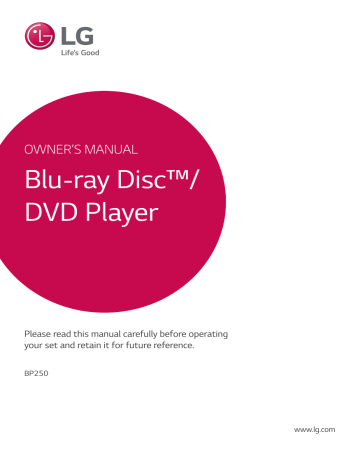
4 Operating
20 Operating
Home Menu Display
Using [HOME] menu
The home menu appears when you press HOME
( 1 ). Use a/d to select a category and press
ENTER ( b ).
4 a [Movie] - Plays video content.
b [Photo] - Plays photo content.
c [Music] - Plays audio content.
d [Settings] - Adjusts the system settings.
Playing the Linked
Devices
Playing a Disc
erot
1. Press (OPEN/CLOSE), and place a disc on the disc tray.
2. Press (OPEN/CLOSE) to close the disc tray.
For the most Audio CD, BD-ROM and
DVD-ROM discs, playback starts automatically.
3. Press HOME ( 1 ).
4. Select [Movie] or [Music], and select disc icon.
,
Note
y Playback functions described in this manual are not always available in every files and media. Some functions can be restricted depending on many factors.
y Depending on the BD-ROM titles, a USB device connection may be needed for the proper playback.
y Unfinalized DVD-VR format discs may not be played in this player.
y Some DVD-VR discs are made with CPRM data by DVD RECORDER. This unit cannot support these kinds of discs.
Playing a file on disc/USB device
yui
This player can play video, audio and photo files contained in the disc or USB device.
1. Insert a data disc on the tray or connect a USB device.
When you connect the USB device on the HOME menu, the player plays an audio file contained in the USB storage device automatically. If the USB storage device is containing various types of files, a menu for the file type selection will appear.
File loading may take few minutes depending on the number of content stored in the USB storage device. Press ENTER ( b ) while [Cancel] is selected to stop loading.
2. Press HOME ( 1 ).
3. Select [Movie], [Photo] or [Music] using a/d , and press s .
4. Select Disc or USB and press ENTER ( b ).
Operating 21
Notes on USB device
y This player supports USB flash drive/external
HDD formatted in FAT32 and NTFS when accessing files (music, photo, movie). However, for Blu-ray contents, only FAT32 format is supported. Use the USB flash drive/external HDD formatted in either FAT32 or NTFS when enjoying
Blu-ray contents.
y This unit can support up to 4 partitions of the
USB device.
y Do not extract the USB device during operation
(play, etc.). y A USB device which requires additional program installation when you have connected it to a computer, is not supported.
y USB device: USB device that supports USB1.1 and USB2.0.
y Video, audio and photo files can be played. For details of playing each file type, refer to the relevant pages.
y Regular back up is recommended to prevent data loss.
y If you use a USB extension cable, USB HUB or
USB Multi-reader, the USB device may not be recognized.
y Some USB device may not work with this unit.
y Some digital cameras and mobile phones are not supported.
y USB Port of the unit cannot be connected to PC.
The unit cannot be used as a storage device.
4 a Displays all linked devices.
b Displays video, photo or audio content.
c Displays the file or folder on linked device.
5. Select a file using w/s/a/d , and press d
(PLAY) or ENTER ( b ) to play the file.
4
22 Operating
Playing a file on Android device
yui
This player can play video, audio and photo files contained in Android device.
1. Connect Android device to the unit with USB cable. Make sure that MTP is activated on
Android device.
2. Press HOME ( 1 ).
3. Select [Movie], [Photo] or [Music] using a/d , and press s .
4. Select [MTP] using a/d and press ENTER ( b ).
Notes on Connecting Android device
y This unit can support only MTP (Media Transfer
Protocol) Android (4.0 or later is recommended) devices.
y Do not extract Android device during operation
(play, etc.). y Video, audio and photo files can be played. For details of playing each file type, refer to the relevant pages.
y Regular back up is recommended to prevent data loss.
y If you use a USB extension cable, USB HUB or
USB Multi-reader, Android device may not be recognized.
y Some Android devices may not work with this unit.
y When you use MTP, playing some music, photo, movie, or subtitle files may not work depending on Android device.
File loading may take few minutes depending on the number of content stored in Android device.
5. Select a file using w/s/a/d , and press d
(PLAY) or ENTER ( b ) to play the file.
advertisement
Key Features
- Blu-Ray player Black
- Video formats supported: AVC, H.264, MKV, MPEG1, MPEG2, MPEG4, VC-1, XVID
- Audio formats supported: AAC, FLAC, LPCM, MP3, WMA
- Dolby Digital, Dolby Digital Plus, Dolby TrueHD, DTS, DTS 2.0, DTS-HD Master Audio
- Video upscaling
Related manuals
advertisement
Table of contents
- 2 Safety Information
- 6 Introduction
- 6 Playable discs and symbols used in this manual
- 7 About the “7” symbol display
- 7 Regional code
- 7 System Select
- 8 Remote Control
- 9 Front Panel
- 9 Rear Panel
- 10 Connecting the AC Adapter
- 10 Connecting to your TV
- 11 What is SIMPLINK?
- 12 Resolution setting
- 13 Connecting to an Amplifier
- 13 Connecting to an amplifier via HDMI output
- 14 Initial Setup
- 14 Settings
- 14 Adjust the setup settings
- 15 [DISPLAY] menu
- 16 [LANGUAGE] menu
- 17 [AUDIO] menu
- 18 [LOCK] menu
- 19 [OTHERS] menu
- 20 Home Menu Display
- 20 Using [HOME] menu
- 20 Playing the Linked Devices
- 20 Playing a Disc
- 21 Playing a file on disc/USB device
- 22 Playing a file on Android device
- 23 General Playback
- 23 Basic operations for video and audio content
- 23 Basic operations for photo content
- 23 Using the disc menu
- 24 Resume playback
- 24 Last scene memory
- 25 On-Screen Display
- 25 To control video playback
- 26 To control photo view
- 27 Advanced Playback
- 27 Repeat playback
- 27 Repeating a specific portion
- 27 Playing from selected time
- 28 Selecting a subtitle language
- 28 Hearing a different audio
- 28 Watching from a different angle
- 28 Changing the TV Aspect Ratio
- 29 Changing subtitle Code Page
- 29 Changing the Picture Mode
- 30 Viewing content information
- 30 Changing content list view
- 30 Selecting a subtitle file
- 31 Listening to music during slide show
- 31 Audio CD recording
- 33 Troubleshooting
- 33 General
- 34 Picture
- 34 Customer support
- 34 Open source software notice
- 35 Controlling a TV with the Supplied Remote Control
- 35 Setting up the remote to control your TV
- 36 Additional Information
- 36 File requirement
- 37 AVCHD (Advanced Video Codec High Definition)
- 38 Certain system requirements
- 38 Compatibility notes
- 39 Audio Output Specifications
- 40 Area Code List
- 41 Language Code List
- 42 Trademarks and Licenses
- 44 Specifications
- 45 Maintenance
- 45 Handling the unit
- 45 Notes on discs