advertisement
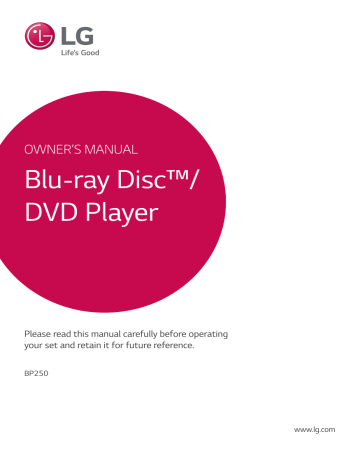
On-Screen Display
You can display and adjust various information and settings about the content.
To control video playback
eroy
You can control playback and set options while watching videos.
During playback, press INFO/MENU ( m ) .
Operating 25
Displaying content information onscreen
eroy
1. During playback, press INFO/MENU ( m ) .
2. Select [Option] using a/d , and press ENTER
( b ).
a Progress bar Displays the current position and total playing time.
b [Disc Menu] Accesses menu on a disc.
c [Title/Popup] Displays the DVD title menu or BD-ROM’s pop-up menu, if available.
d [Option] Displays playback information.
e [Repeat] Repeats a desired section or
a Title – Current title number/total number of titles.
b Chapter – Current chapter number/total number of chapters.
c Time – Elapsed playing time/total playback time.
d Audio – Selected audio language or channel.
e Subtitle – Selected subtitle.
f Angle – Selected angle/total number of angles.
g TV Aspect Ratio – Selected TV aspect ratio.
h Picture Mode – Selected picture mode.
,
Note
y If no button is pressed for a few seconds, the on-screen display disappears.
y A title number cannot be selected on some discs.
y Available items may differ depending on discs or titles.
y If an interactive Blu-ray Disc is playing back, some setting information is displayed on the screen but prohibited to be changed.
4
26 Operating
To control photo view
Controls playback and sets options while viewing pictures in full screen.
You can control playback and set options while viewing pictures in full screen.
While viewing pictures, press INFO/MENU ( m ) .
Setting the slide show option
You can use various options during viewing a photo in full screen.
1. While viewing pictures, press INFO/MENU ( m ) .
2. Select [Option] using a/d , and press ENTER
( b )
4 a [Slide show] Starts or pause slide show.
b [Music] Select the background music for the
c [Option] Displays slide show options.
d [Rotate] Rotates the photo clockwise.
e [Zoom] Displays the [Zoom] menu.
a [Speed] - Use a/d to select a delaying speed between photos in a slide show.
b [Effect] Use a/d to select a transition effect between photos in a slide show.
c [Music Select] – Select the background music
advertisement
Key Features
- Blu-Ray player Black
- Video formats supported: AVC, H.264, MKV, MPEG1, MPEG2, MPEG4, VC-1, XVID
- Audio formats supported: AAC, FLAC, LPCM, MP3, WMA
- Dolby Digital, Dolby Digital Plus, Dolby TrueHD, DTS, DTS 2.0, DTS-HD Master Audio
- Video upscaling
Related manuals
advertisement
Table of contents
- 2 Safety Information
- 6 Introduction
- 6 Playable discs and symbols used in this manual
- 7 About the “7” symbol display
- 7 Regional code
- 7 System Select
- 8 Remote Control
- 9 Front Panel
- 9 Rear Panel
- 10 Connecting the AC Adapter
- 10 Connecting to your TV
- 11 What is SIMPLINK?
- 12 Resolution setting
- 13 Connecting to an Amplifier
- 13 Connecting to an amplifier via HDMI output
- 14 Initial Setup
- 14 Settings
- 14 Adjust the setup settings
- 15 [DISPLAY] menu
- 16 [LANGUAGE] menu
- 17 [AUDIO] menu
- 18 [LOCK] menu
- 19 [OTHERS] menu
- 20 Home Menu Display
- 20 Using [HOME] menu
- 20 Playing the Linked Devices
- 20 Playing a Disc
- 21 Playing a file on disc/USB device
- 22 Playing a file on Android device
- 23 General Playback
- 23 Basic operations for video and audio content
- 23 Basic operations for photo content
- 23 Using the disc menu
- 24 Resume playback
- 24 Last scene memory
- 25 On-Screen Display
- 25 To control video playback
- 26 To control photo view
- 27 Advanced Playback
- 27 Repeat playback
- 27 Repeating a specific portion
- 27 Playing from selected time
- 28 Selecting a subtitle language
- 28 Hearing a different audio
- 28 Watching from a different angle
- 28 Changing the TV Aspect Ratio
- 29 Changing subtitle Code Page
- 29 Changing the Picture Mode
- 30 Viewing content information
- 30 Changing content list view
- 30 Selecting a subtitle file
- 31 Listening to music during slide show
- 31 Audio CD recording
- 33 Troubleshooting
- 33 General
- 34 Picture
- 34 Customer support
- 34 Open source software notice
- 35 Controlling a TV with the Supplied Remote Control
- 35 Setting up the remote to control your TV
- 36 Additional Information
- 36 File requirement
- 37 AVCHD (Advanced Video Codec High Definition)
- 38 Certain system requirements
- 38 Compatibility notes
- 39 Audio Output Specifications
- 40 Area Code List
- 41 Language Code List
- 42 Trademarks and Licenses
- 44 Specifications
- 45 Maintenance
- 45 Handling the unit
- 45 Notes on discs