advertisement
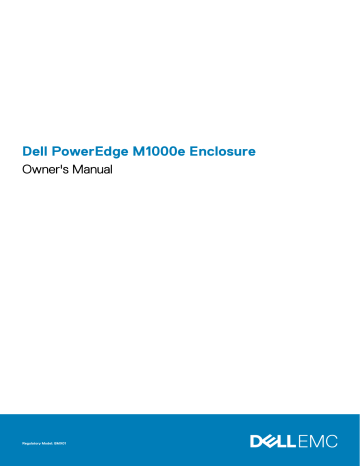
3
Configuring The I/O Modules
Topics:
•
•
•
Port Auto-Disablement in Quad-Port Network Daughter Card (Dell PowerEdge M710HD Only)
•
•
I/O Module Port Mapping—Full-Height Blades
•
I/O Module Port Mapping ─ Half-Height Blades
•
•
Network Information
You can configure your I/O switch modules using:
• CMC web-based interface.
NOTE: The default IP address for the CMC is 192.168.0.120.
• CMC CLI using serial console redirection.
• Direct access to the I/O module serial port (if supported).
• I/O module default IP address (if supported).
I/O Connectivity
The enclosure supports three layers of I/O fabric, selectable between combinations of Ethernet, fibre-channel, and Infiniband modules.
You can install up to six hot-swappable I/O modules in the enclosure, including fibre channel switches, fibre-channel pass-throughs,
Infiniband switches, Ethernet switches, and Ethernet pass-through modules.
General I/O Module Configuration Guidelines
• If an I/O module is installed in Fabric B or Fabric C, at least one blade must have a matching mezzanine card installed to support data flow to that I/O module.
• If a blade has an optional mezzanine card installed in a Fabric B or Fabric C card slot, at least one corresponding I/O module must be installed to support data flow to that fabric.
• Modules may be installed in Fabrics B and C independently (you do not need to install modules in Fabric B before installing modules in the Fabric C slots).
• Slots A1 and A2 only support Ethernet I/O modules. This fabric type is hardset to Ethernet for these slots and cannot support fibre channel, Infiniband, or other fabric type modules.
• Fabrics A, B, and C can support Ethernet fabric-type modules.
• To enable switch configuration prior to blade imaging, I/O modules are allowed to power-up before a blade is inserted in the enclosure.
Fabric A
Fabric A is a redundant Gb Ethernet fabric, supporting I/O module slots A1 and A2. The integrated Ethernet controllers in each blade dictate Fabric A as an Ethernet-only fabric.
NOTE: Fabric A supports KR (10 Gbps standard).
NOTE: Modules designed specifically for Fabric B or Fabric C cannot be installed in slots A1 or A2, as indicated by the color-coded labeling on the faceplate of each module.
30 Configuring The I/O Modules
Fabric B
Fabric B is a 1 to 40 Gb/sec redundant fabric, supporting I/O module slots B1 and B2. Fabric B currently supports 1 Gb or 10 Gb Ethernet,
DDR/QDR Infiniband, and 4 Gbps or 8 Gbps fibre channel modules. Additional fabric types may be supported in the future.
NOTE: Fabric B supports up to 16 Gbps fibre channel, Infiniband FDR (14 Gbps standard), and KR (10 Gbps standard).
To communicate with an I/O module in the Fabric B slots, a blade must have a matching mezzanine card installed in a Fabric B mezzanine card location.
Modules designed for Fabric A may also be installed in the Fabric B slots.
Fabric C
Fabric C is a 1 to 40 Gb/sec redundant fabric, supporting I/O module slots C1 and C2. Fabric C currently supports 1 Gb or 10 Gb Ethernet,
DDR/QDR Infiniband, and 4 Gbps or 8 Gbps fibre channel modules. Additional fabric types may be supported in the future.
NOTE: Fabric C supports up to 16 Gbps fibre channel, Infiniband FDR (14 Gbps standard), and KR (10 Gbps standard).
To communicate with an I/O module in the Fabric C slots, a blade must have a matching mezzanine card installed in a Fabric C mezzanine card location.
Modules designed for Fabric A may also be installed in the Fabric C slots.
Port Auto-Disablement in Quad-Port Network
Daughter Card (Dell PowerEdge M710HD Only)
Systems installed with quad-port Network Daughter Card support a Port Auto-Disablement feature. This feature disables the third (NIC3) and fourth (NIC4) ports of a quad-port network daughter card during system boot, if the corresponding I/O module installed in the chassis
Fabric A slots does not support quad-port mapping. This behavior is limited to Fabric A slots only and is automatically enabled or disabled depending on the type of I/O module installed.
NOTE: A quad-port network daughter card must be used with a 48-port switch module (32 internal ports) for all the ports to be active.
NOTE: LOM firmware updates are applied only to the enabled ports on a quad-port network daughter card.
The following table provides an overview of the configurations that enable or disable the NIC3 and NIC4 ports of a quad-port network daughter card.
Table 2. Port Auto-Disablement Decision Table
IOM Slot A1 IOM Slot A2 Port Auto-Disablement
Empty
Empty
Empty
Dual Port
Dual Port
Dual Port
Quad or Greater Port
Quad or Greater Port
Quad or Greater Port
Empty
Dual Port
Quad or Greater Port
Empty
Dual Port
Quad or Greater Port
Empty
Dual Port
Quad or Greater Port
NIC3 and NIC4 (Enabled/
Disabled)
Enabled
Disabled
Enabled
Disabled
Disabled
Enabled
Enabled
Enabled
Enabled
Inactive
Active
Inactive
Active
Active
Inactive
Inactive
Inactive
Inactive
Configuring The I/O Modules 31
Mezzanine Cards
PowerEdge M610x Only
PowerEdge M610x supports two mezzanine cards. Mezzanine cards can be installed in both the slots on the midplane interface card.
NOTE: PowerEdge M610x is a full-height blade but supports only two mezzanine cards in the expansion bay. The two mezzanine slots on the M610x system board (MEZZ2_FAB_B and MEZZ1_FAB_C) are reserved for the mezzanine interface card.
Full-Height Blades
Full-height blades support four mezzanine cards:
• Slot Mezz1_Fabric_C and slot Mezz3_Fabric_C support Fabric C. They must match the fabric type of the I/O modules installed in I/O module slots C1 and C2.
• Slot Mezz2_Fabric_B and slot Mezz4_Fabric_B support Fabric B. They must match the fabric type of the I/O modules installed in I/O module slots B1 and B2.
Half-Height Blades
Half-height blades support two mezzanine cards:
• Mezzanine card slot C supports Fabric C. This card must match the fabric type of I/O modules installed in I/O module slots C1 and C2.
• Mezzanine card slot B supports Fabric B. This card must match the fabric type of I/O modules installed in I/O module slots B1 and B2.
The following table shows various supported combinations of mezzanine cards and I/O modules.
Table 3. Supported I/O Module Configurations
Fabric A
Standard
Integrated LOM
Standard
Integrated LOM
Standard
Integrated LOM
Standard
Integrated LOM
Standard
Integrated LOM
Standard
Integrated LOM
Standard
Integrated LOM
Standard
Integrated LOM
Fabric B Mezzanine Card Fabric C Mezzanine
None
Ethernet mezzanine card
None
Ethernet mezzanine card
Fibre channel mezzanine card
None
Fibre channel mezzanine card
Ethernet mezzanine card
Card
None
I/O Bay A1, A2
None
Ethernet switch module or passthrough module
Ethernet switch module or passthrough module
Infiniband mezzanine card Ethernet switch module or passthrough module
Ethernet mezzanine card Ethernet switch module or passthrough module
Infiniband mezzanine card Ethernet switch module or passthrough module
Fibre channel mezzanine card
Ethernet switch module or passthrough module
Fibre channel mezzanine card
Fibre channel mezzanine card
Ethernet switch module or passthrough module
Ethernet switch module or passthrough module
I/O Bay B1, B2
None
Ethernet switch module or passthrough module
None
Ethernet switch module or passthrough module
Fibre channel switch or passthrough module
None
Ethernet switch module or passthrough module
Ethernet switch module or passthrough module
I/O Bay C1, C2
None
None
Infiniband switch module
Ethernet switch module or passthrough module
Infiniband switch module
Fibre channel switch or passthrough module
Fibre channel switch or passthrough module
Fibre channel switch or passthrough module
32 Configuring The I/O Modules
Fabric A
Standard
Integrated LOM
Standard
Integrated LOM
Standard
Integrated LOM
Fabric B Mezzanine Card Fabric C Mezzanine
Card
I/O Bay A1, A2
Infiniband mezzanine card Infiniband mezzanine card Ethernet switch module or passthrough module
I/O Bay B1, B2
Infiniband switch module
I/O Bay C1, C2
Infiniband switch module
Infiniband mezzanine card Ethernet mezzanine card Ethernet switch module or passthrough module
Fibre channel mezzanine card
Ethernet mezzanine card Ethernet switch module or passthrough module
Infiniband switch module
Fibre channel switch or passthrough module
Ethernet switch module or passthrough module
Ethernet switch module or passthrough module
I/O Module Port Mapping—Full-Height Blades
NOTE: The I/O port mappings in the following sections are applicable only to the I/O Pass-Through Modules.
Standard LOM (Dual-Port) Mapping
Each LOM has two port connections. For a full-height blade in bay n :
• Integrated LOM1, connection 1 connects to I/O module A1, port n .
• Integrated LOM1, connection 2 connects to I/O module A2, port n .
• Integrated LOM2, connection 1 connects to I/O module A1, port n+8 .
• Integrated LOM2, connection 2 connects to I/O module A2, port n+8 .
For example, in a full-height blade in slot 5:
• Integrated LOM1 connection 1 connects to I/O module A1, port 5.
• Integrated LOM1 connection 2 connects to I/O module A2, port 5.
• Integrated LOM2 connection 1 connects to I/O module A1, port 13.
• Integrated LOM2 connection 2 connects to I/O module A2, port 13.
NOTE: Even though PowerEdge M610x is a full-height blade system, only one network controller (LOM1) is available.
For PowerEdge M610x blade in bay n , the integrated NIC connects to I/O module A1, port n and I/O module A2, port n .
Dual-Port Mezzanine Cards
Each mezzanine card has two port connections. For a full-height blade in bay n :
• Mezzanine card 1, connection 1 connects to I/O module C1, port n . Mezzanine card 1, connection 2 connects to I/O module C2, port n .
• Mezzanine card 2, connection 1 connects to I/O module B1, port n . Mezzanine card 2, connection 2 connects to I/O module B2 port n .
• Mezzanine card 3, connection 1 connects to I/O module C1, port n+8 . Mezzanine card 3, connection 2 connects to I/O module C2 port n+8 .
• Mezzanine card 4, connection 1 connects to I/O module B1, port n+8 . Mezzanine card 4, connection 2 connects to I/O module B2 port n+8 .
For example, in a full-height blade:
• Mezzanine card 3 connection 1 connects to I/O module C1, port 13.
• Mezzanine card 3 connection 2 connects to I/O module C2 port 13.
The following table shows the port number assignments for the eight possible full height blade locations.
NOTE: Even though PowerEdge M610x is a full blade system, only two mezzanine card slots (MEZZ1_FAB_C1 and
MEZZ2_FAB_B1) in the expansion bay are available for use. The other two slots on the system board (MEZZ1_FAB_C and MEZZ2_FAB_B) are occupied by the mezzanine interface card which provides connectivity between the PCIe expansion-card riser and the system board.
For PowerEdge M610x, in bay n :
• Mezzanine card B (in the expansion bay) connects to I/O module B1, port n+8 and I/O module B2, port n+8 .
Configuring The I/O Modules 33
• Mezzanine card C (in the expansion bay) connects to I/O module C1, port n+8 and I/O module C2, port n+8 .
Table 4. Example of I/O Module Port Assignments - PowerEdge M610x in Slot 2
Blade 2
Mezzanine Card C
Mezzanine Card B
A1 B1
Port 10
C1
Port 10
I/O Module
C2
Port 10
B2
Port 10
A2
Figure 15. Example of PowerEdge M610x Port Mapping – Blade 2
Table 5. I/O Module Port Assignments - Full-Height Blades (not applicable for PowerEdge M610x)
Blade 1
B1 C1
Port 1
I/O Module
C2
Port 1 Mezz1_Fab_C
Mezz2_Fab_B
Mezz3_Fab_C
Mezz4_Fab_B
Port 1
Port 9
Port 9 Port 9
Table 6. I/O Module Port Assignments - Full-Height Blades (not applicable for PowerEdge M610x)
Blade 2
Mezz1_Fab_C
B1 C1
Port 2
I/O Module
C2
Port 2
B2
Port 1
Port 9
B2
34 Configuring The I/O Modules
Blade 2
Mezz2_Fab_B
Mezz3_Fab_C
Mezz4_Fab_B
B1
Port 2
Port 10
C1
Port 10
I/O Module
C2
Port 10
Table 7. I/O Module Port Assignments - Full-Height Blades (not applicable for PowerEdge M610x)
Blade 3
B1 C1
Port 3
I/O Module
C2
Port 3 Mezz1_Fab_C
Mezz2_Fab_B
Mezz3_Fab_C
Mezz4_Fab_B
Port 3
Port 11
Port 11 Port 11
Table 8. I/O Module Port Assignments - Full-Height Blades (not applicable for PowerEdge M610x)
Blade 4
Mezz1_Fab_C
Mezz2_Fab_B
Mezz3_Fab_C
Mezz4_Fab_B
B1
Port 4
Port 12
C1
Port 4
Port 12
I/O Module
C2
Port 4
Port 12
Table 9. I/O Module Port Assignments - Full-Height Blades (not applicable for PowerEdge M610x)
Blade 5
B1 C1
Port 5
I/O Module
C2
Port 5 Mezz1_Fab_C
Mezz2_Fab_B
Mezz3_Fab_C
Mezz4_Fab_B
Port 5
Port 13
Port 13 Port 13
Table 10. I/O Module Port Assignments - Full-Height Blades (not applicable for PowerEdge M610x)
Blade 6
Mezz1_Fab_C
Mezz2_Fab_B
Mezz3_Fab_C
Mezz4_Fab_B
B1
Port 6
Port 14
C1
Port 6
Port 14
I/O Module
C2
Port 6
Port 14
Table 11. I/O Module Port Assignments - Full-Height Blades (not applicable for PowerEdge M610x)
Blade 7
B1 C1
Port 7
I/O Module
C2
Port 7 Mezz1_Fab_C
Mezz2_Fab_B
Mezz3_Fab_C
Port 7
Port 15 Port 15
B2
Port 2
Port 10
B2
Port 3
Port 11
B2
Port 4
Port 12
B2
Port 5
Port 13
B2
Port 6
Port 14
B2
Port 7
Configuring The I/O Modules 35
Blade 7
Mezz4_Fab_B
B1
Port 15
C1
I/O Module
C2
Table 12. I/O Module Port Assignments - Full-Height Blades (not applicable for PowerEdge M610x)
Blade 8
Mezz1_Fab_C
Mezz2_Fab_B
Mezz3_Fab_C
Mezz4_Fab_B
B1
Port 8
Port 16
C1
Port 8
Port 16
I/O Module
C2
Port 8
Port 16
The following figure shows the port connections for a full-height blade in bay 3 with four mezzanine cards.
B2
Port 15
B2
Port 8
Port 16
Figure 16. Example of Full-Height Blade Port Mapping – Blade 3 (not applicable for PowerEdge M610x)
Quad-Port Mezzanine Cards
The following table illustrates the I/O module port mapping for full-height blades with quad-port mezzanine cards.
NOTE: For a detailed mapping of each PowerEdge system, see
Quadport Capable Hardware for the M1000e Modular
Chassis
at support.dell.com/manuals.
36 Configuring The I/O Modules
Table 13. Example of I/O Module Port Assignments - PowerEdge M610x in Slot 2
Blade n and Blade (n + 8)
NOTE: n denotes a variable value from 1 to
8.
B1 C1
I/O Module
C2
Mezz_FAB_B_Blade n_Port1 Port n
Mezz_FAB_B_Blade n_Port2
Mezz_FAB_B_Blade n_Port3 Port (n+16)
Mezz_FAB_B_Blade n_Port4
Mezz_FAB_C_Blade n_Port1
Mezz_FAB_C_Blade n_Port2
Mezz_FAB_C_Blade n_Port3
Mezz_FAB_C_Blade n_Port4
Port (n+8) Mezz_FAB_B_Blade n
+8_Port1
Mezz_FAB_B_Blade n
+8_Port2
Mezz_FAB_B_Blade n
+8_Port3
Mezz_FAB_B_Blade n
+8_Port4
Mezz_FAB_C_Blade n
+8_Port1
Mezz_FAB_C_Blade n
+8_Port2
Mezz_FAB_C_Blade n
+8_Port3
Mezz_FAB_C_Blade n
+8_Port4
Port (n+24)
Port
Port
Port
Port n
(n+16)
(n+8)
(n+24)
Port
Port
Port
Port n
(n+16)
(n+8)
(n+24)
B2
Port
Port
Port
Port n
(n+16)
(n+8)
(n+24)
NOTE: Even though PowerEdge M610x is a full blade system, only two mezzanine card slots (MEZZ1_Fab_C1 and
MEZZ2_FAB_B1) in the expansion bay are available for use. The other two slots on the system board (MEZZ1_FAB_C and MEZZ2_FAB_B) are occupied by the mezzanine interface card which provides connectivity between the PCIe expansion-card riser and the system board.
The following table illustrates the I/O module port mapping for PowerEdge M610x in bay n .
Table 14. Example of I/O Module Port Assignments - PowerEdge M610x Blade 1
Blade 1
A1 B1 C1
Port 9
I/O Module
C2
Port 9 Mezzanine Card C (port 1 and port 2)
Mezzanine Card C (port 3 and port 4)
Mezzanine Card B (port 1 and port 2)
Mezzanine Card B (port 1 and port 2)
Port 9
Port 25
Port 25 Port 25
B2
Port 9
Port 25
A2
Configuring The I/O Modules 37
I/O Module Port Mapping
─
Half-Height Blades
Standard LOM (Dual-Port) and Network Daughter Card
(Quad-Port) Mapping
Each standard LOM has two port connections. For a half-height blade in bay n :
Integrated LOM, connection 1 connects to I/O module A1, port n . Integrated LOM, connection 2 connects to I/O module A2, port n .
Half-height blades with network daughter card (M710HD) hosts two network controllers (LOM1 and LOM2), each with two port connections. For a half-height blade in bay n :
• LOM1, connection 1 connects to I/O module A1, port n . LOM1, connection 2 connects to I/O module A2, port n .
• LOM2, connection 1 connects to I/O module A1, port n+16 . LOM2, connection 2 connects to I/O module A2, port n+16 .
NOTE: If the I/O modules A1 and A2 are not quad-port capable, then the LOM2 ports (NIC3 and NIC4) gets disabled during system boot.
For example, in a half-height blade, in slot 5:
• Integrated LOM1 connection 1 connects to I/O module A1, port 5.
• Integrated LOM1 connection 2 connects to I/O module A2, port 5.
• Integrated LOM2 connection 1 connects to I/O module A1, port 21.
• Integrated LOM2 connection 2 connects to I/O module A2, port 21.
Dual-Port Mezzanine Cards
For a half-height blade in bay n :
• The integrated NIC connects to I/O module A1, port n and I/O module A2, port n .
• Mezzanine card B connects to I/O module B1, port n and I/O module B2, port n .
• Mezzanine card C connects to I/O module C1, port n and I/O module C2, port n .
For example, in a blade in slot 12, the integrated NIC connects to I/O module A1, port 12 and I/O module A2, port 12.
Table 15. Example of I/O Module Port Assignments - Half-Height Blade 1
Blade 1
A1
Port 1
B1 C1
I/O Module
C2
Integrated NIC
Mezzanine Card C
Mezzanine Card B Port 1
Port 1 Port 1
B2
Port 1
The following figure shows the port connections for a half-height blade in bay 1 with two mezzanine cards.
A2
Port 1
38 Configuring The I/O Modules
Figure 17. Example of Half-Height Blade Port Mapping
Quad-Port Mezzanine Cards
The following table illustrates the I/O module port mapping for a half-height blade with the quad-port mezzanine card. In the following table, n denotes a variable value from 1 to 16.
NOTE: For a detailed mapping of each PowerEdge system, see
Quadport Capable Hardware For the M1000e Modular
Chassis
at support.dell.com/manuals.
Table 16. Example of I/O Module Port Assignments - PowerEdge M610x in Slot 2
Blade
n
A1
Port n
B1 C1
I/O Module
C2
Integrated LOM1
Integrated LOM2
Mezz_FAB_B_Blade n_Port1
Mezz_FAB_B_Blade n_Port2
Mezz_FAB_B_Blade n_Port3
Mezz_FAB_B_Blade n_Port4
Port n
Port (n+16)
B2
Port n
Port (n+16)
A2
Port n
Configuring The I/O Modules 39
Blade
n
Mezz_FAB_C_Blade n_Port1
Mezz_FAB_C_Blade n_Port2
Mezz_FAB_C_Blade n_Port3
Mezz_FAB_C_Blade n_Port4
I/O Modules—Switches
Port n
Port (n+16)
I/O Module
Port n
Port (n+16)
Configuring A Switch Module Network Ethernet Port
Using The Web-Based Interface
You can use the CMC web-based interface to configure an I/O module’s Ethernet port.
NOTE: Use this procedure to configure the switch’s out-of-band Ethernet port. The switch’s in-band management IP address is configured through the switch’s external ports. These two IP addresses must be different, and on different networks.
NOTE: To change settings on the I/O module configuration page, you must have Fabric Administrator privileges for the particular Fabric in which the module is installed
NOTE: The network IP address set on the I/O module by the CMC is not saved to a configuration file. To save the IP address configuration permanently, use the connect switch-n RACADM command, or use a direct interface to the I/O module GUI.
NOTE: Do not attempt to configure I/O module network settings for Ethernet pass-through or Infiniband switches.
1. Log in to the CMC web-based interface.
2. Select I/O Modules in the Chassis menu in the system tree.
3. Select the Setup tab. The Configuring I/O Modules Network Settings page is displayed.
4. Configure the switch for integration into your network.
• Select DHCP Mode Enabled if your network uses a DHCP server to assign IP addresses.
• If your network uses static IP addressing, enter an IP address, subnet mask and gateway.
5. Click Apply .
6. Click the Deploy sub-tab.
After all I/O modules have been configured and connected, the enclosure’s blades can be inserted and booted with full network communication.
Brocade M6505 16 Gbps FC SAN I/O Module
The Brocade M6505 16 Gbps FC I/O module includes eight external fibre channel ports, 16 internal ports, and one serial port with an
RJ-45 connector. The external fibre channel ports operate at 4 Gbps, 8 Gbps, or 16 Gbps. Internal ports support speeds of 8 Gbps and 16
Gbps.
NOTE: This module can be upgraded to 24 ports using a Ports on Demand (POD) license.
This fibre channel switch module supports hot-pluggable Small Form Factor Pluggable plus (SFP+) optical transceivers.
NOTE: To ensure proper functionality, use only SFPs provided with this module.
40 Configuring The I/O Modules
Figure 18. Brocade M6505 16 Gbps FC SAN I/O Module
1. fibre channel ports (8)
2. port LED indicators
3. server management status/indicator LED
4. power status LED
5. SAN I/O module status indicator
6. serial port (RJ-45 connector)
Cisco Nexus B22 Fabric Extender Module
The Cisco Nexus B22 Fabric Extender module acts as a remote line card for a parent Cisco Nexus switch. This module is an extension of the parent Cisco Nexus switch fabric. The Fabric Extenders and the parent Cisco Nexus switch together form a distributed modular system. The Cisco Nexus B22 Fabric Extender connects to the server modules using 10 Gb Ethernet and consists of eight 10 Gb Ethernet fabric uplinks to the parent Cisco Nexus switch. The Cisco Nexus B22 Fabric Extender module consists of the following:
• Sixteen 10 Gb (internal) Ethernet ports
• Eight 10 Gb Ethernet SFP + ports
• Two single color LEDs per port for external uplink ports
Configuring The I/O Modules 41
Figure 19. Cisco Nexus B22 Fabric Extender Module
1. external network ports (8)
2. port LED indicator
3. status indicator
4. identification indicator
Dell PowerEdge M I/O Aggregator Switch
The PowerEdge I/O Aggregator is a layer 2 switch blade with two fixed 40 GbE ports on the base module and provides support for two optional plug-in modules. The Aggregator runs the Dell Force10 Operating System (FTOS) and autoconfigures as an unmanaged switch with bridging and multiplexing features.
This module provides:
• Thirty-two 1/10-Gigabit Ethernet internal ports-each port can operate in either 1 GbE or 10 GbE mode.
• An internal Ethernet interface for switch management.
• Two fixed 40 GbE ports on the base module. These ports operate in 4 x 10 GbE mode with breakout cables and support up to eight 10
GbE uplink ports. The 40 GbE ports can be configured as stacking links.
• FlexIO plug-in modules in two expansion slots:
• Four-port 10 GbE module using SFP+ optics or direct-attach cables (1 m, 3 m, or 5 m DAC)
• Four-port 10GBASE-T module using RJ-45 connector (copper) cables
• Two-port 40 GbE QSFP+ module for 10 GbE SFP+ connections using 4 x 10 GbE breakout cables.
For additional information about the PowerEdge M I/O Aggregator switch module, see the documentation that shipped with the module.
42 Configuring The I/O Modules
Figure 20. Dell PowerEdge M I/O Aggregator Switch
1. expansion slot 1
3. USB storage port
5. USB console port
2. expansion slot 0
4. activity and link LEDs
6. 40 GbE QSFP+ ports
Dell Force10 MXL 10/40 GbE Switch
The Force10 MXL 10/40 GbE switch module has two fixed 40 GbE ports on the base module and provides support for two optional plug-in modules. This module provides:
• Thirty two 1 GbE or 10 GbE internal ports — each port can operate in either 1 GbE or 10 GbE mode.
• Two native 40 GbE fixed ports on the base module for uplink connections. These ports can be used with 4 x 10G breakout cables to operate as 10 GbE uplink ports. The native 40 GbE ports can be configured as stacking ports.
• 10 GbE or 40 GbE external connectivity by using the following plug-in modules in the two expansion slots:
• Four-port 10 GbE module using SFP+ optics (SR, LR, or LRM) or direct-attach cables (1 m, 3 m, 5 m DAC)
• Four-port 10GBASE-T module using RJ-45 connector (copper) cables
• Two-port 40 GbE QSFP+ module for 10 GbE SFP+ connections
For additional information about the Force10 MXL 10/40 GbE switch module, see the documentation that shipped with the module.
Configuring The I/O Modules 43
Figure 21. Dell Force10 MXL 10/40 GbE Switch I/O Module
1. expansion slots (8)
3. USB storage port
5. status/identification indicator
7. 40 GbE QSFP+ ports (2)
2. LED status indicators
4. USB console port
6. power indicator
Mellanox M4001F/M4001Q/M4001T Infiniband Switch I/O
Module
The Mellanox M4001F/M4001Q/M4001T Infiniband switch delivers 56 Gb/s at FDR speed and 40 Gb/s at QDR and FDR10 speed (full bisectional bandwidth per port). This switch module includes 16 Quad Small Form-factor Pluggable (QSFP) ports on the front panel and 16 internal Infiniband ports. This Infiniband switch module is hot-swappable and may be installed in Fabrics B or C.
44 Configuring The I/O Modules
Figure 22. Mellanox M4001F/M4001Q/M4001T Infiniband Switch Module
1. Infiniband QSFP ports (16)
3. serial port (RJ-45 connector)
5. power indicator
2. LED status/module status indicators
4. module status indicator
Dell PowerConnect KR 8024-k Switch
The PowerConnect KR M8024-k switch provides 16 internal 10 GbE ports, four external 10 GbE SFP+ ports, and one 10 GbE expansion slot for 10 GbE external uplinks. The expansion slot on the front panel can support the following modules:
• 10 Gb Ethernet module with four optical SFP+ connectors
• 10 Gb Ethernet module with three copper CX4 uplinks
• 10 Gb Ethernet module with two copper 10GBASE-T uplinks
This switch may be installed in either Fabric B or Fabric C.
Configuring The I/O Modules 45
Figure 23. Dell PowerConnect KR 8024-k Switch
1. SFP+ ports (4)
3. status/identification indicator
5. expansion slot
2. console management connector
4. power indicator
Dell PowerConnect M8428-k 10 Gb Converged Network
Switch
The Dell PowerConnect M8428-k 10 Gb Converged Network switch module supports FCoE protocols and allows fibre channel traffic to travel over 10 Gbps Enhanced Ethernet (DCB) networks. This module consists of:
• Four 8 Gbps external autosensing fibre channel ports.
• Eight 10 Gb Enhanced Ethernet (DCB) optical SFP+ port connectors.
• Sixteen internal 10 Gb Enhanced Ethernet (DCB/FCoE) ports that link to the blades in the enclosure.
• One serial port with an RJ-45 connector.
This fibre channel switch may be installed in any of the three Fabrics.
For additional information about the Dell PowerConnect M8428-k 10 Gb Converged Network switch module, see the documentation at support.dell.com/manuals .
46 Configuring The I/O Modules
Figure 24. Dell PowerConnect M8428-k 10 Gb Converged Network Switch
1. LED status indicators (12)
3. module status indicator
5. power indicator
7. 10 GbE ports (ports 17–24)
2. serial port (RJ-45 connector)
4. diagnostic status indicator
6. 8 Gb fibre channel ports (ports 25–27 and port 0)
Mellanox M2401G DDR Infiniband Switch I/O Module
The Mellanox M2401G DDR Infiniband switch I/O module includes 24 4x DDR Infiniband ports. Eight ports are external uplink ports, while
16 internal ports provide connectivity to the blades in the enclosure.
Configuring The I/O Modules 47
Figure 25. Mellanox M2401G DDR Infiniband Switch Module
1. Infiniband ports (8)
3. port activity indicators (8)
5. module status indicator
2. port link status indicators (8)
4. module diagnostic power indicator
Mellanox M3601Q QDR Infiniband Switch I/O Module
The Mellanox M3601Q QDR Infiniband switch I/O module includes 32 4x QDR Infiniband ports. Of these, 16 ports are external uplink ports, while 16 internal ports provide connectivity to the blades in the enclosure. This module occupies two I/O module slots. By default, the
M3610Q module plugs into I/O module slot C1, but occupies both slots B1 and C1. It can also be plugged into I/O module slot B1
(occupying slots A1 and B1) or slot B2 (occupying slots B2 and C2).
48 Configuring The I/O Modules
Figure 26. Mellanox M3601Q QDR Infiniband Switch I/O Module
1. Infiniband ports (16)
3. port activity indicators (16)
5. module status indicator
2. port link status indicators (16)
4. module diagnostic power indicator
Cisco Catalyst Ethernet Switch I/O Modules
Your system supports three Cisco Catalyst Blade Switch (CBS) versions:
• The Cisco 3130G-S switch includes four 10/100/1000 Mb Ethernet uplink ports and two Stackwise Plus ports.
• The Cisco CBS 3130X-S switch includes four 10/100/1000 Mb Ethernet uplink ports, two 10 Gb uplink ports, and two Stackwise Plus ports.
• The Cisco CBS 3032 switch includes four 10/100/1000 Mb Ethernet uplink ports.
The two option bays support the following module options:
• Cisco X2 10 Gb transceiver modules (CBS 3130X-S only)
• Cisco TwinGig converter modules
All three switches include an RJ-45 console connector for switch management. Sixteen internal Gb Ethernet connectors link to the blades in the enclosure. For additional information about the Cisco CBS Ethernet switch modules, see the documentation that shipped with the module.
Configuring The I/O Modules 49
Figure 27. Cisco Catalyst Ethernet Switch Module Features
1. Stackwise Plus connectors (not enabled in CBS 3032)
3. option bays (2)
5. mode button
7. power indicator
2. 10/100/1000 Mb Ethernet connectors (4)
4. Cisco status indicators
6. console port for switch management
8. status/identification indicator
Dell PowerConnect M6348 1 Gb Ethernet Switch I/O
Module
PowerConnect M6348 is a hot-swappable 48-port 1 Gb Ethernet switch. While 16 ports are external uplink ports, the remaining 32 internal ports provide connectivity to the blades within the enclosure with a maximum bandwidth of 1 Gbps each. The PowerConnect M6348 switch also supports:
• Two integrated 10 Gb Ethernet SFP+ connectors
• Two integrated CX4 connectors for stacking or 10 Gb uplinks
• One console management connector
It is recommended that you use the PowerConnect M6348 switch with quad-port mezzanine cards for maximum functionality. The quadport mezzanine cards and the PowerConnect M6348 Ethernet switch enable an increased bandwidth (two 1 Gbps lanes), higher port density, and server module consolidation.
50 Configuring The I/O Modules
Figure 28. PowerConnect M6348 1 Gb Ethernet Switch I/O Module Features
1. standard 10/100/1000 Mb Ethernet connectors (16)
3. CX4 stacking connectors (2)
5. power indicator
2. SFP+ connectors (2)
4. console management connector
6. status/identification indicator
Dell PowerConnect M6220 Ethernet Switch I/O Module
The PowerConnect M6220 Ethernet switch module includes four external 10/100/1000 Mbps Ethernet connectors and one USB type A form factor serial connector. Two option bays support the following modules:
• A resilient stacking module with 2 x 24 Gb stacking ports
• A 10 Gb Ethernet module with two 10 Gb optical XFP uplinks
• A 10 Gb Ethernet module with two copper CX4 uplinks
• A 10 Gb Ethernet module with two copper 10GBASE-T uplinks
• A 10 Gb Ethernet module with two SFP+ (optical or direct-attach copper) uplinks
Installing two optional modules provides additional stacking and redundancy support. Sixteen internal Gb Ethernet connectors link to the blades in the enclosure.
For additional information about the PowerConnect M6220 Ethernet switch module, see the documentation that shipped with the module.
Configuring The I/O Modules 51
Figure 29. PowerConnect M6220 Ethernet Switch I/O Module
1. optional modules (2) (dual 10 Gb Ethernet uplink module shown) 2. standard 10/100/1000 Mb Ethernet connectors (4)
3. serial connector (USB type-A form factor) 4. power indicator
5. status/identification indicator
Dell PowerConnect M8024 10 Gb Ethernet Switch I/O
Module
The PowerConnect M8024 switch module incorporates two optional bays that support the following modules:
• A 10 Gb Ethernet module with four optical SFP+ connectors
• A 10 Gb Ethernet module with three copper CX4 uplinks
• A 10 Gb Ethernet module with two copper 10GBASE-T uplinks
The modules can be used in any combination and are sold separately.
You can initially configure the switch using either of two methods:
• Connect an external management system to the switch using an optional USB type-A form factor serial cable, and configure the switch using a terminal application.
• Use the iKVM CMC console (“17th blade”) and the connect switch-n CMC CLI command. For more information, see the CMC User’s
Guide at support.dell.com/manuals .
Once an IP address is assigned to the management VLAN or interface and the switch is connected to a management network, both
Telnet and http are available through the network.
52 Configuring The I/O Modules
Figure 30. PowerConnect M8024 10 Gb Ethernet Switch I/O Module
1. optional module with four SFP+ ports
3. serial connector for optional USB type-A form-factor cable
5. status/identification indicator
2. optional module with three CX4 ports
4. power indicator
Dell 8/4 Gbps FC SAN Module
The Dell 8/4 Gbps FC SAN module includes 24 total autosensing fibre channel ports (12 ports are enabled in the standard configuration and 12 additional ports may be enabled as an optional upgrade) and one serial port with an RJ-45 connector. The internal fibre channel ports operate at 8 Gb/s or 4 Gb/s. The external fibre channel ports operate at 8 Gb/s, 4 Gb/s, or 2 Gb/s.
NOTE: CMC firmware version 1.3 is required to support FC8 mezzanine cards and I/O modules.
NOTE: This fibre channel switch module includes Short Wave SFP optical transceivers. To ensure proper functionality, use only SFPs provided with this module.
NOTE: This module requires a Fibre Channel fabric for support, as it functions in the Access Gateway (NPIV) mode and cannot be directly connected to a storage array.
Configuring The I/O Modules 53
Figure 31. Dell 8/4 Gbps FC SAN Module
1. fibre channel ports (8)
3. fibre channel port speed indicators (8)
5. module status indicator
7. status/identification indicator
2. fibre channel port status indicators (8)
4. serial port (RJ-45 connector)
6. power indicator
Brocade M5424 FC8 I/O Module
The Brocade M5424 FC8 I/O module includes eight external autosensing fibre channel ports (four ports are enabled in the standard configuration and four additional ports may be enabled as an optional upgrade), 16 internal ports, and one serial port with an RJ-45 connector. The external fibre channel ports operate at 8 Gb/sec, 4 Gb/sec, or 2 Gb/sec.
NOTE: CMC firmware version 1.3 is required to support FC8 mezzanine cards and I/O modules.
NOTE: This fibre channel switch module includes Short Wave SFP optical transceivers. To ensure proper functionality, use only SFPs provided with this module.
54 Configuring The I/O Modules
Figure 32. Brocade M5424 FC8 I/O Module
1. fibre channel ports (8)
3. fibre channel port speed indicators (8)
5. module status indicator
7. status/identification indicator
2. fibre channel port status indicators (8)
4. serial port (RJ-45 connector)
6. power indicator
The following are the I/O module indicators:
Fibre channel port status indicator
Indicator
Off
Amber on
Green on
Green blinking slowly
Green blinking quickly
Green flickering
Amber blinking slowly
Amber blinking rapidly
Status
No signal carrier
Signal present but not online
Online, but no activity
Online, but segmented
Internal loopback
I/O activity on port
Port disabled
Error or fault with port
Fibre channel port speed indicator
Indicator
Off
Green on
Amber on
Status
2 Gb link established
4 Gb link established
8 Gb link established
Configuring The I/O Modules 55
Module status indicator
Indicator
Off
Green on
Amber on
Green/amber blinking
Status
Module is off or enclosure power is off
All ports are ready for use
Module is booting, being reset, or ports are offline
Diagnostic message is in error log, or environmental range is exceeded
Module power indicator
Indicator
Off
Green
Status
Power to the module is off
Module has power
Status/ identification indicator
Indicator
Blue on
Blue off
Blue blinking
Amber blinking
Status
Normal health
Boot in progress
Identifying module
Fault condition in module
I/O Modules—Pass-Through
Dell 4 Gbps Fibre Channel Pass-Through Module
The 4 Gbps fibre channel pass-through module provides a bypass connection between a fibre channel mezzanine card in the blade and optical transceivers for direct connection into a fibre channel switch or a storage array. The 16 pass-through ports on this module can negotiate speeds of 1 Gbps, 2 Gbps, or 4 Gbps. The 4 Gbps fibre channel pass-through module is hot-swappable, and may be installed in
Fabric B or Fabric C.
NOTE: To ensure proper functionality, use only the Short Wave SFP transceivers provided with this module.
56 Configuring The I/O Modules
Figure 33. 4 Gbps Fibre Channel Pass-Through Module
1. SFP fibre channel connectors (16)
3. power indicator
2. fibre channel green/amber indicators (two per port)
4. status/identification indicator
The following are the fibre channel pass-through indicators:
1. Power Indicator:
• Off: Power to the module is off
• Green: Module has power
1. Status/Identification Indicator
• Blue off: Secondary module in a stack
• Blue on: Primary module in a stack, if applicable
• Amber flashing: Fault condition in module
1. Fibre Channel Port Indicators With Emulex Mezzanine Card Installed
• Green off, amber off: Mezzanine board failure before POST
• Green off, amber on or green off, amber blinking: Mezzanine board failure during POST
• Green off, amber flashing irregularly: POST in progress
• Green on, amber off or green on, amber on: Mezzanine board failure during operation
• Green on, one fast amber blink: 1 Gb link established
• Green on, two fast amber blinks: 2 Gb link established
• Green on, three fast amber blinks: 4 Gb link established
• Slow green blinking, amber off: No link established
• Slow green blinking, slow amber blinking: Offline for firmware download
1. Fibre Channel Port LEDs with Qlogic Mezzanine Card Installed
2. Green off, amber off: Power off
3. Green off, amber on: Online, 1 Gb or 2 Gb link
4. Green on, amber off: Online, 4 Gb link
5. Green off, amber flashing: I/O activity, 1 Gb or 2 Gb
6. Green flashing, amber off: I/O activity, 4 Gb
7. Green flashing and amber flashing at same time: Loss of synchronization
8. Green flashing and amber flashing at different intervals: Firmware error
Configuring The I/O Modules 57
9. Off/amber flashing (twice per second): Connection has lost synchronization
Dell 10 GbE KR Pass-Through I/O Module
The 10 GbE KR pass-through module supports 10 Gb connections and provides a direct connection between the optional internal Ethernet
KR mezzanine card or KR network daughter card in the blade and an external Ethernet device. This module has 16 external SFP+ ports on the front panel and sixteen 10 GbE KR internal ports through the backplane. This module enables you to use optical SFP+ (short reach or long reach) and direct-attached copper (DCA) SFP+ modules.
The Ethernet pass-through module is hot-swappable and may be installed in Fabric A, B, or C. The pass-through module does not support
1G mezzanine or network daughter cards in blades.
Figure 34. Dell 10 GbE KR Pass-Through I/O Module
1. SFP+ ports (16)
3. status/identification indicator
2. green/amber indicators (two per port)
4. power indicator
Dell 10 Gb Ethernet Pass-Through Module II
The Dell 10 Gb Ethernet pass-through module II supports 10 Gb connections and provides a direct connection between the optional internal Ethernet mezzanine card in the blade and an external Ethernet device. The Ethernet pass-through modules are hot-swappable and may be installed in Fabric B or Fabric C.
The 10 Gb Ethernet pass-through module II enables you to use optical SFP+ (short reach or long reach) and direct-attached copper
(DCA) SFP+ modules. The Ethernet pass-through module does not support 1G mezzanine or network daughter cards in blades.
58 Configuring The I/O Modules
Figure 35. 10 Gb Ethernet Pass-Through Module II
1. SFP+ ports (16)
3. status/identification indicator
2. green/amber indicators (two per port)
4. power indicator
10/100/1000 Mb Ethernet Pass-Through I/O Module
The Ethernet pass-through module supports 10/100/1000 Mb connections and provides a direct connection between the optional internal
Ethernet mezzanine card in the blade and an external Ethernet device. The Ethernet pass-through modules are hot-swappable and may be installed in any of the three Fabrics.
NOTE: To ensure proper functionality, use only the SFP transceivers provided with this module.
Configuring The I/O Modules 59
Figure 36. 10/100/1000 Mb Ethernet Pass-Through I/O Module
1. activity indicators (16)
3. RJ-45 Ethernet connectors (16)
5. status/identification indicator
2. link indicators (16)
4. power indicator
NOTE: Connectors on the Ethernet pass-through module correspond directly to the blade number. For example, blade 5 is connected to port 5 on the Ethernet pass-through module. Integrated network adapter 1 maps to I/O slot A1.
Integrated network adapter 2 maps to I/O slot A2.
60 Configuring The I/O Modules
advertisement
Related manuals
advertisement
Table of contents
- 3 Dell PowerEdge M1000e Enclosure Owner's Manual
- 6 About your system
- 6 System Overview
- 8 System Control-Panel Features
- 9 LCD Module
- 10 LCD Module Features
- 10 Using The LCD Module Menus
- 11 Configuration Wizard
- 11 Back-Panel Features
- 12 Power Supply Indicators
- 14 Fan Module Indicators
- 15 Avocent iKVM Analog Switch Module (Optional)
- 15 Avocent Analog iKVM Switch Module Indicators
- 16 Avocent Analog iKVM Switch Module Features
- 17 CMC Module
- 17 CMC Module Features
- 18 CMC Fail-Safe Mode
- 18 Daisy-Chain CMC Network Connection
- 19 System Messages
- 19 Documentation Matrix
- 20 Quick Resource Locator
- 21 Initial system configuration
- 21 Before You Begin
- 21 Initial Setup Sequence
- 21 Initial CMC Network Configuration
- 21 Configuring The CMC Using The LCD Configuration Wizard
- 22 Configuring The CMC Using A Management Station And CLI
- 23 Logging In To The CMC Using The Web-Based Interface
- 23 Adding And Managing CMC Users
- 24 Configuring iDRAC Networking Using The Web-Based Interface
- 24 Setting The First Boot Device For Servers
- 24 Configuring And Managing Power
- 25 Installing Or Updating The CMC Firmware
- 25 Downloading The CMC Firmware
- 25 Updating The CMC Firmware Using The Web-Based Interface
- 26 Updating The CMC Firmware Using RACADM
- 26 Configuring The Optional iKVM Switch Module
- 26 Updating The iKVM Firmware
- 26 Tiering The Avocent iKVM Switch From A Digital KVM Switch
- 27 Tiering The Avocent iKVM Switch From An Analog KVM Switch
- 27 Configuring The Analog Switch
- 28 Resynchronizing The Server List At The Remote Client Workstation
- 28 Viewing And Selecting Servers
- 28 FlexAddress
- 29 FlexAddress Plus
- 30 Configuring The I/O Modules
- 30 Network Information
- 30 I/O Connectivity
- 30 General I/O Module Configuration Guidelines
- 30 Fabric A
- 31 Fabric B
- 31 Fabric C
- 31 Port Auto-Disablement in Quad-Port Network Daughter Card (Dell PowerEdge M710HD Only)
- 32 Mezzanine Cards
- 32 PowerEdge M610x Only
- 32 Full-Height Blades
- 32 Half-Height Blades
- 33 I/O Module Port Mapping—Full-Height Blades
- 33 Standard LOM (Dual-Port) Mapping
- 33 Dual-Port Mezzanine Cards
- 36 Quad-Port Mezzanine Cards
- 38 I/O Module Port Mapping─Half-Height Blades
- 38 Standard LOM (Dual-Port) and Network Daughter Card (Quad-Port) Mapping
- 38 Dual-Port Mezzanine Cards
- 39 Quad-Port Mezzanine Cards
- 40 I/O Modules—Switches
- 40 Configuring A Switch Module Network Ethernet Port Using The Web-Based Interface
- 40 Brocade M6505 16 Gbps FC SAN I/O Module
- 41 Cisco Nexus B22 Fabric Extender Module
- 42 Dell PowerEdge M I/O Aggregator Switch
- 43 Dell Force10 MXL 10/40 GbE Switch
- 44 Mellanox M4001F/M4001Q/M4001T Infiniband Switch I/O Module
- 45 Dell PowerConnect KR 8024-k Switch
- 46 Dell PowerConnect M8428-k 10 Gb Converged Network Switch
- 47 Mellanox M2401G DDR Infiniband Switch I/O Module
- 48 Mellanox M3601Q QDR Infiniband Switch I/O Module
- 49 Cisco Catalyst Ethernet Switch I/O Modules
- 50 Dell PowerConnect M6348 1 Gb Ethernet Switch I/O Module
- 51 Dell PowerConnect M6220 Ethernet Switch I/O Module
- 52 Dell PowerConnect M8024 10 Gb Ethernet Switch I/O Module
- 53 Dell 8/4 Gbps FC SAN Module
- 54 Brocade M5424 FC8 I/O Module
- 56 I/O Modules—Pass-Through
- 56 Dell 4 Gbps Fibre Channel Pass-Through Module
- 58 Dell 10 GbE KR Pass-Through I/O Module
- 58 Dell 10 Gb Ethernet Pass-Through Module II
- 59 10/100/1000 Mb Ethernet Pass-Through I/O Module
- 61 Installing Enclosure Components
- 61 Recommended Tools
- 61 Removing And Installing A Blade
- 61 Removing A Blade
- 63 Installing A Blade
- 63 Power Supply Modules
- 63 Power Supply Blanks
- 63 AC Power Supply Modules
- 63 Removing An AC Power Supply
- 65 Installing An AC Power Supply
- 65 DC Power Supply Modules
- 65 Wiring Instructions For A DC Power Supply
- 66 Precaution Statements
- 66 Input Requirements
- 66 Kit Contents
- 66 Required Tools
- 67 Required Wires
- 67 Assembling And Connecting The Safety Ground Wire
- 68 Assembling The DC Input Power Wires And DC Power Connector
- 69 Removing A DC Power Supply
- 70 Installing A DC Power Supply
- 70 Fan Modules
- 70 Removing A Fan Module
- 71 Installing A Fan Module
- 71 CMC Module
- 71 Removing A CMC Module
- 72 Installing A CMC Module
- 72 CMC Module SD Card
- 73 iKVM Module
- 73 Removing An iKVM Module
- 74 Installing An iKVM Module
- 74 I/O Modules
- 74 Removing An I/O Module
- 75 Installing An I/O Module
- 75 Enclosure Bezel
- 75 Removing The Enclosure Bezel
- 76 Installing The Enclosure Bezel
- 76 Enclosure Midplane
- 76 Removing The Front Module Cage Assembly And Midplane
- 78 Installing The Midplane And Front Module Cage Assembly
- 78 Enclosure Control Panel Assembly
- 78 Removing The Control Panel
- 79 Installing The Control Panel
- 79 LCD Module
- 80 Removing The LCD Module
- 80 Installing The LCD Module
- 81 Troubleshooting The Enclosure
- 81 Responding to a Systems Management Alert Message
- 81 Troubleshooting A Damaged Enclosure
- 81 Troubleshooting Enclosure Components
- 82 Troubleshooting A Wet Enclosure
- 82 Troubleshooting Power Supply Modules
- 83 Troubleshooting Fan Modules
- 83 Troubleshooting The iKVM Module
- 83 Troubleshooting I/O Modules
- 84 Technical Specifications
- 87 Getting help
- 87 Contacting Dell EMC
- 87 Quick Resource Locator
- 88 Documentation Feedback