The Disc Menu Tool. Avid Pinnacle Studio Ultimate 14.0, Studio Ultimate Collection 14.0, Studio 14.0
Add to my manuals
461 Pages
advertisement
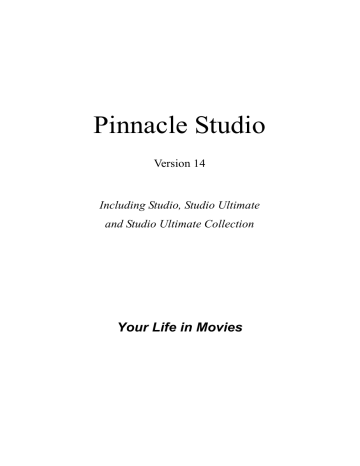
To create a link using drag-and-drop:
•
Click the clip in the Movie Window that you want to link to, and drag it onto a button in the Clip properties tool preview area. The button is linked to the first frame of the clip. Or,
• Click the button for which you want to create a link, and drag it onto a clip in the Movie Window. In this case you are linking to the point within the clip at which you “drop” the button – generally not the first frame.
The Disc menu tool
If you open this tool while a menu is selected, it is equivalent to opening the Clip properties tool; otherwise, it provides a Create Menu button that takes you into the Classic Title Editor to begin the process of creating a new disc menu. (See “Editing with the Clip properties tool”, page 230, and Chapter 12: The
Classic Title Editor .)
Because developing a menu is a relatively intricate operation, Studio takes the opportunity to remind you that pre-built menus are available in the Album.
Chapter 11: Disc menus 235
CHAPTER 12:
The Classic Title Editor
Studio’s built-in Classic Title Editor is a powerful facility for creating and editing titles and other graphics. Its extensive suite of text and image effects and tools provides endless possibilities for the visual design of your movie.
Creating a title in the Classic Title Editor tool. The large area containing the picture and the text is the
Edit Window, while the panel occupying most of the right-hand side is the Classic Title Editor Album.
Other controls are in clusters around the Edit
Window.
Chapter 12: The Classic Title Editor 237
The Classic Title Editor is not limited to creating passive titles. For disc projects, you can also add and edit the special buttons needed for handling viewer interaction with the menus of VCD, S-VCD, DVD and
Blu-ray Disc movies.
Note: Studio Ultimate includes a second title-editing tool, the Motion Titler, with animation capabilities not found in the Classic Title Editor. The Classic Title
Editor also has some features the Motion Titler does not, however, including the ability to create navigable disc menus as well as titles.
Launching the Classic Title Editor
Reflecting the versatility of the Classic Title Editor is the variety of ways of accessing it from Studio’s Edit mode, using either one of the tools in the Video toolbox
(see page 104) or a mouse command on one of the
Timeline tracks (see page 96).
• To create a full-screen title or menu: Select Go to
Classic Title/Menu Editor from the right-button context menu in the main Timeline video track.
• To create a title from the toolbox: Open the Create title tool and click Classic Title Overlay or Full
Screen Classic Title .
• To create a disc menu from the toolbox: Open the
Create disc menu tool and click Create Menu .
• To edit a full-screen classic title: Double-click the title in any Movie Window view, or right-click the title and select Go to Classic Title/Menu Editor .
advertisement
* Your assessment is very important for improving the workof artificial intelligence, which forms the content of this project
Related manuals
advertisement
Table of contents
- 20 Edit Mode
- 35 Import Wizard Panels
- 50 Selecting Media for Import
- 79 The Videos Section
- 94 The Transitions Section
- 96 The Montage® Themes Section
- 97 The Titles Section
- 98 The Still Images Section
- 99 The Disc Menus Section
- 100 The Sound Effects Section
- 101 The Music Section
- 102 The Project Bin
- 111 Movie Window Views
- 118 The Toolboxes
- 126 Video Clip Basics
- 133 Trimming Video Clips
- 141 Splitting and Combining Clips
- 142 Advanced Timeline Editing
- 150 The SmartMovie Music Video Tool
- 157 Using Themes
- 182 Video Effects Library
- 184 Standard Effects
- 188 Ultimate Effects
- 199 A/B Editing
- 200 The Picture-in-Picture Tool
- 206 The Chroma Key Tool
- 222 Trimming Transitions
- 227 Editing Still Images
- 235 The Frame Grabber
- 239 Disc Authoring in Studio
- 240 Using Menus from the Album
- 242 The DVD Player Control
- 244 Editing Menus on the Timeline
- 246 Editing with the Clip Properties Tool
- 251 The Disc Menu Tool
- 255 The Editor Controls
- 265 The Classic Title Editor Album
- 278 The Motion Titler Album
- 291 Creating and Editing Motion Titles
- 324 Trimming Audio Clips
- 326 Audio Volume and Mixing
- 342 Ultimate Effects
- 350 Output to Disc Media
- 354 Output to File
- 362 Output to Tape
- 365 Output to the Web
- 368 Project Preferences
- 371 Video and Audio Preferences
- 376 Make Disc Settings
- 381 Make File Settings
- 390 Make Tape Settings