advertisement
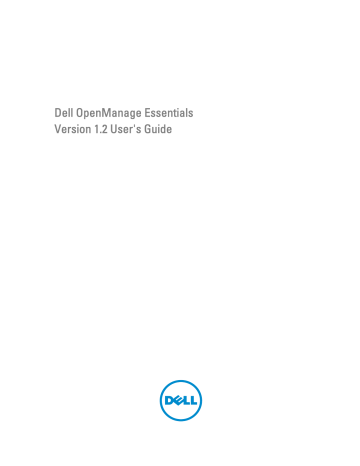
System Update — Reference
You can access the following:
• System Update page
– Summary
* Compliance Report
* System Update Tasks
* Tasks Execution History
– Compliant Systems
– Non Compliant Systems
– Non-Inventoried Systems
– All System Update Tasks
– Issues and resolutions for updates
• Catalog Section
– Select a Catalog Source
– View Active Catalog
Related Links
Updating Server BIOS, Firmware, Drivers, and Applications
Viewing the System Update Page
Filter Options
Filter Option
Is equal to
Is not equal to
Starts with
Ends with
Description
Select to create the
same as
logic.
Select to create the different from logic.
Select to filter search based on a text chunk’s initial alphanumeric character(s). Provide the starting alphanumeric character(s) in the field.
Select to filter search based on a text chunk’s final alphanumeric character(s). Provide the ending alphanumeric character(s) in the field.
15
143
Filter Option
Contains
Does not contain
Is contained in
Is not contained in
Is less than
Is less than or equal to
Is greater than
Is greater than or equal to
Description
Select to filter search based on alphanumeric characters present in a text chunk. Provide the alphanumeric character(s) in the field.
Select to include the
not present
logic in search based on alphanumeric characters present in a text chunk.
Select to include the character string.
is present
logic in an alphanumeric
Select to include the character string.
not present
logic in an alphanumeric
Select to find a value that provide.
is less than
the value you
Select to find a value that you provide.
is less than or equal to
the value
Select to find a value that provide.
is greater than
the value you
Select to find a value that value you provide
is greater than or equal to
the
System Update
This page provides the following information:
• Summary
• Compliant Systems
• Non Compliant Systems
• Non-Inventoried System
• All System Update Tasks
• Issues and Resolutions For Updates
Related Links
Compliance Report
The compliance report provides a pie chart distribution of software update tasks. Click a pie chart portion to view more information on the systems.
Related Links
144
Compliance Report Options
Field
Source
Get the latest
Advanced Settings
Systems information - pie chart format
Compliant Systems
Non-Compliant Systems
Non-Inventoried Systems
Description
Report source
This option is disabled if the catalog version is the latest.
Else, it is active. Click this option to get the latest catalog version.
Using these options you can set preferences for upgrading and downgrade firmware, BIOS, driver, and application versions:
• Enable Downgrades—Select this option to install versions of firmware, BIOS, drivers, and applications that are earlier than the versions installed on the systems.
• Disable Downgrades—This option is set by default, selecting this option enables you to install versions of firmware, BIOS, drivers, and applications that are later than the versions installed on the systems.
You can also set one of the following update modes as the default:
• OpenManage Server Administrator—Allows you to update all components on the systems.
• iDRAC—Allows you to update only the BIOS, firmware, and applications.
NOTE: You can set one of the update modes as the default mode but the actual update mode depends on the protocol used and the components that are being updated. For more information, see
The pie chart lists the systems status compared with the existing catalog file. The systems listed are as follows:
• Compliant Systems
• Non-Compliant Systems
• Non-Inventoried Systems
• Issues and Resolutions
Systems with software that is up to date when compared with versions available in the software updates active catalog. Click compliant systems portion to view more information in the Compliant Systems tab.
Systems with software that requires updates when compared with versions available in the software updates active catalog. Click the non-compliant systems portion to view more information in the Non-Compliant Systems tab.
Discovered systems pending inventory when compared with available software in the active catalog. Click noninventoried portion to view more information in the Non-
Inventoried Systems tab.
145
Compliant Systems
The Compliant Systems tab provides this information:
Field
System Name
Model Type
Operating System
Service Tag
Discovered Time
Inventory Time
Server Subnet Location
Description
System’s domain name.
Devices model information.
The operating system that is running on the server.
A unique identifier, that provides the service lifecycle.
Time and date of discovery.
Time and date of inventory.
IP address range information.
Non-Compliant Systems
The Non-Compliant Systems tab provides this information:
Field
System Name
Model Type
Operating System
Service Tag
Update Method
Discovered Time
Inventory Time
Description
System’s domain name.
The systems model name. For example, Dell PowerEdge.
The operating system that is installed on the system.
A unique identifier, that provides the service lifecycle information.
Displays the update methods such as OpenManage
Server Administrator and iDRAC.
Time and date of discovery.
Time and date of inventory.
Select non-compliant systems to select updates to apply and click Apply Selected Updates.
Field
System Name
Importance
Update Method
Component
Type
Installed Version
Upgrade/Downgrade
Available Version
Package Name
Description
System’s domain name.
The requirement of this software update for the system.
Displays the update methods such as OpenManage
Server Administrator and iDRAC.
The software information.
The type of software update.
The installed version number.
A green arrow indicates and upgrade.
The available version number.
The name of the software update.
146
Related Links
System Update Task
Field
Task Name
Select System to Update
System Name
Importance
Delivery Mode
Component
Type
Installed Version
Upgrade/Downgrade
Available Version
Package Name
Set the Task Schedule
Run Now
Description
Provide a name for the software update task.
Select the system that you want to update.
System’s domain name.
The requirement of this software update for the system.
Displays the delivery methods such as OpenManage
Server Administrator and iDRAC.
The software information.
The type of software update.
The installed version number.
A green arrow indicates an upgrade.
The available version number.
The name of the software update.
After update if required, reboot the device.
Set Schedule
Skip Signature and Hash Check
Select this option if you want to run the task when you click Finish.
Select to reboot after the software update task is complete.
Select to schedule a task at a required date and time.
Click the icon to set date and time.
Select this option to skip the signature and hash check on the system update package.
Enter Credentials for the task execution
Enable Sudo
SSH Port Number
Server User name
Server Password iDRAC User name iDRAC Password
Select this option to update the system using sudo.
Provide the SSH port number.
Provide the server user name for the selected target.
Provide the server password for the selected target.
Provide the iDRAC user name for the selected target.
Provide the iDRAC password for the selected target.
Non-Inventoried Systems
The Non-Inventoried Systems tab provides a list of systems that require inventory, select the systems you want to inventory and click Inventory.
147
Field
System Name
Discovered Time
Inventory Time
Server Subnet Location
Description
System’s domain name.
Time and date of discovery.
Time and date of inventory.
IP address range information.
Related Links
Updating Server BIOS, Firmware, Drivers, and Applications
Viewing the System Update Page
Inventory Systems
To inventory systems, select Systems To Inventory and click Run Inventory.
All System Update Tasks
This page provides more information on the software update tasks.
Field
Task Name
Task Label
Start Time
Description
The name of the task.
Provides information on what the task does.
Time and date of inventory.
Related Links
Issues and Resolutions
Field
System Name
Reason
Recommendation
Related Links
Updating Server BIOS, Firmware, Drivers, and Applications
Viewing the System Update Page
Task Execution History
Lists the details of the system update tasks.
Description
Displays the system’s domain name.
Displays the issue associated with the server.
Displays the resolution to resolve the issue.
148
Field
Status
Task Name
Start Time
% Completed
Task State
Success / Total Targets
End Time
Executed by User
Description
Information on the task if enabled or disabled.
The name of the task.
Time and date at which the system update task started.
The task’s progress information.
Provides these task states:
• Running
• Stopped
• Completed
• Warning
NOTE: The task status displays warning if the After update if required, reboot the device option was not selected for the system update task.
The number of target systems on which the task is successfully executed.
Time and date at which the system update task ends.
The user information.
Select a Catalog Source
For updating software, select from these options to use a default catalog file present on the Dell FTP site or provide an alternate software update package file.
Field
Use file system source (SUU)
Use repository manager file
Use an online source
Description
Select to update software using Server Update Utility.
Click Browse to traverse to the file location. The catalog.cab file is located in the repository folder.
Select to update software using repository manager file.
Click Browse to traverse to file location. The catalog.cab file is located in the repository folder.
Select to update software using the software update package present on the Dell FTP site.
NOTE: The path to the catalog file may be displayed on the screen while importing the catalog using either SUU or repository manager. However, it is recommended that you manually select the catalog file, by clicking Browse.
Dell Update Package
A Dell Update Package (DUP) is a self-contained executable in a standard package format that updates a single software element on the system. DUPs are software utilities provided by Dell to update specific software components on
Dell PowerEdge systems, Dell desktops, and Dell laptops. The customized bundles and repositories are made up of DUPs based on operating systems supported, update types, form factor, and line of business.
149
Dell OpenManage Server Update Utility
Dell OpenManage Server Update Utility (SUU) is a DVD-based application for identifying and applying updates to the system. SUU displays a comparison report of the versions and provides various options for updating the components.
Repository Manager
Repository Manager is an application that allows you to create repositories of customized bundles and updates, and groups of related updates for systems running supported Microsoft Windows or Linux operating systems. This facilitates generating comparison reports and establishing update baselines of repositories. By using Repository Manager, you can ensure that the Dell PowerEdge system, Dell desktop or Dell laptop is equipped with the latest BIOS, driver, firmware, and software updates.
View Active Catalog
Select to view the catalog file that is currently in use for doing software updates.
Field
Source
Source Type
Release ID
Release Date
Newer version available
Description
Displays the source. The source is either Server Update
Utility, FTP, or Repository Manager.
The type for source from which the catalog file is taken.
For example Dell ftp site.
The unique identification number assigned to the released catalog file.
The date on which the catalog file was released.
Displays if a newer version is available.
150
advertisement
Related manuals
advertisement
Table of contents
- 3 Dell OpenManage Essentials Version 1.2 User's Guide
- 13 About OpenManage Essentials
- 13 What is New in This Release
- 14 Other Information You May Need
- 14 Contacting Dell
- 15 Installing OpenManage Essentials
- 15 Installation Prerequisites and Minimum Requirements
- 15 Minimum Recommended Hardware
- 16 Minimum Requirements
- 16 Downloading OpenManage Essentials
- 16 Terms and Conditions for Using Relational Database Management Systems
- 17 Database Size, Network Bandwidth, and Scalability
- 17 Minimum Login Roles for Microsoft SQL Server
- 18 Installing OpenManage Essentials
- 19 Custom Setup Installation
- 19 Considerations When Installing OpenManage Essentials on a Domain Controller
- 20 Setting Up OpenManage Essentials Database on a Remote SQL Server
- 20 Installing Repository Manager
- 21 Uninstalling OpenManage Essentials
- 21 Upgrading to OpenManage Essentials Version 1.2
- 22 Setting Up and Configuring VMware ESXi 5
- 22 Migrating IT Assistant to OpenManage Essentials
- 25 Getting Started With OpenManage Essentials
- 25 Logging On to OpenManage Essentials
- 25 Configuring OpenManage Essentials
- 26 Using the OpenManage Essentials Home Portal
- 27 OpenManage Essentials Heading Banner
- 27 Customizing Portals
- 28 Displaying Additional Available Reports and Graphs
- 29 Drilling Down Charts and Reports for More Information
- 29 Saving and Loading the Portal Layout
- 29 Updating the Portal Data
- 29 Hiding Graphs and Reports Components
- 30 Rearranging or Resizing Graphs and Reports (Components)
- 30 Filtering Data
- 30 Search Bar
- 31 Search Items
- 31 Search Drop-Down List
- 31 Selection Actions
- 32 Map View (Home) Portal
- 32 Viewing the User Information
- 32 Logging On As a Different User
- 33 Using the Update Available Notification Icon
- 33 Using the Warranty Scoreboard Notification Icon
- 35 OpenManage Essentials Home Portal — Reference
- 35 Dashboard
- 35 Home Portal Reports
- 36 Device by Status
- 36 Alerts by Severity
- 36 Discovered Versus Inventoried Devices
- 37 Task Status
- 37 Schedule View
- 38 Schedule View Settings
- 38 Device Warranty Report
- 39 Map View (Home) Portal Interface
- 41 Discovering and Inventorying Devices
- 41 Supported Devices, Protocols, and Features Matrix
- 43 Supported Operating Systems (Servers), Protocols, and Features Matrix
- 44 Supported Storage Devices, Protocols, and Features Matrix
- 45 Legend and Definitions
- 46 Using the Discovery and Inventory Portal
- 46 Protocol Support Matrix for Discovery
- 48 Protocol Support Matrix for System Update
- 48 Configuring a Discovery and Inventory Task
- 49 Changing the Default SNMP Port
- 50 Discovering and Inventorying Dell Devices Using WS-Man Protocol With a Root Certificate
- 51 Excluding Ranges
- 51 Viewing Configured Discovery and Inventory Ranges
- 52 Scheduling Discovery
- 52 Discovery Speed Slider Bar
- 52 Multithreading
- 53 Scheduling Inventory
- 53 Configuring Status Polling Frequency
- 55 Discovery And Inventory — Reference
- 55 Discovery and Inventory Portal Page Options
- 55 Discovery and Inventory Portal
- 56 Last Discovery and Inventory
- 56 Discovered Versus Inventoried Devices
- 57 Task Status
- 57 Viewing Device Summary
- 57 Viewing Device Summary Filter Options
- 58 Add Discovery Range / Add Discovery Range Group
- 58 Discovery Configuration
- 58 Discovery Configuration Options
- 60 ICMP Configuration
- 60 ICMP Configuration Options
- 60 SNMP Configuration
- 60 SNMP Configuration Options
- 61 WMI Configuration
- 61 WMI Configuration Options
- 61 Storage Configuration
- 61 Storage Configuration Options
- 62 WS-Man Configuration
- 62 WS-Man Configuration Options
- 62 SSH Configuration
- 62 SSH Configuration Options
- 63 IPMI Configuration
- 63 IPMI Configuration Options
- 63 Discovery Range Action
- 64 Summary
- 64 Add Exclude Range
- 64 Add Exclude Range Options
- 64 Configuration
- 65 Discovery Schedule
- 66 Inventory Schedule
- 67 Status Schedule
- 69 Managing Devices
- 69 Viewing Devices
- 69 Device Summary Page
- 71 Nodes and Symbols Description
- 71 Device Details
- 72 Viewing Device Inventory
- 72 Viewing Alerts Summary
- 72 Viewing System Event Logs
- 72 Searching for Devices
- 73 Creating a New Group
- 73 Adding Devices to a New Group
- 74 Adding Devices to an Existing Group
- 74 Hiding a Group
- 74 Deleting a Group
- 74 Single Sign-On
- 75 Creating a Custom URL
- 75 Launching the Custom URL
- 75 Configuring Warranty Email Notifications
- 76 Configuring Warranty Scoreboard Notifications
- 76 Using Map View
- 78 Map Providers
- 79 Configuring Map Settings
- 79 General Navigation and Zooming
- 80 Home View
- 80 Tool Tip
- 80 Selecting a Device on Map View
- 81 Health and Connection Status
- 81 Multiple Devices at the Same Location
- 82 Setting a Home View
- 82 Viewing All Map Locations
- 82 Adding a Device to the Map
- 83 Moving a Device Location Using the Edit Location Details Option
- 83 Importing Licensed Devices
- 85 Using the Map View Search Bar
- 86 Removing All Map Locations
- 87 Editing a Map Location
- 87 Removing a Map Location
- 87 Exporting All Device Locations
- 89 Devices — Reference
- 89 Viewing Inventory
- 90 Viewing Alerts
- 90 Viewing Hardware Logs
- 90 Hardware Log Details
- 90 Alert Filters
- 91 Viewing Non-Compliant Systems
- 91 Non-Compliant Systems
- 92 Device Search
- 92 Query Results
- 93 Creating Device Group
- 93 Device Group Configuration
- 93 Device Selection
- 94 Summary — Group Configuration
- 94 Map View (Devices) Tab Interface
- 95 Devices at this location
- 95 Map Settings
- 97 Viewing Inventory Reports
- 97 Choosing Predefined Reports
- 97 Predefined Reports
- 98 Filtering Report Data
- 99 Exporting Reports
- 101 Reports — Reference
- 102 Agent and Alert Summary
- 102 Agent Summary
- 102 Alerts per Device
- 102 Top Alert Generators
- 102 Server Overview
- 103 Server Components and Versions
- 103 Asset Acquisition Information
- 104 Asset Maintenance Information
- 105 Asset Support Information
- 106 Hard Drive Information
- 106 ESX Information
- 107 HyperV Information
- 107 Field Replaceable Unit (FRU) Information
- 107 License Information
- 108 Memory Information
- 108 Modular Enclosure Information
- 109 NIC Information
- 109 PCI Device Information
- 109 Storage Controllers Information
- 110 Warranty Information
- 111 Viewing Warranty Reports
- 111 Extending Warranty
- 113 Managing Alerts
- 113 Viewing Alerts and Alert Categories
- 113 Viewing Alert Logs
- 113 Understanding the Alert Types
- 114 Viewing Internal Alerts
- 114 Viewing Alert Categories
- 114 Viewing Alert Source Details
- 114 Viewing Previously Configured Alert Actions
- 114 Viewing Application Launch Alert Action
- 115 Viewing E-Mail Alert Action
- 115 Viewing Alert Ignore Action
- 115 Viewing Alert Trap Forward Action
- 115 Handling Alerts
- 115 Flagging an Alert
- 115 Creating and Editing a New View
- 116 Configuring Alert Actions
- 116 Setting Up E-mail Notification
- 117 Ignoring Alerts
- 117 Running a Custom Script
- 118 Forwarding Alerts
- 118 Forwarding Alerts Use Case Scenarios
- 119 Working With Sample Alert Action Use Cases
- 119 Use Cases in Alert Actions
- 120 Configuring Alert Log Settings
- 120 Renaming Alert Categories and Alert Sources
- 121 Alerts — Reference
- 121 Alert Logs
- 122 Predefined Alert View Filters
- 122 Alert Logs Fields
- 123 Alert Details
- 123 Alert Log Settings
- 123 Alert View Filters
- 123 Alert Filter Name
- 124 Severity
- 124 Acknowledgement
- 124 Summary — Alert View Filter
- 125 Alert Actions
- 125 Name and Description
- 126 Severity Association
- 126 Application Launch Configuration
- 127 E-Mail Configuration
- 128 Trap Forwarding
- 128 Category and Sources Association
- 128 Device Association
- 129 Date and Time Range
- 130 Alert Action - Duplicate Alert Correlation
- 130 Summary- Alert Action Details
- 131 Alert Categories
- 131 Alert Categories Options
- 133 Alert Source
- 135 Updating Server BIOS, Firmware, Drivers, and Applications
- 135 Viewing the System Update Page
- 136 Understanding Server BIOS Firmware and Drivers Sources
- 136 Choosing the Right Source for Updates
- 136 Selecting an Update Catalog Source
- 137 Viewing Comparison Results
- 137 Viewing Compliant Servers
- 137 Viewing Non-Compliant Servers
- 137 Viewing Non-Inventoried Servers
- 137 Viewing Servers With Issues and Resolutions
- 137 System Update Use Case Scenarios
- 139 Applying System Updates
- 140 Viewing Updated Status
- 140 View Active Catalog
- 141 Issues and Resolutions Use Case Scenarios
- 143 System Update — Reference
- 143 Filter Options
- 144 System Update
- 144 Compliance Report
- 146 Compliant Systems
- 146 Non-Compliant Systems
- 147 System Update Task
- 147 Non-Inventoried Systems
- 148 Inventory Systems
- 148 All System Update Tasks
- 148 Issues and Resolutions
- 148 Task Execution History
- 149 Select a Catalog Source
- 149 Dell Update Package
- 150 Dell OpenManage Server Update Utility
- 150 Repository Manager
- 150 View Active Catalog
- 151 Managing Remote Tasks
- 151 About Remote Tasks
- 151 Managing Command Line Task
- 152 Managing RACADM Command Line Tasks
- 153 Managing Generic Command Line Task
- 154 Managing Server Power Options
- 154 Deploying Server Administrator
- 156 Supported Windows and Linux Packages
- 156 Arguments
- 157 Working With Sample Remote Tasks Use Cases
- 157 Use Cases in Remote Tasks
- 158 Device Capability Matrix
- 161 Remote Tasks — Reference
- 161 Remote Tasks Home
- 162 Remote Tasks
- 162 All Tasks
- 163 Task Execution History
- 163 Server Power Options
- 165 Deploy Server Administrator Task
- 166 Command Line Task
- 167 Remote Server Administrator Command
- 169 Generic Command
- 170 IPMI Command
- 172 RACADM Command Line
- 175 Managing Security Settings
- 175 Using Security Roles and Permissions
- 175 Microsoft Windows Authentication
- 176 Assigning User Privileges
- 176 Using Custom SSL Certificates (Optional)
- 176 Configuring IIS Services
- 177 Supported Protocols and Ports in OpenManage Essentials
- 177 Supported Protocols and Ports on Management Stations
- 177 Supported Protocols and Ports on Managed Nodes
- 179 Troubleshooting
- 179 OpenManage Essentials Troubleshooting Tool
- 179 Troubleshooting Procedures
- 179 Troubleshooting Inventory
- 180 Troubleshooting Device Discovery
- 181 Troubleshooting Receiving SNMP Traps
- 181 Troubleshooting Discovery of Windows Server 2008–Based Servers
- 181 Troubleshooting SNMP Traps for ESX or ESXi Versions 3.5, 4.x, or 5.0
- 181 Troubleshooting Problems With Microsoft Internet Explorer
- 182 Troubleshooting Map View
- 185 Frequently Asked Questions
- 185 Installation
- 185 Upgrade
- 186 Tasks
- 186 Optional Command Line Settings
- 187 Customization Parameters
- 188 MSI Return Code
- 189 E-mail Alert Action
- 189 Discovery
- 190 Inventory
- 190 System Update
- 191 Device Group Permissions
- 191 Device Group Permissions Portal
- 192 Remote and System Update Tasks
- 192 Custom Device Groups
- 193 Logs
- 193 Log Levels
- 194 Troubleshooting
- 195 Managing Device Group Permissions
- 195 Adding Users to the OmeSiteAdministrators Role
- 196 Assigning Device Groups to a User
- 197 Removing Users From the OmeSiteAdministrators Role
- 199 Preferences — Reference
- 199 Console Settings
- 200 Email Settings
- 201 Alert Settings
- 201 Custom URL Settings
- 201 Warranty Notification Settings
- 202 Device Group Permissions
- 202 Common Tasks
- 203 Manage Device Group Permissions
- 203 Device Groups for Tasks and Patch Targeting
- 205 Logs — Reference
- 205 User Interface Logs
- 206 Application Logs
- 207 Extensions
- 209 Right-Click Actions
- 209 Schedule View
- 209 Device Status
- 210 Discovery Range Summary
- 210 Managing Include Ranges
- 210 View Filters
- 211 Alerts
- 211 Remote Tasks
- 211 Custom URL
- 211 System Update Tasks
- 213 Tutorials
- 215 Using OpenManage Essentials Command Line Interface
- 215 Launching the OpenManage Essentials Command Line Interface
- 215 Creating a Discovery Profile Input File
- 216 Specifying IPs, Ranges, or Host names Using XML or CSV Files
- 217 Specifying Input Files in PowerShell
- 217 Command Line Interface Commands
- 217 Creating a Discovery Range
- 218 Removing a Discovery Range
- 218 Creating a Discovery Range Group
- 218 Removing a Discovery Range Group
- 218 Editing a Discovery Range
- 219 Editing a Discovery Range Group
- 219 Enabling a Discovery Range or Discovery Range Group
- 220 Disabling a Discovery Range or Discovery Range Group
- 220 Creating a Discovery Exclude Range
- 220 Removing a Discovery Exclude Range
- 221 Running Discovery, Inventory, and Status Polling Tasks
- 221 Removing a Device
- 222 Retrieving the Status Execution Progress of a Discovery Range
- 222 Stopping a Running Discovery Range or Group
- 222 Creating a Custom Device Group
- 223 Adding Devices to a Custom Group
- 223 Deleting a Group